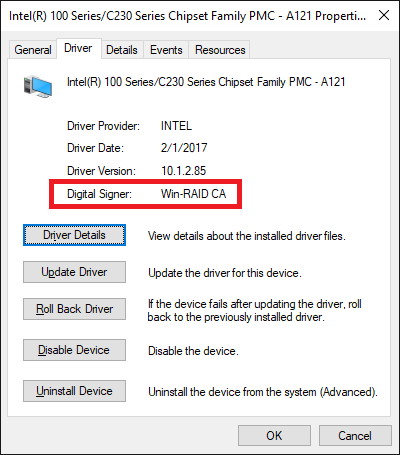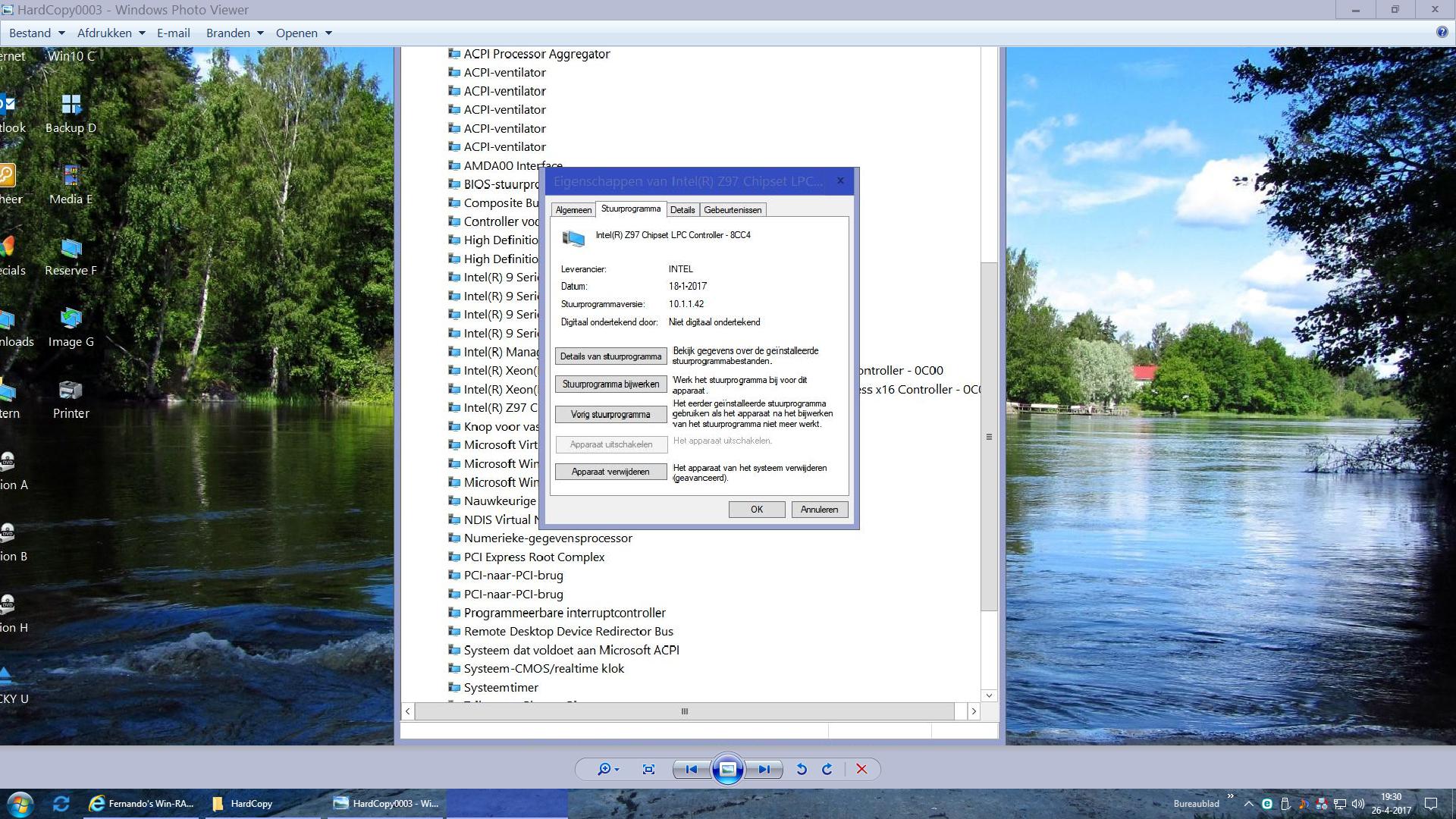Introduction
The Hardware manufacturers do not only develop and build special devices, but are responsable as well for the delivery of appropriate drivers, which are needed by the OS for the detection and a proper function of the related hardware device. Sometimes it happens, that hardware manufacturers do release or have released device drivers, which are running fine with a specific Windows Operating System and the HardwareIDs of a device, but cannot be manually installed from within the Device Manager because of a faulty or incomplete INF file.
Here are some examples:
- There are some brandnew and very good device drivers, which are running fine with Vista or Win7, but cannot be installed while running Win8/8.1 or Win10 (not even after having forced the driver installation by using the “Have Disk” option).
Example: all Intel USB 3.0 drivers
The simple reason is, that the related information files named .INF do not contain the required entries for the support of newer Operating Systems. - Other necessary device drivers cannot be manually installed, because the original INF files are faulty.
Example: latest 64bit Intel(R) Smart Connect Technology driver v1.1.0.0 (32bit entries instead of the required 64bit ones, additionally wrong driver version and date)
With the intention to make such drivers available and usable for as many users as possible, I started many years ago with the modification of various drivers from different manufacturers and offered them in different Forums (nForcersHQ, MSFN, Win-Lite etc.) and continued and extended my work since May 2013 within the Win-RAID Forum.
What has been modified?
To avoid any misunderstandings: Although you read about “modded drivers”, I have never changed the code of the drivers themselves (= .SYS files). The only files, which have been customized by me, are the associated files with the extension *.INF (for XP additionally the file named TXTSETUP.OEM). These *.INF and .OEM files are no drivers, but just contain the needed informations for the OS about how to get the associated real driver (.SYS file) installed. Since all *.INF and *.OEM files are simple text files, each user can easily read their content by just opening the related files with the Windows Editor (notepad.exe) and compare it with the original files.
Advantage/disadvantage of “modded” drivers
Advantage:
Due to the customization of the associated text files the users are able to install and use drivers, whose original *.INF or *.OEM files do not support the related hardware device (or Operating System).
Disadvantage:
The modification of the *.INF (or *.OEM) file has no impact at all on the functionality of the driver, that means on the stability resp. performance of the related device. The only disadvantage of the “modded” drivers is, that their installation may have to be forced by using the “Have Disk” button (see below). Otherwise the driver installation may fail with the message, that the “best” driver is already running. This message is caused by the fact, that each modification of an .INF file automaticly breaks the digital signature of the driverpack, which is layed down within the associated *.CAT file.
How to get a “modded” driver properly installed
A. Older Operating Systems up to Win7
The installation is very easy, but has to be forced. Otherwise the user will get the message, that the “best” driver is already running.
Here is the way how to force the installation of an unsigned or modified driver (“Have Disk Method”):
- Make sure, that the modded driver you want to install
a) has the same architecture (32/64bit) as your OS and
b) definitively supports the related hardware of your system. - Run the Device Manager, expand the related Controller section and right click onto the device, whose driver you want to update.
- Choose the options “Update Driver Software…” > “Browse my computer…” > “Let me pick…”.
- Very important: Click onto the button “Have Disk”.
- Then click onto “Browse”, navigate to the suitable INF file and choose it.
- Agree with the installation by clicking onto “OK” and disregard the warnings you may get.
After the next reboot your OS will use the modded driver instead of the previously installed one.
B. Newer Windows Operating Systems (Win8/8.1/10)
Contrary to the previous Windows Operating Systems the latest ones from Win8 up do not allow the manual installation of any modded driver by simply hitting “Have Disk”.
Nevertheless it is possible to get them properly installed and working.
This is the easiest way how to do it:
- Hit the “Shift” key while clicking onto the “Restart” option.
- After the reboot choose the options “Troubleshoot” > “Advanced Options” > “Startup Settings” > “Restart”.
- During the next reboot hit “F7” (= option “Disable driver signature enforcement”).
- Once the OS is up, you can get any suitable modded driver properly installed from within the Device Manager by using the “Have Disk Method” (see above).
- Until the next reboot you can install as many unsigned or modded drivers as you want or need to.
Regards
Fernando