@Fernando
Ok thanks for your explanation
On your first capture, the Skylake-ESystem.inf file is 10.1.1.45, but it must be 10.1.8.5 (v10.1.17861.8101 WHQL) ?
You are right regarding this point. When I made the related screenshot, I didn’t pick up the file of the latest Set v10.1.17861.8101 - my bad.
Here is the related picture of the Skylake-ESystem.inf v10.1.8.5 misleadingly dated 07/18/1968:
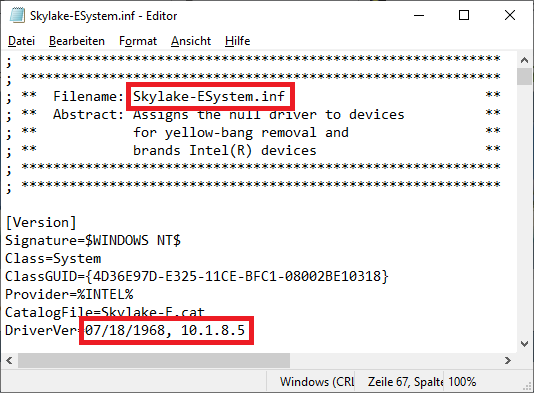
Here is my updated/corrected statement:
- Both INF files (v10.1.1.45 and v10.1.8.5) belong to the same development branch v10.1.
- The file with the v10.1.8.5 seems to be newer than the v10.1.1.45 one (proof: At the bottom of the INF file v10.1.8.5 I found “Copyright (c) 2003-2018 Intel Corporation”, whereas the v10.1.1.45 shows “Copyright (c) 2003-2017 Intel Corporation”).
- These are the only differences between the obviously older v10.1.1.45 and the newer v10.1.8.5 Skylake-ESystem.inf files: The latter INF file additionally contains entries, that the Intel Devices with the DeviceIDs DEV_205A, DEV_205B, DEV_2088 and the HardwareID ACPI\INTL0000 don’t need a driver.
Conclusion: I do not really understand why Station-Drivers has published the “old” v10.1.1.45 INF files again.
Hello to everyone!
I want to know, which version of Intel Chipset Device Software is suited best for my system, if I’m going to make a clean installation of last edition of Windows 10.
I read carefully first post in this topic and many other information on this and other sites (including intel.com). But I’m not a very advanced user of PC, and maybe because of that I didn’t understand once and for all every aspects and nuances of this and other relevant software (Intel Management Engine Interface, Intel AHCI/RAID drivers and Intel Rapid Storage Technology).
Hardware:
- Chipset: Z97
- Mainboard: Asus Z97-K (version of BIOS: 2902)
- CPU: Intel i7-4790K
- HDD: Toshiba DT01ACA100
- Videocard: Nvidia GeForce
I have these variants for Chipset Device Software:
01) Asus download center: 10.1.1.7
02) Intel download center: 10.1.1.42
03) This site: 10.1.17861.8101
Initially I was thinking that for Z97 chipset most suitable version is “10.1.1.42”. But the first post in this topic tells that version “10.1.17861.8101” is suited for all chipsets from 6-series and up.
When I did a clean installation of Windows 10 a few days ago and did a manual update of “drivers” of all devices from a package of version “10.1.17861.8101”, my Management Engine (which was not identificated by the system after installation of Windows) now is a “Mobile Management Engine”.
So now I am a little confused, which version I need and (more importantly) which version is actually best. This site tells, that it’s a “10.1.17861.8101”, Intel tells that it’s a “10.1.1.42” and also Intel tells that for this kind of software version of a vendor is more suitable, which means that version “10.1.1.7” of Asus is better.
I understand that this software isn’t important for a proper work of the system. But because I am a perfectionist, I need this theme to be resolved.
I will appreciate any kind of help.
Thanks!
Kirill
@Kirill :
Welcome to the Win-RAID Forum!
Here are my answers to your questions:
- An installation of Intel Chipset Device INF files is only recommended, if the Device Manager shows 1 or more yellow flagged system devices, which seems to be manufcted by Intel (VendorID: VEN_8086). The only functions of these INF files is to give the information to the Device Management of the OS, that the related device
a) doesn’t need a real driver (= *.sys file) and
b) should be listed by the Device Manager with a certain name, which has the word “Intel” in it. - The currently newest Intel Chipset Device INF files for all Intel chipset systems with an UEFI BIOS are always listed within the start post of this thread and available
a) for the automaticly done installation as Installer package named “Intel Chipset Device Software v10.1.17861.8101 WHQL” and
b) for the selective manual installation of the matching “pure” INF files as package named “Latest pure Intel Chipset Device INF Files v10.1 Series WHQL”.
Both packages contain exactly the same INF files. - For users, who want to avoid the installation of not needed or even unusable bloatware, I recommend to manually install the INF files just for the devices, which are yellow flagged within the Device Manager.
- The update of an already installed INF file usually doesn’t make any sense (only exception: INF files for the newest Intel Chipsets), because they are just simple text files and no real drivers with a certain hidden code.
Enjoy the Forum!
Dieter (alias Fernando)
Is the latest for the x99 chipset still 10.1.3.1?
Thank you!
Yes, but I you want, I can set the version up. Which version do you want to see from within the Device Manager?
Thank you for the offer! I just had a system failure and instead of restoring fully from the backup, I was doing a fresh install to keep it clean. I had some yellow exclamations in device manager so I just want to ensure that the one I was installing (10.1.3.1) was correct.
For some reason, ONLY the ‘C610 series/x99 chipset SMBus controller 8d22’ kept installing a version 15.21.1.9 and all other related chipset devices were staying with the 10.1.31 without any issues or automatic updates from windows insider. It was ONLY being automatically installed for that 8D22.
Weird!
Are you sure regarding that SMBus “driver” version? I have never seen an Intel chipset device INF file with the version 15.21.1.9.
Update of the Start post
Changelog:
-
New:
- “Intel Chipset Device Software Set v10.1.17870.8102 WHQL” dated 01/16/2019 (original Set with installer)
Thanks to ex58 resp. Station-Drivers for the source package!
Important note:
This “new” Set doesn’t contain any updated INF file. Only the Installer itself seems to be new.
Regards
Dieter (alias Fernando)
Update of the Start post
Changelog:
-
New:
- “Intel Chipset Device Software Set v10.1.17903.8106 WHQL” dated 01/28/2019 (original Set with installer) Thanks to ex58 resp. Station-Drivers for the source package!
Important note:
This “new” Set doesn’t contain any updated INF file. Only the Installer itself seems to be new.
Regards
Dieter (alias Fernando)
@Fernando
Would it be okay to integrate all the Intel Chipset v10.1.17903.8106 .INF files from your OP into a Windows 10 install.wim file for compatibility when installing on multiple computers with various chipsets?
@kabyblue504 :
You can integrate all WHQL certified Intel Chipset Device INF files into any Win10 image, but why do you want to spend time for that work?
The matching INF file(s) will usually be installed automaticly by Windows Update at first connection to the internet.
Good point. Thanks for the feedback!
@Fernando
Hi.
I just wanted to let you know that all of the links to the downloads are no longer working.
It says that the account has been closed due to multiple violations of the Terms of Service.
Can you please make these links working again?
Thanks.
@SalviaSage :
For situations like this I have uploaded nearly all files twice to 2 different hosters.
Why don’t you use the "“Mirror” link, if the main link doesn’t work?
As long as the MEGA account is suspended, I cannot upload any files there.
Thanks for the response, fernando.
I just checked all the links now, and they all work EXCEPT for the "mirror" link for the last entry:
AIO package dated 12/11/2018 with the latest original Intel Chipset Device INF files (all shown with wrong dates):
>Latest "pure" Intel Chipset Device INF Files v10.1 Series WHQL comp. at 12/11/2018 (for manual installation)< (>MIRROR<)
The main link still works though, but you can also fix this one if you want.
See you.
@SalviaSage :
Thanks for the info about the broken Mirror link, which is meanwhile repaired.
Hi,
I have one question and can’t find and answer.
What is the proper way to install the chipset drivers the manual way, without the installer?
The Thread and Readme of Intel itself says, go to device-manager, pick the PCI bus, update the driver by choosing the folder where the inf file is. The one device will get updated, fine.
But what about the “many other” which can get easily missed, since the Chipset files ‘updates’ a lot of entrys in system devices?
Is there somehow a command prompt to say “update all detected devices in system with all inf files in this folder”, like the installer does?
Thank you!
@Morku :
As long as the Device Manager doesn’t show any “missing driver” yellow marked devices, there is no need to do anything.
Provided, that a yellow flagged device is an Intel Chipset Device, the “missing driver” issue can be easily solved by using the “Update driver” > “Browse my computer…” > “Browse” options and navigating to the root folder of the “Latest Intel Chipset Device INF files v10.1 WHQL” Set I am offering within the start post of this thread. By the way - you can do this procedure generally with all yellow flagged devices (no matter whether they are indeed Intel Chipset ones or not), because the Windows Device Management knows the best, which INF file is the appropriate one and will never install a driver, which doesn’t match the related device.
Since all the latest Intel Chipset Device INF files are dated 07/18/1968, it is not possible to update an already existing INF file for a certain Intel Chipset Device by the above mentioned procedure. You may have to force the installation by using the “Have Disk” option.
No, but the installer doesn’t do it as well (unless you add the " -overall" command, which is useless in my eyes).
With that theory, the Intel Chipset is obsolete at all, because the Intel Chipset devices don’t have a yellow bang. They just have a generic name given bei Windows.
So if there is no way to “update all devices” with a few clicks, I will be stuck with the installer -overall
Maybe one time I’ll find out which script the installer runs in background so that I get rid of the unnecessary installer files of Intel.