I tried to open the firmware “Intel ME 7 1.5MB Firmware v7.1.80.1214” on fict with the tools provided (v7 r1) and got an error saying “Failed to perform decomposition. The image file you loaded is invalid.” What’s wrong? Is the v7.1 firmware that I downloaded from mediafire corrupted? Is it expecting a full BIOS file instead of an intel ME image? I’m able to open my bios file with the same fict without any errors.
@ plutomaniac:
Hello. I appreciate your expertise and have learned a lot from reading the previous posts. However, I have not seen one that pertains to my particular laptop. I have spoken to Dell multiple times and even called Intel, all without success.
I will give you as much information as I can. The laptop in question is a Dell Precision M2800. The issue started when I attempted to flash the BIOS to the latest version, which is A10. It appears to have successfully flashed the BIOS, but freezes at 0% Sending Intel Management Engine Firmware Update. The only way I could get out of it was to remove the power cord & battery and hold the power button for 20 seconds. I even disconnected the CMOS coin battery to try to reset the ME firmware that way. No luck. This laptop has a fresh install of Win 10 Pro x64 and the ME driver version I installed was 11.0.0.1163 ,A01 from Dell. Now, there is an issue in the Device Manager with the Intel Management Engine Interface: the status is “This device cannot start. (Code 10) STATUS_DEVICE_POWER_FAILURE”. The Intel tech told me the problem is a mismatch between the firmware and driver. The MEBx also now says “FW Status Recovery Error” on boot and the laptop has randomly rebooted several times with a BIOS log entry of “ASF2 force off”.
In my research, I have learned that the current ME firmware version is 9.0.31.1487 and the version the A10 BIOS is attempting to upgrade to is 9.1.41.3024. I have downloaded the v9.0 r1 tools and ran both MEInfo and MEManuf and received errors on both.
From another post, I suspect that I need to repair the ME Region. To do this, I saw you instruct @ mwilky to run the following commands:
fptw64 -rewrite -me -f ME.bin
fptw64 -greset
Then, re-install the driver
I guess my question is two-fold: is this correct and secondly, which .bin file should I use?
p.s. Here is a link detailing very similar behavior that referenced this site: https://apingxh.blogspot.com/2016/11/how…dell-e7440.html
Apologies if this doesn’t belong here.
I want to unlock the FD for the latest 0906 ver BIOS for the Asus Prime Z270-A motherboard. If I understood correctly, for that to happen I just have to write FF to the bytes in red. 
Which is BIOS/ME/GBE/EC region in order.
Is that correct?
Edit:fixed formatting
@ Jerok:
The answer to your question can be clearly found at the start post, please read it.
@ e1D:
I added two new notes at the start post to explain fully what the three ME firmware Types are, what is offered for which platform and what is used with what tool.
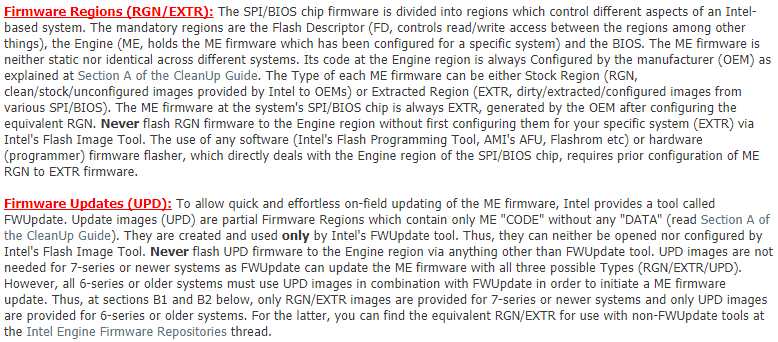
@ forceadmin:
Thank you for your prior research and detailed report forceadmin, that’s not common. Now, try to run the DOS or EFI versions of the tools which I’ll mention below to exclude the OS and/or drivers causing issues. Download the ME System Tools v9.1 (they work with 9.0 and are a lot newer). Run (under EFI/DOS) Flash Programming Tool with command “fpt -greset” and check if the problem persists after the reset. If it does, boot into EFI/DOS and run MEInfo -verbose and MEManuf -verbose and save their results (example: MEInfo -verbose > result.txt) in two files which you can later compress and attach here for me to check out. Does your BIOS has any option to Disable the ME such as “ME Reflash”, “ME Disable”, “HMRFPO” or similar?
@ DioExtreme:
Soft-of. At post-SKL FD, the region access settings are 3-bytes long (0 reserved & 1-3 access, in Big-Endian reading). The first dword is CPU/BIOS, the second ME, the third GbE and the fourth EC, whenever the last two exist of course. Thus, in your case, you need to replace these:
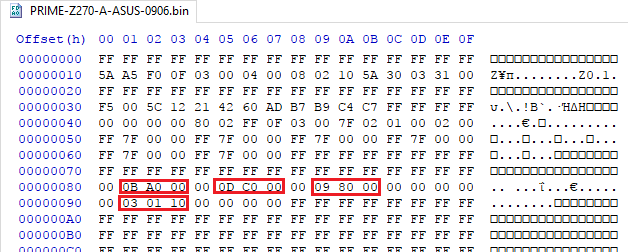
To verify your changes, you can use ME Analyzer > FD field (Locked → Unlocked).
@ plutomaniac:
Done, thank you.
hi all, I updated my ASUS Maximus VIII ME Firmware to v11.7.0.1229 H a few months back, not long after ASUS brought out a BIOS update which I installed [3401]. I haven’t kept up to date with what’s been going on with the ME firmware updates since, but I do have some understanding about the security problem/fix.
On this subject does anyone with the same MB or a compatible MB / chipset know if the firmware v11.7.0.1229 is the most up to date version which includes the security fix? Or is there a newer version which I should install?
the reason I ask is because it appears that v11.7 firmware has been pulled down for there is only a placeholder for it at the start page of this thread, so I am a bit confused. Please excuse my ingnorance if the information is all explained in the first page, I usually do read everything that I can before I make such requests for help, but I am a bit pressed for time, I hope you guys understand. TIA
Intel Management Engine driver ver:11.10.0.1287 directly from ASRock.
Also, the Consumer ME, same version, from Gigabyte : http://download.gigabyte.eu/FileList/Dri…_x299series.zip
@ myDNA:
Update to the latest 11.6 firmware. Read the first post to understand whether the vulnerability even applies to your case.
@ Ataemonus:
Nothing new.
I did not find them on the first page of this topic or on Station-Drivers.com, hence why I posted the links.
Download them and check for yourself, mup.xml or the driver/executable versions. They’re 11.7-based, as can be found here or at SD.
Hi
plutomaniac
I’m new to this forum and this thread.
I’m facing a problem in switching between intel and nvidia graphics card, I suspect that this is because intel me driver doesn’t want to be installed and that,s because intel me fw version n/a line appears in the system info in bios.
Now I need to flash me but local update (FWUpdate) refuses but when I tried fptw64 it gave me this message.
should I continue or not?
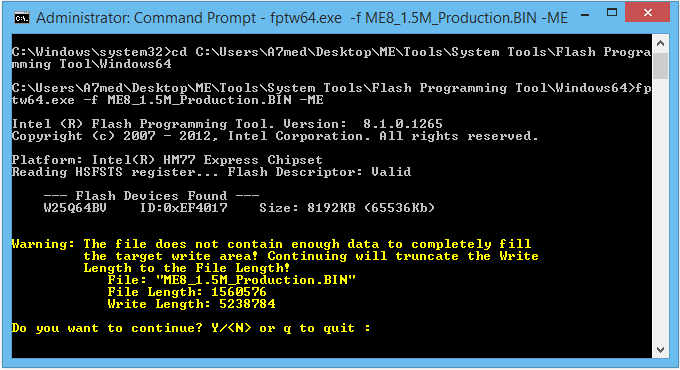
@The_Engineer
STOP before it’s too LATE! You will BRICK your laptop if you proceed!
EDIT: What model of laptop are you using? Dump the SPI image with command fptw64 -d spi.bin , and upload it.
IF you extract that, the driver version is the same as what is listed on the first post.
Intel ME 9.0 5MB Firmware v9.0.31.3488 (INTEL-SA-00075/CVE-2017-5689)
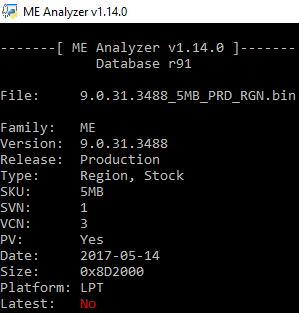
Intel ME System Tools v11.6 r14
Intel ME System Tools v11.0 r8
Updated the notice regarding INTEL-SA-00075/CVE-2017-5689 (found 9.0.31.3488 5MB from Toshiba, added 8th Gen 11.7 entries):
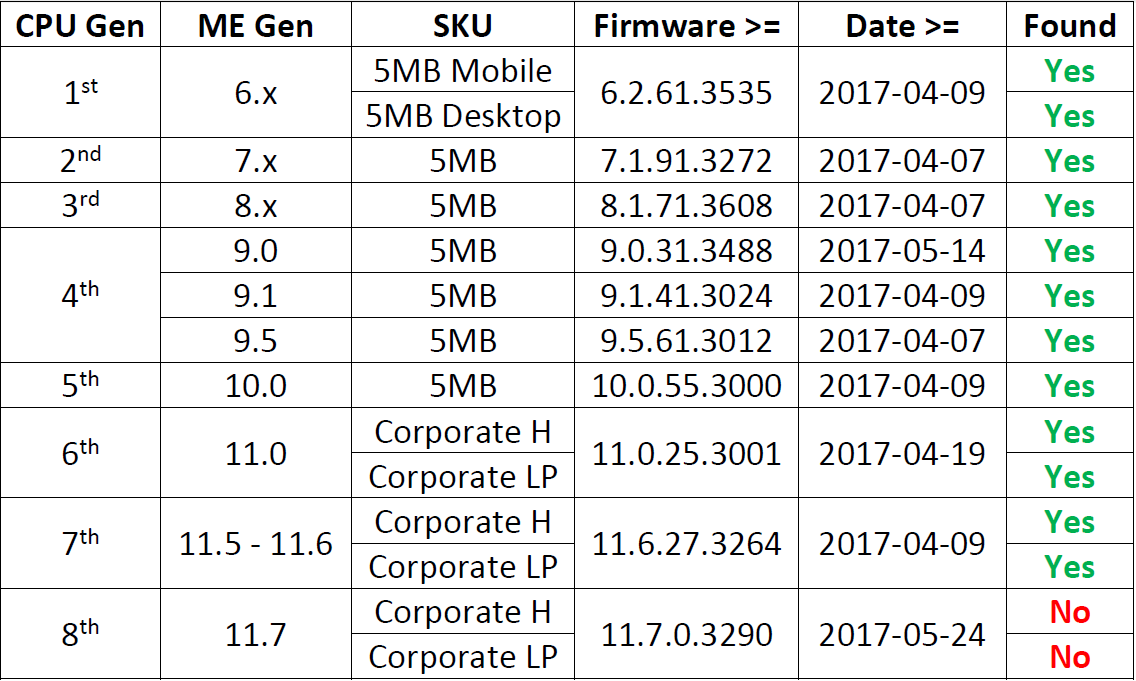
@ plutomaniac:
Thank you so much. I ran fptw64 -greset from EFI and received errors (see Results.zip for photo). As instructed, I then attempted to flash to BIOS version A10 again. I experienced the same freeze issue at 0% Sending Intel Management Engine Firmware Update.
I ran both MEInfo & MEManuf verbose from EFI and have attached the results (see Results.zip for .txt files).
The BIOS has no option to disable the ME. It only has an option to Enable or Disable the MEBx Hotkey, which I cannot tell makes any difference. I tried ctrl+p to access MEBx without success. The only option I see for MEBx is when I hit F12 on boot and select Intel(R) Management Engine BIOS Extension (MEBx) from the boot menu. However, when selected, it gives the error I mentioned previously, “FW Status Recovery Error”. I am then returned to the F12 menu where it no longer shows the MEBx option until a reboot.
I will await further instruction.
Results.zip (879 KB)
I have msi gt70 dragon edition laptop. I tried fptw64.exe -d spi.bin and it gave me this.
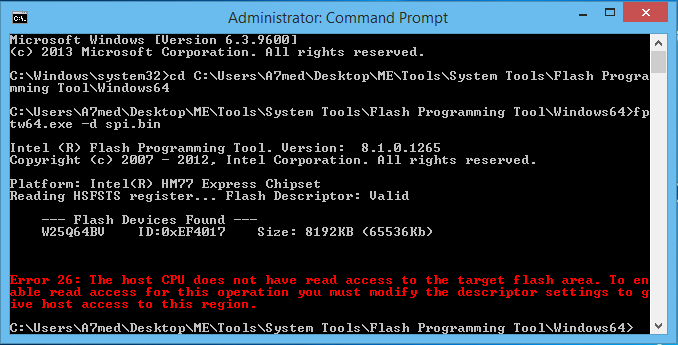
@ forceadmin:
Before the problem appeared, what BIOS version did you have? With that previous BIOS, did you have any issues? Had you checked, before the problem appeared, whether the ME was working properly before (MEInfo, MEManuf)? From some google searching I can see that those random reboots may have to do with the battery connection being lose or something, not ME related. As far as the ME is concerned, you can do a manual -greset by removing all power from the laptop (cord + battery) for 1 minute. After that, try to rerun MEInfo and MEManuf in DOS, is there any change? Meaning, is the ME out of “Recovery” mode?
@ The Engineer:
Never try again what you were about to do as it could have lead to a lot of problems. To understand your mistake, read “Firmware Regions (RGN/EXTR)” found at Section B of the first post. In your case, you wouldn’t have been able to continue regardless, because you have no read/write access to the ME region (error 26). If the BIOS shows N/A at the ME version, it means that the latter is probably corrupted and a reflash is needed (which requires read/write access to its region, things will become harder if that’s the case). If it’s not corrupted (fingers crossed), it may be stuck (uncommon unfortunately). First run “fptw -greset” command via Flash Programming Tool and test if the problem persists after the reboot. If the command fails, try a manual “-greset” by shutting down the system and removing all power (cord + battery) for 1 minute.
file time stamp was missing.
MEAnalyzer v1.14.0
System Tools v11.6 r14
System Tools v11.0 r8
Yes, by design. The current OS date/time will be applied upon extraction.
@ plutomaniac
-greset option do this
Global Reset. FPT performs a global reset. On mobile platforms this includes
driving GPIO30 low. Mobile platforms require a SUS Well power-down
acknowledge-driven low before the global reset occurs or the platform may
not boot up from the reset.
The “NO” afterwards disables the driving of GPIO30 for mobile SKUs.
but I don’t know what is this,I don’t want to do anything dangerous.