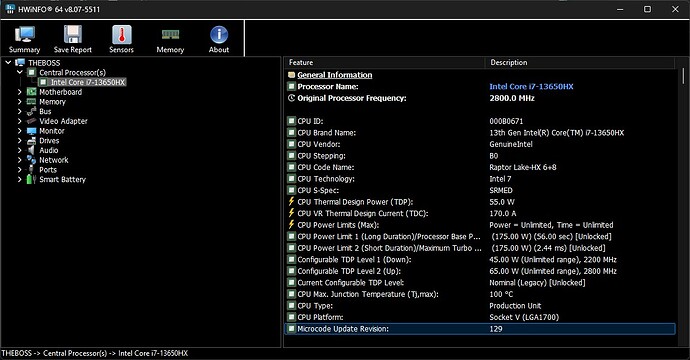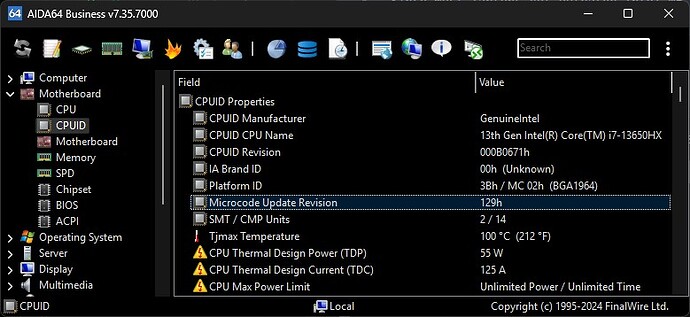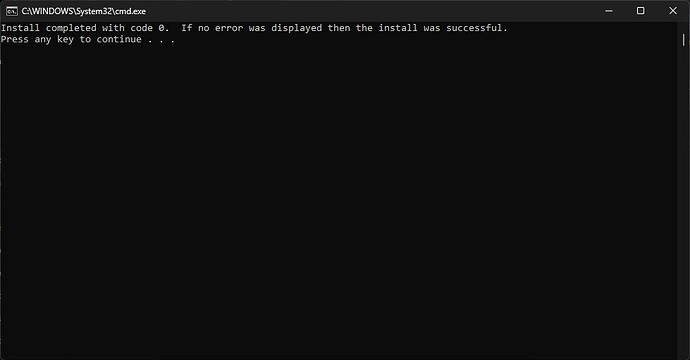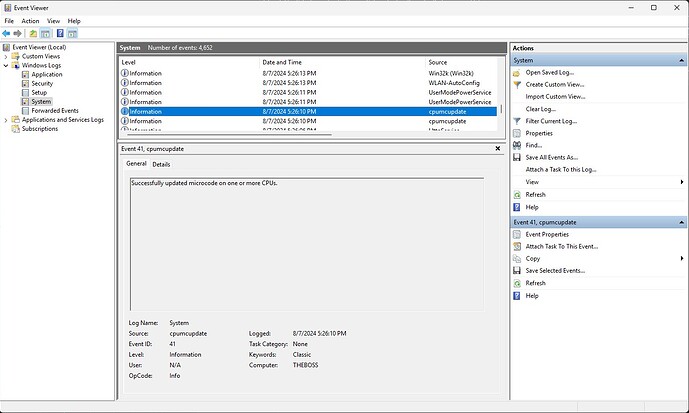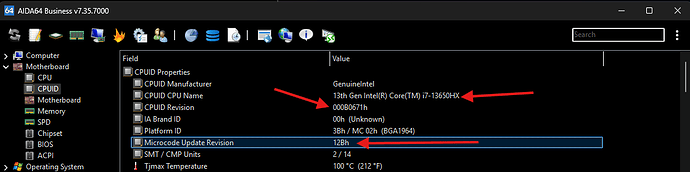Let me start with a small background info…
Since we know all Intel’s fiasco about what is happening with Raptor Lake/Raptor Lake Refresh which is Intel’s codename for the 13th and 14th generations of Intel Core processors, Most OEM/Vendors doesn’t want to provide BIOS update that includes microcode update along with required updated Intel ME FW in order to work more effectively.
Since most laptops got outdated Intel ME FW & outdated microcode… this has become a serious problem since the CPUID of Intel HX 13/14th CPUs share the same code with Desktop variants and hence it should be considered Intel HX 13/14th CPUs as a Desktop CPU in a laptop case.
So it means they share the same impact as Desktop variants even if it doesn’t boost enough to be of a concern, it does have relevancy and you now have the option to use this very simple driver that I am sharing it to you here on any Intel HX 13/14th CPUs Laptops/Mobile as long as it has CPUID of B0671.
Either way the requirement of updated Intel ME FW are just only mandatory when used in conjunction with any new microcode (If it’s needed) in the BIOS but outside BIOS like… while running Windows or Linux this requirement of having an updated Intel ME FW is just optional.
Thanks to this VMware CPU Microcode Update Driver I can use it on any windows without needing to mess with the BIOS. Safest thing to update microcode.
Now… How to check if you got the latest microcode update or not? By simply check through HWINO64 or AIDA64 or even if you are using ThrottleStop tool will tell you which microcode you are using.
Here’s some examples how it is shown which microcode are you using through various tools…
HWINFO64
AIDA64
ThrottleStop

Now fortunately I already packed it for you & ready to use without any further work required. Saving you the time to do it.
For the next part… You need to download this .zip file and extract it. Simply run the “Install.bat” file as an administrator. [The .zip file is attached on this post]
It shouldn’t even take long and only few seconds and you will see this window… which is success.
You can even check the event viewer which confirms the success operation and applying the new microcode update.
No need to reboot, You just updated your microcode! Yes… it’s that simple!
Here’s the file:- ![]()
cpumcupdate64.zip (772.8 KB)
September Microcode Update aka [0x12B]
New microcode update got released! This is the September microcode update which now they call it 0x12B .
Confirmed that it covers & supports Intel HX CPU’s 13th/14th Gen with CPUID B0671h without any issues.
Here’s some screenshots…
AIDA64:-
ThrottleStop + HWINFO:-
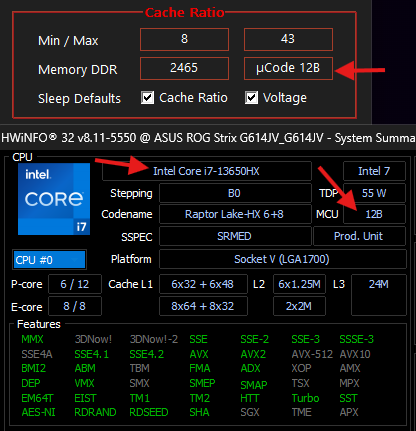
Please if you are using the 0x129 microcode previously then simply download the latest .zip pack from the attachment of this main post or on this comment. Simply run uninstall.bat as admin [by right clicking on the file and choose “Run as Administrator”] and then run install.bat as an admin.
If this is your first time then simply download the .zip file from the attachment of this main post or on this comment and then run install.bat as an admin [by right clicking on the file and choose “Run as Administrator”]
Here’s the September microcode update zip file [aka 0x12B]
cpumcupdate64[0x12B].zip (451.7 KB)
No need to reboot, You just updated your microcode! Yes… it’s that simple!
If you ever wanted to uninstall your updated microcode of whatever reasons… simply run “uninstall.bat” file as an administrator & reboot your laptop.