Intel Rapid Storage Technology (RST-VMD) Version 18.1.6.1039 WHQL
Updated items:
SetupRST.exe 18.1.6.1039.4 -> 18.1.6.1039.8
iaStorVD 18.1.5.1038 -> 18.1.6.1039
18.33 can no longer be used on Z370, at least for me.
18.31 works fine.
@random :
Without mentioning the SATA mode (AHCI or RAID) your report is not very helpful for other users with a Z370 chipset.
AHCI mode, I have 2 HDDs, a SATA SSD and a NVMe which I assume doesn’t matter.
Device IDs.
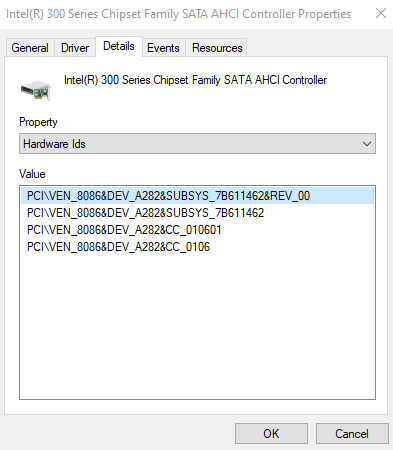
It works just fine here on a Gigabyte Z370 AORUS Gaming 3 board. Device ID is exactly the same as yours (A282).
@random
By not working you mean Device cannot start?
@random :
daniel_k is right - as stated within the start post of this thread, the Intel SATA AHCI Controller DEV_A282 is definitively supported by the Intel RST AHCI driver v18.33.0.1003 WHQL.
I suspect, that you have tried to install the wrong/not matching Intel RST RAID/NVMe driver with the same version. It is clear, that it doesn’t work with an Intel SATA Controller, which is running in AHCI mode.
I rebooted, deleted the device and now it installed fine, thanks for testing and the answer.
No idea why it happened. It refused to install a few days ago.
@Fernando
By inadvertance I have updated one ASUS Z390M Plus W10 PC with the last Intel RST Driver v18.33.0.1003.
The 2 Samsung SDD NVMe devices are now no longer handled by the Samsung NVMe driver v3.3 but by Intel driver as reported hereafter:
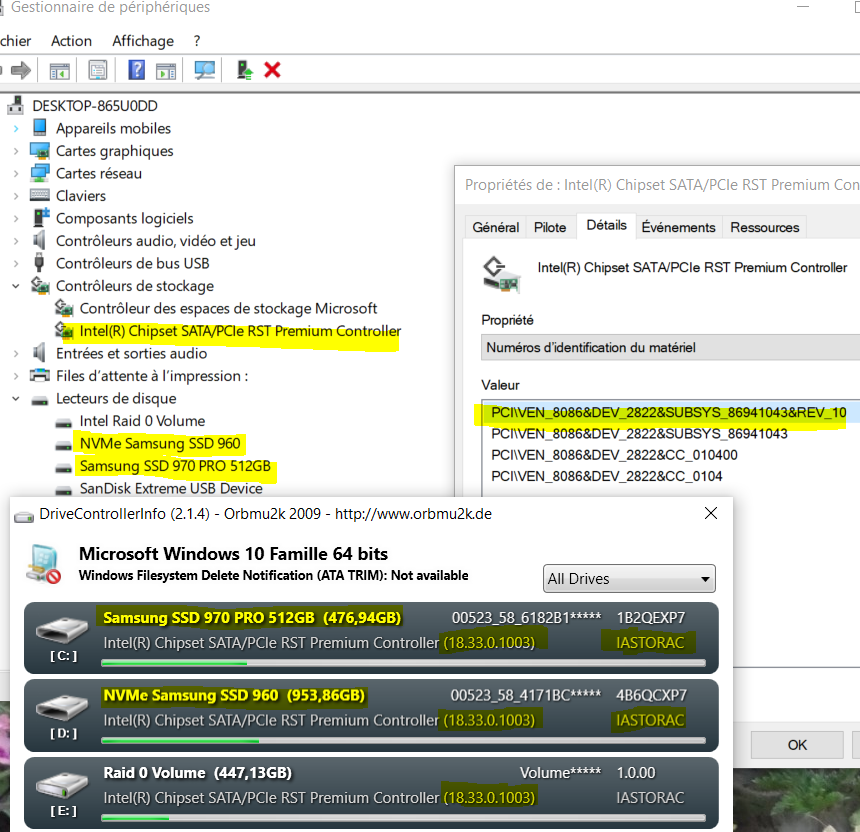

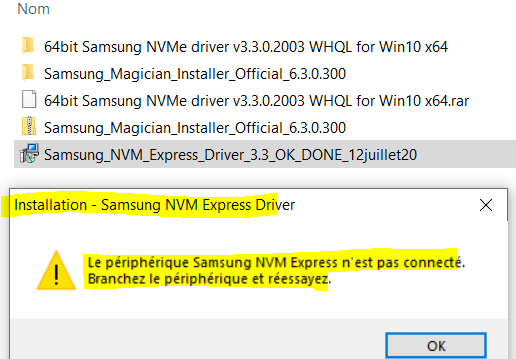
I have tested performance with ANVIL tool and observed now a score about 12000 with Intel driver instead of 14500 with Samsung driver.
What is you advice to come back to be able to get back to a better performant solution ?
@100PIER :
Your specific problem is obviously caused by the existence of an Intel RAID0 array besides the 2 non-RAIDed Samsung NVMe SSDs and the usage of the latest Intel RST drivers (for details please read the red colored "Warning" text within the "Latest/best Intel RST drivers from the v17 platform:" chapter of the start post). That is why I strongly recommend to set a "Restore Point" before changing the driver of any Storage Controller.
According to my experience this is the easiest and safest way, if the user wants to return to a previously used storage (here: NVMe) driver:
1. Run the Device Manager and expand the "Storage Controllers" section.
2. Right-click onto the listed non-Microsoft Controller (the driver of the Spaces Controller cannot be changed!) and choose the options "Update driver" > "Browse my Computer…" > "Let me pick…".
3. Now the enabled "Show compatible hardware" box will contain a list with the names of all devices, whose drivers have been already previously installed (and are still available for the OS).
4. Click onto the device name, whose driver you want to get used instead of the currently running one, and then onto the "Continue" button (if you are unsure, post a screenshot showing all compatible devices).
5. After the reboot the desired driver for the related Controller will be used by the OS.
Good luck!
@Fernando
Many Thanks for your help.
Here are the screenshots I get, but I don’t yet the update because I do wait for your comments about this update try.
As you can see, The 'Show compatible hardware" do not offer any trace of Samsung NVMe driver:
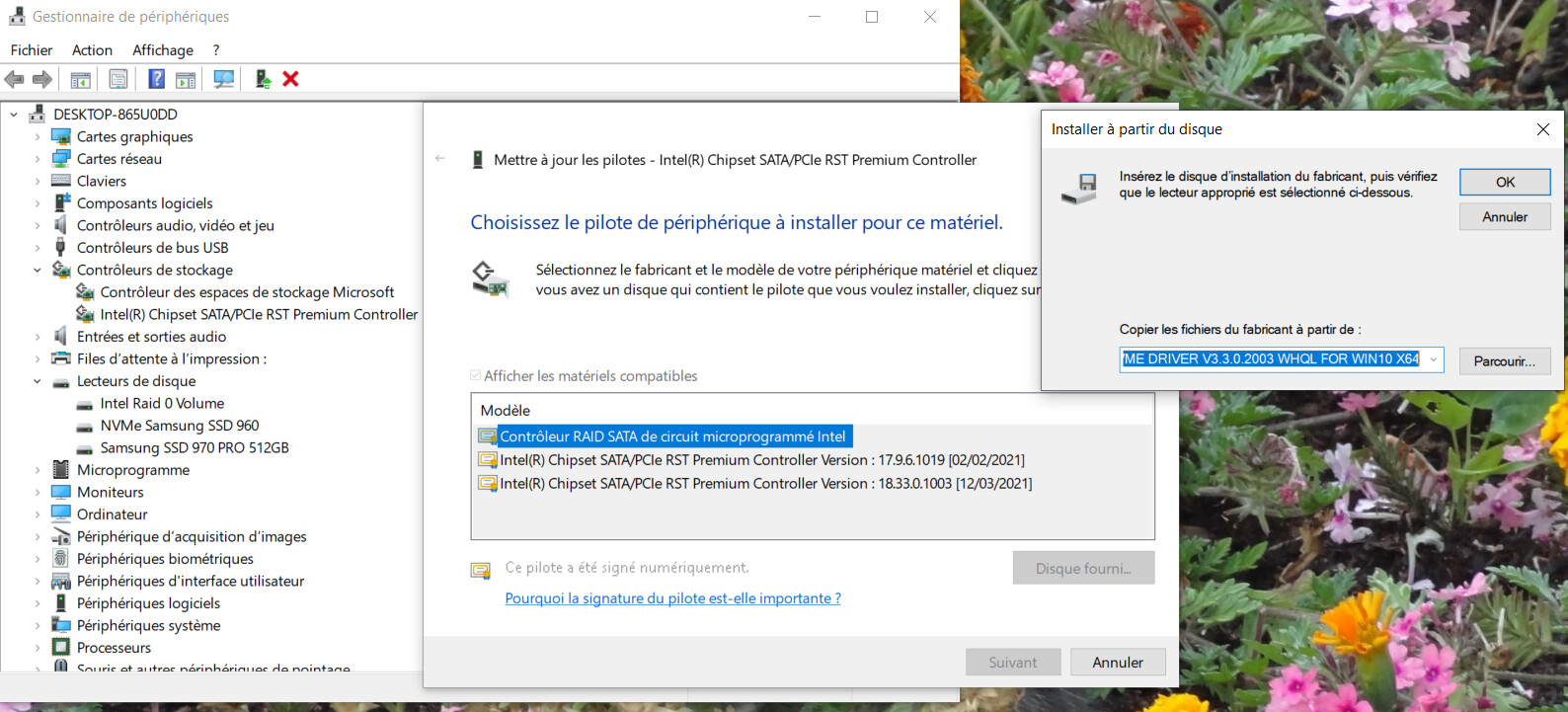
So, do I have to ‘force’ even after the Warning message ?
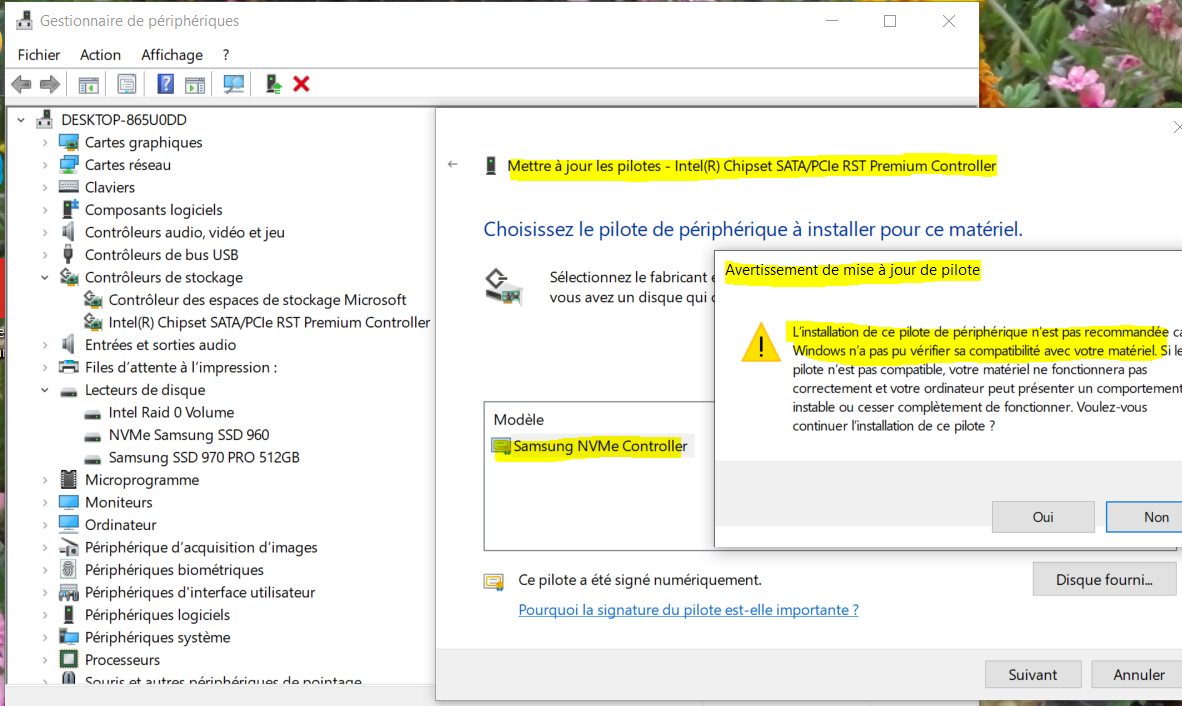
Nota: On BIOS settings, Advanced sub-menu, PCH storage chip Configuration sub-menu, the M.2_1 and M.2_2 PCIE Storage RAID Support options are both "RST Controlled".
I tried setting them "Not RST Controlled" for the both Samsung SSD, but do get a blue screen when trying to boot…
After changing that setting and saving, did you enter BIOS again to see if boot devices order changed?
@100PIER :
This is what I suggest to do:
1. Set a "Restore Point" and optionally let the OS make a backup of your current bootable system drive and store it outside.
2. If applicable, uninstall the Intel RST Software from within the Control Panel and reboot.
3. Power off the PC and unplug the power cables from all HDDs and SSDs except the bootable system drive.
4. Power on the PC, boot into the OS, open the Device Manager and try to manually replace the currently running Intel RST NVMe driver by the latest original Samsung NVMe driver.
5. Report what happened.
System Boot order did not changes after ‘not RST controlled’ settings for the both NVMe SSD Samsung devices.
@Fernando ,
Currently I have a bootable system with BIOS settings for "PCH Storage Configuration" to "RST controlled" option for the both Samsung NVMe SSD M.2 devices.
The bootable device is a 970, the other is a 960 for datas storage.
The RAID 0 array is build with two old SATA SSDs for datas storage usage also.
I have done a full system backup of the current working bootable 970 device on a external USB SSD device.
Before I try you procedure do I have to first set the BIOS settings to "Not RST controlled" for the both Samsung device ?
You can try to do that, but I suspect, that you will not be able to boot into the OS thereafter.
The problem of your system is, that
1. the on-board Intel SATA Controller is running in "RAID mode" (required to have access to the Intel RAID0 array) and
2. you have installed a modern Intel RST RAID driver from v17 platform up, which grabs the storage management of all SSDs, which are connected to any Intel SATA port or any M.2/PCIe slot.
As far I as see your current system configuration, there are only 2 options to get of rid of the situation, that the Intel RST RAID Controller is running as Master by having the control over all your storage disk Controllers:
a) Change the mode of the on-board Intel SATA Controller to "AHCI" (don’t forget to backup the related RAID array data and to break the array thereafter).
b) Alternative: Downgrade the currently installed Intel RST driver to a version, which belongs to the v15 platform (the installation has to be forced by using the "Have Disk" option).
@Fernando ,
1) This is a V15 configuration booting well only with these BIOS settings: SATA Mode = "Intel RST Premium", PCIE Storage RAID Support = "RST Controlled" for both Samsun devicess:
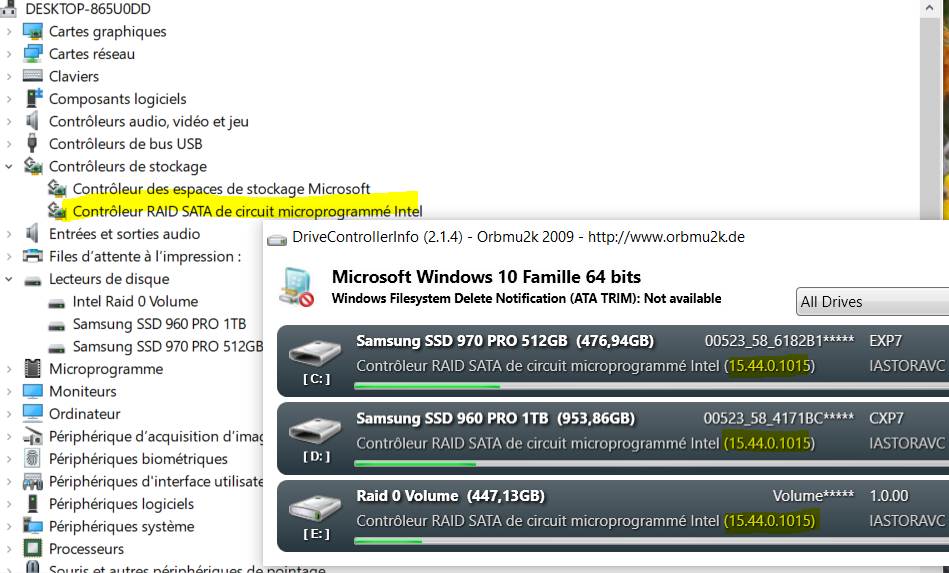
2) Trying the same V15 configuration with "Not RST Controlled" option does produce an endless loop trying boot without success…
3) Trying the SATA mode = "AHCI" and after breaking the RAID array under BIOS menu does produce also an endless loop trying boot without success…
This issue was expectable, because the BIOS cannot get access to the formerly used boot sector due to the missing NVMe driver (the previously used Intel RST RAID driver doesn’t work resp. is not usable anymore).
That is why I recommended to force the installation of the Samsung NVMe driver before entering the BIOS and changing the RST settings (SATA mode / RST Control). Once the installation of Samsung’s NVMe driver has been successful, you can change the BIOS settings and retry the booting.
Good luck!
@Fernando ,
Many thanks for your help and do tests when I get time to morrow. At the moment I have restored to the v18 situation with the reported performance limitation.
@Fernando ,
I do agree to have to try to force to install first Samsung NVMe driver.
But, as reported in previous posts #2428 and #2430 do you think (under Device Manager, Storage Control panel) I have to select the current “Intel Chipset SATA/PCIe RST Premium Controler” item, and ignore the big yellow warning message when trying to replace it with the Samsung NVMe driver ?
Nota:
As I remenber Samsung driver install application (Samsung_NVM_Express_Driver_3.3.exe) does check the physical presence of the device and does refuse installation if not present.
It seems in my case the 970 and 960 are both present but ‘not detected’ and so Samsung driver application installation does not work on a test I have done.
Do you think ‘have disk’ method will fail also due the ‘no detection’ problem ?
@100PIER :
1. Before you are going to update/replace the currently in-use Intel RST driver, you should set a "Restore Point" (for the case of a failure).
2. As already written before, I recommend to unplug the power cable of all other disk drives, before you start with the driver "update".
3. The installation of the Samsung NVMe driver should be done manually, not by running the Installer of the related Set. Only this way you can force the installation ("Have Disk").
Please let me know the result of your test before you continue.