Intel Rapid Storage Technology (RST) version 14.6.1.1030 WHQL
http://www.station-drivers.com/index.php…mid=171&lang=fr
@ all:
Update of the start post
Changelog:
- new: 32/64bit Intel RST(e) drivers v14.6.1.1030 WHQL dated 08/18/2015
- new: Intel RST(e) Drivers & Software Set v14.6.1.1030 WHQL dated 08/28/2015
Notes:
- The included AHCI/RAID drivers are WHQL certified by Microsoft and usable with all Windows Operating Systems from Win7 up.
- Only Intel 8-, 9-, X99 and the upcoming 100-Series Chipsets are natively fully supported by these drivers.
- Thanks to Station-Drivers for having published the source package.
Good luck with these new Intel AHCI and RAID drivers!
Dieter (alias Fernando)
Did you know that you can force the latest drivers, such as 14.6.1.1030 WHQL onto Z77 motherboards?
To install 14.6.1.1030 WHQL drivers on Z77 motherboards, follow instructions below:
- Go to Device Manager
- Double-Click on the Intel ACHI driver
- Click driver tab, then ‘Update Driver’
- Click ‘Browse my computer for driver software’
- Click ‘Let me pick from a list of device drivers on my computer’
- Click ‘Have Disk’
- Click ‘Browse’
- Navigate to the driver location
- Open ‘iaAHCIC.inf’
- Click ‘OK’
- Select ‘Intel(R) 8 Series/C220 Chipset Family SATA AHCI Controller’
- Click ‘Next’
- Click ‘Yes’ when the compatibility mismatch error message appears
- Click ‘OK’.
- Click ‘Close’
- Reboot
It works because Device Manager says that device is working properly. If these drivers were truly incompatible, then Device Manager would report a problem for the device. I got it working on Windows 10 Pro x64.
Has anyone tried that with the latest Intel RST RAID Firmware? I have no need for that for now, but I might later on. I installed the latest 14.x.x.xxxx Intel RST RAID Firmware anyway to test it later.
Yes!
The method to force the installation of a driver, which natively doesn’t support the related on-board device, by simulating to have another device is wellknown, but not really recommended by me, especially not with “mass storage” drivers.
You certainly mean the Intel SATA AHCI Controller and not the AHCI driver.
The problem is, that the freshly installed AHCI or RAID driver will not be used by the OS until the next reboot. If the driver should not be compatible with your on-board Intel SATA Controller, you will not be able to boot into your OS anymore.
What do you mean with Intel RST RAID Firmware and what has a Firmware update to do with your method to get a natively not compatible driver installed??
Yo Fernando,
I’m in quite a pickle here. I’d like to install either the RST or the RSTe driver on my X99 platform.
Now, since I have HDDs that are affected by the HDD clicking/head parking bug ( https://communities.intel.com/thread/533…rt=135&tstart=0 ), I would like to avoid the newest RST drivers since these still exhibit that bug, although X99 chipset may not be concerned. Let’s just say I do not want to subject my HDDs to potential breakdown.
According to the last poster on the Intel forum thread, RSTe drivers work flawlessly. Are there major performance differences between the RST and RSTe drivers? Which RSTe driver would you recommend for an X99 motherboard? Just the newest one?
Appreciate any help.
It depends on the SATA mode. As long as you are running your Intel SATA ports in AHCI mode, the performance differences will be moderate.
Yes, I would try the v4.3.0.1198 ones.
I’ve got an ASUS P9X79 LE motherboard that I recently updated to Windows 10 (x64). I’ve read Fernando’s first post and while I have not updated the Option ROM on the motherboard, I’m guessing I should still choose the RSTe driver that specifically says it’s compatible Windows 10. That’s the one that currently says “C. Intel RSTe drivers v3.x/v4.x and their RSTe Software (only for C600/C600+ Series Chipsets like X79 and X99): (Note: These real “Enterprise Edition” RST Drivers contain an additional SCSI Filter Driver as well, but are just designed for Intel C600/C600+ Series Chipsets like X79 and X99!)”.
Under that section, I assume I should select the 4.3 branch - even though I’m sure I have an older option ROM (is that still the correct term for the controller firmware?).
I’m not doing anything too fancy. On the 6 SATA ports I have an SSD with the OS (AHCI), 2 drives in a RAID 1 and the other ports set up as AHCI hot swappable so I can occasionally hook up an external SATA drive.
Is there anything else I’d need to do? Should I be modifying the option ROM to get proper functionality or better performance?
About the Intel RSTe Console: I see it is not recommended except if we want to enable the write back cache. Is that because it doesn’t work well in Windows 10? Will enabling the write back cache in my case help?
@ Geobrick:
Welcome at Win-RAID Forum!
Regarding your special questions you should better ask an experienced user of an Intel X79 Chipset system. I have never had or used any “Enterprise Edition” Intel Chipset.
Regards
Dieter (alias Fernando)
@Fernando ,
What do you mean with ‘Enterprise Edition’ chipset such as X79 or X99 ?
My ASUS Sabertooth X99 is a Consumer motherboard and use the MEI 1,5 Mb Consumer firmware. So, i am a little confused about what is an ‘Enterprise Edition’…
All Intel Chipsets with a Socket 2011 natively use the Intel RST “Enterprise” drivers v3.x.x.xxxx/4.x.x.xxxx. That is why I name the X79 and X99 Chipsets “Enterprise Edition” ones.
The ME platform (“Consumer” or “Corporate”) has nothing to do with the RST driver version (RST/RSTe).
Hello Fernando,
Maybe i’m missing something :
Just fresh installed Windows 10 Entreprise N LTSB_x64 on old Dell dimension 9200 (intel P965 express chipset), and Windows install by default 13.2.0.1022 AHCI driver!!!
Could you help me to understand that, because 12.x branches seems to be the latest one for this MOBO.
Thanks.
Ghostearth.
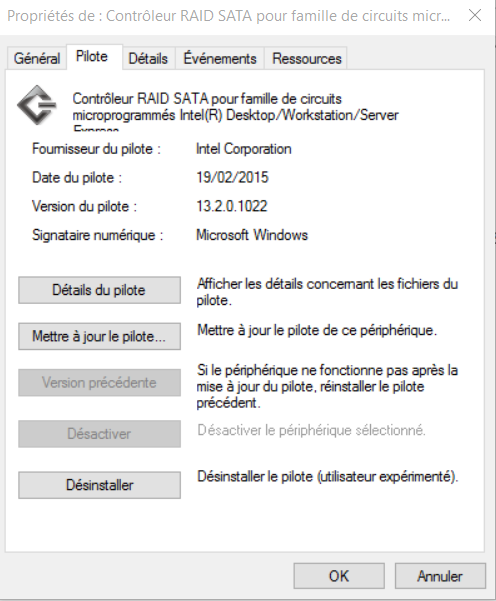
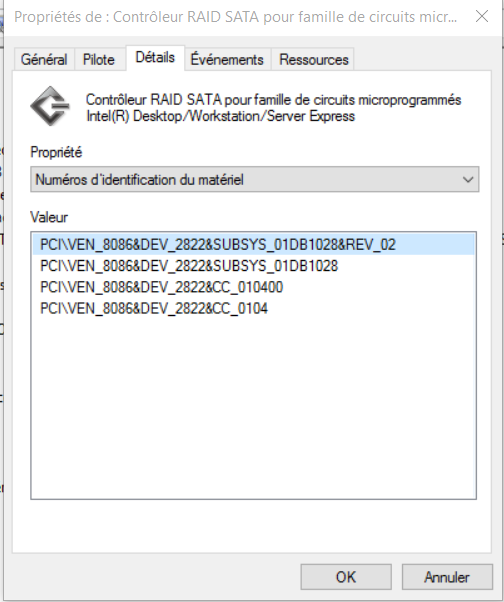
This is not an AHCI, but the new Win10 in-box Intel RST RAID driver.
Only Intel will be able to explain, why they offered Microsoft for their new OS Win10 an Intel RST RAID driver from the v13.x.x.xxxx line as generic RAID driver for all Intel Chipsets from P35 up.
According to my own experience with Intel RAID systems it would have been better, if Intel had added the missing DeviceIDs DEV_2822 and DEV_2826 to the other Win10 in-box Intel RAID driver, which is the old MSM v8.6.2.1025 one. This way all Intel RAID systems would have been detected by the in-box Intel RAID driver, but the Intel RAID users would have been able to install the best matching Intel RAID driver themselves.
I personally have solved this problem by removing the in-box Intel RAID driver v13.2.0.1022 from the Win10 image according >this< guide and integrating or loading the best matching Intel RAID driver.
Yes, thanks for your detailed answer, i’m going to integrate-it to the iso image.
Ghostearth.
Hi Fernando. IRST was running great on my Dell Inspiron 15z (500GB HD, 32 GB SSD) until the HD died and was replaced back in March. After that, the Accelerate tab and option disappeared in IRST and everything got dog slow. I’ve been reading this Forum for a couple months and it’s extremely informative but I’ve never determined exactly how to fix my specific problem, so today I figured I’d ask for help.
IRST mode has always been enabled in BIOS. New HD was Win8.1, now Win10, but IRST hasn’t worked on either. I think I formatted the SSD based on a thread somewhere so it is empty and unallocated. And I uninstalled IRST and then installed v14.6.1.1030.
Could you tell me if a fresh OS install the only way to get IRST working again or is it possible to fix it with my current OS install? If that is possible, would you mind giving me some advice? I’m at my wits end now and ready to wipe my machine, but I want to ensure that I have to first.
Thanks!
@ simpsonp44:
Welcome at Win-RAID Forum!
Before I am able to answer your questions, I need some additional informations:
- Is the hybrid disk (500 GB HDD/32 GB SSD) properly detected by your currently running OS?
a) Check it by running the Disk Management. Which size of Drive C does it show?
b) Run the File Explorer, right click onto drive C, choose “Properties” > “Tools” and hit the “Optimize” button. What sort of drives (“Hard Disk Drive” resp. “Solid State Drive”) are listed?
c) If no “Solid State Drive” should be listed, run the Command Prompt as Admin, write “winsat diskformal” (without the marks) and hit the Enter key. After having done that, hit the “Opimize” button again and check, if the Solid State Drive has been listed now. - Which Intel RST driver version are you currently running?
Run the Device Manager, expand the sections “IDE ATA/ATAPI Controllers” and - if applicable - “Storage Controilers”, right click onto the listed Intel SATA Controller and choose the options “Properties” > “Driver”.
Regards
Dieter (alias Fernando)
Fernando,
Here’s the info you requested:
1.
a) C: = 455.63 GB (see Disk Mgmt.jpg)
b) I don’t think Properties -> Optimize sees the SSD (see Optimize.jpg). It only shows “Hard Disk Drive” entries.
c) After running winsat diskformal, Optimize still shows the same thing as above.
2. 14.6.1.1030. See Device Mgr and RAID Controller jpgs
I also added pictures of what I see in the IRST console for each drive.
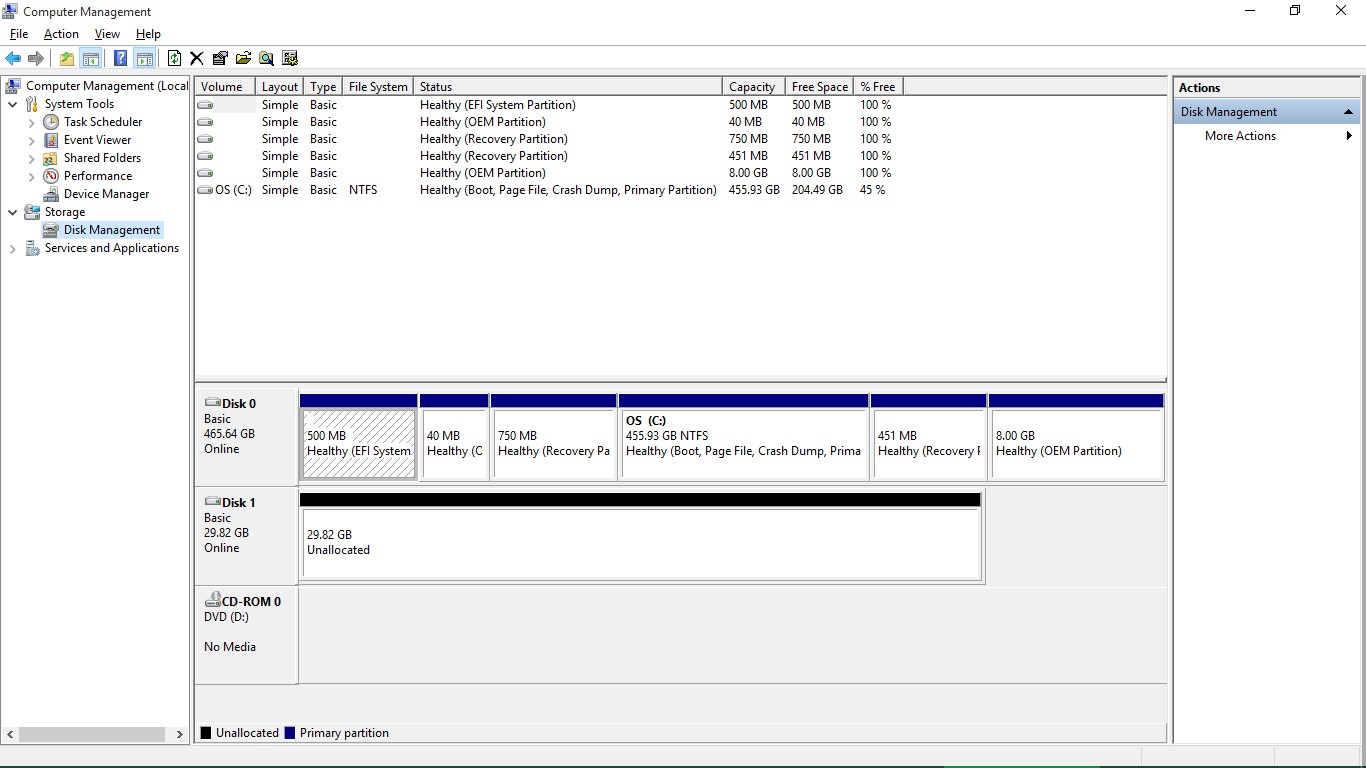
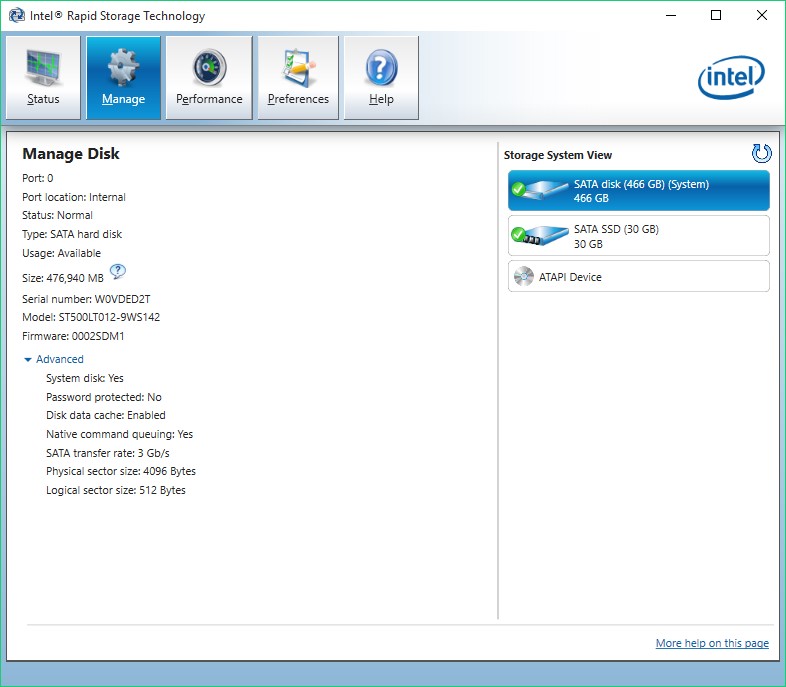
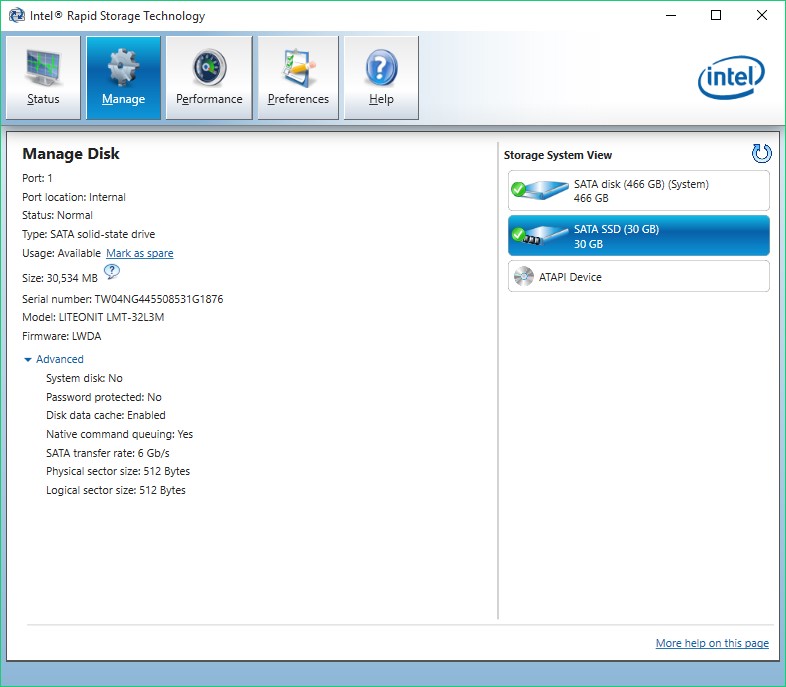
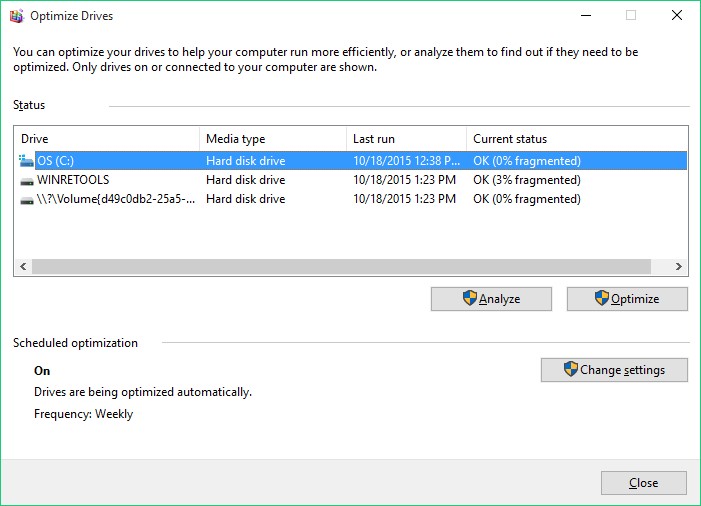
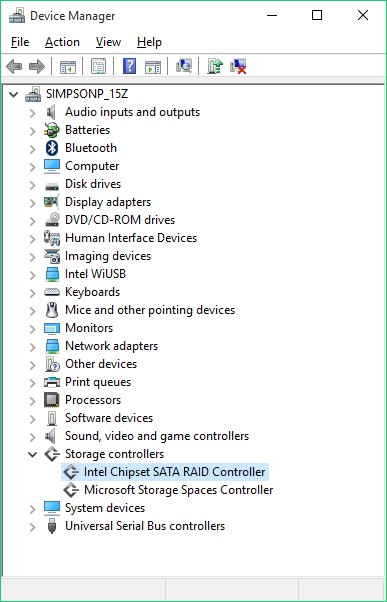
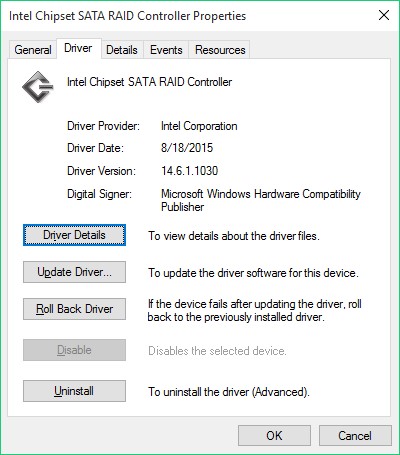
@simpsonp44 :
Thanks for having answered my questions.
It doesn’t show the 30 GB sized SSD, because it is neither formatted nor has a drive letter (as shown by the Disk Management).
What happens, when you use the “Mark as spare” option for the SSD within the “Manage Disk” section of the IRST Console?
@ Fernando:
When I select "Mark as Spare" in IRST console, it just changes to "Reset to Available".
Nothing else changes there, but the SSD disappears from Disk Management.
When I select "Reset to Available" it just changes back again, and Disk Management sees the SSD again.
Thanks for taking the time to help. Does anything look wrong with my configuration?
For me the explanation, why your rebuilt system is much less performant than the previous one, is rather simple: The attached 30 GB SSD is not used at all.
The question is, whether the SSD has previously been used just for data caching according the Intel(R) Smart Response Technology (look >here<) or as system drive (with the boot sector and the OS on it). In the first case you have to use the “Drive Acceleration” option from within the RST Console Software, in the latter case you have to reinstall the OS onto the SSD.
@ Fernando
I totally agree that the reason my system is so slow is because the PC doesn’t see the SSD anymore. I just don’t know why it doesn’t see it anymore or how to make it see it again.
The SSD was definitely used for IRST data caching before the new HD was installed. IRST used to work great and it used to show the HD as Accelerated. It was never a system drive.
So it’s the first case, but there is no "Drive Acceleration" option in the RST Console anymore. It disappeared (along with the Accelerate tab) when the new HD w new OS was installed.
I’ve been trying to determine if there are any steps that I could take that would make the OS see the SSD (meaning that it would register in File Explorer -> Properties -> Tools -> Optimize)…assuming that if the OS saw the SSD, then RST would then show the option to Accelerate the HD using the SSD again.
I’ve never had a SSD in a laptop before, so I’m not really sure why it’s not seen by the OS (though it is seen in the RST Console, even though it doesn’t allow me to use it to Accelerate the HD).
Any ideas you may have would be greatly appreciated. It’s so slow that if I can’t get this working I’m just going to reimage the pc, but I’d like to avoid that if possible.
And thanks again for all your suggestions!
Pete