Well totally stumped… Cant get MB to recognize M.2 drive at all. 
System:
i7 4960x 3.6Ghz
32Gb Corsair DDR3 PC3-10700 @ 667Mhz
EVGA Gforce GTX780
RIVBE 0801 bios
Win 10 64bit
Tried:
Installed M.2 in slot 1… Nothing recognized,
Installed M.2 in slot 3… Nothing,
Installed M.2 in slot 6… Nothing,
Tried modding the latest 0801 bios… via Flash back, Black screen (auto reverted back to original working 0801)
Can anyone confirm if it is hardware compatibility? or my bad attempt at modding the 0801 bios with NvmExpressDxE_2
WD WDS100T1B0B 1 TB 2.5-Inch Internal Solid State Drive – Blue
https://www.amazon.co.uk/gp/product/B01L…0?ie=UTF8&psc=1
M.2 – PCI-e adaptor
M Key M.2 NG SSD To PCI-E X4 Slot Adapter Converter Card For 2280 2230 2242 2260
https://www.amazon.co.uk/gp/product/B01N…0?ie=UTF8&psc=1
RAMPAGE IV BLACK EDITION
https://www.asus.com/ROG-Republic-Of-Gam…V_BLACK_EDITION
Thanks in advance.
@V-Max2xs :
Welcome at Win-RAID Forum!
What does that mean?
Which SSD model is your "M.2 drive"?
Do your BIOS or your currently running OS (or both) not detect the NVMe SSD?
How did you verify, that your M.2 drive has not been detected?
This indicates, you you have done a mistake either while modifying the BIOS or while trying to flash the BIOS.
Why did you start a new thread instead of posting into >this< already existing one (with a guide about how to do it)?
Regards
Dieter (alias Fernando)
Thank you for the quick response.
Well totally stumped… Cant get MB to recognize M.2 drive at all.
What does that mean?
Sorry if my English is confusing… To put it another way, I am exhausted trying to get my Mother Board to recognize M.2 drive (in the bios or OS).
Which SSD model is your “M.2 drive”?
I put a link in to the message for the WD WDS100T1B0B 1 TB 2.5-Inch Internal Solid State Drive – Blue.
Does your BIOS or your currently running OS (or both) not detect the NVMe SSD?
Both do not detect the SSD, But i’m not sure if it is strictly a NVMe or M.2 SATA (or if this makes a difference?).
How did you verify, that your M.2 drive has not been detected?
Within bios (all pages it may appear) and OS (Win 10 Disk management).
Tried modding the latest 0801 bios… via Flash back, Black screen (auto reverted back to original working 0801)
This indicates, you you have done a mistake either while modifying the BIOS or while trying to flash the BIOS
Why did you start a new thread instead of posting into >this< already existing one (with a guide about how to do it)?
I was confidant I had modified the bios (following the guide you linked) correctly and wanted to check if the hardware matched, then I could re-visit modding the bios (to see if I am using the wrong mod or where I was going wrong?) and post there.
Regards,
Max
@V-Max2xs :
According to >this< WesternDigital data sheet your M.2 SSD is a “normal” SATA III (6GB/sec) SSD.
So there should be no need to modify the BIOS.
I suspect, that you either haven’t chosen the required BIOS settings or the SSD is faulty.
>This< WD Support page contains some advices about what to do, when the SSD has not been deteced by the OS.
With respect to choosing correct BIOS settings do you have any suggestions?
Thank you for the WD link, I have already been there without success, as the M.2 is not detected first in the BIOS I believe the OS would not detect either.
As for being a faulty unit, this is possible but I do not believe it to be so, now with your conformation of native BIOS compatibility of SATA III, I suspect the PCIe adapter as incompatible (the multitude of standards have confused me although I can confirm the drive has the B+M locating keys and physically fits the adapter).
Windows should detect a drive if you install driver for it (even if BIOS can’t see it).
At least that’s what I had to do see my NVMe drive under Win 7.
X79 isn’t known to be PCI-e booting master and using M-keyed PCI-e for dual Key’ed drive…
Should have bought dual M.2 slot PCIe adapter (in it, “B-key” slot is usually connected directly to SATA port on motherboard, which makes drive visible as standard SSD).
Maybe the related PCIe slot has been disabled?
The BIOS of mainboards, which natively don’t support M.2 SSDs, will detect, but not list the name/model of the M.2 SSD.
AFAIK the M.2 SSD of V-Max2xs is a SATA one and doesn’t use the NVme protocol.
I know it’s AHCI, my problem is with plugging it into M.2 "M-key" slot.
Doesn’t that mean it needs PCI-e boot capable board/BIOS (x79 isn’t known for best comaptibility in that regard) ?
I don’t know if that drive has build-in AHCI controller (connecting directly into PCI-e bypasses build-in SATA controller in chipset), so drive itself must have one (?).
If so, BIOS in X79 doesn’t know how to operate that, and that’s why drive can’t be seen in boot menu (at least that’s how I see it).
Inserting driver in BIOS must help with that, so… maybe it needs simply a different driver :
I can be wrong here (since I don’t have AHCI drive in M.2 "M-key" slot).
But I still would try to see, if drive can be seen in Windows (after installing it’s drivers).
I think I should attack this from three fronts:
1: Confirm SSD is not faulty in another natively supported M.2 machine or via a USB M.2 adapter. (I do not currently have either avaliable for testing untill after the UK Easter holidays)
2: Purchase another PCIe adapter (Possibly https://www.amazon.co.uk/HYPER-M-2-MINI-…=asus+hyper+m.2 although compatability/support with the WD SSD drive will need to be confirmed?)
3: Insert an alternative module in BIOS (to enable connecting directly into PCI-e but retaining build-in SATA controller in chipset?)
If the mainboard BIOS natively doesn’t support M.2/PCIe connected SSDs, theuser has to insert the missing EFI module, which supports booting off a M.2/PCIe connected SSD. In case of an SSD, which uses the AHCI protocol, the user has to insert into the BIOS an EFI module, which supports the AHCI protocol. >Here< is the related guide with download links to the required EFI module.
The only driver, which supports M.2/PCIe connected SSDs resp. their AHCI Controller, is the Win10 in-box AHCI driver.
Consequences:
1. Users, who are want to install Win10 onto such M.2/PCIe connected SSD running in AHCI mode, do not need to load any special AHCI driver.
2. Earlier Windows Operating Systems may not be installable onto such SSD.
Simply put :
You need to insert Samsung_M2_DXE driver from this topic : LINK, and NOT "NvmExpressDxE_2".
What you did was add support to NVMe drive, which your WD M.2 clearly isn’t.
I think that’s why you can’t see it in BIOS boot menu, try Samsung driver and see what happends.
@Fernando Can two drivers (ie. both Samsung’s AHCI DXE, and NvmExpress DXE), exist without conflicts in one BIOS ?
(assuming, end BIOS file is within capacity limits of boards EEPROM)
Yes, both modules can be present within the BIOS (without any negative impact from one to the other).
Only pre-condition: There must be enough free space within the "DXE Driver" section of the BIOS.
Well Modified the 0801 BIOS with @agentx007 suggestion, the modification went as expected, used USB BIOS Flashback method (all looked well with the USB stick flashing as required)…
Restart system: OS reporting original 0801 BIOS version  then random crash out of OS, two restarts later back in to OS still reporting original 0801 BIOS.
then random crash out of OS, two restarts later back in to OS still reporting original 0801 BIOS.
Not sure where I’m going wrong:
Clean FAT32 USB stick
Mod 0801 BIOS with Samsung_M2_DXE (confirming ok)
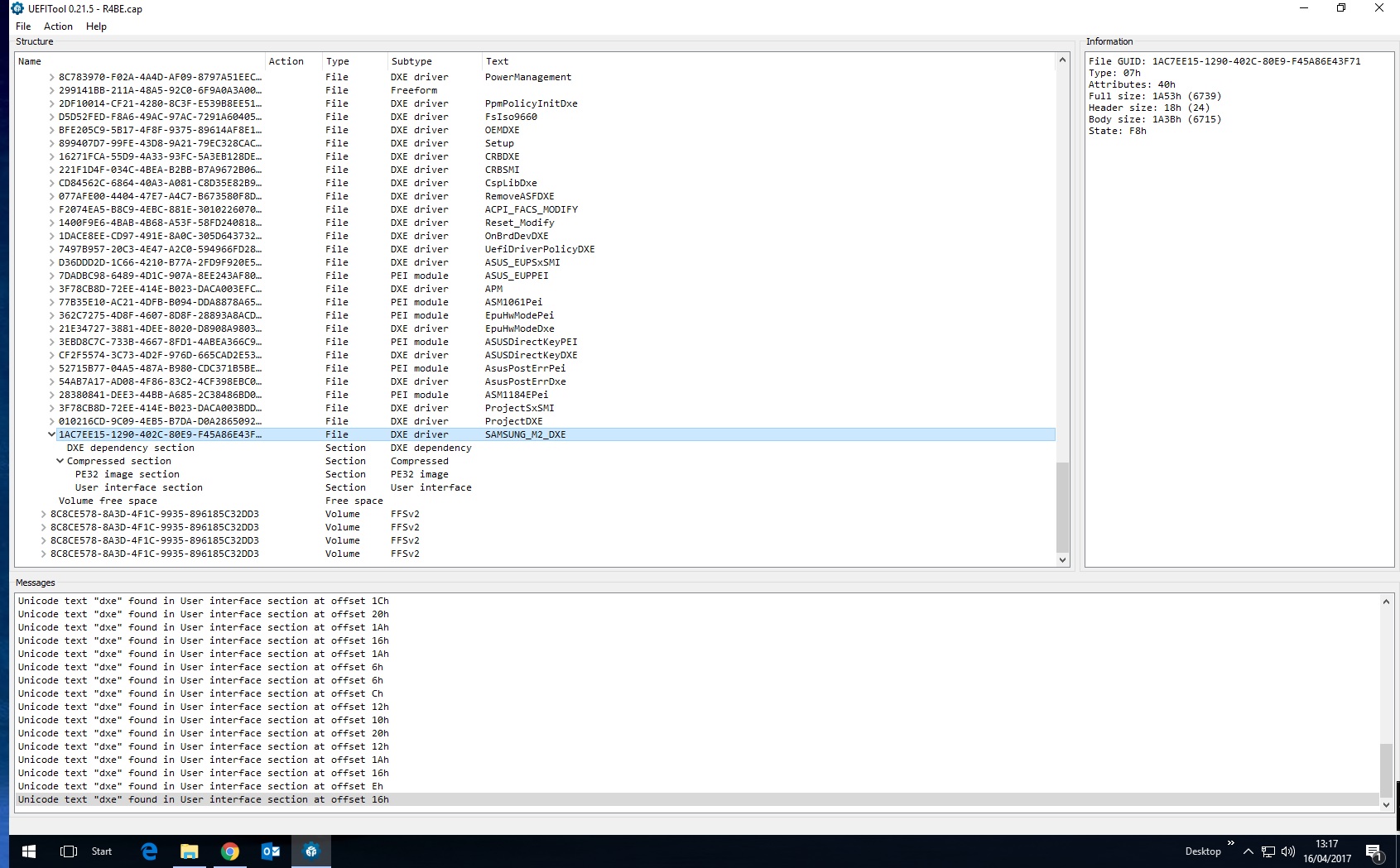
Insert USB into special USB Flashback socket
Restart - Hold ROG flashback button untill USB stick flashing - wait 3 or 4 mins until flashing stopped
Restart
What lets you think, that it is the "original" and not the successfully modded BIOS v0801, which is currently working?
I could be wrong in thinking, but the BIOS reports back as 0801 with a 2014 date not R4BE with a 2017 date
AFAIK the shown date will only be changed, if you have flashed a new BIOS version.
Make a backup of your BIOS and check for the inserted module to be sure and report back.
Attempted to back-up current BIOS to USB, in TOOLS, OVERCLOCKING PROFILE, LOAD/SAVE PROFILE it saved a 8kb .CMO file??
https://ami.com/en/download-license-agre…ate_Utility.zip
Use AMI Firmware Update (AFU) for Aptio 4 to save a copy…
Confirmed: SAMSUNG_M2_DXE module is installed within current modified 0801 BIOS. 
Over the holiday weekend I also ordered an alternative PCIe adapter card for delivery on Thursday.
This directly supports SATA / M.2 (B + M keys) / PCIe and as such should demonstrate correct operation of the SATA M.2 drive.
(My assumption is that with this adapter card the PCIe will provide power, the M.2 (B key socket) will interface with the drive and the SATA socket can be cabled to an existing empty SATA socket on the MB).
I realise this probably will not provide the M.2/PCIe interface I wanted, but should confirm if the M.2 drive is faulty.
I would still like to pursue enabling the PCIe interface for M.2 boot drive operation, which I currently assume will be a BIOS mod?