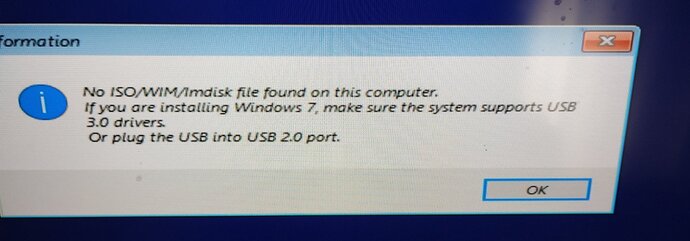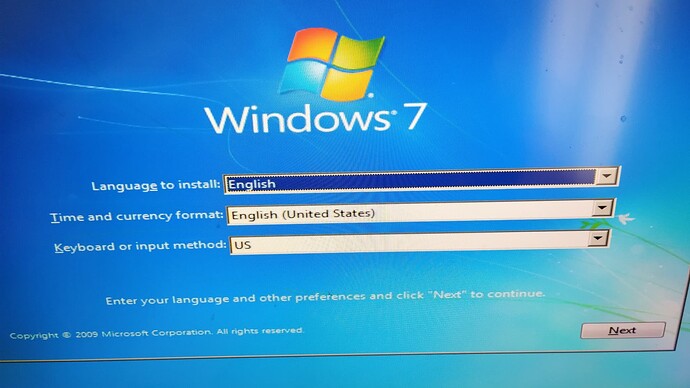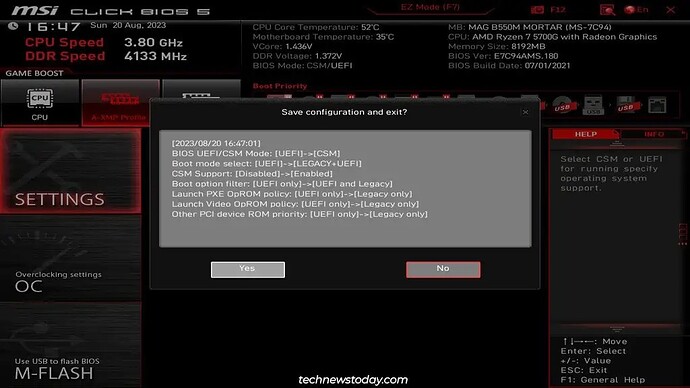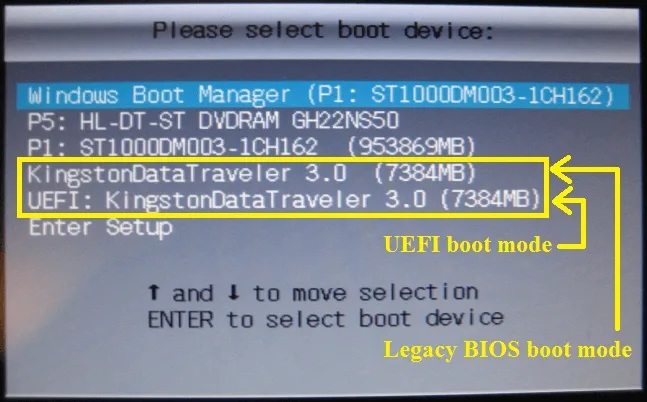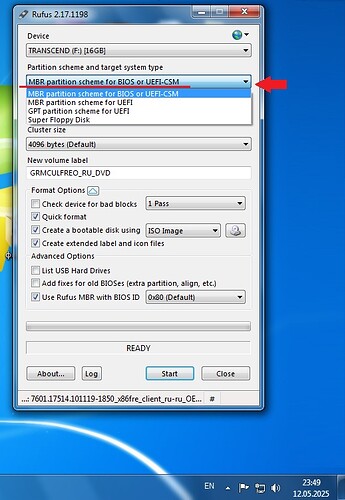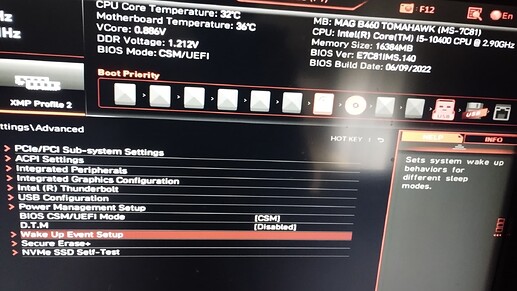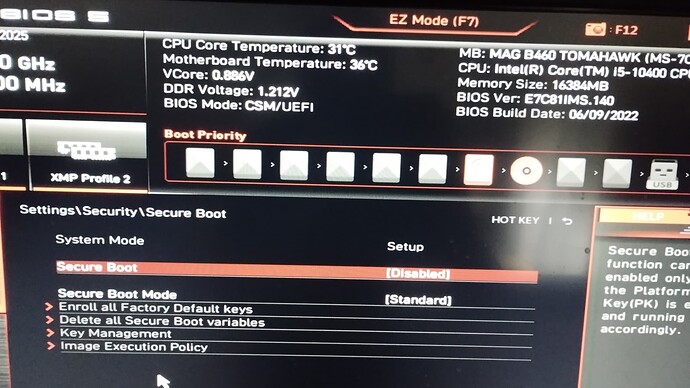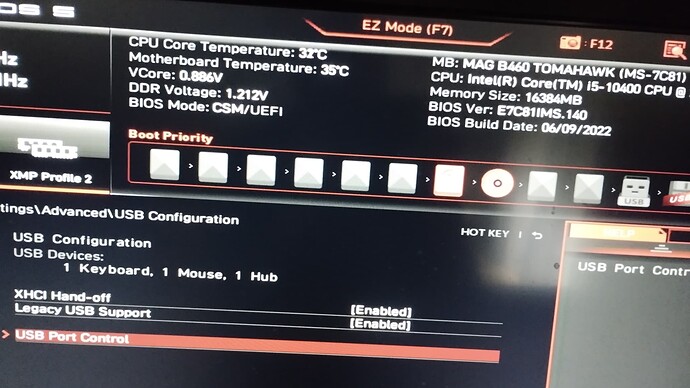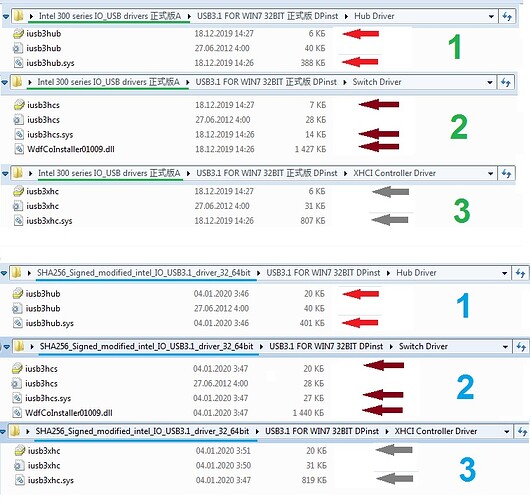Hello,
I have 2 operating systems Windows 7x32 & windows 10x64 on two different SSDs. After upgrading the BIOS to go to 11, my win7 does not boot, I get a blue screen. The motherboard is MSI MAG B460 TOMAHAWK, of course it is for 64bit systems, but I managed to install windows 7x32 using the boot.wim of windows 10x32. I had the bios E7C81IMS.120 and I went to E7C81IMS.160 which created the problem for me. I tried various USB drivers without result. I have no problem with Win10x64. The motherboard bios only has ahci mode and raid\optane mode, does not have IDE Mode, and the registry msahci\start already had a value of 0. The blue screen gives the message: STOP : 0x0000007B (0x80786A48, 0x00000000, 0x00000000). I also tried in safe mode and when it gets to load CLASSPNP.SYS it restarts. I tried to repair the installation with the windows7 iso but it doesn’t load, it stops at the No ISO/WIM/Imdisk file found …, an issue I had solved with the usbxhci.sys driver.
Can anyone help?
Too much work and headache, do us all a favor, backup your data, do a clean OS install and the problem will be solved.
Users who want to use 20yrs old OS should get used older hardware and can’t expect to set newer chipsets in “Optimal” performance for a modern OS alongside the same settings working on an outdated/unsupported OS.
AHCI is a “standard” supported in both OS generations.
Maybe important BIOS settings. after updating the BIOS. Because after updating the BIOS, you load the BIOS default values or factory default settings into
the BIOS. The settings for win 10 are not suitable for running win 7.
SETTINGS Menu > ![]() Advanced sub-menu >
Advanced sub-menu > ![]() BIOS UEFI/CSM Mode [UEFI] > Select CSM (Compatibility Support Module)
BIOS UEFI/CSM Mode [UEFI] > Select CSM (Compatibility Support Module)
[CSM]-For the non-UEFI driver add-on devices or non-UEFI mode OS.
find the settings Boot sub-menu:
∙Fast booting = [disabled];
Security Boot = [disabled];
Why did you update the bios? The new versions may have removed the necessary settings. Please note that on the old version (7C81v12, 2020-11-05) with the necessary bios settings, win 7 worked. I recommend using the old BIOS version.
7C81v14 - Change the default setting of Secure Boot.
SETTINGS ![]() Advanced
Advanced ![]() Windows OS Configuration:
Windows OS Configuration:
![]() Windows 10 WHQL Support [Disabled]
Windows 10 WHQL Support [Disabled]
Enables the supports for Windows 10 or disables for other operating systems.
Before enabling this item, make sure all installed devices & utilities (hardware &
software) should meet the Windows 10 requirements.
![]() MSI Fast Boot [Disabled]
MSI Fast Boot [Disabled]
MSI Fast Boot is the fastest way to boot the system. It will disable more devices to speed up system boot time which is faster than the boot time of Fast Boot.
![]() Fast Boot [Enabled/ windows 10, Disabled/ windows7]
Fast Boot [Enabled/ windows 10, Disabled/ windows7]
Enables or disables the fast boot feature for Windows 10. This item will only be
available when MSI Fast Boot is disabled.
![]() Secure Boot
Secure Boot
Sets the Windows secure boot to prevent the unauthorized accessing. Press Enter to enter the sub-menu. This sub-menu will appear when Windows 10 WHQL Support is enabled.
![]() Secure Boot Support [Disabled]
Secure Boot Support [Disabled]
Enables or disables secure boot support.
![]() Secure Boot Mode [Standard]
Secure Boot Mode [Standard]
Selects the secure boot mode. This item is to select how the secure boot keys be
loaded. This item appears when Secure Boot Support is enabled.
[Standard] The system will automatically load the secure keys from BIOS.
[Custom] Allows user to configure the secure boot settings and manually load
the secure keys.
![]() Boot
Boot
![]() Boot Mode Select [LEGACY+UEFI]
Boot Mode Select [LEGACY+UEFI]
Sets the system boot mode from legacy or UEFI architecture depending on OS
installation requirement. This item will become un-selectable and will be configured automatically by BIOS when Windows 10 WHQL Support is enabled.
[UEFI] Enables UEFI BIOS boot mode support only.
[LEGACY+UEFI] Enables both Legacy BIOS boot mode and UEFI BIOS boot
mode.
![]() Security
Security
![]() Trusted Computing
Trusted Computing
Sets TPM (Trusted Platform Module) function.
![]() Security Device Support [Disabled]
Security Device Support [Disabled]
Enables or disables the TPM function to build the endorsement key for accessing
the system.
Try to Disabled TPM (Trusted Platform Module) function.
I have tried these settings in the bios without success. For 64bit operating system it loads but not for 32bit. I believe it has to do with drivers, I tried to install windows 10x86 and it froze on the screen No ISO/WIM/Imdisk file found … The fact is that I need Windows7 32bit for some applications that do not work in 64bit.
When creating a bootable USB flash drive, you used rufus-3.22.exe 2023-03-25 1.4M Rufus 3.22 (LAST VERSION COMPATIBLE WITH WINDOWS 7) ? With settings: MBR, and BIOS (or UEFI-CSM)?
Have you tried installing using a DVD-rom optical drive, PS/2 keyboard, windows 7 bootable DVD?
Have you tried the usb 3.0 driver from daniel_k, Jul 5, 2024
https://forums.mydigitallife.net/threads/usb-3-xhci-driver-stack-for-windows-7.81934/
It’s a generic USB 3/XHCI host driver, even supporting USB Attached SCSI Protocol (UASP) devices. Supports 32-bit (x86) and 64-bit (x64) systems.
it may also be worth installing an older version E7C81IMS.120 of the BIOS.
The keyboard is PS/2, I tried to install it from USB with rufus v3.22 as you mentioned but it gets stuck on the initial screen where the keyboard doesn’t work.
Previously in the previous bios E7C81IMS.120 I had solved the issue with the GenericUSB drivers. In the Windows7x32 iso I have the Windows10x32 boot.wim as I mentioned above. I downloaded the signatureFix.7z file, I will try it but what should I do? Do you know how to integrate it with Dism in boot.wim, install.wim?
With settings: MBR , and BIOS (or UEFI-CSM )? When choosing a boot disk, choose without UEFI attribution, for MBR disk markup.
don’t forget the BIOS settings:
Fast Boot = [Disabled]
CSM “Compatibility Support Module” = [Enabled]
Boot Device Control = [Legacy OPROM]
Boot Storage Device = [Legacy]
Boot from PCI-e Expansion Device = [Legacy]
Secure Boot = [Disabled]
Legacy USB Support = [Enabled]
XHCI Hand-off = [Enabled]
When choosing a boot disk, choose without UEFI attribution, for MBR disk markup.
If you have a PS/2 keyboard and an optical drive, then there should be no problems with installation. How about installing using a DVD drive and a regular optical DVD windows 7?
I don’t know how to integrate.
Requirements:
- KB2864202 - Security Update for Kernel-Mode Driver Framework (KMDF) version 1.11:32-bit (x86)/64-bit (x64)
- KB4474419 - SHA-2 code signing support update for Windows 7: September 23, 2019:32-bit (x86)/64-bit (x64)
- Optional - when Windows 7 is installed using a media with this driver and updates integrated, the drivers for the USB controller / hubappear unsigned in Device Manager. To fi x this, apply the SignatureFix.reg attached to this post by loading the appropriate registry hive\Windows\System32\confi g\SOFTWARE.
Make sure to update the registry path accordingly.
- Drivers are SHA-256 signed, thanks to canonkong from Win-Raid forum, so it requires related updates.
- Drivers can be integrated into installation media after integration of KB2864202 and KB4474419 above.
- canonkong has thoroughly tested the driver’s stability and performance for several days with most (if not all) existing controllers.
- Original fi les from KB2984005, KB4534320 and KB5033429.
During the installation period, you can do without integrating the usb driver using an optical DVD drive and a windows 7 disc.
I tried everything without success, the screen always freezes, I went back to the previous bios E7C81IMS.120 . Thanks for the effort.
Have you tried installing from a DVD using an optical drive, and PS/2 keyboard?
Settings\Advanced\Windows OS Configuration windows 8.1/10 WHQL support [Disable]
PC Doesn’t Boot After Disabling CSM
I’ve already explained why your BIOS mode and the boot drive’s partitioning flavor need to match (Legacy-MBR and UEFI-GPT). Users often forget this, disable CSM and attempt to boot with an MBR drive. This either leads to a No Bootable Device error, or the system [doesn’t get past POST]
Can you take a picture of the BOOT settings in BIOS, Secure boot, CMS Support Enabled, Legacy usb support enabled?
Maybe try another version, rufus-2.17.exe?
tyempty thanks for the interest.
As you said at the beginning, maybe they changed the settings and there is no longer a possibility for 32bit windows or maybe they need other newer drivers that do not exist. With Windows7x64 there is no problem, they load, I just need a 32bit system, windows 10 or 7, and with windows10x32 there is the same problem as with win7.
The UEFI USB Key does not work in 32bit. I tried as you said with an optical drive and with an older rufus (v2.17) without success.
The bios does not have the Settings\Advanced\Windows Os confiruration 8.1/10 WHGL option, as well as
Launch PXE OpRom Policy, Launch video policy, Other PCI device Priority, maybe because my motherboard has an Intel Chipset (B460) and not AMD like yours. I wanted to upgrade the bios for windows 11.
The site won’t let me upload any other images.
Secure Boot Mode [Standard] → try [Custom], which settings?
in the “USB configuration” - “1 keyboard”? Keyboard ps/2 or usb? Have you tried keyboard ps/2 with an optical drive DVD?
BIOS version E7C81IMS.140, old version E7C81IMS.120, or late (7C81v10), does not allow updating?
What do you choose when you boot windows instal disk, booting without marker UEFI?
However, if win 32 was installed, then it is possible. Of course, it takes time to try different settings.
Win32 has been installed with bios E7C81IMS.120, after update bios to E7C81IMS.140, i get a blue screen. The blue screen gives the message: STOP : 0x0000007B (0x80786A48, 0x00000000, 0x00000000). I also tried in safe mode and when it gets to load CLASSPNP.SYS it restarts.
The keyboard is ps2, yes I have tried optical drive DVD for new installation, the PC always froze. I tried all the settings of secure boot enable and disable, none of them worked in bios E7C81IMS.140
Now it is possible to install the bios version E7C81IMS.120 or from those that came before it (7C81v10)?
Well, what else can try, maybe install it on another disk, formatted correctly. Maybe it’s the partitions on the disk and the existing MBR or Gpt markup.
I will downgrade to bios E7C81IMS.120.
Thanks
Found the information, maybe someone would be interested.
Canonkong wrote on mdl forum, into the topic Installing “Windows 7 on the pure UEFI systems without CSM”.
23 May, 2025. FlashBoot Pro 3.3s (Fflashboot-3.3s-special-wpc-setup.exe) License Key Free:
https://malwaretips.com/threads/flashboot-pro-license-key-free.131020/
https://winningpc.com/flashboot-pro-coupon-code-giveaway-free-key/
In case, on MAG B460 mainboard has CMS support. Maybe it will work in CSM mode, it worked before that. Still, I would try to install in CSM Support mode, having previously installed the old version of the BIOS, and tried to select the settings in the BIOS.
You can try using a driver that is modified from Intel USB 3.0 drivers found here:
[Solution] Win7 drivers for USB 3.0/3.1 Controllers of new Intel chipset systems - #205 by aladinsinbad
I downloaded the drivers for USB 3.0/3.1 Controllers by aladinsinbad but they have a code for extract, if they are the same as USBXHCI.SYS, USBHUB3.SYS, usbd8.sys, UCX01000.SYS I have tried them. I had installed Windows 7x32 with them in the previous bios.
Read the private messages.
Sorry, I’m confused.
The password (xiaofengmod) is set for unsigned drivers, maybe this is on purpose, since they are not needed, because there are signed ones nearby, without a password.
SHA256 Signed modified intel IO/USB3.1 driver 32/64bit:
SHA256_Signed_modified_intel_IO_USB3.1_driver_32_64bit.7z, 4,5 MB
no password.
The content looks same, but the difference between the signed and unsigned versions. How much it affects. Do you need an unsigned version, I do not know, maybe you should try!?
You should try it. I noticed differences in some files for drivers 32bit, (x86).