Hi @Fernando ,
I followed your guide and created the Rufus bootable disc:
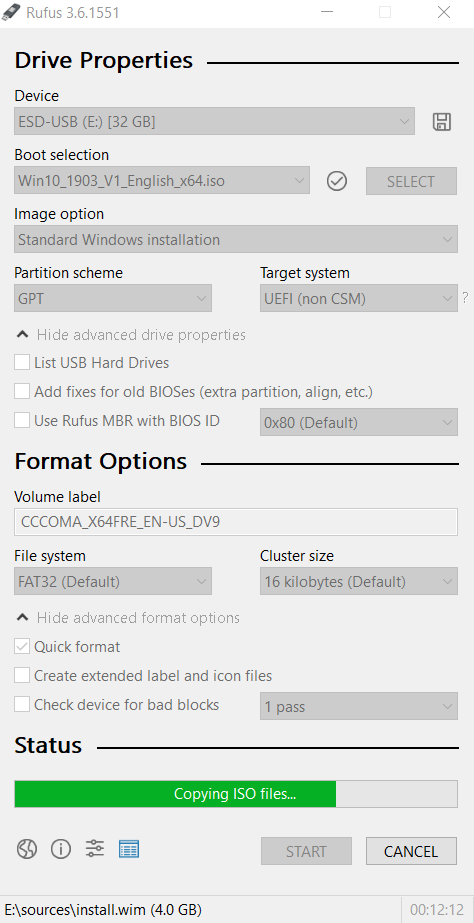
It is failling during this step:
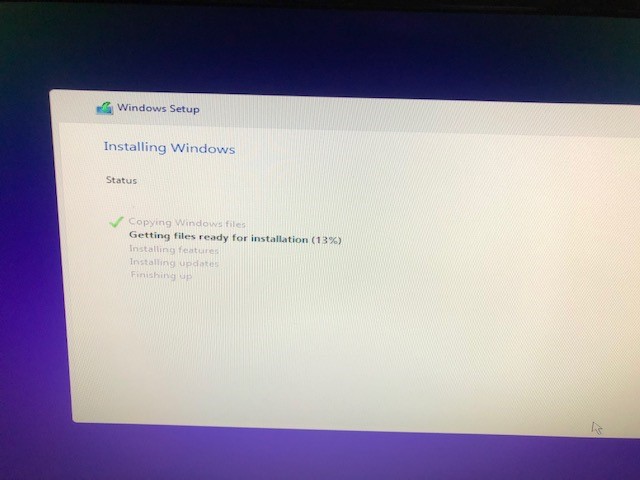
And this is the error which is showing:
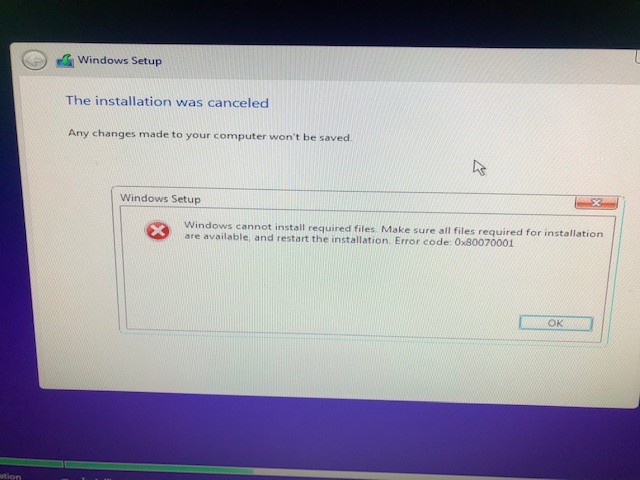
When trying again, I see that the partition are created so it found my ssd:
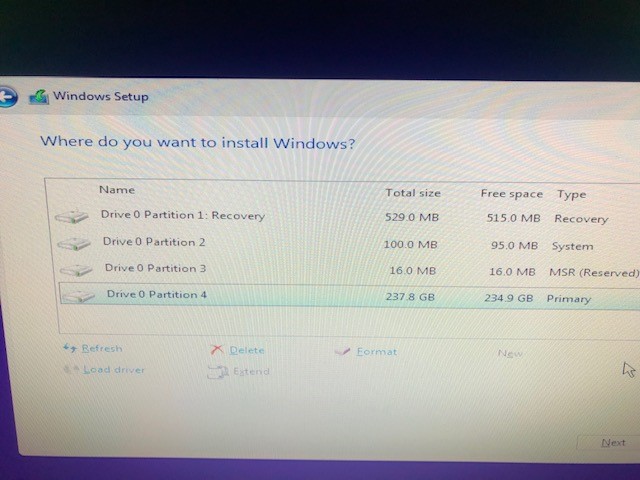
Kr,
Andy
Hi @Fernando ,
I followed your guide and created the Rufus bootable disc:
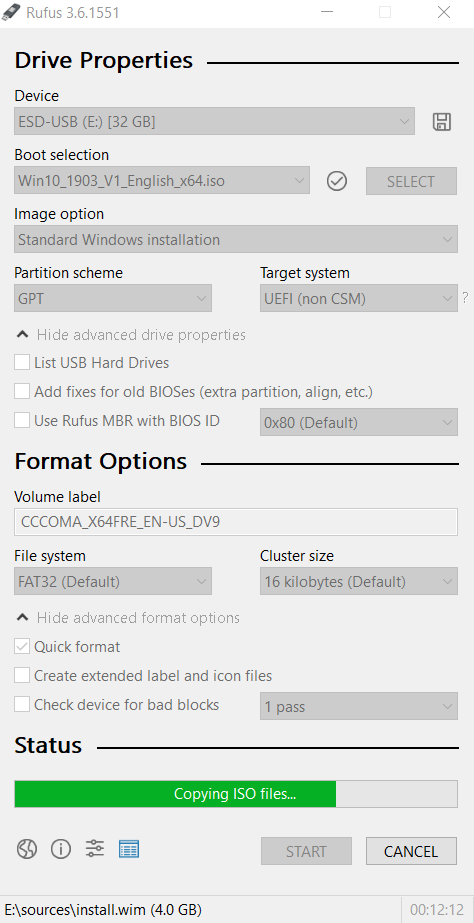
It is failling during this step:
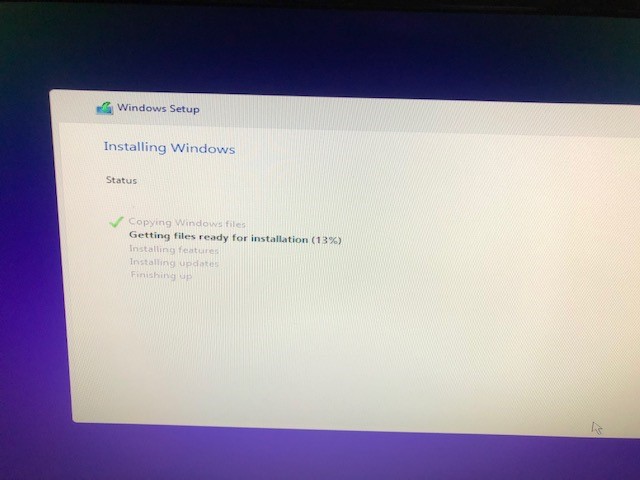
And this is the error which is showing:
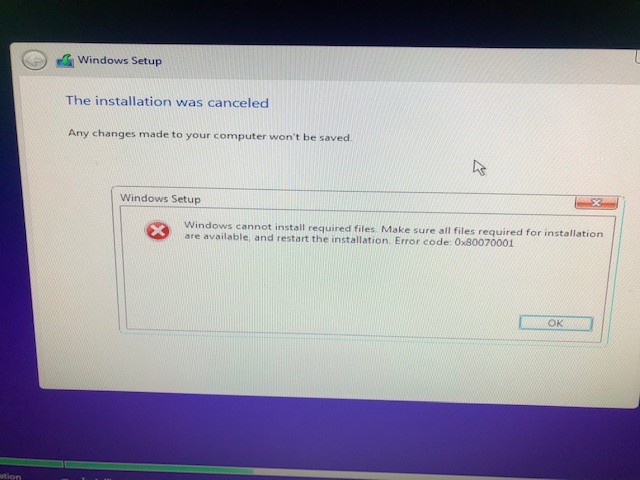
When trying again, I see that the partition are created so it found my ssd:
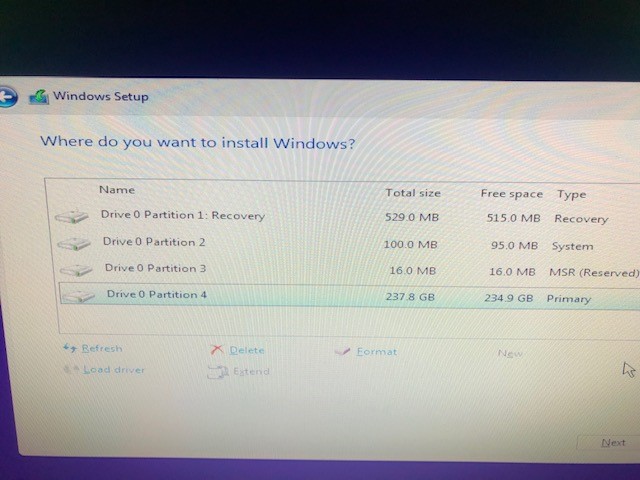
Kr,
Andy
@Andy1987 :
The error code 0x80070001 indicates, that the ISO file cannot be correctly read by the OS Setup.
Furthermore your first picture verifies, that you have used an outdated Rufus version.
My tip: Download Rufus v3.8 and let it recreate the bootabe USB Flash drive.
If this shouldn’t solve the problem, I recommend to change the USB Flash Drive.
Hi @Fernando ,
Formatted the USB stick with latest Rufus version 3.8, but same result when trying to get W10 installing on SSD ![]()
Using the same USB stick will let me install W10 on a normal Sata HDD. So USB stick should be fine.
Will see if I can write to the SSD once my new W10 installation is finished.
Kr,
Andy.
@Fernando ,
Getting the same error when trying to write around 4GB to the SSD within the newly installed Windows 10 ![]()
With the windows standard drivers, the system was hanging and I could not see the logs.
So installed the Toshiba and intel drivers.
Kr,
Andy.
@Andy1987 :
Please check the health of your Toshiba SSD by using the latest version of the “Toshiba SSD Utility”. You can find the link >here<.
You did prove that you can reproduce write errors/ disconnect when writing on the drive in every setting you tried. So it seems this consistent write error is at a level beneath everything you have tried…
Did you reseat the adapter card in the mainboard?
Did you reseat the SSD in the adapter card?
Did you check the firmware of your SSD? (There are updates at least for the Lenovo and Dell OEM drives)
Did you check if your your SSD works in another PC?
Did you check your adapter card works in another PC?
@lfb6
See below:
Did you reseat the adapter card in the mainboard?
Any idea On how I can reset this? I just unplugged everything again.
Did you reseat the SSD in the adapter card?
I just unplugged everything again.
Did you check the firmware of your SSD? (There are updates at least for the Lenovo and Dell OEM drives)
Yes I tried to find this, but there seems nothing available for Toshiba KXG50ZNV256G (or at least could not find anything)
Did you check if your your SSD works in another PC?
Did you check your adapter card works in another PC?
I am not able to test this in another computer ![]()
@Fernando
Already tried SSD Utility before, but can’t use it as my SSD PCIe seems not supported:
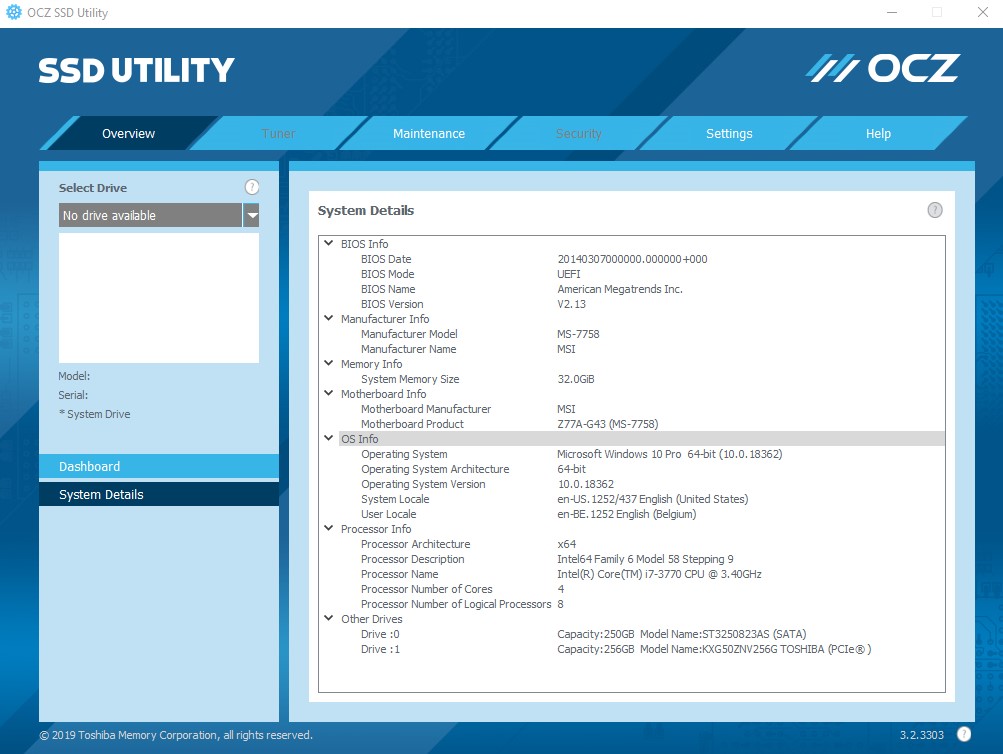
System requirements Supported SSDs include:
RevoDrive family, RC100 RD400 Vector family, VT180 Vertex 4n0 family Arc family Trion family, TR150 Intrepid 3000 family Z-Drive 4500 XS700 Z-Drive 6000 family, ZD6000 family Saber 1000 Deneva 2 TL100 TR200 VX500
Going to try to disconnect as much equipment as possible to see if it is not linked to power consumption.
Having a Corsair CS550M power supply.
Kr,
Andy.
All your pictures of the error log show the ocz- driver som first item showing an error message. Did you try the original Windows driver?
Not reset, but re-seat. If I did underestand it right, you did that already.
Is this a real Toshiba disk? It seems to me that this model was only sold as an OEM to Dell, HP, Lenovo- there’s nothing on Toshibas SSD website?
Zitat von Andy1987 im Beitrag #27
Yes I tried to find this, but there seems nothing available for Toshiba KXG50ZNV256G (or at least could not find anything)
Not having a dell so not able to install it.
Hi @lfb6 ,
Yeah already tried with the original windows driver without luck.
Should it matter if this SSD is coming from a laptop?
You can buy it separately so should be working no?
Kr,
Andy.
The Firmware update and the instruction are not from Dell, but from Toshiba and designed for your specific Toshiba SSD model. It will update the Firmware of the SSD, which is within the Toshiba SSD and not within the PC/notebook, where the SSD is running.
@Fernando
I already tried that update, but that one is linked to specific systems (Dell Precision, Alienware, Inspiron, Latitude, OptiPlex, Vostro,…):
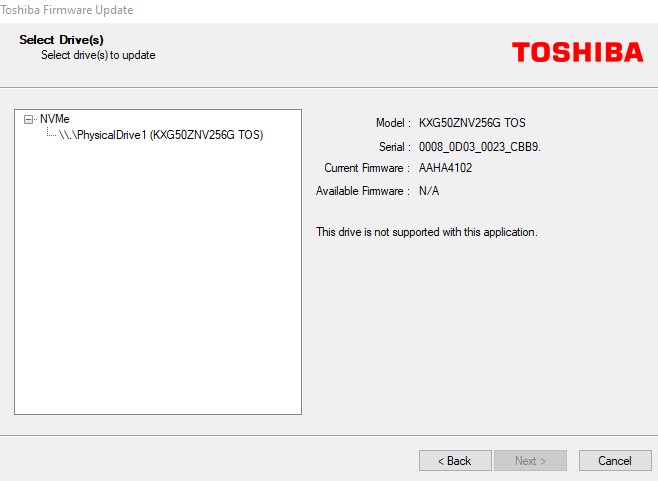
So I assume it will not be possible to get this SSD working on my PC… ![]()
Kr,
Andy.
I don’t believe that. The tool just searches for the related Toshiba SSD.
Did you try to execute the file named XG5-AADA4107-64bit.exe?
Yes I did execute that one.
FYI I also came across this topic: Toshiba XG5: Slow seq. write rate
Seem also related to the update of firmware which seems not possible if you don’t have the right system.
@Andy1987 :
My conclusion of this discussion: The issue is caused by a faulty SSD and has nothing to do with the NVMe BIOS module or the in-use NVMe driver.
The only Company, which may be able to help, is Toshiba.
Good luck!
The firmware AAHA4102 seems to point to a HP SSD.
There’s at least an update to version AAHA4103:
https://ftp.hp.com/pub/softpaq/sp92001-92500/sp92326.html
https://ftp.hp.com/pub/softpaq/sp92001-92500/sp92326.exe
@lfb6 , @Fernando ,
Don’t think I can do the hp update on another non-hp system ![]()
However I was able to test the SSD in another computer and this seems to work. Connected in m2 slot and in the PCIe adapter goes all fine.
So should be linked to my computer setup somehow…
kr,
Andy.
@lfb6 ,
It was possible to do the upgrade, but it didn’t make a change ![]() so should be something in the bios probably…
so should be something in the bios probably…