Thanks Phoenix48 just wanted to be sure that there wasn’t an underlying reason for the FAT32. And actually Rufus 1.14 and 2.11 do have the exFAT & UDF options but I’ve been using NTFS with v3.5 since it came out with no difficulties. I’m going to use the v7 Mod with an Intel 660p 1TB NVMe and I’ll post my results.
I only use a single GFX card so would it make any difference if I used the 2nd PCIe X16 slot or should I just stick with the bottom PCIe X4 slot? In post #6 I noticed that Transcend used his 2nd PCIe X16 slot with success just wondering if there is any speed advantage or are we limited here by the PCIe 2.0 slots? Stickmode also mentions in post #7 that if he had the slot available he would have used the 2nd PCIe X16.
@rainworx
I can’t answer that precisely because i don’t know how many things you have plugged into your slots and how many lanes each of your devices needs. But i can explain how to find that out by yourself.
Here is what you need to know (and i strongly suggest for this that you download and look at the same time at the PCIe diagram in the motherboard manual in page 6 of the chapter 1):
- The specs for the 990FX chip (who controls PCIe) allow control for 3 x PCIe 2.0 x16 slot and can control these 3 slots in dual x16 or x16/x8/x8. Those are from top to bottom BUT NOT IN THAT ORDER. This means the following (check the manual’s diagram):
1- PCIe 2.0 x16_1 (where _1 means the first x16 slot from the top) can do only x16 speed max not matter what.
2- PCIe 2.0 x16_2 can ONLY do x8 speed max no matter what.
3- PCIe 2.0 x16_3 can do x16 speed max ONLY IF nothing is plugged in PCIe 2.0 x16_2, otherwise it will only work at x8 speed max (this is where the x16/x8/x8 comes from)
- The 990FX controls the slots from top to bottom as far as communication distance is concerned. It is the time it takes for a slot and the chip to talk between them. This is a very minor influence on speed but it exist nonetheless. It means that for 2 slots of equal speed, the one closest to the top is always very slightly faster to respond than the other. This is the reason why everyone always says to put the main video card on top when possible.
With theses infos, you have all you need to plug all your devices accordingly to maximize their speed.
Ok…flashed the BIOS from flashback with ver. 7 Mod - no problem, booted into BIOS and checked that the system seen my NVMe as PATA SS [check] then changed the settings as per Stickmodes #8 post [saved/shutdown], plugged in my Win10 USB and powered up into BIOS checked settings and rebooted. I get this message:
"The system found unauthorized changes on the firmware, operating system or UEFI drivers. Press [N] to run the next boot device, or enter directly into BIOS Setup if there are no other boot devices installed. Go to BIOS Setup>Advanced>Boot and change the current boot device into other secured boot devices."
So kind of at a loss as to why it won’t boot my Win10 USB setup as per Stickmodes instructions (GPT - UEFI) other than changed the Rufus setting “File System” to NTFS instead of the FAT32 (actually Rufus 3.5 does this automatically) but I can’t see why this would matter, shouldn’t. I checked all the BIOS USB settings and they are all Enabled and present so nothing there. I’m also using only the onboard USB ports.
Any ideas?
[Edit] - When I boot Win10 USB then get the above message, I return to BIOS Setup and I can clearly see my Win10 USB in “Boot Option #1” and in “Boot Override” no issues there.
- I also tried a new Win10 USB using Fat32 but it won’t do it because of FAT32’s 4GB limitation…Win10 1809 is 5.262GB.
@rainworx
I am not sure, but i think it is because you seems to try to put your USB key as primary disk in the Bios. Only the disk you want to install Windows into should be listed as primary in the Bios.
Usually, you access your Windows USB key by pressing F8 at startup and chosing your USB key (with UEFI) in the list that appear. This will start your Windows installation from your USB key and install it into your primary disk listed in your Bios.
I already tried the F8 boot option and that didn’t work. I’m not sure why it won’t read my USB. I was thinking of trying another model of USB but wanted to try my Win10 DVD first…so connected my USB DVD-RW and put in the disk and hallelujah!..it is installing as I type so we’ll see where I end up. Lookin’ good tho. Thanks Phoenix for your help…it’s greatly appreciated.
[Edit] O.S. installed and running no issues. Wow does it boot fast! When I rebooted and changed my BIOS settings I couldn’t see the PATA SS in Boot Override, so changed Boot Device Control back to UEFI only and then it showed up in the Boot menu again, but next reboot it was missing from the list again. I’ve made a few settings changes back and forth just can’t get it to stay. Puzzled as to why it appears then disappears. It boots lightning fast but now acting up with sporadic auto reboots. I’m going to look into this Boot menu issue 2moro checking hardware and mem.
[Edit] Took me a few hours but I finally debugged this issue…faulty mem module. Tested the modules and pulled the two bad sticks and boots properly. Gave me an excuse to upgrade from 16GB to 32GB. Installed the new mem modules and now Windows Boot Manager and PATA SS are listed in Boot Options & Boot Override. It surpasses my expectations by quite a bit…very impressive. Now that I’m stable I will post my first benchmark soon.
A definite performance difference between using a PCIe 3.0 x4 Adapter in the PCIe_x4_4 slot and changing to a PCIe 3.0 x16 Adapter in the PCIe_x16/8_3 slot. I have the Formula Z board with the AMD 9590 CPU [water cooled] - 32GB G.Skill DDR3 1600MHz (PC3 12800) CL10 mem using the Intel 660p 1TB NVMe and I plan on partitioning the drive approx. 300GB O.S. (& misc.), 650GB Data.
Disappointing benchmark using a PCIe 3.0 x4 Adapter in the PCIe_x4_4 slot:

Alloyseed M.2 NVMe Adapter - AliExpress
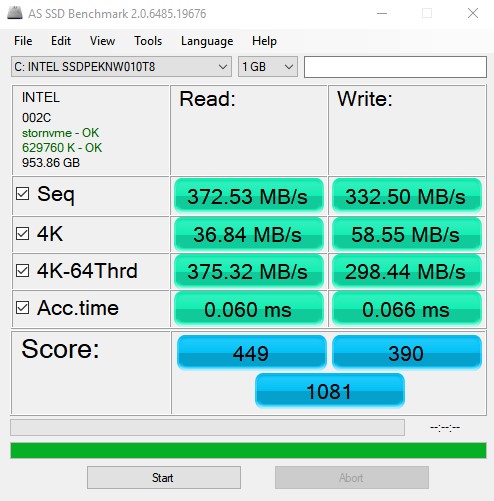
[[File:as.ssd.benchmark.[copy].PCIe-x4.01.jpg|none|auto]]
__________________________________________________________________________________________________________
Much better benchmark using a PCIe 3.0 x16 Adapter in the PCIe_x16/8_3 slot:

A Adwits PCIe 3.0 x16 Adapter - Amazon.ca
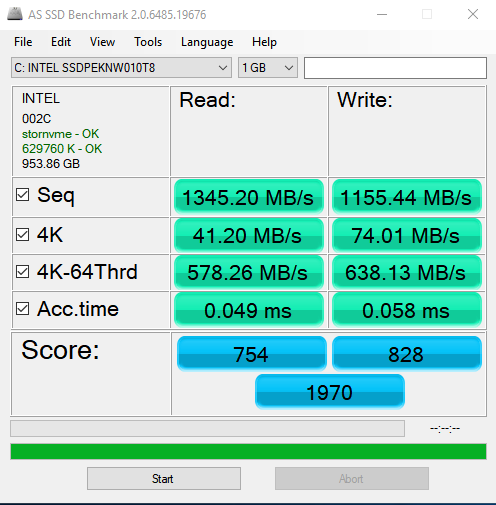
[[File:as.ssd.benchmark.[copy].PCIe-x16_8.jpg|none|auto]]
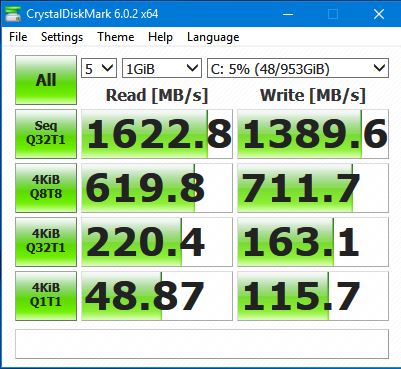
I think I’ll stick with the PCIe 3.0 x16 Adapter in the PCIe_x16/8_3 slot…
I’m happy with the results and it is definitely worth the effort. Thank you for the mods and all your help…awesome!
![as.ssd.benchmark.[copy].PCIe-x4.01.jpg](/uploads/default/original/2X/0/0043fbfce4c918a0c1d368a55d31d5498caddb00.jpeg)
![as.ssd.benchmark.[copy].PCIe-x16_8.jpg](/uploads/default/original/2X/4/4ca4b601ac344a08efe8c1fd8806915afc4fe4b7.jpeg)
Thought I would add an Anvil’s Storage Utilities 1.1.0 Benchmark for comparisons. Although the Samsung products clearly perform better, I’m ok with my Intel numbers. 
Much better benchmark using a PCIe 3.0 x16 Adapter in the PCIe_x16/8_3 slot:
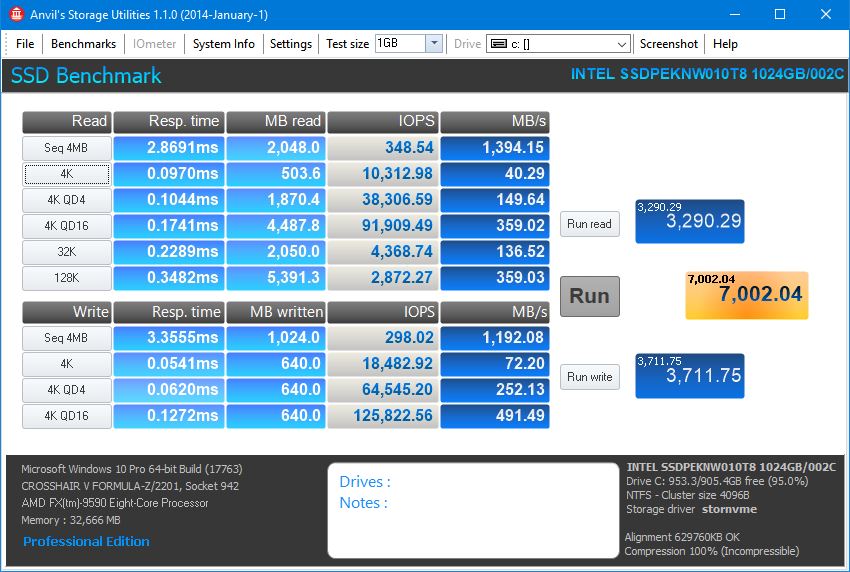
Thankyou! - this works beautifully - I’m using a Samsung 970 EVO Plus 500GB (Firmware:1B2QEXM7) with a $10 AUD generic PCIe 3.0 adapter in the PCIe_x16/8_3 slot.
With write-caching still enabled, i went from an old Seagate SATA3 HDD 7200RPM (176.74 MB/s Read, 73.85 MB/s Write in AS SSD) to 1353.91 MB/s Read, 1151.27 MB/s Write.
This is effectively a 7.7x speedup in reads and a 15.6x speedup in writes!!! The PC feels like a different machine.
Full AS SSD 2.0.6821.41776 Results (Windows 10x64 1903, Average of 4 runs, Test Size 1GB):
------Read (MB/s)-----Write(MB/s)
Seq 1353.91-----------1151.27
4K-----44.94--------------77.53
4k64–624.18------------624.29
Latency-0.053 ms--------0.048 ms
Score–804.75------------816.75
Overall 2036
CrystalDiskMark 6.02 x64 Results (Rpts:None):
Settings (5 test runs, Test size:1 GiB)
--------------Read (MB/s)----Write (MB/s)
SeqQ32T1 1655.6 ----------1426.2
4KiBQ8T8 – 690.5-----------525.1
4KiBQ32T1-- 205.9----------183.4
4KiBQ1T1 – 44.67-----------125.6
Many thanks for this bios, this helped resurrect my old fx system with sweet speeds! ![]()
@Phoenix48
Hello friend:
I’ve flashed your newest BIOS (Bios updated to v7: at post #152), after that I found my USB 3.0 port have problems.
When connect two USB 3.0 device one after the other (for example, first I connect a USB mouse then a USB 3.0 flashdisk) then just at the time 2nd device inserted, the 1st device stop workiing until the 2nd device has been removed. I’ve flashed the newest 1042A firmware (I’ve checked my motherbord has 3 1042A chipsets), however the problem still cannot be solved even if I flashed back to offical BIOS.
Also, back panel’s “Clear CMOS” button stop working. After flash offical BIOS the problem seems be solved.
Friend could you please help me about the USB problem? Thank you so much!!
@huoqianyu
Let’s try to analyze and pinpoint the problem you have with your USB 3.0 and CMOS:
First, i must say with absolute certitude that it can’t be the Bios mod that is responsible for the USB. I say this because, if you read the changelog, there was no change even remotely related to any USB. To add to this argument, no one else seems to have that problem. On the other end, your CMOS problem must be related to the Bios somehow even if, for that also, no change was made in the Bios MOD.
All that tells me is that i suspect a corruption happened during either the download of the Bios MOD, or either it happened during the flashing process. That would not be the first time i see that.
For that part, here are my recommendations:
- Download the Bios mod again and verify the checksum before attempting to flash it again. This way, you will be sure the file is not corrupted. As for the flash process itself, it happens, extremely rarely, that a good file must be flashed twice to write properly in the Bios. You can do that just to be sure. Dont ask me why, but it already happened to me once with another motherboard and many times with firmwares for routers.
That should take care of at least your CMOS problem.
As for the USB problem, the fact that you flashed the original Bios and it didn’t correct itself confirm to me that the problem was not the Bios. I suspect instead either maybe an old driver (with a new firmware) or the firmware itself in your 1042A chipset is the problem:
- Start verifying the easy one: the driver. It must be the latest as shown in this page. If you have an old driver installed, problems can come from there in association with a new firmware (they are not perfectly matched).
If it is not the problem:
- I suggest you verify which version of the firmware you installed and verify that it is the latest. It should be ASMedia Firmware v140124_10_10_04 for ASM-1042A. If it is the same, you must also be pretty sure the one you flashed was not corrupted. If it is not the same or if you suspect a corruption, you can find a clean copy in the first post of my Crosshair V Formula thread. If your firmware is already the latest and the file was not corrupted, i must also say that it is not completely impossible that the problem is that it may require a double flash too. As a last advice, be sure to unplug all your devices in your USB 3.0 ports before flashing or it can cause problems. If you didn’t do that with your last flash, maybe your problem comes from there. If so, then another flash of your firmware with everything unpluged should fix it.
@Phoenix48
Hello friend:
I am so grateful for your reply.
I’ve checked the USB problem again:
The problem happens when I connect two USB device on a “pair of USB 3.0 Ports”, like this:
The green line surround 2 USB3.0 ports. I inserted a USB wireless Mouse reciever into the 1st port, then a USB 3.0 flashdisk (Sandisk CZ80 32GB) into the 2nd port, then mouse stopped working. Even in UEFI BIOS the same thing happens, maybe the driver under UEFI is not match either…? I don’t know about that…
Just the time I unplug the USB 3.0 disk, my mouse works again. But when I plug the flashdisk to another pair of USB 3.0, it works perfectly with mouse…
That’s so strange, I thought your BIOS mod changed sth about USB before, but as you described, the MOD has nothing about the USB. If I offend you, I sincerely apologize.
I’ve sent my motherbord to ASUS RMA because of the problem after I flashed BIOS, but ASUS engineer says he has plugged each USB ports with a device such as USB floppy, USB CDROM, USB mouse, etc, all of them seems work correctly and the motherbord has sent back to me. But I tested the problem still there…
Uh< I don’t know what to do, thank you again for your generous help ![]()
@huoqianyu
Don’t worry, i was not offended. I suggest that you try every steps i wrote in my last post.
If all those steps fail, it may be worth it to test the USB 3.0 ports themselves. Those very rarely fail but it may happen. You can test them with the latest USB3CV_x64 tool Ver. 2.1.12.1 test suite that you can download here.
I suggest also testing with some other items, non USB 3.0 items, or just any random other USB Items, in case one of the current ones you are using is shorting or starting to draw too much power.
I was about to say maybe possibly a fuse is starting to go bad for the USB, but since you RMA’d the board I’m sure they inspected all that when they tested the USB issues at your specific direction/description of the issue.
Or, being Asus, maybe they were lazy and tested nothing like you mentioned, and simply tested both ports one at a time with a single device, never checked the fuses, and sent it back to you = crap RMA, Lazy engineer etc - it happens (Often with RMA)
@huoqianyu
I would also try swapping out your keyboard and/or mouse…there may be an issue with one or both of those devices? I’d also try flashing using the flashback port and USB 2.0 ports for your devices.
Hi everyone, i use the v7 mod for à crosshair V formula Z with à fx 9590
I install it for use à nvme. Module
And it works, Nice \0/
But (at first i installed the V1 (in post 1) and i Discover bug like "dont recognize usb, ethernet, and 2 hdd of 4)
So i upgrade it to the V7 ans now it’s Just freeze, like no bsod, no reboot Just freeze
So if Someone can help me
Thanks you à lot
Ps : the freeze start after 5 min max with no usage of cpu
@Depfryer
Something must have gone wrong during the multiple flashings. Maybe some remnants of one of the old Bios versions.
In any case, i suggest restarting from scratch. Meaning redownload the Bios v7, verify the Bios file checksum to be sure it was not corrupted during the download, flash it, clear CMOS, load default settings, save and restart, enter your settings, save and restart.
Thanks @phoenix48
now it works, and usb, ethernet too XD
Bios updated to v8
Changelog:
[Changed] - EFI LAN Intel PRO/1000 UNDI v8.5.21 -----> v8.7.10
[Changed] - OROM LAN Intel Boot Agent GE v1.5.86 -----> v1.5.88
>ASUS-Crosshair-V-Formula-Z-2201 MOD v8 (2019-08-24)<