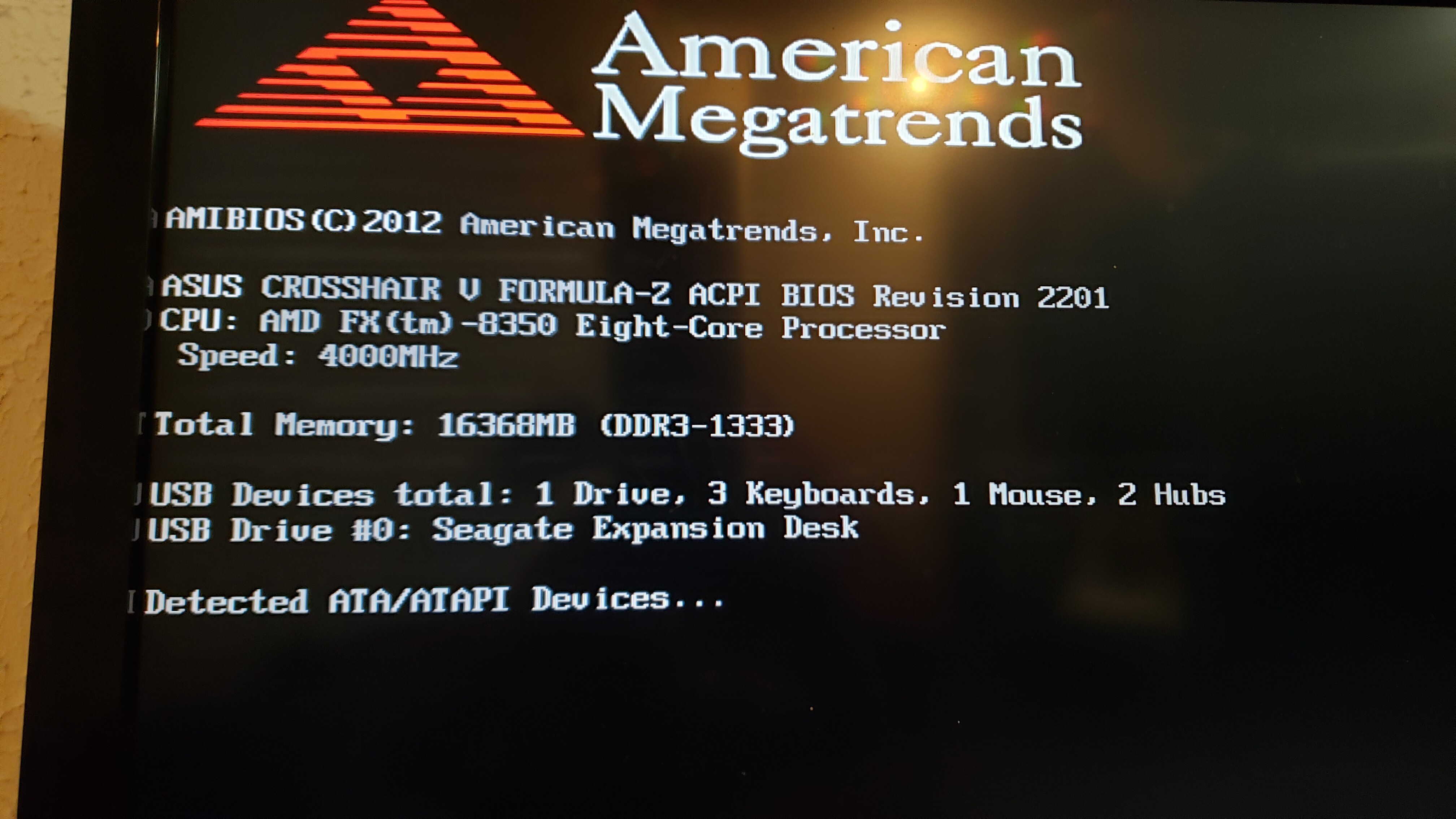@Phoenix48
Thanks for the info and your bios !
Bios updated to v9
Changelog:
[Updated] - EFI LAN Intel PRO/1000 UNDI v8.7.10 -----> v8.9.05
>ASUS-Crosshair-V-Formula-Z-2201 MOD v9 (2019-10-13)<
@Phoenix48 - just saw your reply now. I agree, correct, if no offset has been set, and you meant to take up the entire disk, there should be no free space (maybe 63k I think old HDD used). Anyway, yes, agreed to your comment, that is what I was saying too 
And yes, any multiple of 4096bytes or 4KB can be used, and only some will appear in diskpart, but those do not are still there just the same and would appear had diskpart been properly coded to detect all this perfectly.
My comment was directed mostly towards SSD/ADV 4K drives, you want at least 1024kb for that, not a smaller, smaller would still be “aligned” per-say but at a smaller than optimal amount and will degrade performance nearly the same as not being aligned in some cases
I sent something your way via PayPal
Bios updated to v10
Changelog:
[Fixed] - Both modules AMD misc.bin should have been updated at the same time and to the same version as the modules 4392 and 4393
>ASUS-Crosshair-V-Formula-Z-2201 MOD v10 (2019-10-14)<
Some explanations: A long time ago, in the beginning at v1 to be precise, the AMD modules 4392 and 4393 were updated. But at the time, it was not at all a well known fact that the modules misc.bin were supposed to be updated at the same time as those for 4392 and 4393. Now that this fact is finally known and that i am now aware of it, i made the required corrections to the Bios. Please note that because misc.bin is only used with the modules 4392 and 4393, it will only be possible that you may see a differrence if you are using a RAID configuration. IDE or AHCI are not affected at all by this module. Furthermore, misc.bin affect only the AMD controller and not the AsMedia controller. For those with a RAID, i am not using RAID presently and i don’t know the AMD changelog for that module so it is unkown if you will see any improvement or not, be it in speed, responsiveness or just stability. If you are using RAID, for curiosity, it could be interresting to report your findings and results if you detect any differrence or not with this bios fix.
Hi everyone, I’m a noob when it comes to updating/modding a bios. So I need to upgrade my bios to Version 2201 before doing anything correct? And which of the 4 mods from Stickmode would be the best for me to use?
I’m looking at purchasing a Samsung 970 EVO 500GB - NVMe PCIe M.2 2280 but I’m entering a world that I dont have any experience in and I’m afraid that I might screw up my bios/motherboard lol so I’m trying to learn as much as I can in a short period of time (I want to order the Samsung 970 EVO before it goes off sale but I dont want to waste money on it if I cant get it to work). Any help would be very much appreciated! Thanks ![]()
@Luke&Zya
First, none of the downloads in the first post are updated anymore. The latest version is v10 and can be downloaded in post #265.
Second, yes, the first thing to do is to update the Bios with v10. No need to wait to get your NVMe drive to do that part.
Once you get your drive and it is installed in your PC, you simply adjust the settings in the Bios accordingly.
By the way, usually, the only thing to watch while doing a Bios upgrade is to be sure you won’t get the electricity cut off while doing it. That means usually only 2 things to look for before doing it: 1- Not doing it while there is a storm, lightning or thunder outside that can cut your electricity unexpectedly, and 2- Verify that your AC cable is not about to go out of the PC or the wall outlet while doing it. The internet is full of bricked motherboard stories about the cat, the dog or the youngest one that played around the PC and put a slack in the cable plug and it came out while doing the Bios upgrade. Just be sure those horror stories don’t happen to you. Other than that, it is pretty safe to do it.
Thanks for the quick response ![]() Its definitely reassuring knowing that if I run into any issues I’ll have someone more knowledgable that can hopefully answer any questions that I might have
Its definitely reassuring knowing that if I run into any issues I’ll have someone more knowledgable that can hopefully answer any questions that I might have ![]()
And I apologize in advance if any of my questions come across as stupid lol.
So the >ASUS-Crosshair-V-Formula-Z-2201 MOD v10 (2019-10-14)< is the only thing I’ll need to flash to my bios? After that I just need to follow the same instructions on changing things in the bios like Stickmode listed at the very top of this thread, correct?
(sounds like im just reiterating what you just said but I just want to make sure that I do this correctly) ![]()
Also I live in the middle of nowhere so unexpected power outages do happen several times a year, so hopefully, I dont win the lottery in regards to that 
Thanks again ![]()
@Luke&Zya
There are no stupid questions… Only stupid peoples that don’t ask them. ![]()
Yes, the Bios v10 is the only thing you will need to flash to your Bios.
You can try with the usual method with EZ Flash 2 in the Bios with a USB key in the front but it rarely work. If it doesn’t want to update that way, it will tell you. If it doesn’t, you have to use the Asus Flashback feature instead. This means pluging your USB key instead in the special USB port in the back of your PC then start the PC. It should update automatically by flashing maybe around 20 seconds then restart. There are many posts about Asus Flashback in this thread if you need more details.
Once the update is done, you just put back your personnal settings in the Bios like you would normally.
Hope this help.
Thanks ![]()
One more quick question before I have to go be productive for a few hours today 
When it comes to the card adapters does it matter how many pins it has? Im assuming that the one with more pins is X16 and the other is X4? Both of which should plug into my bottom X16 PCIe slot, though in the compatibility section the X16 mentions 960EVO and the X4 specifically mentions the 970EVO that I’m looking at getting. I’m just wondering if there is anything to be gained by using a X16 card adapter or is the X4 going to get the same speeds?
Thanks ![]()
https://www.amazon.com/gp/product/B07JKR…TWMW51FQC7&th=1
(Edit) From what I just read in a forum on tom’sHardware.com is that there are no M.2 NVMe SSDs that are fast enough to use the full bandwidth of either X16 or X4. So I guess I’ll order the X4 since it specifically mentions the 970EVO in the compatibility section. ![]()
(Edit) I guess the 970EVO says that its a X4 so I doubt anything would be gained with a X16, though I’m a little confused as to why they even make a X16 since I can’t find a single SSD card that utilizes more than a X4. Planning for the future maybe? I know the dual card adapters might benefit from a X16 but why would they make a X16 single card adapter? Am I missing something here? lol
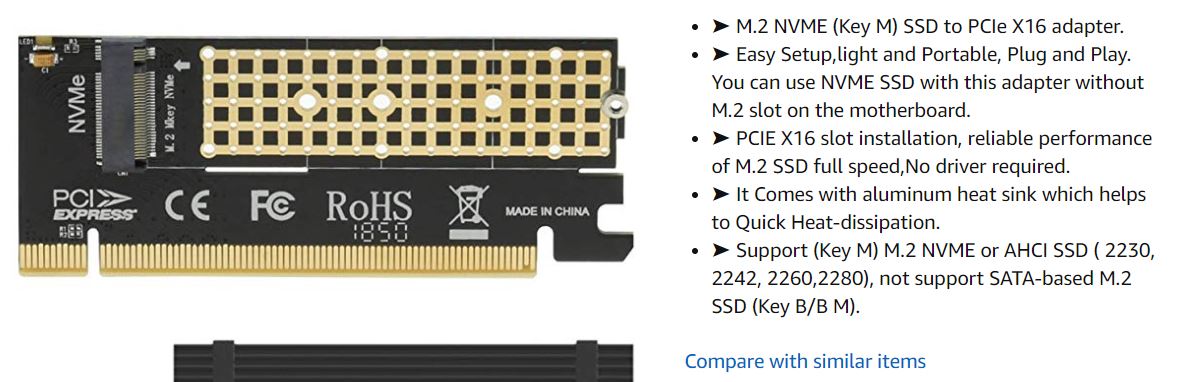
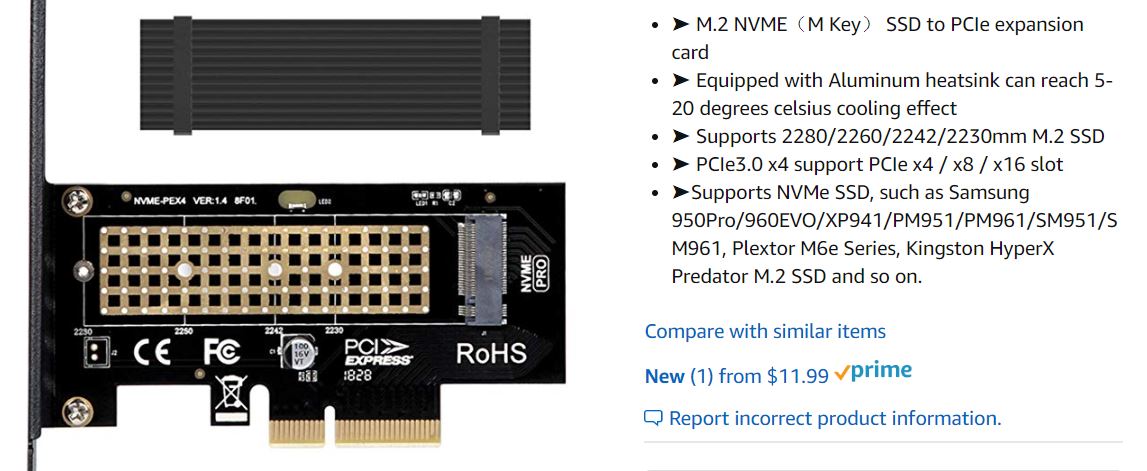
@Luke&Zya
That question is always hard to answer without confusion. I will try to be precise.
When you say x4 or x16 about a PCIe slot, it can means 3 things:
1- The format of the PCIe slot (How big it is)
2- The speed of the PCIe slot
3- How many PCIe lanes it can do because there are pins in it just for that. (Ex: A x16 adaptor that has only pins in it to do x4 speed)
All of them are not always the same thing and NMVe adaptors are the best proof of that. If your NVMe drive says it will use x4, it means it can’t use more than 4 x PCIe lanes no matter where it will be pluged in. With that said, you may wish to plug your adaptor in a x16 slot (the format, not the speed). This is why you need an adaptor. With that said again, maybe you may wish to try to find an adaptor that can be future proof. Meaning that when it is pluged in a x16 slot (format) that can do x16 (speed), it won’t be limited by its numbers of pins in it to only x4 or x8. I say this because in the future, if it don’t already exist, NVMe drives will evolve and be able to use more than just x4 lanes. If the pins are not there to accept more when that day come, the adaptor will just become a big bottleneck the day you will try to use it with a drive that could use more than x4.
I say all that but it also depends on what is already pluged into your PC. If only a PCIe x4 slot (format) is free to use in your PC then it is another story entirely. But excluding that, the answer is yes, it is advantageous in the long run to buy x16 but no, in the short run you would not benefit from it as long as technology don’t get better than x4 for a NVMe drive. Meanwhile, the only little, if any, advantage you would get is that the card may be less prone to vibrations because it a larger connection and it may, or not, be more physically stable in your PC and, also, the card is harder to break. Also, and this is a guess, the adaptor being bigger may, only may, be able to absorb a little more heat and keep your drive a little cooler.
Brief, if i would be you and i would have a free x16 slot to use, i would go for the long run with a real x16 (speed and format) because the difference in price is usually not that much. And talking about future proof, i would verify that it can take PCIe 4.0 ideally and if not, at least PCIe 3.0. That way you can be sure that it could be usefull even in a distant future PC you may buy later.
Hope that answers your questions.
I was thinking the same thing about the X16 being more future proof but then I got to thinking that by the time they come out with a SSD that utilizes X8 or X16 (I couldnt find any) my computer will probably be very out of date (already about 4 years old) and probably would be looking to upgrade and I guess a lot of newer motherboards already have a NVMe M.2 slot if Im not mistaken, then I wouldn’t need the adapter, of coarse thats assuming the built in slot is capable of X8 or X16. You make a very good point about stability and heat transfer though! I didnt think about that. But I think I’ll go with the X4 one I found on Amazon since it specifically says that its compatible with the 970EVO and the reviews are decent and I’m sick of my OCD when it comes to online shopping 
And I’m only running one RX 480 currently and I’m not sure if I’ll ever do crossfire, will probably just get a newer card eventually.
Does it matter which X16 slot I use? Since I only have one video card I could use the PCIe_X16/X8_3 or the very bottom one PCIe_X4_4. Since the card is only X4 I would assume that it doesnt matter but maybe I’m wrong?
Thanks again ![]()
I’ll be back to let you know how everything goes, might flash the bios tonight or tomorrow and hopefully the M.2 ssd and adapter will get here by Friday but will probably be early next week because of where I live. lol
@Luke&Zya
As long as you have only 1 video card installed, it shouldn’t matter.
One more quick question. Do I have to do the first steps that were originally posted by Stickmode?
"- First create a bootable USB stick with the tool Rufus, select GPT partition for UEFI, FAT32 file system, and create a bootable disk using an ISO image (select the WIN10 ISO). (Note: you have to re-check these settings, because when you select the ISO file, RUFUS changes them and you have to set them again)."
Are they strictly referring to the windows 10 usb stick? Do I just have to put that v10 mod onto a Fat32 USB stick, flash it and then make the changes in the bios and then I use the windows 10 usb stick? I used the windows 10 creation tool thing (whatever it was called) and had it put on a USB stick but I didnt go the ISO route, does that matter?
Thanks ![]()
@Luke&Zya
Yes, those are instructions for Windows 10.
To install Windows 10 in UEFI mode, all the following requirements should be met, using Rufus to make it or not:
- Bios setting must be in UEFI, not CSM
- The UEFI:Name-of-your-USB-key choice at startup when you press F8 must be chosen.
- The USB key used to install Windows 10 must be formated in NTFS and must be GPT.
- The drive where you want to install Windows 10 must also be in GPT.
And yes, it MAY matter… or not. The thing is that when you put Windows 10 in a USB key that is not in “NTFS” AND “GPT”, it is like telling Windows 10 “You have the choice, install yourself depending on what you detect”. The problem is that Windows 10 don’t always detect correctly and if just one thing is not right according to it (true or not), it will fall back to a Legacy mode install instead of UEFI. So by making sure the USB is ONLY in “NTFS” AND “GPT” and the drive you want to install too, you are are telling Windows “I left you no choice, you must install in UEFI mode no matter what”. Brief, without doing that, it could work, but you have no guarantee at all that it will. To be honest, i even read that some peoples goes as far as removing the files used by Windows 10 to start in Legacy mode to be sure it will not used them but you should not need to go that far, this is only an extreme case that is VERY rarely needed.
A quick last remark: Stickmode and many peoples use FAT32 instead of NTFS for the Windows 10 USB key. That works too. It is just that i am used to do it in NTFS with Rufus and i know it works too. Both are good as long as the USB key is also in GPT.
As for the USB key for the Bios, FAT32 is the sure thing for compatibility but NTFS work often with most motherboards. It is supposed to work with this one too. As for GPT, it is not a requirement, it will work the same in MBR or GPT.
I just tried to flash the bios, put the usb stick in the white port and held down the ROG connect button until it started blinking then it blinked for about 20-30 seconds then started blinking really fast for a few seconds and then stopped. I’m in the bios now and it still says 2201 x64 03/23/2015. Didn’t work did it? What did I do wrong? Lol
(Edit) At the bottom of the screen in the bios its says: Version 2.10.1208.
I cant remember what that was before I started…
@Luke&Zya
Don’t trust the version # and the date. I never changed them.
Chances are that it worked but you didn’t realise it. Because you had an original Bios before then there is a very easy way to know if it worked or not: Restart your PC but this time pay attention to the screens of each modules that will show up during the the Bios boot. One new screen that did NOT exist in the original Bios is the one for the AMD AHCI module v3.3.2.0. So if you see a screen saying “initialising AMD AHCI v3.3.2.0” (something like that) then it worked. Like i said, pay attention because it won’t show up for long.
It must’ve worked because windows failed to start lol I guess I should’ve tried that first, I just assumed that something in the bios would say it but I guess not if you didnt change any of that lol. I removed the usb stick which was showing up as #1 in the boot priorities and I clicked on my Corsair Force 3 ssd in the boot override and now it seems to start windows just fine. ![]()
Yay the scary part is done! Lol, I can taste them faster boot times and game saves already! ![]() Hopefully everything goes smoothly when the 970Evo gets here.
Hopefully everything goes smoothly when the 970Evo gets here.
(Also I dont see the module popup on restart, I just get the Republic of Gamers screen then the flashing underscore in the top left and then windows starting. Which is a little weird because I thought some info use to pop up immediately after the flashing underscore. If that’s where you were talking about.) Edit: during the bios boot? Is that before I get the Republic of Gamers screen or after? My tv loses signal during restart so maybe that happens before my tv regains signal…? Edit: your saying restart and enter the bios and I’ll see it when entering the bios? I still dont see it though lol so maybe I’m not sure what you are referring to.
Thanks again, I really appreciate it ![]()
Ok, i will be more precise. When you start your PC, without entering the Bios and without touching anything, you should probably get those in this order: ROG screen, Black ASMedia AHCI v0.97 screen, ROG screen, Black AMD AHCI v3.3.2.0 screen, ROG screen, then Windows start.
Notice that in order to see those, both the ASMedia and the AMD controller must be set as AHCI in the Bios. For exemple, if they are set as IDE in the Bios then they probably won’t show up so you may want to verify those settings.
I’m not getting that many screens at all. I was talking to a friend on the phone who knows a lot more about bios settings than I do and he had me disable Full Screen Logo which gave me more info on startup, one of which only pops up for a fraction of a second and doesnt show up everytime I restart (been trying to get a picture or video of it so I can read it but so far I’ve failed) and the other one is American Megatrends screen (I’ll upload the picture).
But yeah I’m only getting that and the ROG screen.
And I found where it lists Asmedia in the onboard devices configuration but all those just have enabled/disabled options. And I cant find the AMD controller either. I know the sata ports say AHCI. I’m probably not looking in the right place but I tried looking everywhere.
We can either assume that it flashed and just wait until I get the 970Evo or you can continue trying to explain to me how to get that module to pop up so we can confirm. Lol, it’s up to you ![]()