Very nice. I am running it now on my Crosshair V Formula-Z. Has anyone been able to get into the RAID option ROM?
Unfortunately, the Crosshair is a very picky motherboard when trying to enter RAID option ROMs. Ctrl+F seems to only work under certain conditions. I’ve had to experiment with things such as:
-Simple PS/2 or USB keyboard attached only. No wireless dongles that connect multiple peripherals (the BIOS seems to see them as multiple keyboards for some reason)
-Fastboot off
-CSM enabled, legacy boot first or only on all bootable options
-OROM messages force BIOS
-SouthBridge config > set all sata ports to RAID, legacy ROM
-turn RAID option ROMs on
-unplug all USB devices except for keyboard
Then ctrl+f MIGHT let you in.
This worked a few years back in some order, but I forgot exactly how, and can’t get in at the moment.
What specific settings or conditions have everyone else been using to get ctrl+f to let you into the RAID option ROM?
No results, even after resetting BIOS to defaults. Ctrl+f grants no entry into RAID option ROM. Any ideas?
@bradleybaldwin1
Unfortunately, i am not setup in RAID presently and my help will be limited. I hope someone with a working RAID configuration will step in to better answer you. But in the meantime, here is what i found in the user manual (page 5-2) that may be worth verifying if it applies to your setup:
- The SATA SB950 must be set to RAID in the Bios
- "Due to chipset limitation, when SATA ports 1-4 are set to RAID mode, SATA ports 1-4 run at RAID mode at the same time."
- "When creating a RAID volume using more than four HDDs, ensure that SATA ports 5-6 are set to [RAID] mode."
- "When creating a RAID set, set the SATA_5-6 connectors to [AHCI] mode or [IDE] mode to ensure that the system recognizes your ODD device."
Also be sure your RAID drives are not pluged by error in the ASMedia SATA ports. Only the AMD controller support RAID.
Well gents, I was able to create a RAID array without using the RAID option ROM (since I just couldn’t get into it at all via ctrl+f). I used the AMD RAIDXpert tool. Version 1 with the web interface. It is quite limited unfortunately to RAID levels 0,1, 10 and JBOD. I created a RAID0 array from four 1TB SSDs and the read throughput was about 1204MB/s for some reason with CrystalDiskMark using four 1TB Samsung PM871b M.2 SSDs.
I decided to test Windows Storage Spaces also to see which one was more optimal. So I then deleted the array and set the SATA controller to AHCI via BIOS.
To create the same type of RAID array with Windows Storage Spaces, I used powershell (since the Storage Spaces GUI is borked under Win10v2004):
I opened powershell as administrator.
First, get the uniqueid of each drive.
Get-PhysicalDisk | select-object serialnumber, uniqueid, friendlyname, operationstatus, healthstatus
Second, set them as mediatype SSD (this ensures the OS treats them as SSD with trim, etc. instead of an ancient spinning mechanical disk)
Set-PhysicalDisk -uniqueid 5002538D42ACB7B5 -MediaType SSD
Set-PhysicalDisk -uniqueid 5002538D42ACB862 -MediaType SSD
Set-PhysicalDisk -uniqueid 5002538D42ACB7AC -MediaType SSD
Set-PhysicalDisk -uniqueid 5002538D42ACB830 -MediaType SSD
Third, get all poolable PhysicalDisk objects and assigns them to the $PDToAdd variable (just a random variable name; it can be anything after $):
$PDToAdd = Get-PhysicalDisk -CanPool $True
Fourth, create a storage pool and add those physical disks to it.
New-StoragePool -FriendlyName SAMSUNGPM871bx4R0SP -StorageSubsystemFriendlyName “Windows Storage*” -PhysicalDisks $PDtoAdd -MediaTypeDefault SSD -ResiliencySettingNameDefault Simple
Then, create a storage space within.
New-VirtualDisk -FriendlyName SAMSUNGPM871bx4R0SS -StoragePoolFriendlyName “SAMSUNGPM871bx4R0SP” -ResiliencySettingName simple -MediaType SSD -NumberOfColumns 4 -UseMaximumSize
The “Simple” resiliency setting name ensures a striped (raid0) array is created. The 4 number of columns ensures that data is striped evenly over 4 disks (this does not happen automatically in storage spaces).
CrystalDiskMark results were only slightly higher at 1209MB/s, but hey… at least I get TRIM support and can easily migrate these drives over to another Windows system without having to rebuild the array. (Yes, they just simply show up as a storage space if you take them out and put them in another computer running Win10).
So said, what the hell… why not try RAID5 resiliency (not offered under the AMD RAID solution, but available under Windows Storage Spaces)? No problem. I deleted the storage space and storage pool via the GUI (that part actually works in the GUI). I recreated them, except with the resiliency type name parity. Easily done. Now I have a good RAID5 array with parity and can lose an entire physical disk and still have my data. This was fun research.
I wanted to provide feedback for anyone curious about using a HighPoint SSD7101A-1 or a HighPoint SSD7102 NVME Raid Controller with the CrossHair V Formula-Z. I currently have BIOS Update v7 on my system.
I first purchased the HighPoint SSD7101A-1 to use with a Samsung 960 Pro 512GB drive. Getting Windows 10 to install in UEFI mode was a tedious task as it would crap out if the UEFI bootable flash drive was formatted as NTFS. That was necessary as the Windows 10 ISO that I was using to create the bootable flash drive with had a file that was over 4GB in size. I was able to boot a USB flash drive in UEFI mode, but only if it was formatted as FAT32. I eventually found a workaround using the AIO Boot Multiboot USB Creator tool.
I later purchased 2 x Samsung 970 PRO 512GB drives and 1 x 970 PRO 1TB drive to replace the 960 PRO 512GB drive on the HighPoint SSD7101A-1 NVME Raid controller. I had made a Ghost backup of the Windows install from the 960 PRO drive that I restored onto one of the 970 PRO 512GB drives. Windows booted fine without any BSOD or other major issues. I finally was able to get the 2 x 970 PRO 512GB drives setup in a Raid 0 configuration and was also able to restore that Ghost backup. The system BIOS didn’t see the RAID array during the POST process. That also didn’t provide a Windows Boot Manager boot option. The HighPoint SSD7101A-1 NVME Raid controller supports bootable drives, but not bootable Raid arrays. That is when I bit the bullet and purchased the HighPoint SSD7102 NVME Raid Controller as it did support bootable Raid arrays. That has enabled my current configuration of 2 x 970 PRO 512GB drives in a Raid 0 array for my boot drive and 1 x 970 PRO 1TB as my storage drive. I can populate 1 more NVME drive on the Raid Controller, but all of the 4TB NVME drives I have found were either TLC or QLC. The only 4TB MLC SSD I have found is the Samsung 860 PRO, which is SATA and around $900 on most websites.
These are the only NVME drives and NVME Raid Controllers I have tested in my system. I wanted to provide those details for anyone else who might have been wondering about that combination of hardware.
A side note, when I had tried to do the BIOS Flashback process with one of those NVME Raid Controllers installed, it prevented that process from working. Once I removed the NVME Raid Controller, the BIOS Flashback process completed normally.
If you are still updating your BIOS, give thanks to Phoenix48 with a little monetary donation. This is his link (as it is above) https://paypal.me/Phoenix61228
I’m also getting CRC errors and freezing w/ Crosshair Formula Z & 860 Evo. The AMD Southbridge/ does appear to be the common denominator, but does anyone know of a fix?
The Intel 530, Sandisk X400s & Samsung 850 SSD’s my Sabertooth 990FX spare/server/backup PC has had installed at various times do not show the same issues.


@Pill_Monster : -https://eu.community.samsung.com/t5/comp…p/575813/page/6
It does not work.
You can bypass it when you disable ncq.
Solution from:
ikerrg
12-09-2019 11:58 AM
<<I’m sorry, but there is a better option if you cannot throw either the 860 or the AMD computer to the bin. In Windows 10, when using the default Microsoft SATA driver, create a text file with the following data and save it as .reg.
Windows Registry Editor Version 5.00
[HKEY_LOCAL_MACHINE\SYSTEM\CurrentControlSet\Services\storahci\Parameters\Device]
“NcqDisabled”=dword:00000001
"SingleIO"=hex(7):2a,00,00,00,00,00
That will disable the NCQ in the Windows driver for all SATA controllers (you can do the same for your specific HW ID if you have several SATA controllers) and it will avoid the CRC SMART errors in the 860. It has been tested in an ASUS1215B laptop and it works perfectly.
If you prefer to install the AMD SATA driver (in Windows 10, also valid for Windows 7), do the same with this data:
Windows Registry Editor Version 5.00
[HKEY_LOCAL_MACHINE\SYSTEM\CurrentControlSet\services\amd_sata\Parameters\Device]
“AmdSataQueueDepth”=dword:00000001
"AmdSataNCQDisabled"=dword:0000000f
[HKEY_LOCAL_MACHINE\SYSTEM\CurrentControlSet\services\amdsata\Parameters\Device]
“AmdSataQueueDepth”=dword:00000001
"AmdSataNCQDisabled"=dword:0000000f
I hope this helps many people with AMD controllers. I contacted Samsung technical support and they just disimissed me with no solution. I had to find out the different registry entries in the Microsoft driver and understand which one disabled the NCQ. Luckily, it was easy to find and test!>>
@boombastik
I’ll give it a try,
If worst comes to worst sitting on a shelf behind me is an 850 I can swap with the 860.
Will let you know if the regedit works.
Cheers
Dear Phoenix48
thank you for everything you do!
I have updated my bios to the original ultimate bios by stickmode from page 1 of this post! will updating the bios to the v14 posted give me any increase in transfer speed?
SSD: Samsung 970 Evo Plus NVMe PCIe M.2 1TB - 186.4% approx 1111 mbps on seq read and 950 on seq write.
UserBenchmarks: Game 39%, Desk 71%, Work 30%
CPU: AMD FX-4300 - 59.5%
GPU: Nvidia GTX 1660 - 62.6%
SSD: Samsung 970 Evo Plus NVMe PCIe M.2 1TB - 186.4% approx 1111 mbps od seq read and 950 on seq write.
RAM: G.SKILL TridentX DDR3 2400 C10 4x8GB - 35.9%
MBD: Asus CROSSHAIR V FORMULA-Z
I would like to add that using a heat sink on the NVME drive has improved the performance and the results were statistically significant!
I am happy that post 8 yrs of this board’s arrival people are working on this! thank you all for posting and testing !
@sriharshaguthik
Yes, it is possible that you could get better speed with v14 but it is not sure you will. The reason is that the NVMe module in the Stickmode version in the first post is very old (15 versions older) and, in the v14 Bios, everything is the latest, including the NVMe module. This module was updated 3 times since then and it was mainly to improve compatibility. But it is not impossible that some improvements affecting speed were also made to it since then.
I give you a strong recommendation to use the v14 instead.
Dear Phoenix48
just updating bios to the latest version v14 worked. There has been significant improvement in the read and write speeds by approximately 400mbps. Will go through other minor things and test them out. but honestly, I think this is the maximum I can get out of the system given that I have abused the system for such a long time now! almost 4 yrs of 24x7 running!
thank you again.
@boombastik
Well so far the CRC Error count is holding steady at 5998, had none since the NCQ regedit. Thanks!
How did you pin down NCQ as the cause?
PS - I’m not using a modded bios.
I am good at finding eratta (bugs) ! I think the last samsung drive that is combatible is the 830 model.
Did you see Bugzilla?
Maybe try posting on AMD Dev’s forum (if you haven’t already)…? Might get a better response from AMD than Samsung…
Just a suggestion. ![]()
First post here, I wanted thanks for everything @Phoenix48
When I get more financial stability I will donate.
This weekend I was playing around with increasing the PCIe link speed.
I was able to get it to 114 link speed before the NVMe device does not show up anymore and the bios would think there is no boot drive.
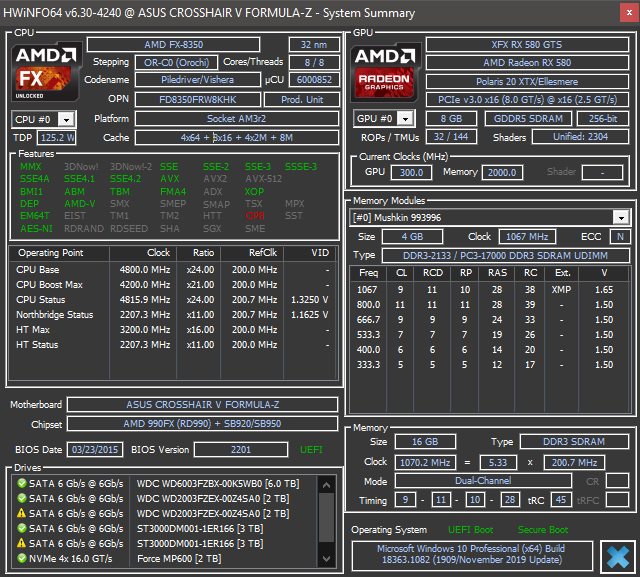
This is my current setup.
I have a Mailiya M.2 PCIe to PCIe 3.0 x4 Adapter and an Corsair Force MP600 2TB.
At 100 PCIe link speed, bandwidth is 5.99GB/s (3DMark PCIe Benchmark)
At 110 PCIe link speed, bandwidth is 6.59GB/s (3DMark PCIe Benchmark)
At 112 PCIe link speed, bandwidth is 6.70GB/s (3DMark PCIe Benchmark)
At 114 PCIe link speed, bandwidth is 6.82GB/s (3DMark PCIe Benchmark)
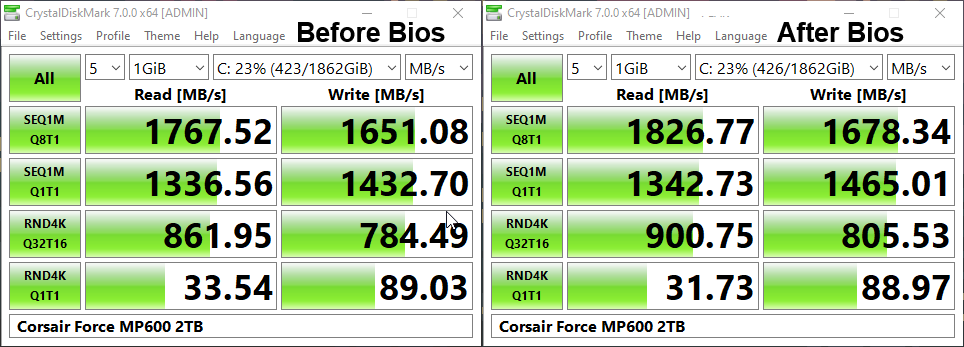
CrystalDiskMark Default Benchmark (Benchmarks using PCIe link speed overclock)
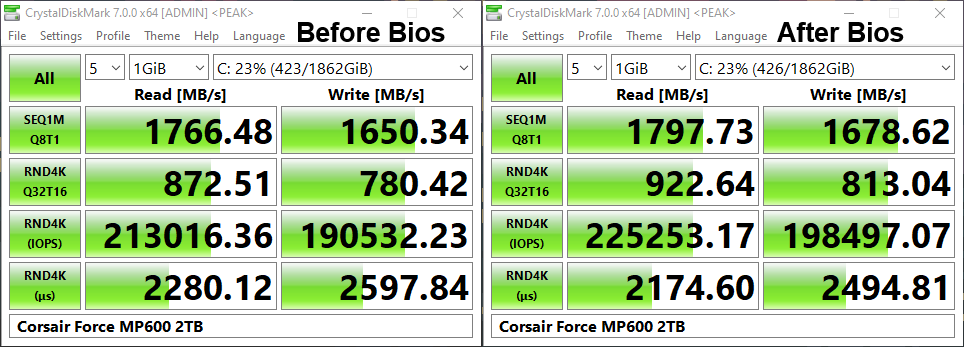
CrystalDiskMark Peak Benchmark (Benchmarks using PCIe link speed overclock)
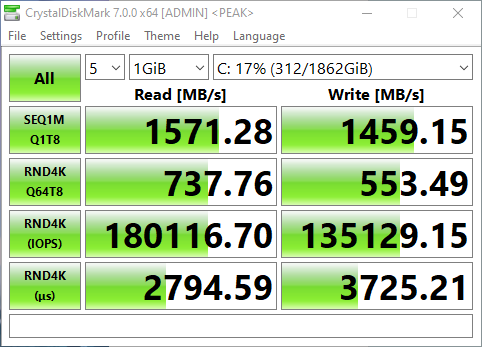
(Old benchmark with default PCIe Link Speed 100).
Did you see Bugzilla?
Maybe try posting on AMD Dev’s forum (if you haven’t already)…? Might get a better response from AMD than Samsung…
Just a suggestion. ![]()
I dont think there is a solution. This needs a silicon change for amd to fix it, and all AMD 900 chipset series are legacy now.
Your motherboard has also an ASMediaASM1061 controller there the Samsung ssd will work with ncq as intended.
First post here as well, and I’d like to thank Phoniex48 for bringing some more life into my old 2013 P.C.
My intentions for this post is that I wanna make sure that the numbers I am getting truly reflect my SSD’s capabilities. I seriously don’t believe the numbers I am receiving after seeing everyone else getting around ~1650s in read and write speed using Crystal Disk Mark.
I am also rather confused by the speed of my SATA Evo 860 SSD, it’s advertised as 550Mb/s, and was as such, before I updated my bios to v14. Can an NVMe module really stretch it’s performance to almost 6x without any significant degradation?
These are my results:
[Read]
Sequential 1MiB (Q= 8, T= 1): 3029.662 MB/s [ 2889.3 IOPS] < 2420.46 us>
Sequential 1MiB (Q= 1, T= 1): 3792.213 MB/s [ 3616.5 IOPS] < 275.83 us>
Random 4KiB (Q= 32, T=16): 1176.541 MB/s [ 287241.5 IOPS] < 1711.61 us>
Random 4KiB (Q= 1, T= 1): 286.672 MB/s [ 69988.3 IOPS] < 14.05 us>
[Write]
Sequential 1MiB (Q= 8, T= 1): 3394.603 MB/s [ 3237.3 IOPS] < 2155.91 us>
Sequential 1MiB (Q= 1, T= 1): 3528.694 MB/s [ 3365.2 IOPS] < 296.31 us>
Random 4KiB (Q= 32, T=16): 864.404 MB/s [ 211036.1 IOPS] < 2341.85 us>
Random 4KiB (Q= 1, T= 1): 196.003 MB/s [ 47852.3 IOPS] < 20.61 us>
I also ran a test in Samsung Magician (not sure if that would be credible to use for reference), however, it reports my read speed as 2083 Mb/s and my write speed as 2194 Mb/s. Strangely the IOPS read speed is at 52001 and write being at 32958. Now if that wasn’t strange enough, I decided to disable NCQ on both my Microsoft and AMD SATA drivers (honestly forgot which one I am using) since I had seen an earlier post of a fellow who encountered errors and had the same disk as me. I wanted to save myself the headache of possibly getting CRC errors, even though I didn’t have any to begin with after updating my bios.
Sequential 1MiB (Q= 8, T= 1): 2753.125 MB/s [ 2625.6 IOPS] < 2663.34 us>
Sequential 1MiB (Q= 1, T= 1): 3371.126 MB/s [ 3215.0 IOPS] < 310.39 us>
Random 4KiB (Q= 32, T=16): 1175.957 MB/s [ 287098.9 IOPS] < 1706.08 us>
Random 4KiB (Q= 1, T= 1): 285.821 MB/s [ 69780.5 IOPS] < 14.10 us>
[Write]
Sequential 1MiB (Q= 8, T= 1): 2847.673 MB/s [ 2715.8 IOPS] < 2569.67 us>
Sequential 1MiB (Q= 1, T= 1): 2890.531 MB/s [ 2756.6 IOPS] < 361.81 us>
Random 4KiB (Q= 32, T=16): 884.921 MB/s [ 216045.2 IOPS] < 2286.68 us>
Random 4KiB (Q= 1, T= 1): 195.313 MB/s [ 47683.8 IOPS] < 20.68 us>
I am guessing that NCQ is actually not as beneficial in my case, as I lost quite a bit of read and write speed by removing it. But I am not sure, should I just keep it in case my drive gets any CRC errors?