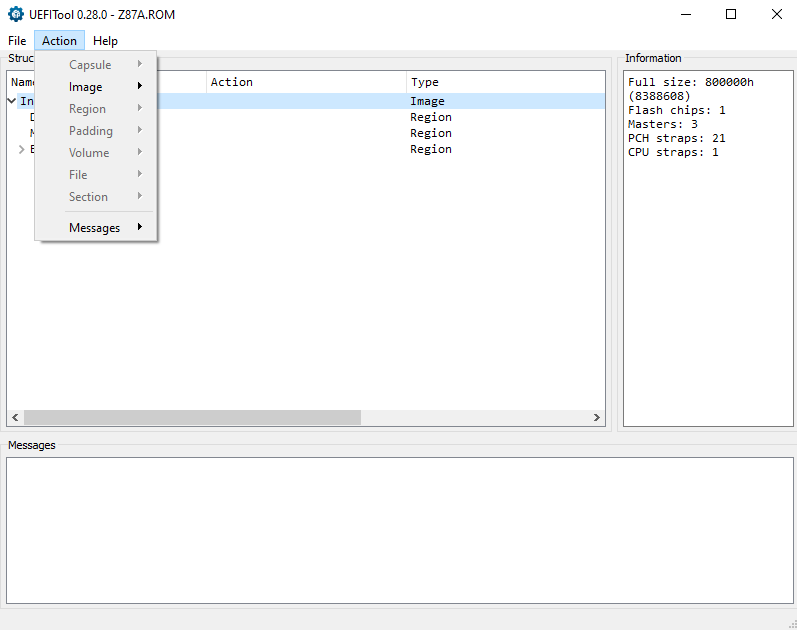Yes, that is the one I am using, I got it from the “AMI AFUWin64 v3.05.04 with GAN support.ZIP” folder. The exe file is dated 06NOV2015.
As per @kenenak post #7
“A note for other users though: if AFUWIN fails for you for some reason, the method of using AI Suite’s EZ Update as described by @Wishbringer worked for me. (Well, I assume it did, since InSpectre now lists my device as protected).”
Give that a whirl.
Cheers
Hans
Thanks. I will look at that as well. If I do get it working will it show a different BIOS version or date? If not, will there be some other way that I can verify the new firmware has in place?
Eric
The date will be the same.
If you download the program HWINFO it will tell you the microcode revision; which is 28 on the updated version.
Cheers
Hans
Is the microcode version listed in the CPU pane on the left of HWINFO? If so, I do see a MCU of 28.
I had some success last night where upon reboot the BIOS presented two buttons, one to restore firmware, and a 2nd new button to go to Setup (I chose setup). So, I think I might be good, I have the M.2 drive and PCIe adapter on order, so fingers crossed.
That is the correct MCU of 28, you have succeeded in flashing the modded bios/uefi! ![]()
![]()
Cheers
Hans
Woot! That’s awesome! Thanks again for your help.
I’ll be sure to post my success and some quick notes when it is all done.
Eric
Drive and adapter arrived (thanks Amazon) and are installed and running! The BIOS sees it as PATA SM, and both the OS and HWINFO see it and are reporting it out correctly. So now I am having fun! ![]()
Tomorrow I will follow the instructions to make it bootable. thanks again for your patience and helping on through my tantrum. - Eric
Let us know how that goes.
Cheers
Hans
At the end of the day, it really took three simple steps to get my drive running on my Z87A. I will repeat these here in case some else is still running one of these dinosaur MBs
From the command line with administrator privileges in Win10/Win11 run the successive commands:
(in my case Win7, as the commands would not work on Win11 for me and I had a Win7 drive laying around):
With the BIOS UEFI v2103 from the manufacturers website:
afuwinx64.exe Z87A.CAP
With the BIOS UEFI which you download from post #1 (must use version 3.05.04 to support /GAN)
afuwinx64.exe Z87A.ROM /GAN
Install: Follow step 4 here to install the drive.
The BIOS found my drive right away as PATA SM. I used Rufus to create a bootable USB Windows install with TPM turned off, booted and installed from the USB and all was complete.
Rather simple now, but I can say that after enduring the learning curve. Thank you again Hans for a great mod and great support!
I will add that to my performance review at work. Ha!
OK for the life of me I can’t figure out how to re-encapsulate the provided ROM file. It seems most people here are flashing the bios in the OS on the machine that they’re trying to modify. The machine I need modded has no drive in it at all, so no OS, meaning no AMI tool. I need to flash through EZ flash in the bios itself. I read through every guide listed here to try and figure this out.
The UEFI tool has the capsule greyed out
Better take a revision read on the guide…i bet you’ll find out.
EZ-Flash is a NO GO on Asus mod files from CAP generation… this also in the guide.
Offline mod flash only with USB BFB that your board doesn’t have.
Ya none of that helps. Guess I’ll buy a new(er) mb with native nvme support