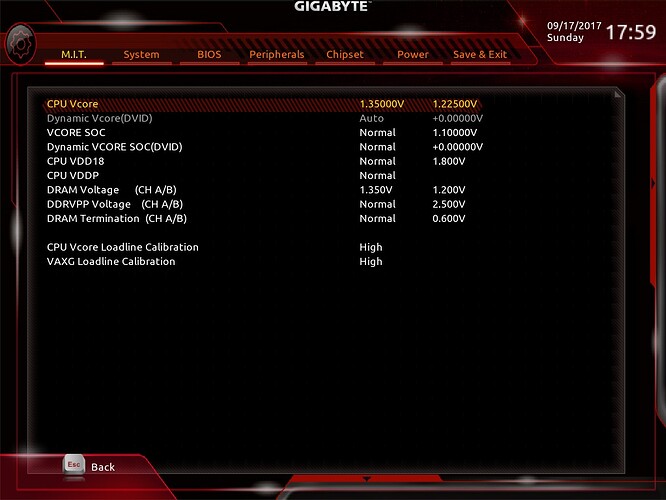I also can’t select “Normal” there are some with “Standard” but I only found 2.
Ket if it’s not much to ask can you provide a profile with what you believe is the most acceptable settings? Not dangerous auto settings for simple n00bs like me ![]()
+1![]()
Ket I tried your custom Realtek Audio driver but it is not working at all for me. It installs fine but it cannot playback any sounds, not even the test sounds. Any idea what might went wrong?
I just registered to say thank you, ket. Good job, appreciate the work.
I’ve been waiting for Gigabyte to enable P-states for ages, now I can finally start looking into how those work. It’s just an additional plus to be able to disable stuff like spread spectrum. As this thread “got publicity” through the Gigabyte US AM4 bios thread and at least one /r/AMD post - and people weren’t shouting about this killing their boards - I decided to try the F7aR1 for my K7. Works fine with no unnecessary overvolting detected, although I almost got a heart attack when the default fan speed was set to max (“Oh no, now it’s feeding 12V straight into the core and it’s going to melt, aaaahhhh”). At least that was quickly fixed.
I have mixed feelings about the board. I like Gigabyte’s past designs (not the dumb Aorus gaming branding though), the board looks nice, it has useful stuff like the dual BIOS/post code display/on-board buttons, plus at first they were really pushing the updates and Gigabyte_Matt seemed really helpful on the US boards. I watched Buildzoid’s VRM overview video and thought “well, that looks like a solid choice for me” as it was cheaper than the C6H and I didn’t want to potentially deal with the ASUS support that has plenty of horror stories around. There has been plenty of stuff to dislike though. UEFI updates have been slow and sloppy (overvolting), there’s no support around (Matt’s been helpful on the US forums but pretty inactive after the launch months, ASUS has people like elmor and Raja being active so you can do better Gigabyte), the IO shroud is stupidly restrictive design and the CPU VRM heatsink is just plain retarded.
You’ve already discussed the VRM/heatsink in this thread. It’s probably just fine for normal usage and the components are efficient and can take the standard temperatures fine, but… it’s a top-of-the-line board. The heatsink has been a lazy “copypaste” from previous Intel board designs. It even has the heatpipe slot still there so why didn’t they bother to redesign it a bit to fit it in, given that you’re supposed to overclock 8C chips on the AM4 platform? I’ve thought about getting a DIY heatpipe kit from Ebay to mod it, but I guess changing the stands and the thermal pad works too. I do have some 6W/mK Arctic thermal pads, but I think I’d want to see a guide before I get that adventurous myself.
Then there are the combined problems of voltages, Vdroop and LLC. It’s been hard to trust voltages claimed by others (different boards/sensors/programs/concepts of stability) when overclocking my 1700. I’ve been watching HWiNFO64’s CPU Core Voltage (SVI2 TFN) and Vcore values. I don’t have a DMM nor the understanding/confidence what to probe beneath the socket. Has anyone tried to measure how far off those values really are? I guess it’s somewhere in between those based on the forum threads I’ve found. There’s the crazy Vdroop that has been mentioned as well. It feels wrong to see minimum voltages at heavy synthetic loads hitting around 0,1V less than what offset voltage I’ve set in the UEFI. I’ll add an example screenshot later in the post. Ah yes, not to forget ranting about LLC. Who designed those settings, really? Auto, Normal, Standard, Low, Medium, High, Turbo, Extreme. As far as I know based on my early testing, Auto=Normal=Standard=Medium. All had the same Vdroop when looking at Vmin for the SVI2 TFN measurement at max synthetic loads. I’m using LLC High now, because I don’t trust the highest settings at all (potential voltage overshoot problems with LLC exist).
Here’s a screenshot with the HWiNFO64 measurements for an hour of OCCT load - five minutes of warming up until starting logging (it’s been stable for four more hours with that load at those settings during my earlier testing). Especially to show (that the BIOS works and) the minimum and average voltages (SVI2 TFN, Vcore) and the VRM MOS temperatures. Initial 4GHz testing with this setup (no case airflow to help) had me hitting 98°C VRM temps quickly, so yeah, back to 3900MHz - and even now, with heeeaavy RAM tweaking (seems like it needs more Vcore too, not only DRAM or SOC voltage) and wanting stability with even synthetic loads it needs quite a bit of voltage and I have to decide whether I want to go down to 3,85GHz or not after I get my case modded and finished. That said, Noctua NH-D15 with Coollaboratory Liquid Ultra seems to work generally just fine.

At least tinkering with this stuff is quite fun, even though trying to find true stability is frustrating. Voltages aren’t final, I still have to determine whether I can get by with a lower SOC/DRAM voltage and retain stability. Last time I checked these RAM settings went past 50000% in HCI memtest (16 windows at 900MB each, every single thread was over 50k free of errors) until the display driver had crashed, monitor remained black and I had to reboot. Sounds relatively stable to me - yay for B-die. Tweaking RAM so you can get greedy tight timings yet retain stability is a massive pain.
After that ranting, some open questions: does anybody have experience how P-state overclocking works on these boards? Based on what I know about the procedure, you have to only change the P0 frequency and separately use offset voltage, is it still true? What if you want to leave P0 like that but change P1 frequency to 3500Mhz - how can you edit the P1 voltage then or is it even possible? I’m curious, even though the potential benefits for all that fine-tuning beyond setting P0 would be minimal. I need to get myself an electricity usage monitor so I can get some measurements how much juice this setup draws with an offset OC and P-states.
Nope, I was looking at the right board the Gigabyte site I was on (uk) just doesn’t list the F8 UEFI for the Gaming 3. I’ll check the UEFI out and see if there is anything worth unlocking and tweaking.
1. Do both fans support speed adjustment? If so try the fan that is working properly it will rule out if the problem is with one of your fans or the UEFI. By the sounds of it thats a vanilla UEFI bug.
2. I’ll look at that, but it sounds like a vanilla UEFI bug as well. No changes I’ve made would prevent the CPU from throttling down when setting a custom boost multiplier.
1. Yes, both fans has PWM. I solved using an y-cable.
2. thank you. Gigabyte support told me that this is a behaviour described into the last agesa rules, but I’ve started to see it on the F5 bios (on F4, integer mulplier works fine) and I don’t know if other brands have this kind of issue.
+1![]()
I’ll get a screenshot of what the Gaming 5 voltage page a bit later guys, if you have a different board to the Gaming 5 the option might be "Standard" although I don’t know why Gigabyte would change the naming to "Normal" on the Gaming 5… probably just incompetence on their part. So stay tuned, I’ll get back to you both ![]()
Nope, I was looking at the right board the Gigabyte site I was on (uk) just doesn’t list the F8 UEFI for the Gaming 3. I’ll check the UEFI out and see if there is anything worth unlocking and tweaking.
1. Do both fans support speed adjustment? If so try the fan that is working properly it will rule out if the problem is with one of your fans or the UEFI. By the sounds of it thats a vanilla UEFI bug.
2. I’ll look at that, but it sounds like a vanilla UEFI bug as well. No changes I’ve made would prevent the CPU from throttling down when setting a custom boost multiplier.
1. Yes, both fans has PWM. I solved using an y-cable.
2. thank you. Gigabyte support told me that this is a behaviour described into the last agesa rules, but I’ve started to see it on the F5 bios (on F4, integer mulplier works fine) and I don’t know if other brands have this kind of issue.
I would have to check that with one of my other X370 test boards but thats not something I’m likely to get chance to do for a couple weeks. I will say however that I have not seen anyone using boards from any other manufacturer complaining of integer multiplier adjustments causing a fixed state CPU speed.
I discovered with Gigabyte they are all seemingly willing to do what needs to be done but once you actually have something of theirs they just could not barely give a single shit, doing the absolute bare metal minimum and even then still not addressing some issues they should. Voltage stability as you say is horrendous on these boards. Even if they were B350 level I’d consider the voltage stability iffy but acceptable as it would be a lower tier board but for a X370 class board the voltage stability is completely unacceptable. The least Gigabyte could do is make a good UEFI to make it less of an issue but they aren’t even doing that right now. Who knows, with what I’m doing seemingly gaining traction maybe Gigabyte will pull their collective thumb out of their arse and get to work. Sitting here measuring the Gaming 5 VRM temps with the mods I made for proper heatsink contact and thermal transfer with a DT8380 temp gun the readings I get are 65.6c for the side and 63.5 for the top. Thats with 1.35v (actual 1.33v-1.39v… because crappy VRMs) with a R7 1700 at 3.85GHz currently running BOINC, seti@home project all cores and threads @ 100% load. Do bare in mind those temps have been taken with my case relatively in pieces atm where I’m in "hardware mode" so you should add a good 10c to those temps by the time the case is all back together. Still a very healthy improvement over that 98c though! (How are your VRMs not melting crap VRMs have a max temp of 110c, average VRMs around 125c, and super top tier VRMs (which we all know the Aorus boards definitely don’t have) 150c or so) No arguments on the copy/paste nature of the VRM heatsinks either, they are bad. The least Gigabyte should of been doing with relatively tiny heatsinks like this is adding a heatpipe to help spread thermal load. I wouldn’t go to the extent of adding a DIY heatpipe though, the board just isn’t worth THAT much trouble. In terms of voltage readings I’ve always found CPU-Z readings to be only 1% or so off of any hardware readings so its a good yardstick for everyone to measure by.
I’ll also add that if Gigabyte want to open dialog with me, and actually listen to me this time, the Aorus UEFI can at least be sorted out to a degree that will satisfy everyone. I’ll also say again that people should submit support tickets left and right hassling Gigabyte and any confirmed UEFI bugs they are experiencing and hassle them about putting features in the UEFI that it should already have as every other manufacturer is doing so, so why aren’t Gigabyte? The more they are hassled by people, the more they will actually do something about it.
If you want to contine this chat Techi feel free to shoot me some PMs and I’ll provide answers and opinions on whatever I can as it looks like basically everybody who has any flavour of an Aorus board is not happy with it, and I don’t blame them.
Do you have any other audip devices attached to the system? If you do you will need to go to the Windows speaker properties and set the Realtek device back to being the default playback device. Also, which modded drivers would they be the 8245s? I’m testing them now and can confirm that they do 100% work so it’s likely a similar issue to what I’ve just mentioned you are having, shouldn’t take too much to get to the bottom of the problem ![]()
Ok it seems Gigabyte adopts > Auto, Normal, Standard, Low, Medium, High, Turbo, and Extreme as settings, but for some reason I can’t set up most of them. Like I am pretty sure I am using a AX370 Gaming 5 board , and I am yet to see a ‘Normal’ setting in bios :x
The manual also doesn’t help, it only says Default : (Auto). Is there an extended manual I haven’t received?? I have yet to understand the difference between normal/standard/medium ???
+1 ![]()
I’ll get a screenshot of what the Gaming 5 voltage page a bit later guys, if you have a different board to the Gaming 5 the option might be “Standard” although I don’t know why Gigabyte would change the naming to “Normal” on the Gaming 5… probably just incompetence on their part. So stay tuned, I’ll get back to you both ![]()
Here you go guys this is from the Gaming 5. As for “safe” voltages try these;
Vcore / Dynamic vcore 1.35v
SoC 1.0 -1.1v
DRAM Termination 0.6v - 0.7v
Other voltages set to “Normal” to prevent irresponsible voltage levels being thrown around.
Check the board itself, printed on the board will be the exact model you have. If some options are not showing for your board that should be try doing a full CMOS reset by removing the battery and pulling the power cord, press the power button 2-3 times then leave for 30 seconds.
I found out why I was having trouble putting ‘Normal’, ‘High’ etc… I was typing ‘normal’ and ‘high’ without the first letter in Upper case, when I put the upper case it applied ‘Normal’ and ‘High’. It is so weird not having a window pop up with all the possibilities, for some other options in BIOS a windows pop ups :x
Again ket, thanks very much for providing the voltage settings pic, I am currently using them and they seem really stable ![]() (way less dangerous than the Auto settings reaching sometimes 1.525
(way less dangerous than the Auto settings reaching sometimes 1.525 ![]() )
)
Ah that explains a lot then, some boards are indeed case sensitive when using the key in method. most of the time I just use the "+" or "-" signs on the number pad. Has anyone had chance to test the unlocked options out further yet? Feedback on them would be very helpful ![]()
Do you have any other audip devices attached to the system? If you do you will need to go to the Windows speaker properties and set the Realtek device back to being the default playback device. Also, which modded drivers would they be the 8245s? I’m testing them now and can confirm that they do 100% work so it’s likely a similar issue to what I’ve just mentioned you are having, shouldn’t take too much to get to the bottom of the problem ![]()
Hey thanks for your reply. No I don’t have any other devices and I checked that the correct audio device is set as default, everything seems fine, no errors during installation, event viewer or whatever, but it’s not outputting sound. Some programs are throwing an error and Windows test sound just fails without further details. I used your 8245 from the first page here. Some time ago the Gigabyte Support provided me with different drivers for that audio crackling issue, that somewhat worked. Would you be interested in them?
Do you have any other audip devices attached to the system? If you do you will need to go to the Windows speaker properties and set the Realtek device back to being the default playback device. Also, which modded drivers would they be the 8245s? I’m testing them now and can confirm that they do 100% work so it’s likely a similar issue to what I’ve just mentioned you are having, shouldn’t take too much to get to the bottom of the problem ![]()
Hey thanks for your reply. No I don’t have any other devices and I checked that the correct audio device is set as default, everything seems fine, no errors during installation, event viewer or whatever, but it’s not outputting sound. Some programs are throwing an error and Windows test sound just fails without further details. I used your 8245 from the first page here. Some time ago the Gigabyte Support provided me with different drivers for that audio crackling issue, that somewhat worked. Would you be interested in them?
Thats rather strange indeed. The audio package uses some elements from the stock Gigabyte driver, a few elements from the stock Realtek driver, and the latest Realtek drivers available from the Update Catalog, the 8245s. You are going to need to do a bit of in depth driver / config cleaning which should hopefully sort things out. Following these steps should have you going again;
Uninstall Realtek drivers
Open Device Manager, click "Veiw" > Show hidden devices
Click "Audio inputs and outputs", remove everything related to the Realtek codec or "HD audio device" codec (just click the device, then click the big red "X" that appears)
Now click "Sound, video and game controllers", repeat the last step.
Now install and run Driver Fusion, scoll until you find the Realtek option to clean out all Realtek audio files. Let it do it, restart if prompted
Now reinstall the 8245s.
If that doesn’t work unplug the jacks and plug them back in to make sure the driver is detecting and assigning things properly. As a last resort (although the other steps should of worked by this point) you can install the Gigabyte driver then manually install the 8245 drivers from device manager.
DOWNLOAD Driver Fusion
+1 ![]()
I’ll get a screenshot of what the Gaming 5 voltage page a bit later guys, if you have a different board to the Gaming 5 the option might be "Standard" although I don’t know why Gigabyte would change the naming to "Normal" on the Gaming 5… probably just incompetence on their part. So stay tuned, I’ll get back to you both ![]()
Here you go guys this is from the Gaming 5. As for "safe" voltages try these;
Vcore / Dynamic vcore 1.35v
SoC 1.0 -1.1v
DRAM Termination 0.6v - 0.7v
Other voltages set to "Normal" to prevent irresponsible voltage levels being thrown around.
Thanks…
I try to 1.32 vol, and is stable for hours with cpu at auto (32x), is at 29º c in idle and 43 at load. I up to 40x with 1.38625 test and don´t crash the fire strike and superposition. I don´t have any time to test blender robot or prime95… another day. All the same values in auto crash win for me.
Doesn’t work, it detects everything fine when plugging out and in, but trying to play the test tone fails with "Failed to play test tone". The normal drivers from the Realtek site and from gigabyte work (with the crackling on the front audio). I’m using Windows 10 Pro 1706 x64 btw.
I flashed the bios mod a few days ago and I’ve taken a look at the P-state options but can’t see any way to get it setup. I found the added options and p-state list but can’t see any way of setting up each p-state or setting the vcore offset voltage.
Doesn’t work, it detects everything fine when plugging out and in, but trying to play the test tone fails with "Failed to play test tone". The normal drivers from the Realtek site and from gigabyte work (with the crackling on the front audio). I’m using Windows 10 Pro 1706 x64 btw.
I experienced this issue as well and thought it was just me. Oddly installing the Gigabyte drivers from the DVD then removing them and installing the 8245s worked if I remember correctly and I haven’t seen the problem since. Have you checked the speaker configuration? (Sound window > "Playback" tab > bottom of that tab "configure") I’ll try to remember the exact steps I took when resolving this issue but if my faulting memory is correct at this stage a good cleanup and double checking of various sound related properties had everything sorted out.
The P-States are less flexible with these boards, pretty much just select one of the P-State values and the CPU will stick to that preset. I don’t use P-States and haven’t got around to testing them yet so someone who has would be better off commenting. Dynamic vcore is in with the other voltage options, see post #70.