First to address the LAN. The only issue with LAN is when doing a boot from shut off state. That is after turning the machine off, I push the start button to boot. The time is extended compared to what it was using the latest ASUS provided Bios - 4801 beta. When Windows 10 is loaded, I must go into the Device Manager and Disable the LAN driver and then Re Enable it and it connects immediately. After that there is no problem with the LAN connection, even after machine sleeps and awakens. Boot up from machine off only is the problem there.
Now for the bios currently on my machine. I read through how to insert the Nvme mod and did that using the latest ASUS 4801 beta from that website. Because there was the above described problem with ME and LAN, I then downloaded the two already modified bioses from this website, for example the one at the start of this thread. Both of the already modified bioses I downloaded from this site were tried and all three: the two I got from this website and the modified one I did on my own perform exactly the same in that the ME and LAN problems are there.
As for the bios Flashback method, yes I use the USB Flashback method and it works smoothly. Important: I use the latest ASUS bios: 4801 beta. Right now the bios on my machine is the one offered at the beginning of this thread. mak387 is the gracious donor.
I have a bit of experience using the UEFITool. I read the instructions from this super website. I don’t recall seeing information about the ME, but at the time I inserted the NvmExpressDXe_ffs I was not concerned about anything else in the bios.
By the way I have a few of those small capacity USB drive, but what bios is on what stick is starting to be confusing to me. So, I will now catalog them as I use them.
I understood what you mentioned initially about the LAN< this is a problem  but that may or may not be due to the corrupted Intel ME (Likely, but can also be caused by power loss/forced reboot/failed proper shutdown etc)
but that may or may not be due to the corrupted Intel ME (Likely, but can also be caused by power loss/forced reboot/failed proper shutdown etc)
Which is the last BIOS you flashed, I will check and modify that one to get you started on attempting to fix the Intel ME. I see you mentioned, disregard that 
ME can become corrupted from a incorrect flashing procedure, bad BIOS flash, messed up BIOS mod, and a number of many other things, so we don’t need to worry about or try to figure out why, only goal is to fix it now 
Please erase all BIOS from your USB now, this way there is no confusion. Let me download the BIOS on page one and I will edit in new instructions for you to follow to try and get this sorted out without having to order a flash programmer ($2.50, but 3-5 week shipping time at that price)
*Edit - @ClarenceE
Here is modified BIOS, based on BIOS in post one, with updated, clean settings transferred Intel ME 8.1.70.1590_1.5MB_PRD_RGN
(For anyone considering using this BIOS later, ME Temp Disable has been set to enabled by default and forced visible to reset back to enabled post-reboot if necessary)
https://www.sendspace.com/file/zped72
Please pay close attention, especially if you use end up having to use FPT
First, make sure your USB is formatted to FAT32 (Redo with simple windows right click if you are not sure how it was initially formatted) then make sure you read manual to find which port your board uses for USB Flashback (Some this matters on, some it does not)
Place the P9X79PRO.CAP file on root of USB. This BIOS should only be used via this manner, do not use .CAP file with FPT, this is what my warning was regarding.
Flash the BIOS using flashback, once it is done, reboot and flash it again using flashback. once that is done, shut down and remove all power from the board, unplug from wall or PSU and remove CMOS Battery, then press and hold the power on button or Clear CMOS button for 10-15 second, then let sit for 1+ minute without any power.
Then put all power back, boot into BIOS and load optimal settings. Go to main page again and see if Intel ME still says N/A?
If yes, follow below, after changing this setting back to enabled if it is not already >> Advanced >> ME Subsystem >> ME Temporarily Disable (Set enabled, this (Supposed to) allow FPT to flash ME) save and exit to windows.
For FPT, if we have to use later
Download Intel ME System Tools V8 - https://mega.nz/#!CF1l1LJK!K2l6_74FPsGig…Rvp8Efj8a5drZSc
Copy P9X79PRO.ROM BIOS into Flash Programming Tool >> Windows folder
back out of that folder and select the windows folder with mouse, hold shift and press right click, choose open command window here. Following command to flash ME region only
FPTw.exe -me -f P9X79PRO.ROM
Once that completes successfully, run this command
FPTw.exe -greset
If there is error right after you enter command, in red or yellow asking about size and to proceed or not, stop immediately and do not proceed, show me this error and command entered in same image.
If there is no initial error but fails due to other error than mentioned above stop and show me image of the command entered and error all on same image.
All right, I have all you provided, but please tell me what is FTP. All my flashes of bios have used the .CAP suffix, even the flashes done from within the bios. What is FTP?
Intel Flash Programming Tool (FPT) Please read and follow my directions carefully, nothing before applies now, especially if USB Flashback does not fix the Intel ME.
We are fixing things so it’s not going to be simple usually, forget about anything you’ve done or think is correct way based on previous usage 
Almost forgot to explain .CAP BIOS, so you would know. .CAP BIOS is simply a .ROM BIOS put inside a security capsule (encapsulated), for “Safety and Security” 
We remove the .rom from the capsule to flash with other tools, this is 2KB header of .CAP BIOS file, after 2KB is .ROM BIOS.
In the end, you may have to purchase a hardware flash programmer (CH341A - $2.50 on ebay) + IC Extractor $1 on ebay, cheap to get these but 3-5 weeks or more in shipping.
They can be ordered usually from local source like Amazon or any place that sells lots of computer stuff, or pay more for faster shipping from China.
https://www.ebay.com/itm/201596100116
https://www.ebay.com/itm/123167465408
Hello Lost: I implemented your instructions regarding flashing twice, removing power, bat removal, clear CMOS, restart and load settings in bios, etc. The ME reading persists at N/A.
Your above posts introduces a new approach. What about the FPT and the ME System Tools V8 that I downloaded? Are we abandoning that? By the way, the ME update in bios never changes from Enabled, just for info.
Edit / Update: After entering the command FPTw.exe -me -f P9X79PRO.ROM this is what PowerShell comes back to me with: Suggestion [3,General]: The command FPTw.exe was not found, but does exist in the current location. Windows PowerShell does not load commands from the current location by default. If you trust this command, instead type: “.\FPTw.exe”. See “get-help about_Command_Precedence” for more details.
PS G:\Intel ME Tool\Intel ME System Tools v8 r3\Flash Programming Tool\Windows>
Can you help with the command? There are two windows folders in the Flash Programming Tool >> 1. Windows and 2. Windows64. I use Windows 64 bit, so should I put the .ROM bios in the Windows64 Folder and work with that? Next: I believe working in PowerShell is the same as Command. I am not sure if the way PowerShell is being opened that the Command version is there.
Anyway, I run into problem with the command: FPTw.exe -me -f P9X79PRO.ROM
Another Edit to Add: Would replacing the bios chip expedite the solution? I have a spare bios chip, don’t know if it’s programmed or not.
I would prefer to proceed using the ME insert method that is set up and ready to go, but am hung up on the right command and which windows folder to use.
@ClarenceE - I expected it might still be N/A, that is why I followed up with FPT instructions, FPT is your last hope before either pinmod shorting your board, or having a hardware flash programmer.
This is last hope, due to ME is corrupt right now, so you can’t use the normal ME FW Update tool, leaving FPT or BIOS flashing itself must be used.
Here is how to Pinmod the board, so you can dump entire BIOS with FPT and I can then unlock your FD, then you will have no restrictions and can easily and immediately update ME via FPT - See section “E1”
[Guide] Unlock Intel Flash Descriptor Read/Write Access Permissions for SPI Servicing
ME Temporarily Disable setting is the one I was concerned with in BIOS, that setting only can sometimes reset to disabled, but possibly not due to how I modified the BIOS. ME Update is not of concern.
Powershell cannot be used for what I mentioned with FPT. As I said, please pay attention and follow my instructions exactly, FPT can brick your board in an instant.
I explained exactly how to use it, and how to open command prompt at the files location in order to do so. Please read all I said again and follow closely and exact, so you don’t end up breaking the board and then being forced to wait on a flash programmer to arrive to recover the board.
Windows folder? It’s the one contained within Intel ME System Tools >> Flash Programming Tool >> Windows << That is one you select, hold shift + Right click, open command window here, then proceed as I mentioned.
As for your other BIOS chip, a hot-swap-flash could be done, but it’s more risky and I would say leave alone for now until we’ve exhausted all other method attempts. I say that due to without unlocked FD, per pinmod above, you still may not be able to get ME flashed into the new chip either.
Before you run the FPTw stuff to flash the ME region of the BIOS, please run this command and send me the file produced
FPTw.exe -desc -d FD.bin
Hello Lost:
I ran into difficulties implementing the FPTw.exe command. I got message back from PowerShell with some scant info that I researched all around the place and finally wound up doing this: moved both Windows and Windows64 folding containing all of the flash files plus the P9X79PRO.ROM you provided to C: drive. Another problem was doing the hold shift and right click to open PowerShell did not have Admin Priv so I opened PowerShell and nav’d to the two files one at a time and had to use the command you gave me with .\ in front. The results were that both the Windows and the Windows64 (cmd here is FPTw64.exe) containing the FPT.exe worked fine with clear results that they were successful.
After going into bios each time to check ME stat, unfortunately the ME N/A is still there. During these several shut downs and restarts, I discovered that so far the LAN not connecting at boot up is not there - it connects now without issue, so far.
Now, I see in your post that I should update to the latest ME Drivers. I thought the FPT.exe routine installed the latest drivers into the Bios??? Do you mean there is added work to add the proper ME into the Bios or do you mean I should update the ME driver that is supposed to be, but is not, seen in the Device Manager?
Where do I run the FPTw.exe -desc -d FD.bin cmd from? Run it from the tools\windows folder containing the FPTw.exe and again from the tools\windows64 folder containing the FPTw64.exe? I read years ago that the PowerShell does everything the Admin Cmd does. I won’t use the PowerShell, but will use the Admin Cmd.
Powershell cannot be used for this, as mentioned above, you must use command prompt (CMD black window). Again, please read everything I initially wrote to you, and do it exactly as I mentioned, otherwise it’s not going to work or worse you can brick your board.
What you did in powershell did not work, do not think it did, do as I mentioned and there is no way it will not be fixed (Unless you get error stopping you, which we will then figure out and solve)
FPT doesn’t deal with ME drivers, and FPT has not been properly ran yet. ME Drivers cannot be installed or updated right now anyway, due to ME is corrupted.
We are updating/fixing the ME region of the BIOS, this is totally separate from any ME drivers you install in windows.
You run this command >> FPTw.exe -desc -d FD.bin At the same place I instructed you to run the previous FPT commands, and in that same manner (No other way, no powershell at all, for anything)
FPTw64 is also not used, for anything I’ve mentioned, you can use it, but that’s not what I’ve outlined for you to do. Please read post #22 again, and do those things how I mentioned, with the methods and steps I described.
And as mentioned, stop when/iff you get errors and show me image of the command ran and the error all in same image. When/if that occurs, do nothing more, do not try to move forward in any other way, wait for my reply.
Also, I forgot to add a ending command for you to use, if FPT completes successfully, I’ll edit it in above too.
Once FPT command from post #22 completes, run this command and system will reboot (This resets ME State)
FPTw.exe -greset
Hello Lost: Alright, here’s what I did. I implemented the command: FPTw.exe -ME -f P9X79PRO.ROM and it completed showing passed. ScreenShot attached.
I then implemented the command: FPTw.exe -desc -d FD.bin and it too showed a passed. ScreenShot attached.
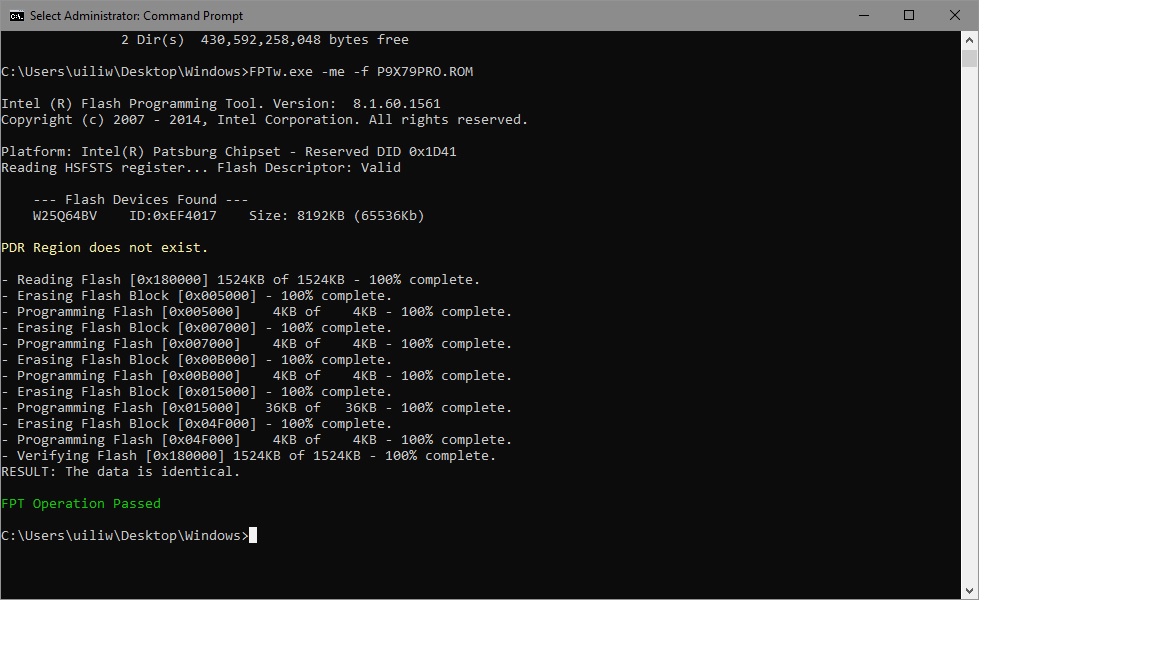
Edit: Second try to upload:
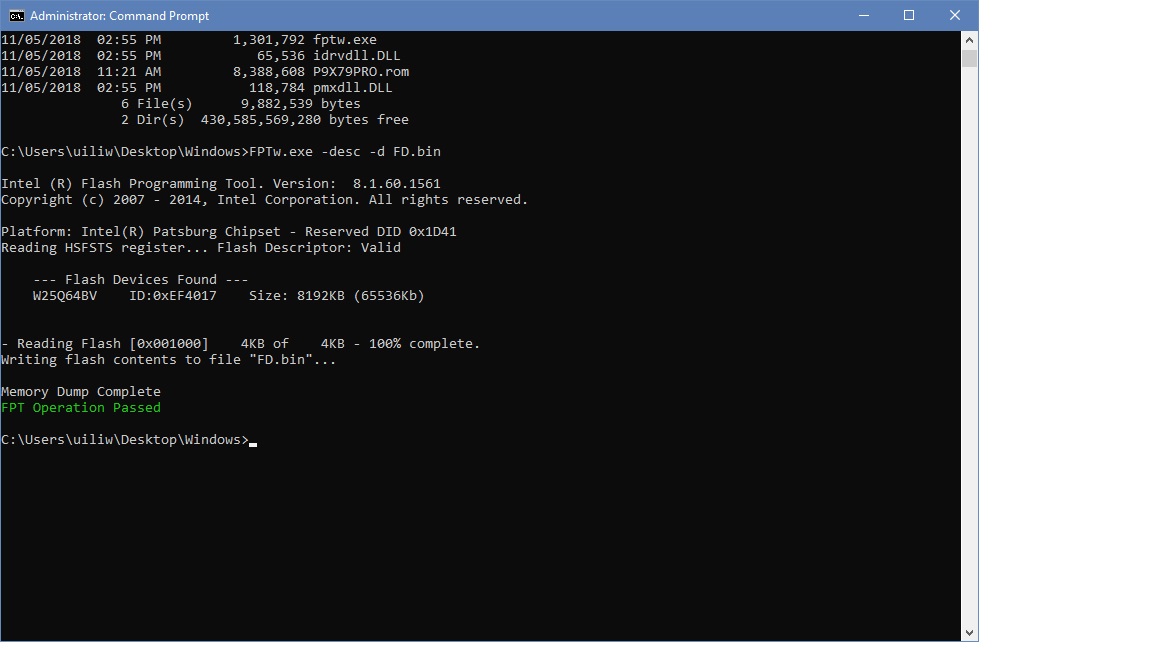
Problem was inadvertently saved file as BMP. Had to convert to JPEG. Apologize.
The FD.Bin file might be helpful so here it is.
FD.rar (253 Bytes)
Now the final act to reboot using the FPtw.exe -greset cmd - could not set globalreset fit…system requires manual reboot. See here:
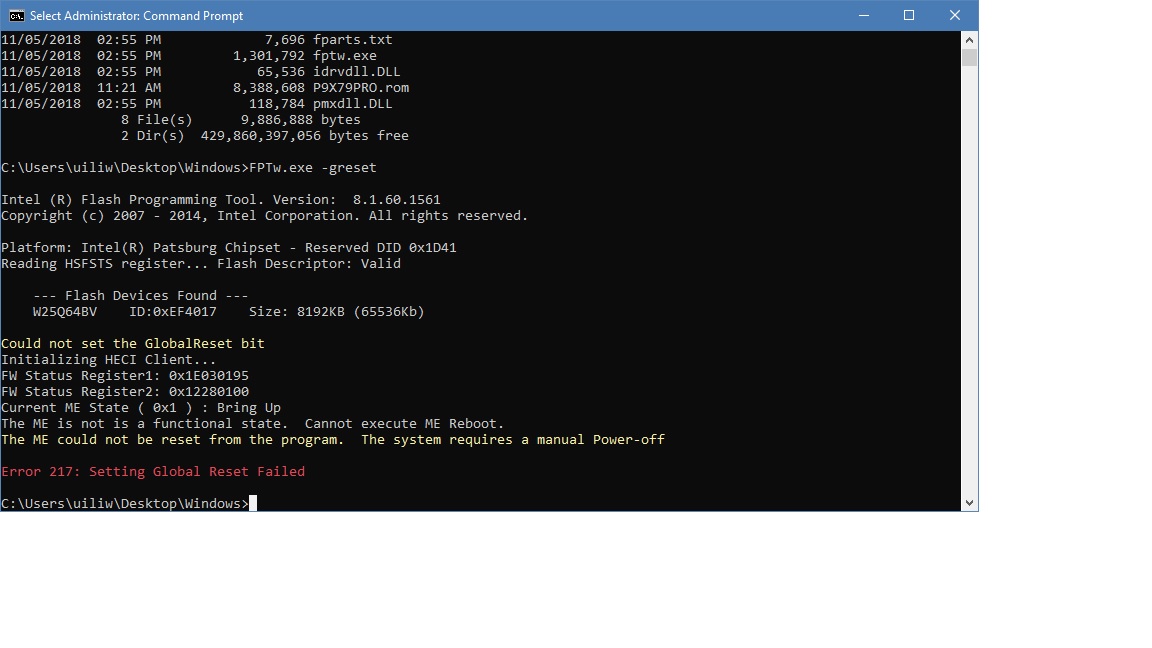
Manually Reboot by pushing off button or just shut down using windows command?
Looks good, up until the end, I have not seen this error before. It makes it look like the ME will still be messed up on reboot ![]()
Thanks for the FD Dump, your FD is 100% unlocked
Let me ask plutomaniac if he’s seen this error before, and why it would be happening.
Yes, you can reboot, but I suggest doing the following instead, since we could not run -greset
Power off by windows shut down. Remove the PSU plug from the wall, remove the CMOS battery, press and hold the case power-on button for 10-15 seconds to drain all remaining power, then let the system sit without power for 1-2 full minutes.
Then put CMOS battery back in, plug PSU back into the wall, boot and enter BIOS and load optimal settings, exit and reboot back to BIOS, does it now show correct ME Info, or still N/A?
As FPT says, perform a general reset manually when the automatic fails.
Thanks plutomaniac! Sorry to bother you with such trival things, but just seeing that error had me expecting the worse and assumed we’d still see N/A after this.
They should make it say “It’s all good, you can reboot/power down fully all by yourself” 
Hopefully all we be fixed now!
I received your instructions late last night so I followed them; except, I shut down the machine, unplugged it, removed battery, and pressed the clear CMOS for ten seconds and then left it that way all night. I had work in the morning today. When I returned, I reassembled, and followed your instructions to enter and reset bios. Upon entering bios, the ME N/A is found to still be there. I loaded settings, rebooted, went into bios to confirm. ME N/A. Booted into windows and all is working, except no ME in Device manager, which I understand why it’s not there. By the way I have experienced no LAN issues over the past few days now; just to let you know.
I read through the Pinmod info you provided to me, and found it interesting, but since you have confirmed the FD is not locked, there must be an easier way. I await your next instructions.
@ClarenceE - That is good enough to cover things as far as power drain and resetting ME State, it should have been fixed. Let’s try this way for now, first, before we re-write entire BIOS.
First, take a full backup with FPT and send me this file (Removed - before bios.rom below)
FPTw.exe -d BIOS.ROM
Then, let’s re-write the entire ME region
FPTw.exe -me -rewrite -f P9X79PRO.ROM
After that, again try the greset, if it fails same way, do the procedure I mentioned
FPTw.exe -greset
If still ME is N/A, we’ll rewrite the entire BIOS once I edit your dump from above. Yes, pinmod is not necessary at all, your FD is 100% unlocked and you can read/write to all regions of the BIOS without any restrictions
All right, but I do not know the cmd for the first action we do:
"First, take a full backup with FPT and send me this file
FPTw.exe -d -BIOS.ROM."
Maybe the command: "FPTw.exe -d -BIOS.ROM" is the cmd I need to implement, but after that, what? Will a new file appear named FPTw.exe -d -BIOS.ROM ? Is the resultant file I will send to you Named "FPTw.exe -d -BIOS.ROM" or will there be another file which is the one I send to you ? What is the name of the file I should look for after entering and implementing the cmd: "FPTw.exe -d -BIOS.ROM ?
Or I need to know the cmd in order to produce the file FPTw.exe -d -BIOS.ROM that I will send to you. What is the cmd for a full backup?
I hope you can see my dilemma.
I gave you the command, and you quoted it?? Yes, that is the command to use  Yes, a file will appear named bios.rom, send me that file.
Yes, a file will appear named bios.rom, send me that file.
This will be a complete backup of your BIOS, this way I can have you later re-write the entire BIOS if needed, and you wont loose system specific details (Serial, UUID, LAN MAC ID etc)
*Edit, and sorry, I just noticed an error since you quoted me, there is no - before -bios.rom (Editing that now)
Here is the proper command again just in case you are not sure what I meant
FPTw -d BIOS.ROM
@ClarenceE - apologies for not making things more clear above!
FPTw -d << This is dump/backup command, in general it can be used with regions such as -desc -me -bios, or without regions, followed by the dumped file name produced at the end of a command (you choose the name)
FPTw -f << This is flash command, in general it can be used with regions such as -desc -me -bios, or without regions, followed by the file name used as source at the end of a command
Hello Lost N:
Appreciate severely your help and patience. Please find the BIOS.ROM file attached here in enveloped in RAR. Although you provided me with the next two steps and their cmds, I await your instructions to implement them since your assessment of the BIOS.ROM file seems to be of priority now.
BIOS.rar (4.34 MB)
@ClarenceE - No problem, and you’re welcome! Thank you for the backup, I will update the ME in it the same as the file you already have from my previous edit.
For now, lets try to rewrite the entire ME region, instead of just writing the ME region like we did before, this will erase the region then write instead of just writing (maybe some bytes are invalid and didn’t get overwritten before due to possible ME size differences).
Go ahead and run the following command to re-write the entire ME region
FPTw.exe -me -rewrite -f P9X79PRO.ROM
After that, again try the greset, if it fails same way, do the procedure I mentioned in post #30
FPTw.exe -greset
If, after this, ME is still N/A we’ll re-write the entire BIOS with your full backup that I’ll edit later today.
Hopefully this will fix it, I can’t see how it wont, I mean it should be possible to fail… but we all know how that is 
Hello Lost N:
I implemented the cmd: FPTw.exe -me -rewrite -f P9X79PRO.ROM. It executed without issue showing a pass at the end.
I then implemented the cmd: FPTw.exe -greset. It had the same result as before: unable to reboot from ME…manual restart required…
I then implemented your instructions by shutting down the machine, unplugging power supply, removing bios battery (have to first remove video card, just to keep you informed of what adds to the time to do this), pressed the power button to drain remaining volts from it, pressed the CMOS clear for good luck, waited more then ten minutes, and then reassembled, booted into bios and read ME N/A as before. This time I did not have to reset the bios because all of the settings remained there.
Await your assessment and instructions.
@ClarenceE - How long did you press the power button? I see you waited 10 minutes, but if settings remain the same, especially after clearing CMOS and removing it’s battery too, that’s funny.
It should have cleared the CMOS when you pressed the button, and even more-so once you removed the battery, especially for 10 minutes 
I think that is enough power drain for 10 minutes to reset ME state anyway, just don’t understand how this is still possible to be messed up!?
Next time, we’ll skip all that, and just have you unplug PSU, press and hold power button for 10-15 seconds, and then let sit for 1+ minute, should be plenty. <<< Do this after the flash below
Please flash this BIOS, using the command below - http://s000.tinyupload.com/index.php?fil…411821820855288
FPTw.exe -rewrite -f P9X79_Fix.bin
plutomaniac - can you please check the above BIOS, if this does not fix ME for him, I don’t see what the problem can be at all - it should have been fixed long ago from post #22 BIOS via >> FPT update ME from BIOS w/ cleaned updated ME, and subsequent rewrite ME failed too 