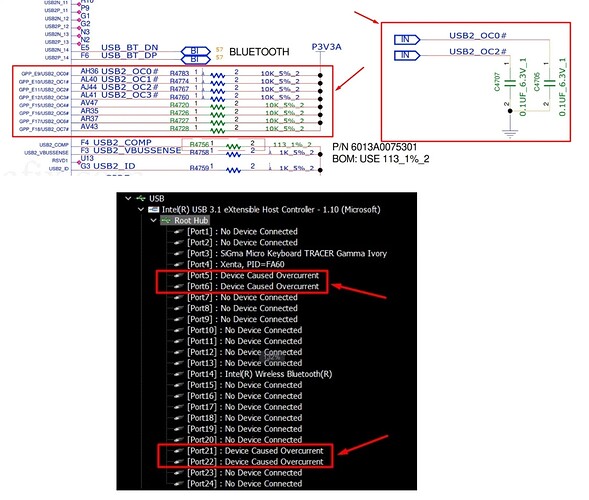Acer Laptop Model Number: PH315-52-76WX
Acer Laptop Part Number: NH.Q53SI.018
Out of the three USB-A type ports, one of the USB3.0 ports on my “Acer Predator Helios 300” laptop abruptly went defunct even though nothing was connected to this USB port. The system now is continuously showing an OVERCURRENT status on this port. When the laptop is turned ON, it perfectly gets a 5v supply on this defunct port, the only problem is no USB device gets recognized by the system.
I checked:
1.) The ESD diodes and choke filter are fine on this USB board and there is no shorting within the data lines or with the power rails.
2.) The USB data lines show a good connection with the PCH (cross-checked impedance to the ground with a working good USB port on the same laptop)
3.) Per the schematic, I also checked all resistor pull-ups and capacitors on the “overcurrent signal pins” on the HM370 PCH and they were perfectly fine with proper 3.3v on those PCH OVERCURRENT SIGNAL pins.
4.) Also, there was no updation of drivers noting so when this happened, and all other USB ports are otherwise working fine with full bandwidth.
Still not able to understand what is triggering the overcurrent on this port. Any suggestion please 

I’ve got the same issue… My guesses are that they don’t have their math right on the output in the bios (Asus Issue that no one recognizes). This would make any equipment attached appear to the system as an overdraw, therefore shutting down the given section. If you don’t mind me asking, did you use this laptop as a desktop? same habits associated, like say… Never sleeping while plugged in? I have a cooler attached to that side of USB’s… I thought I might have gotten the usb snagged on something while plugged in and broke it internally because it started with one… Now… The other is out, and that I only recently started using…
I don’t remember doing a BIOS update. However I did use a auto driver update, that ended up loading “Necessary Drivers” all over the place on this unit…
The problems I believe started around the same time as using that program…
Also… Just thought of something… In power management, there’s an option to Always Keep USB ON… Or something close to that… I have my checked on… Did you?
Guessing a work around would be to flash the BIOS with the same version then reimage the OS… Still not working…
My next step would be to replace the USB’s on that side…
(Hardest part with that job is getting all points hot simultaneously… Easy pull and place after that… )
Any way about it, there might be some failsafe that’s engaged to prevent overloading a device, once that warning is activated.
If it’s hardcoded… Flashing should remove it… (Doubt it’s like a BMW)
I’ll try and remember to respond when I fix this… It’s getting annoying, so it will be soon… Hope this helps…
Got a fix… Unplug your battery for a while and let the capacitors drain with the device off… This should clear the code…
Then… Plug the battery back in after 2-3 minutes… then turn it back on…
They should be up and running…
It’s what I stated though… Bad math… Looks like this problem will keep happening…
The only preventative I can think of is, use the laptop as a laptop. In other words, unplug what you don’t need hooked up, and shut down your system more often when not using it… This should space out the time between errors, and save your battery in the long run…
Hope this works for anyone reading it…
![]()
![]()