Thanks so much!
To confirm: yes, I can see 2 “Light Effect” options. And I can see “Boot mode select” in the original Boot tab. 
You’re awesome!
Thanks for confirmation @jand1
How long is splash screen time? Was it always like that? Can you see ME FW version in BIOS, if not, check with HWINFO64 and make sure it shows proper version and not N/A or 0.0.0.0 << If this, then we need to fix your ME FW
The ME Firmware is all good! Showing 12.0.20.1307
Th splash screen takes around 20 seconds. Which I’m sure wasn’t that long on the old bios version.
@jand1 - Flash back in your old BIOS backup (First FPT BIOS region dump) and see for sure. 15 seconds is a long time, I agree on that!
And since ME FW version is showing, it’s at least not corrupted, and shouldn’t have been touched anyway since you’re only using FPT and -bios region flag
Also, on the unlocked BIOS, at new Boot page, there is a setting called “Setup Timeout” Set that to zero. But, this setting should have been same before/after, so I doubt this will change anything.
I have flashed to my original firmware 1.55 and definitely 15-20 seconds.
I cannot put ‘0’ in the ‘setup prompt timeout’. It’s already set to 1 second. Hmmm… ![]()
So, your original FPT backup is 15-20 second too, or only after you flash in the mod BIOS? If the latter, flash it back in again, then load optimized in BIOS, save and reboot back to BIOS, then make all changes you need and test again.
Sorry, I didn’t know you can’t set zero on that, but yeah, I didn’t think it was due to this.
If still same, and 15 seconds again, I will rebuild your BIOS and see if that helps!
* Edit - @jand1 - Here, just in case, I rebuilt your mod BIOS, please test this and see if it’s better - http://s000.tinyupload.com/index.php?fil…404587471634524
The original 1.55 has always been 15-20 seconds, BEFORE and AFTER the mod. The old original version 1.51 I dont remember having to wait for 15+ seconds on the splash screen.
Also, now that I have 2 Advanced tab in my BIOS, I have a question for the overclocking feature. On the original Advanced tab, the Core Voltage Offset is set to -50 by default. But in the 2nd Advanced tab after the mod, inside the Overclocking Performance Menu, the Processor has a Core Voltage Offset set to -135. Now, how does that work? Which setting does the laptop take/set? Why is there 2? I know that on the original Advanced tab you can only go lower than -50 when undervolting it.
Also, about the XTU Interface option, I’m assuming that it works with the Intel XTU? How does it work if it’s enabled?
Sorry for the questions. Also, I use Throttlestop for undervolting.
Thank you!!
*edit - tried your updated bios, still the same. I don’t think it’s you because it’s like that before. But I don’t know why it’s slow.
@jand1 - Ohh, OK!!! I didn’t realize it was a 1.55 BIOS issue. I’m surprised @NightStorm1000 didn’t notice and mention this issue!
So, we should mod 1.51 for you then, right? I bet the issue with 1.55 is that this BIOS package does not come with proper matching EC FW too, they usually do and both need updated together.
The voltage settings should match, once you change one of them. You should only use BIOS or XTU to change this voltage, if you use XTU now, reset it to defaults and then change only BIOS, or ignore BIOS and use only XTU - Same line of thought applies to throttlestop too, if you’re using that to change voltages
Ideally, I should hide the original Advanced voltage/offset anyway, because it’s limited to -50 as you mentioned, while the new advanced one is not, and that is why you likely see it stuck at -5 (that’s it’s limit, and you currently have actual set below that amount)
So, lets to 1.51 mod BIOS for you then, so you don’t have this delay! Do you want me to hide the original Advanced voltage/offset, or you can ignore it?
Thank you @Lost_N_BIOS
Yes, let’s try the 1.51!
But won’t downgrading bring back the issues that 1.55 has fixed? Because updates fixes issues right
That’s the idea lol ![]()
Also, do I simply just downgrade using the modded bios? Or do I need to revert to the original 1.55 first, and then downgrade to the original 1.51, and then apply the modded 1.51?
And for undervolting, should I set the bios to 0 and just let throttlestop do its thing once logged in? Or should I apply some undervolting in the bios?
Don’t hide the advanced tab, I can just ignore it.
Thank you!!
*edit I don’t actually know if this is a bios issue or just my build. I’ve read some people just reset their machine to factory and it solved their issue. That’s too long for me…
@jand1 - OK, so we still wait once more. What issues did 1.55 fix for you, that you had with 1.51? Do you see a change log anywhere? Yes, sometimes BIOS updates fix issues, or security stuff, or just randomly update modules etc
If you did not have any specific issue with 1.51, then probably you wouldn’t see anything fixed with 1.55. But, if you want, I can update anything you want in 1.51, before I unlock it.
If I was you, I would flash back in your original 1.51 dump. Then I will mod that same file for you, and you flash it back in.
For BIOS/XTU/Throttlestop, all up to you, but whichever you choose to use, ignore or leave all other possible places to change at auto or whatever you see when you look (ie don’t touch this, if using that)
I did not mean I would hide advanced, sorry for the confusion! 
“Reset Machine to Factory” and “Too long for you” sounds like two unrelated things to a startup/splash issue. To me, reset machine to factor can mean clear CMOS/Reset BIOS/Load optimal, or that + Clean windows install.
ONLY one of those things could possibly affect the BIOS startup/splash screen, and that would be clear CMOS/Reset BIOS/Load optimal, and that can’t take too long for you, only a few seconds.
Anyone mentioning a clean windows install resolved the splash screen delay, either did not have same issue as you, or it’s possible that we’ve not properly confirmed what your issue is on 1.55
Please remove hard drive while still on 1.55 BIOS, then let it boot, is there a long delay at splash screen still, or not?
If there is not a delay, then yes, something is off in your windows install (or BIOS settings, relating to how you boot/windows etc), or a conflict with 1.55, and or your settings, and the OS
And, if you find there is a long delay, only with HDD attached, then we can try to make sure your windows related BIOS settings are correct and or same as with 1.51 BIOS (may not be, since you’d have to load optimal again after 1.55 flash)
Or, you can do clean in-place windows re-install, this only takes at most 5-10 minutes, nothing is changed or move (all programs, files etc, remain)
Wow, very thorough!
Those are good points you made!
So here are my choices:
- clear cmos, reset, and load optimal. So I just factory reset the bios when I’m inside? Isn’t clearing and reset the same thing? And I don’t need to load optimal as I don’t really tweak it that much as I don’t see a need if there isn’t an issue, otherwise I may just break something that is fixed.
- remove my nvme for my os and then boot up to compare my splash screen timings.
Confirm these and I’ll do them and report back! ![]()
![]()
@jand1 - Thanks! Clear CMOS can be a pain on laptops, and sometimes not even possible.
But if you want to try, this is what I would do >> Remove Main battery, remove power cable, press and hold the case power on switch for one minute (before this, if you have system open and can see CMOS battery, also remove it)
Aside from that, yes, just load optimal BIOS defaults then save and apply. That should be done any and every time you update or downgrade the BIOS version, always do this then save/apply/reboot back to BIOS and then make all changes you want to make.
No, if you clear CMOS and or flash BIOS, optimal defaults are not always loaded, especially if you clear CMOS (usually here, fail safe are loaded instead) And sometimes this is loaded on BIOS reflash too, which is why it’s best to load them directly yourself and apply/reboot back to BIOS
And sorry, I forgot to reply, no loading optimized does not always do same thing as clearing CMOS (sometimes, if you can clear it properly, this also wipes out all old NVRAM too)
Yes, you can remove NVME any time you want, it will be fine.
So I tried removing the nvme’s and guess what?! 2/3 seconds of splash screen and then it goes straight to the bios main page!
So I guess something is off with OS, settings etc?
What would you suggest to do?
Thank you! ![]()
![]()
Yes, that means either OS issue, or BIOS settings. Please put NVME back, then boot to OS and show me disk management screen
Then show me BIOS screens >> Boot Page (original and new one) + Security Page + Original Advanced page (Just top area). Please put these images in zip, thanks
@jand1 - Disable secure boot on Security page, see if that changes the delay or not. If it does not, put it back to secure boot enabled, but then change CSM to enabled, and see if that changes things or not.
If neither of those have any effect, flash back to 1.51 and show me same images from that BIOS. You did not include new Boot image above, what do you have Fast Boot set to?
Also, please open device manager and uninstall your second drive (don’t remove driver, just uninstall it) Then shut down, remove that drive, and then boot to windows, this way windows gets reset to Disk 0
Then shut down and put back in other drive. Hopefully it will then be Disk 1 instead of windows, this may be causing the issue too.
Sorry! That’s the second Boot page attached.
I have tried to disable secure boot, didn’t work.
Then secure boot enabled with csm enabled, still slow.
Now I will remove the second nvme. And report back.
* edit - so I have successfully change the OS nvme as 0 drive. Still slow to boot without the second drive. Attached second drive again, still slow. But the storage order is now correct. 0 for the os and 1 for my second storage.
As for the secure boot, to delete the keys, it gives me two options, Restore Factory Keys or Reset To Setup Mode. Which one? @Lost_N_BIOS
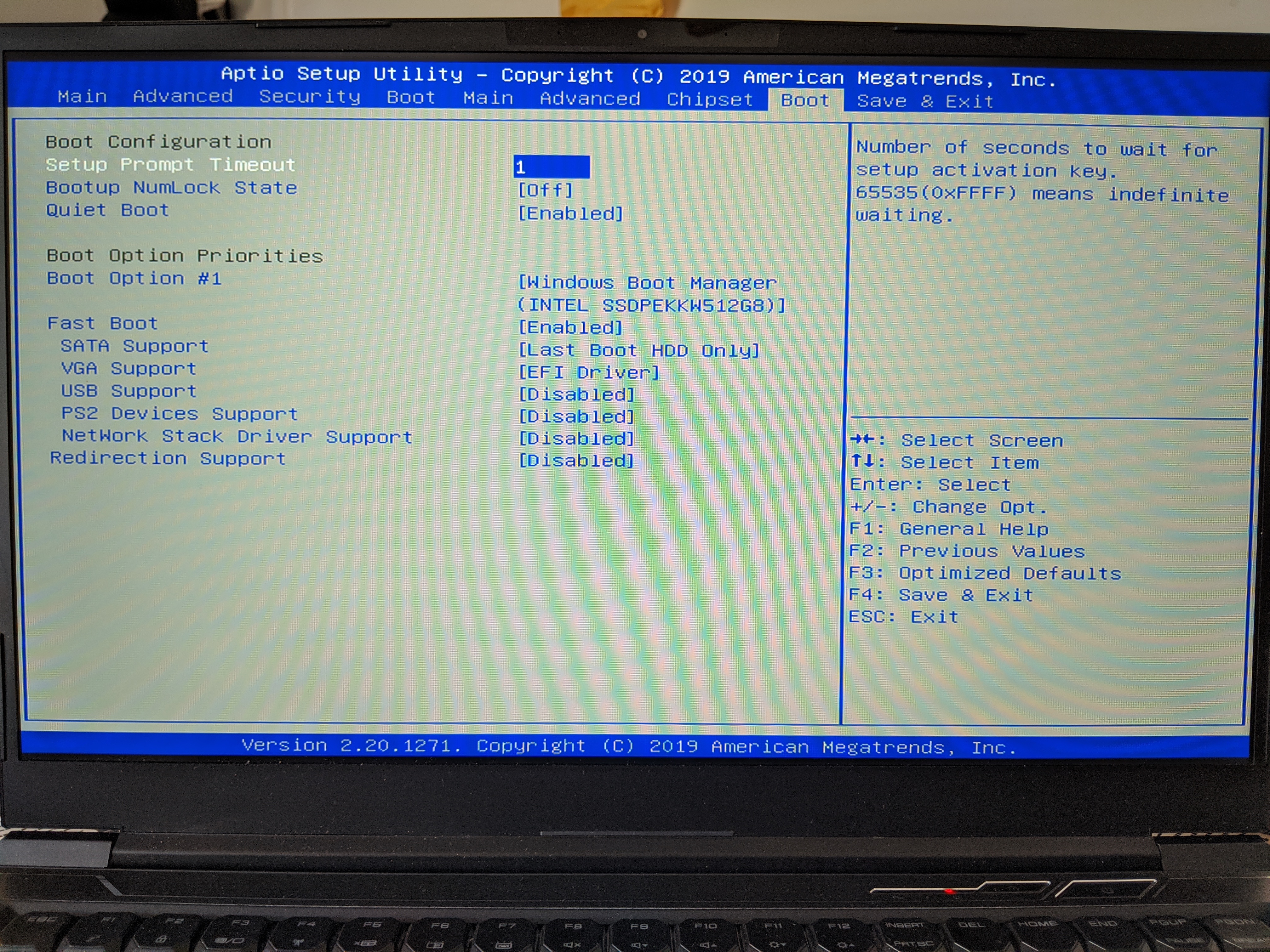
To disable secure boot, you may need to delete all keys, then try it (or reboot after key delete, then try it)
ok, so i just went ahead and tried the different things you told me. I went back down to the 1.51 and it was still slow 20 seconds plus.
So I just reset my laptop but keeping the files. updated the drivers and tested the shutting down and bootup. It definitely worked, shutting down takes around a few seconds, and bootup taking around 5-10 seconds.
I then updated my bios to 1.55 original version, again still very quick. now i will be testing updating to your modded bios! Let’s see how that goes!
Thank you so much, I hope you didn’t mind me jumping ahead and trying those. I didn’t do anything that you didn’t recommend as I dont want to wreck my laptop lol
I have taken photos of the BIOS of the 1.51 when I downgraded to it so I’ll attach those later for yours and others reference.
*Edit - on the modded 1.55. Taking around 8 seconds to bootup on average. I don’t know exactly what the issue was but resetting helped. Happy to have a modded bios and no more laggy splash screen lol
I’ve attached the bios photos for 1.51
Thanks so much!
1.51.zip (14.6 MB)
So, what is that “Reset your laptop” you mentioned, some brand specific disk recovery, or do you mean you just did an in-place windows upgrade (repair) etc?
No, no worries about you trying or doing all that stuff, what you did etc, that’s good initiative and best to try everything until it’s sorted out. So, sounds like it was something with windows OS, correct?
Did you ever get the windows disk to be disk 0 again? If not, that does not matter, since it wasn’t cause of the issue, I’m just curious if it did that on rebuild or not, or other method I mentioned above.
Let me know how it goes once back on 1.55 mod 
