Hi community,
it took me about 3 weeks of gathering information, reading through the internet and doing alot of reseach to figure out what is causing this 30min shutdown.
So meanwhile i know it has something todo with Intel ME chipset.
My laptop has an onboard HM76 chipset (Intel I7 3rd gen) and it looks like it is just not possible to clean it with ME cleaner.
Can someone of you help me with the process of going through the steps to clean the chip? Im confused and dont understand all the deeps of the intel chipset and how this works together.
I tried a bios update which did not work of course, i tried various tools in windows, with linux(kali) but no progress…
I’ve downloaded the ME Systems Tools v8 and tried to get more information from MEInfo tool but the result was bad
It only tells me:
Error 9458: Communication error between application and Intel(R) ME module (FW Update client)
Error 9458: Internal Error (Could not dertermine FW features information)
can the flashing be done by software or do i have to solder on the mainboard somehow? Im totaly stuck and dont know what to do next 
thanks alot!
Did you update the ME firmware before detecting the 30min shutdown issue ?
You should tell me if this behaviour has suddenly appeared in a specific moment or not.
No i did not touch it yet, i tried a normal bios update from asus just to be sure it is not a bios issue.
Let me understand. You have bought a HM76 chipset system and it always has the 30min shutdown issue since day one ? Did you try another OS (Windows 7/8 for example) ?
How you can say or speculate that it could be a ME firmware issue ?
Im sorry if i missed some details to get the idea, let me explain it again:
I’ve got a laptop (ASUS R900VB) with an Intel Core I7 3rd gen and a gforce 740m inside.
It worked well for many years. Since a few month it has the issue that it goes off after exactly 30min.
I’ve tested it in Windows (8, 8.1, 10), Linux (Kali) and even staying in the BIOS with always the same result - instant off after 30min.
The only thing i tried was Bios Update (Version 209) which was provided from the support website.
Then, i searched the internet and found out that this might caused by the Intel Me Chip and I tried to understand the guides written here in the forum but it is hard for me to figure out what i need to do in my special case
Yes, this is corrupted Intel ME Firmware within the BIOS. I can help you fix, but will wait and let @Sylar76 help you out since he jumped in to assist you already (Thanks!)
@Chads
Try to dump your bios (even with corrupted ME) using AFUWIN. If you don’t know how to do it, follow guides please (as I’m a little busy at the moment) but it’s very user friendly. You have only to press “Save” button and choose a file name.
@Lost_N_BIOS
You can help him with no problems at all. ![]()
afuwin64.zip (840 KB)
afuwin32.zip (760 KB)
OK, thanks @Sylar76 - I wasn’t sure if you wanted to get into the fix ME dance or not  I will help him along tomorrow when I get back, heading out now
I will help him along tomorrow when I get back, heading out now
Hi guys,
thanks for your support. i’ve dumped my bios with the tool. see attachment
Thanks!
bios_dump.zip (2.52 MB)
Unfortunately it’s not in the classic AMI UEFI format (FITC, Uefi-Tool editable) and I can’t figure out how insert/extract ME region in order to fix it. I’m very sorry about that. I don’t know if @Lost_N_BIOS has got more skills to do that.
BIOS dump incomplete.
Here is full K95VB (ASUS R900VB) BIOS 209 dump with ME 8.1.0.1248;
K95VBAS209-DUMP.rar (3.57 MB)
Did you put back in his details @chinobino ?
No, I posted that in a hurry before I went to bed last night so that it might help Sylar.
I’ll leave it to the experts to put his specifics back in, I don’t want to risk making his laptop brick as it is working at the moment 
Thanks @chinobino - I’ll grab his dump and yours, combine them or use latest BIOS volumes instead of your BIOS dump region if it’s older, and then copy over his board specific info and NVRWM, and then update/clean the ME to resolve the main issue.
Hassle for him will be first flashing of the modified BIOS to unlock ME Reflash setting, since he’ll have to jump through hoops to unlock BIOS lock so he can flash mod BIOS, but it’s only that once, second reflash will be no problem since I will disable BIOS Lock in first flashed in BIOS
* Edit = less hassle for him already, BIOS Lock is disabled by default, so will be able to FPT flash in windows twice without issue!
* Edit again - Full SPI image not required for this process, but I did use the dump you provided with FITc to rebuild/transfer/clean ME and then yanked it out, so thanks! 
* Edit 2 - @Chads - Make a DOS bootable USB, and copy all the files from the ME System Tools package >> flash programming tools >> DOS (Just files in here) to the root of the USB after you’ve made your USB bootable.
Also copy all files below I uploaded for you to the same USB at the root (not in any folders) and copy to the USB a copy of your bios_dump file but change file extension to .bin instead of .rom
If you are unsure how to do that, see here Win98 SE USB Boot (Follow steps 1-4 to create bootable USB) - <Request> Flagship X470 Gaming 7 Wifi Motherboard BIOS Fix
Here is ME Re-Flash enabled BIOS region and fixed, cleaned, updated ME region
http://s000.tinyupload.com/index.php?fil…077265821333534
If during any of these processes, you get a size warning from FPT, stop and do not attempt to continue! Show me an image of the error, and wait
I suspect one may be possible on the ME reflash command due to padding, but I didn’t include sized down image in case it’s not required (Shouldn’t be, I pulled from cleaned updated BIOS)
Now, boot to DOS and flash BIOS included above once using FPT from DOS and this command >> FPT.exe -bios -f biosrgme.bin
This BIOS will disable ME and allow ME Re-Flash (you cannot remain on this BIOS, to anyone reading later, this only to disable ME and allow re-flash via FPT)
Once that is done, reboot to windows and then shut down. Then boot again to DOS and flash the included MEF.bin via >> FPT.exe -me -f mef.bin
Follow that with this command >> FPT.exe -greset
If second command fails, it’s OK we’ll do manually now. Shut down, remove power plug from the wall, remove CMOS battery, then put a jumper on clear CMOS Pins or short it for 10-15 seconds with screwdriver, then press and hold the case power on switch for 10-15 seconds.
Then let system sit like this without power for 1+ minute. This is to reset ME state, in case above command does not work due to ME Re-Flash enabled/ME Disabled. Once done with this process, put CMOS battery back (Remove jumper if you place one on there) and plug power supply back in.
Boot back to DOS, and then flash your original dump back (change extension to .bin) via >> FPT.exe -bios -f bios_dump.bin
On your original BIOS dump, you may need to rename to use with FPT, shorten or remove the underscore, FPT has issues with names sometimes (too long, odd characters etc, so if you get file not found this is why if you know it’s there in root of USB)
---- OR you can use this method, either way will resolve the issue, whatever is easier for you --------
If all that is a lot of hassle, it can also be done this way, more technically involved, but skipping some of the above steps
Follow this guide, but start at step #6, since I will give you info from 1-5 below - [GUIDE] Grub Fix Intel FPT Error 368 - BIOS Lock Asus/Other Mod BIOS Flash
Instead of BIOS lock which the guide shows you how to unlock, you will enable ME Re-Flash setting
ME Re-Flash setting >> 0x248
Rename your .efi file to >> Shellx64.efi
So at grub prompt you will type the following and once it’s done and gives you prompt back ctrl+alt+del to windows (pull USB out before it reboots back to usb)
setup_var 0x248 0x1
This only remains for one boot this way or you have to do it again, so control alt delete after you input setting and it gives you prompt back, then yank USB and let it boot to windows and >> FPTw.exe -me -f mef.bin
If that fails due to ME disabled and ME drivers not working, sorry I can’t remember if this works or not. If it fails, redo the grub setup_var again but this time have a second USB stick DOS bootable and ready with all files on it (So make grub it’s own different USB Stick)
Control-Alt-Del to DOS, hit the ctrl-alt-del and pull the grub USB and replace the DOS one before it reboots, do quick so it boots to the DOS USB. If you try this method, and you can’t get it doing properly, you’ll have to use first method I provided instead.
@Lost_N_BIOS Thanks for the guide.
I made it until to reflash the ME with FPT.exe -me -f mef.bin
the tools throws an error - see attachment
im not sure if im doing something wrong because after the first flash with the biosrgme.bin file,
i need to enter the bios to change boot settings in order to boot the dos again. im hopefully not overwriting something during this process?
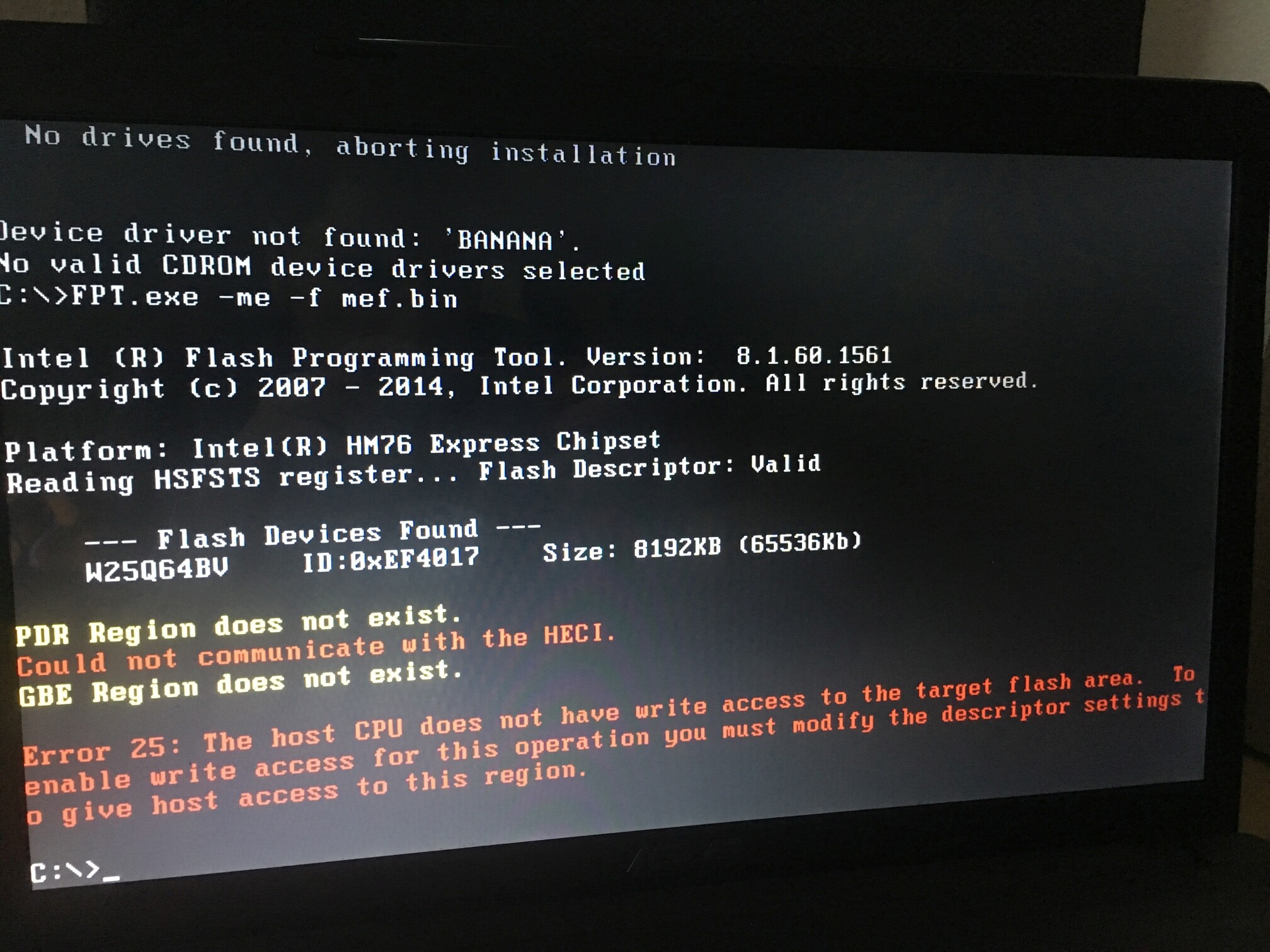
You flashed the mod BIOS I sent before that? If yes, then locked FD is stopping ME Re-Flash from working for some reason!?
You will have to do pinmod to unlock FD, see section E-1 here - [Guide] Unlock Intel Flash Descriptor Read/Write Access Permissions for SPI Servicing
Or wait on programmer  You can try one shut down fully, then boot and then try same again. Maybe this one needs full reboot first
You can try one shut down fully, then boot and then try same again. Maybe this one needs full reboot first
No, with the mod BIOS I sent, entering BIOS doesn’t matter, or rebooting, since I enabled the setting physically in the BIOS instead of second method which is only a temp applied setting.
Good thing with that BIOS I suppose, I don’t think it will shut you down at 30 minutes anymore, since I believe enabling that setting disables ME.
If that’s true, then at least it wont keep shutting off on you while you wait on programmer delivery
the first bios i flashed was FPT.exe -bios -f biosrgme.bin which was ok, it told me FPT Operation Passed
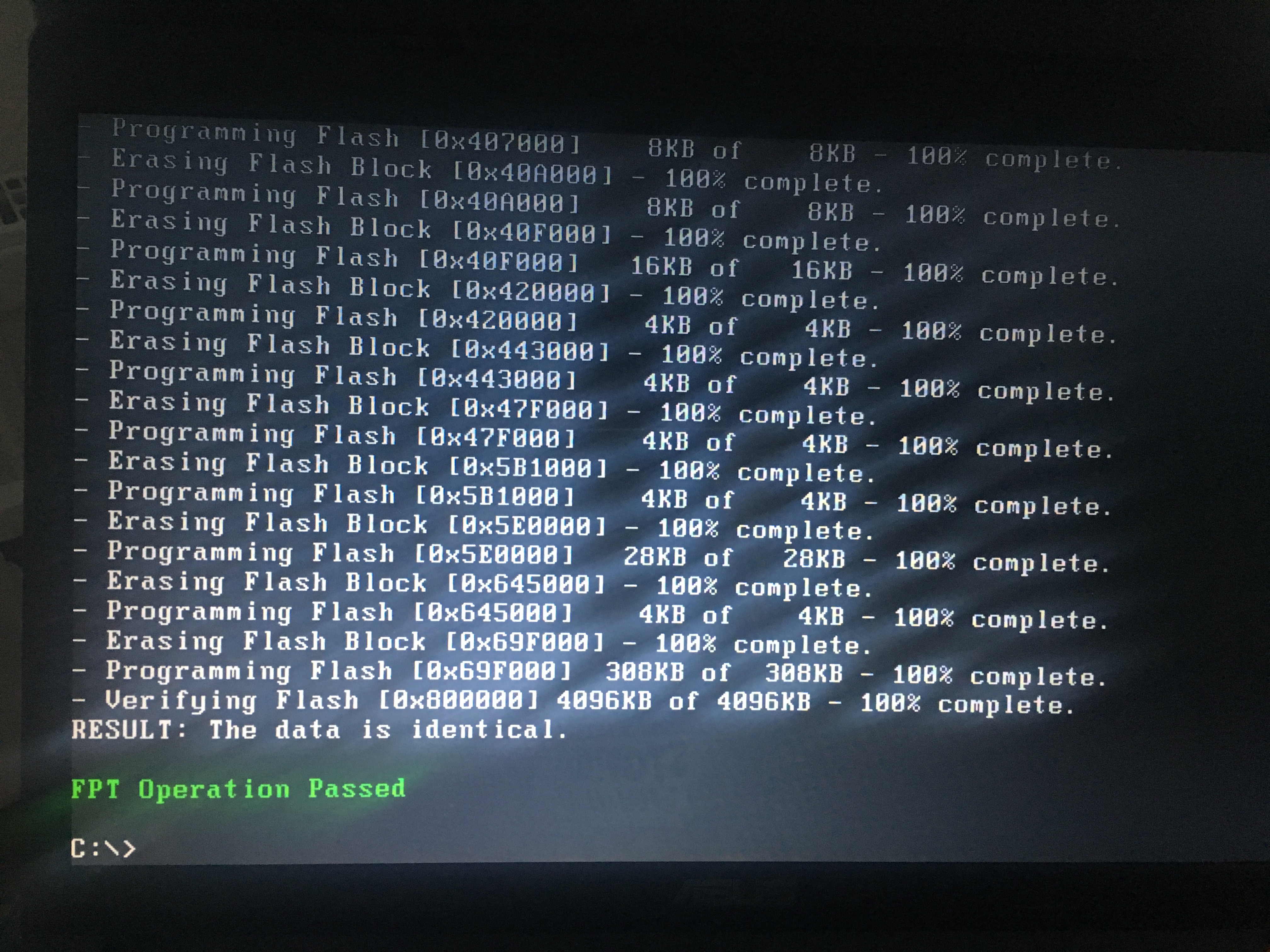
Thanks for confirming. That’s just your BIOS region you sent me, with a setting (ME Re-flash) modified in three locations.
Since ME disabled now, you can also try FPT in windows, unsure if that will work due to ME disabled, but the driver is installed already so it might. Probably same error though, so only above comments apply still.
If you do try it in windows, and it works, but you get same error, put system to S3 sleep for 1-2 minutes, then wake it up and try again. Sometimes this works to get around BIOS Lock, but I can’t remember if it bypasses FD too or not, and it replies on the bug having to be in your BIOS by default still too.
so you mean, i should just try to boot windows, use the fpt tool with same command "FPT.exe -me -f mef.bin" ?
I would do a few things. Shut down, boot back to DOS and give that one more shot in DOS, to see if same. Then if same, yes, try FPTw.exe in windows instead, with same rest of command and file name et (FPTw.exe -me -f mef.bin). then if same error, sleep (S3) for 2 minutes, then wake up and try once more in windows.
if same error, then you only have the limited options I mentioned >> Pinmod or purchase Ch341A flash programmer + SOIC8 test clip cable. And sorry I thought you said you ordered earlier and I see you didn’t, was thinking of another thread.
Those are $2.50 each on ebay, but takes 3-5 weeks in shipping, you can get quicker from more expensive sellers or other places like Amazon etc.
Once done messing around, start timer and see if system shuts down at 30 minutes still or not. If not, great, you can keep using BIOS you currently have flashed it, but ME is disabled and anything ME related wont work.
You can keep like that, or order a programmer and we can fix once it all arrives.
Funny, sometimes this works without issue on other systems, with same locked FD and ME settings, then some it doesn’t. I wish I knew why!