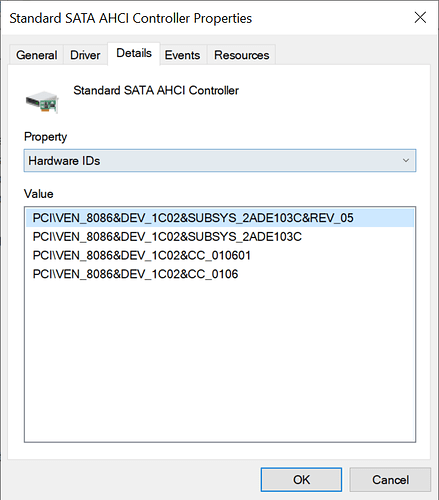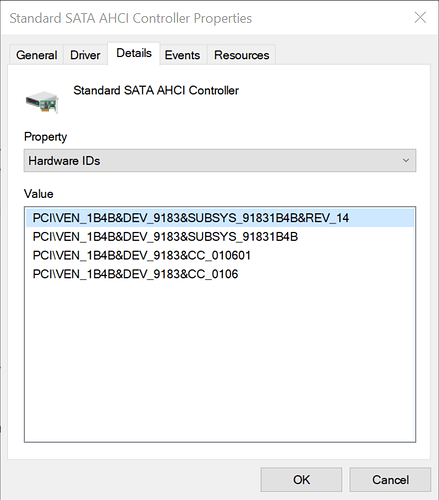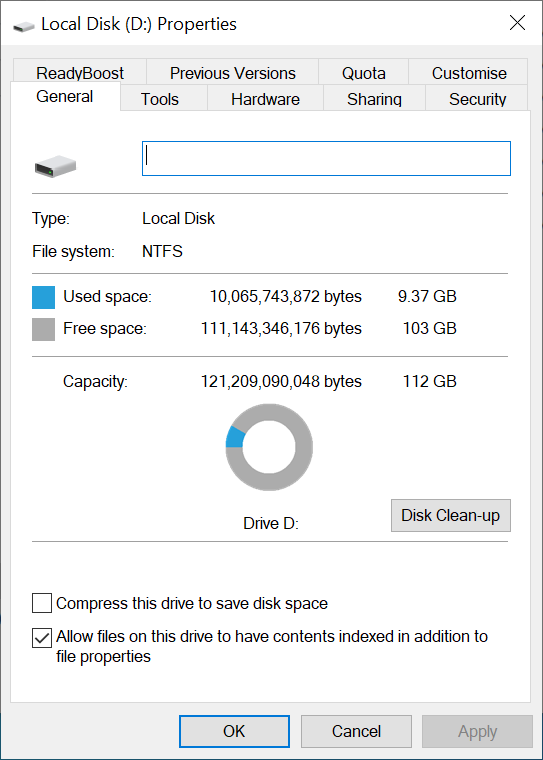@Fernando @MeatWar
Thanks both.
At “IDE ATA/ATAPI Controllers” section of Device Manager the HardwareIDs of the AHCI Controllers are:
BIOS flashed back to v8.15, original and unmodded. Disconnected rust drive, only SSD and USB stick connected. Rufus Win10 stick GPT, UEFI. In Win10 installer deleted existing partitions on Apple SSD (back to Drive 0 Unallocated Space) and reinstalled Win10, all defaults to NTFS. Rebooted twice, still getting error messages
PXE-E61: Media test failure, check cable
PXE-M0F: Exiting Broadcom PXE ROM.
ERROR: No boot disk has been detected or the disk has failed.
From Win10 rust drive boot, Apple SSD shows in Explorer. Able to read/write to disk.
In Device Manager → APPLE SSD → Properties → Driver, Driver Provider is Microsoft.
In Device Manager → IDE ATA/ATAPI Controllers → Standard SATA AHCI Controller Properties → Driver, the Driver Provider for both is Microsoft.
@Fernando
Thanks for link to [Guide] How to get M.2/PCIe connected Samsung AHCI SSDs bootable?, will try this next.
Thank you