Hi,
The UEFI bios of Fujitsu S920 (AMI Aptio) detects disk as UEFI only if it is conneced via USB (USB-SATA converter). If I connect disk directly to SATA (or mSATA) port it detects it as “normal disk" (non-uefi) and it doesn’t boot.
Using MMTool and guides from this forum I was able to add support to NVME disk. Such disks are now detected by BIOS but also as “non-UEFI”.
Does anybody know which BIOS module is responsible for UEFI disk detection? Maybe changing such module to more recent version would solve the problem? Any help or hint in solving the problem is very appreciated…
Edit by Fernando: Thread title specified and shortened
@pswid Welcome to the Win-RAID Forum!
If your Fujitsu S 920 has an AMI UEFI BIOS, it should support booting off all SATA/mSATA/PCIe connected Disk Drives in UEFI mode. So a specific modification of the BIOS Region (= part of the mainboard’s BIOS Chip) is neither needed nor makes sense.
Nevertheless there are some requirements:
1. Within the BIOS GUI settings (usually within the "BOOT" section) booting in UEFI mode must be enabled or at least allowed.
2. The related disk drive must have been formatted by using the GUIMode Partition Table (GPT) and contain a usually hidden EFI boot sector.
3. PCIe connected M.2 SSDs, which support the NVMe or AHCI protocol, may need a specific EFI BIOS module.
Users of a mainboard, whose BIOS natively doesn’t support booting off an NVMe SSD, are not able to boot off the NVMe SSD named "PATA_SS", which may be listed within the "BOOT" section of the BIOS. The required entry has to be "Windows Boot Manager" and will appear after having successfully installed Win10 or Win11 in UEFI mode onto the NVMe SSD. For details please look into the "This is what you should do" chapter 4 of >this< guide.
I hope, that this may help you to solve your problem.
Regards
Dieter (alias Fernando)
Hello Fernando,
Many thank for trying to help, however, it seems that the problem is different from what you think.
I am using a ready-made disk image (HomeAssistant Generc x86-x64) which is properly written to SATA and NVME disks (using balenaEtcher tool). As I have determined, the disks are formatted in GPT and contain, among others, UEFI boot partition. Besides, these disks connected to another computer (via SATA or M.2) start up properly.
The BIOS menu on Fujitsu S920 is very simple, not to say primitive, and has no settings to enable/disable UEFI support. There are only settings for CSM mode but in UEFI mode, CSM is not needed. The only option related to SATA is the operating mode (AHCI or normal).
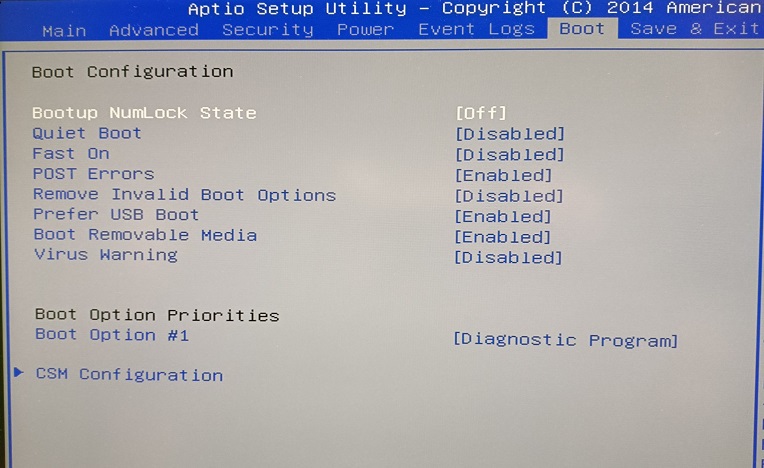
So, the disks and their contents are not the source of the problem. I still think that the problem is with an incompatible BIOS. Therefore, I asked about the possibility of its modification.
The situation looks like this:
1a. disk connected to SATA port:

1b. the same disk connected via USB-SATA adapter
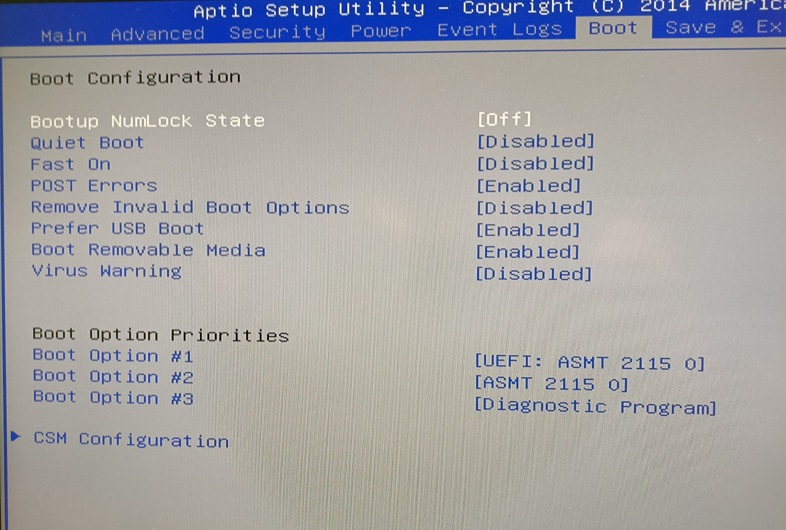
2a. NVME plugged directly to PCIx (with BIOS modified by me):
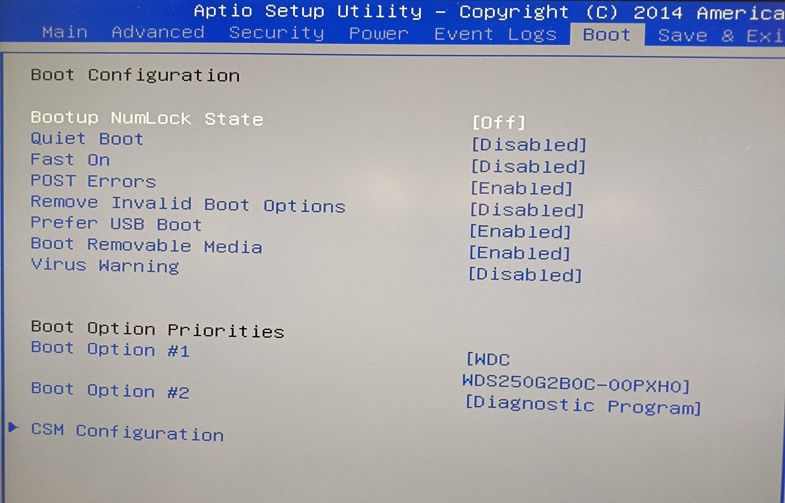
2b. the same disk connected via USB-M.2 adapter:
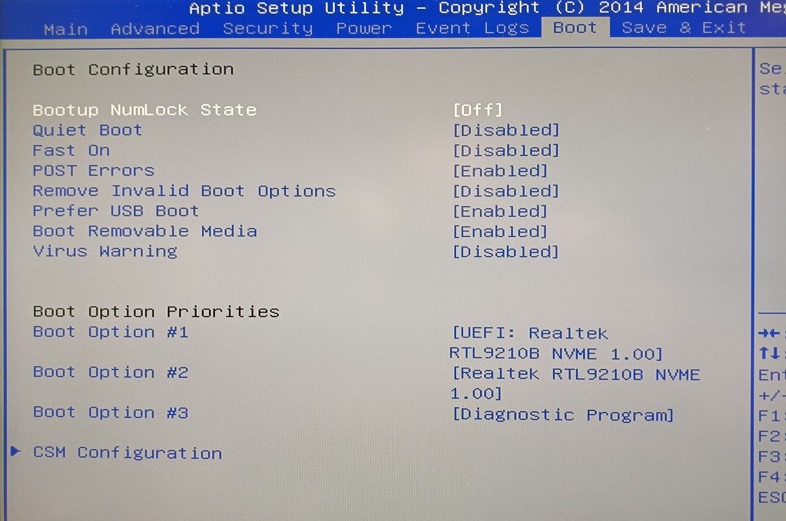
As you can see, UEFI is detected (and works!) only when the disks are connected via USB adapters.
Do you have any other ideas how to "force" UEFI via SATA (or NVME)?
Best Regards,
pswid
@pswid
Although I do not know the exact reason why you are not able to boot off the related disk drive in UEFI mode, I recommend to exactly follow Point 4 named “Installation of the OS onto the NVMe SSD”, which you can find within the start post of >this< thread. After having completed the OS installation, you should be able to boot off the Disk Drive.
Good luck!