Interesting, i got no errors und never seen 2 (or more) WiFi devices.
After replacing the 20CI BIOS principal, you must set the FTI IO interface configuration parameters to the same settings as G20CI! You can’t match the G20CI BIOS body directly with the FTI settings parameter of G20CB.
@shixinyuan : tried your suggestion, but it failed. with this method graphics card stays uninitialized and has no output, while BIOS seems to work (NUMLOCK LED is on).
@Lost_N_BIOS
@Zax007
I found a solution!!!
Set everything in FIT for G20CB except CLKREQ SCRx Enable. Disable them ALL. WiFi will come online instantly after BOOT… Edit: further tests in progress due to a freeze while "safely remove" a usb-storage
I will do further tests, but it looks good currently
That’s awesome, great work! So you’re at final solution, all is working now and your just doing final testing to confirm everything is OK?
Yes, I found a solution, where ASM1142 and MiniPCIe is booting up. USB works, WiFi works.
Discovered an issue when "safely remove" an USB-Key, where my machine freezes. Maybe I have to tweek some settings or going back to a less modified bios version, but I think i am on the right way…
Great job man, can’t believe you’ve done so much and finally got all this sorted out nearly 99.9% fixed!
Very cool!
Okay, the solution is indeed disabling every CLKREQ SRCx .
If your WiFi module comes not online, you have to specifiy a "Detect Timeout" in BCP for RP7. I set it to 500ms and WiFi comes online.
To prevent a machine lockup you have to disable the energy saving option for ASM1142 controller in the device manager. Then you can safely remove everything on that ports. Verified this behavior several times.
NOW as my board is working with i7 7700k, the most recent uCodes, GOP, VBIOS, ME I can now insert that G20CB-CI Frankenstein board to my G20AJ (4th gen CPU) converting it to a G20FS (FrankenStein LOL)
Someone will do the same with their AJ or CB machines, keep in mind that there will be another (minor) issue, the LED Lighting and all ASUS tools will not work. I dont need that tools. But I will fix my lighting issue for my AJ LEDs, for this i have to do a hardware fix (i have 4 connectors, CB has 2) and program a driver and UI, that´s not too difficult to me but this may take a while.
Another good news.
I tried AEGIS3 and it works. It shows some sensor data, can control the fans and sends data to the I²C bus for the Lighting. Of course only the first 8 bit, because there is no connected LED controller that acknowledges the request.
I will provide a BIOS image soon.
Here is the new BIOS image that is working: G20CI-to-G20CB-1402-BIOS-VBIOS1058-GOP1080-NCT-WiFi-uCode-clean.bin
What you have to do before flashing:
1. If not already done, read out your original G20CB BIOS with a flash programmer. Read it twice and compare it together, to be sure, that no errors happend. Store it at some secure place
2. Extract the GbE (for MAC address), FD44 region (Board serial number and ID) and the first padding (Windows License Key beginning with ASUSBKP) with UEFItool from your original BIOS, or use another method to extract your GbE MAC, Board serial number, and other IDs.
3. If you extracted these files, simply replace the regions of my BIOS image
4. Check it with FD44 editor
5. Flash it to your Flash
6. start your PC, enter BIOS and load optimized defaults.
7. Disable the powersaving option for the ASM USB3.1 controller in Windows Device Manager
Known issues:
1. OnBoard HDMI will not work (G20CI does not have onboard HDMI)
2. LEDs will not work (the LED controllers have another I²C Address and support not all new commands that G20CI have when using AEGIS3)
What has changed:
1. Complete BIOS region from G20CB replaced by G20CI (UEFITool)
2. ME updated to 11.8. with settings from G20CB (FIT)
3. Microcode insert for Kabylake (MMTool)
4. Replaced the NCT5579DPeiInit against NCT6792DPeiInit from G20CB (MMTool)
5. Disabled all CLKREQ SRC (FIT)
6. set “Detect Timeout” for Rootport7 to 500ms (BCP)
7. set Topology of rootport7 to x1 (BCP)
@reactive It’s good for you to solve the wireless issue, but i checked your BIOS in FIT, integrated Clock Controller looks like CI not CB, did you try restart?
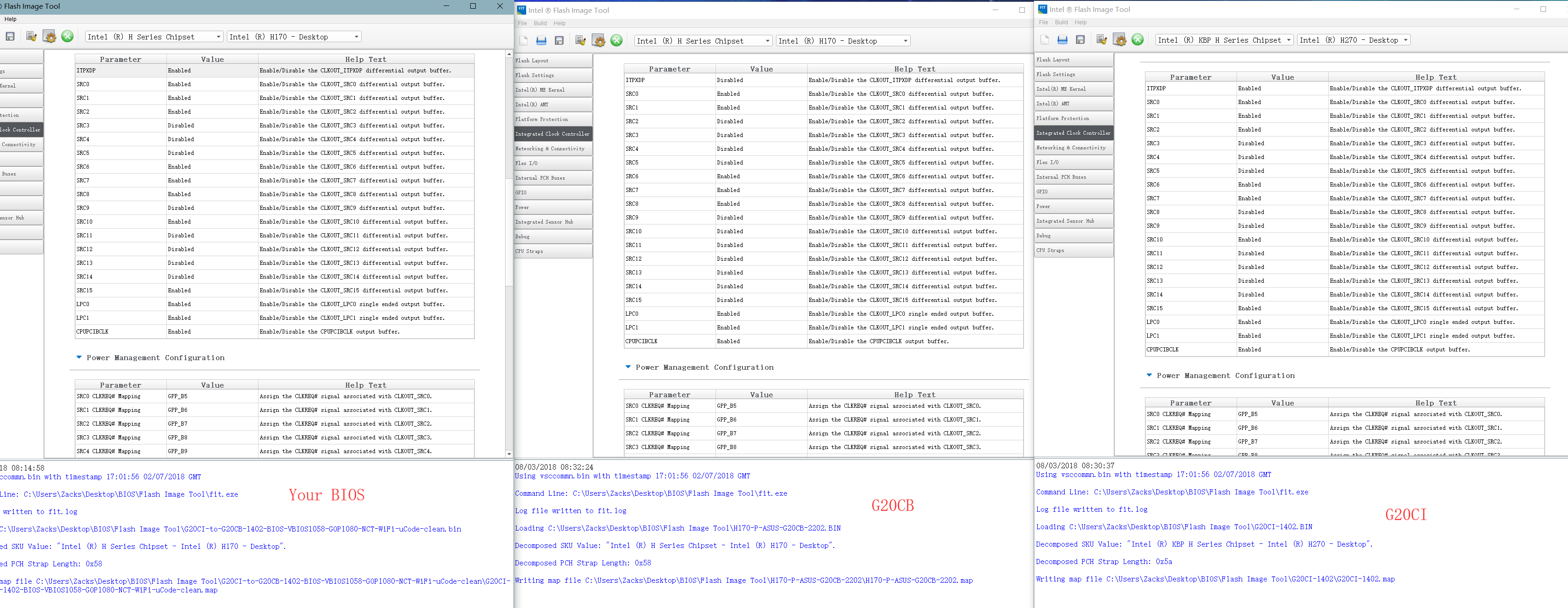
What is the first padding (Windows License Key beginning with ASUSBKP) GUID in UEFItool?And there is no need to replace the NCT5579DPeiInit against NCT6792DPeiInit from G20CB, system can be identified correctly[[File:QQ??20180803093609.png]]
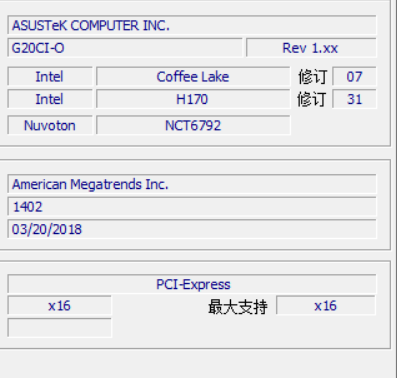
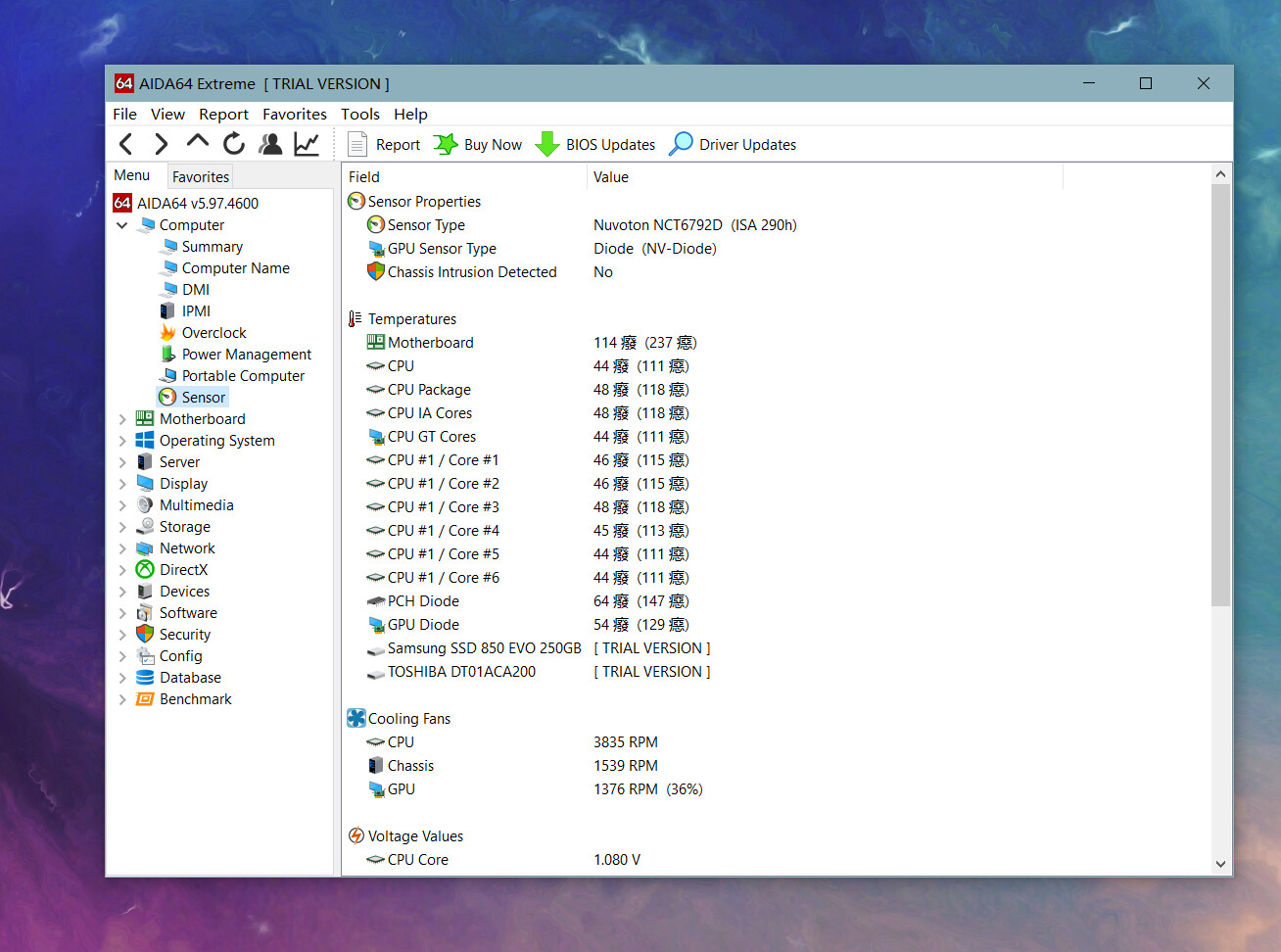
The clock source are from CI and CB, but it is an experimental setting only. You can use the CB clock SRC. Adding the CI SRCs did not changed anything. CLKREQ SRC are the only settings, that bring back WIFI.
Yes the First Padding in the BIOS region is Windows license.
I had a temperature issue in BIOS, that made it necessary to change NCT. Of course, any software can identify the NCT because they scan the bus for chip IDs. But BIOS does not.
@reactive No temperature issue in BIOS, i didn’t change NCT
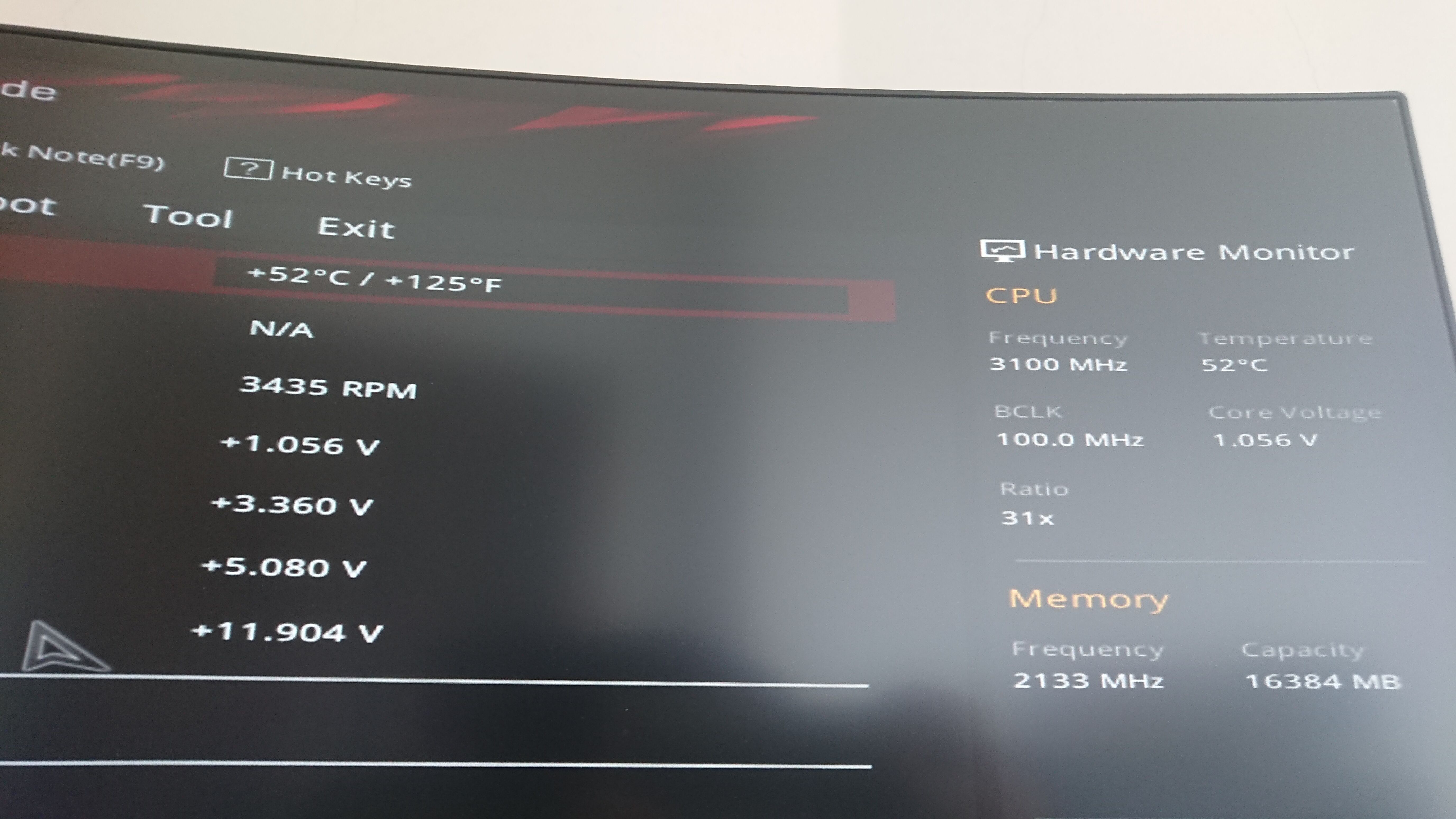
Is this is the First Padding?[[File:QQ??20180803115919.png]]
It seems disable CLKREQ SRC can’t bring back WIFI, i have tried it before, i think the solution is your clock output configuration setting, but it can’t boot in my machine because coffeelake need change SKU to Z370.
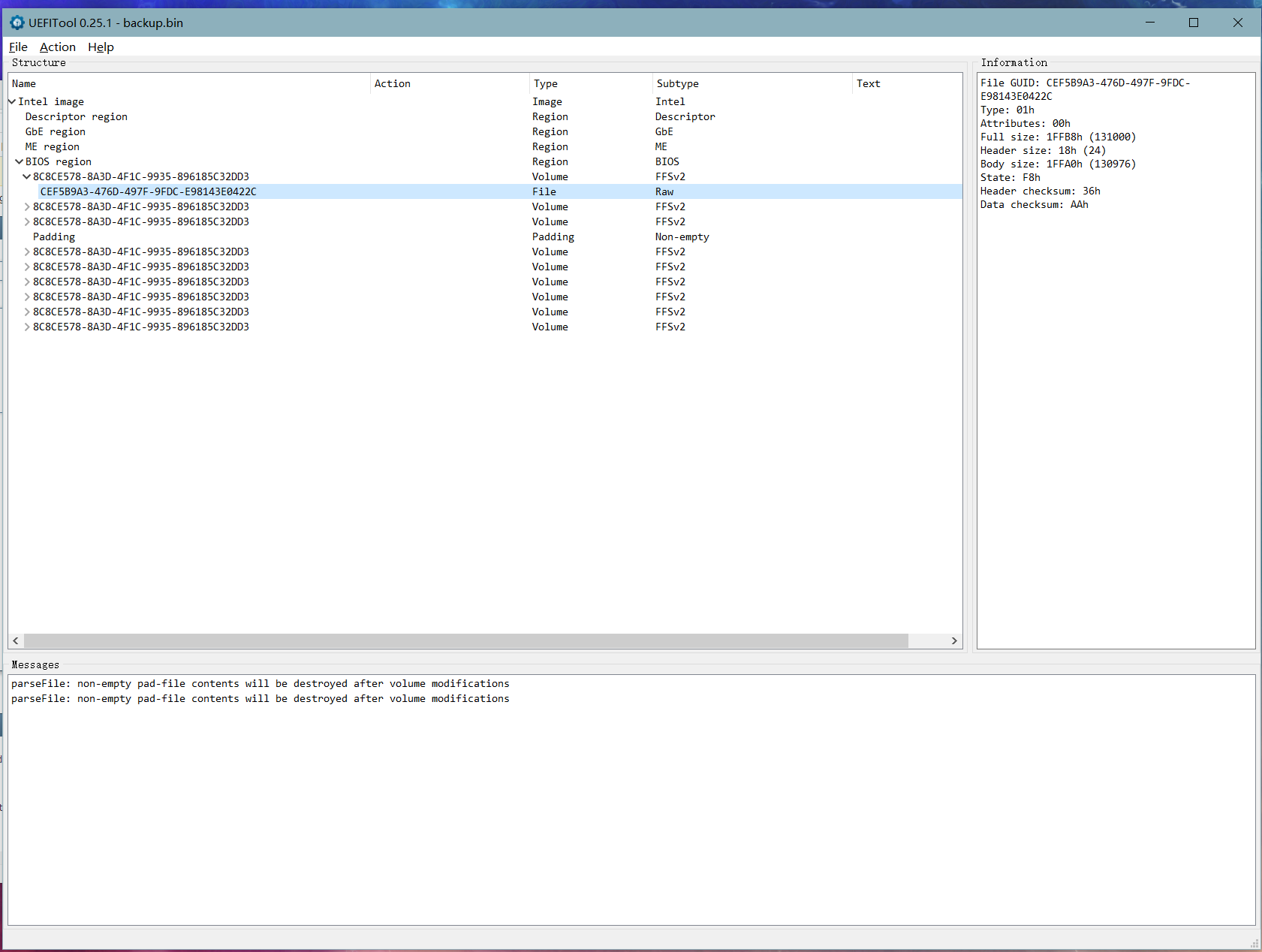
I had it, and inserting NCT6792D solved it. Disassembled NCT5579D and NCT6792D. It seems that there are different config data. The ASM code itself is identical. So i decided to swap it, and it worked for me. You can do what you want, if you do not need to change it, leave it.
Your BIOS region is different compared to mine, looks like G20CB. What PCB name is your bios showing, G20CB or G20CI-O?
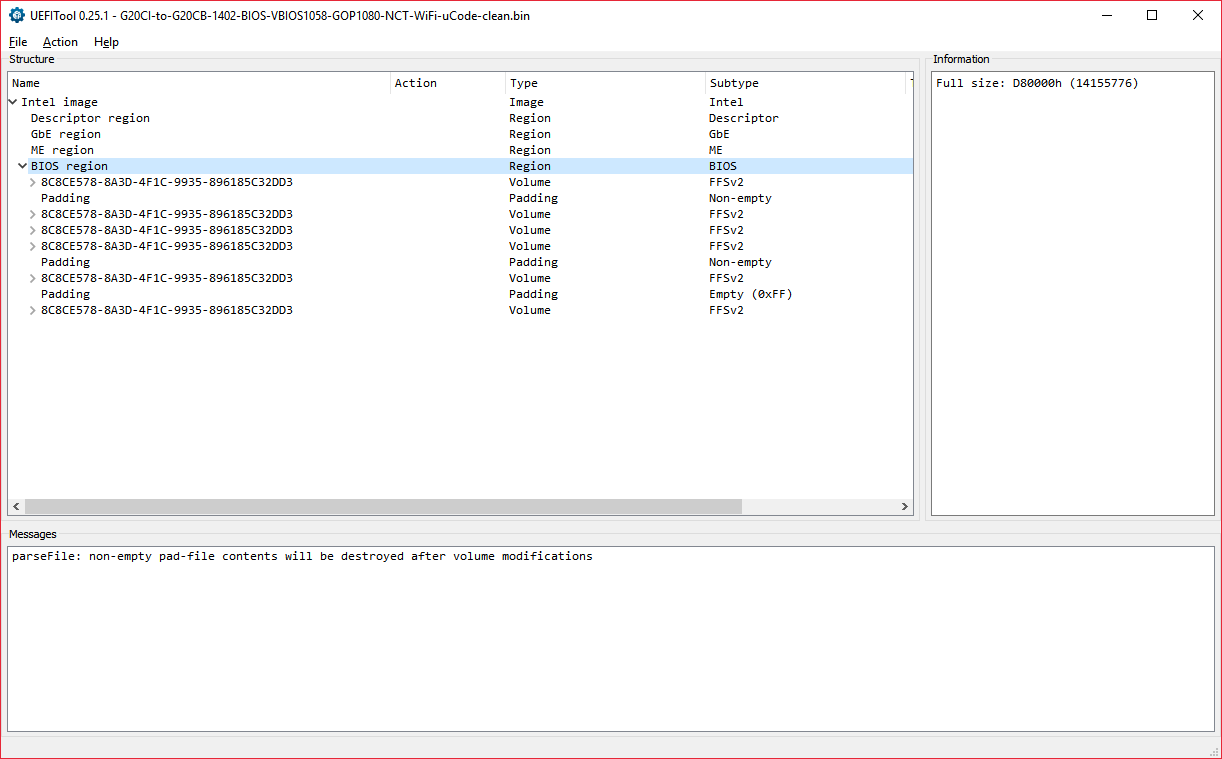
if it is G20CB you will find ASUSBKB and VBIOS in the padding you see in the 4th row of BIOS region
Disabling CLKREQ only brings back WiFi if you set a "Detect Timeout" for rootport 7. Only with this combination WiFi comes online.
Btw. forgot to mention, that reboot and standby is working
Sorry, My English is not well, you mean the whole BIOS region is the first padding, right? I konw the GbE and FD44820B-F1AB-41C0-AE4E-0C55556EB9BD, but still don’t know what is the first padding and where is the ASUSBKB,o(╥﹏╥)o can you tell me the GUID? Thank you!
Although I told you use MMtool to change NCT, but i have 2 G20CB and both no temperature issue if I didn’t do this, it’s interesting your machine must do this, you’re right, do what you want to do.
Well, I made a BIOS according to your tutorial, but wireless is still old trouble, then I made a coffeelake BIOS using the files you supplied, still old trouble either… https://1drv.ms/u/s!AovXQPtIn_DybIROxB9Krn3U77A
The first thing we have to clear out is what BIOS region do you use? To me, it looks like G20CB because it has only one padding section named "PADDING"
G20ci BIOS region has 3 padding sections.
Padding section does not have any ID they are only named PADDING. Look on my UEFItool screenshot, it is there 3 times! And then look on your UEFItool screenshot, it is there ONE time only!
If it is G20CB Bios region, then it is clear, that you dont have any temp issue, because NCT6792 is already inside.
But had troubles too when trying a Coffeelake mod, so I discarded that.
The original G20CI BIOS supports Coffee Lake CPUs. Download it from ASUS an check it out.
OK, I’ve already understood the first padding, thank you.
Of course, I’m using CI’s Bios region so it must be have no NCT6792, I even tried to use the complete CI BIOS, no thermal issue.
There is only microcode in ci BIOS, If no patch it can’t supports Coffee Lake, Maybe your WiFi will be failed in reinstall system, good luck
Now it’s solved, then you got the link to new BIOS  I wonder if they watched, and updated all this using some of the stuff changed here?
I wonder if they watched, and updated all this using some of the stuff changed here?
Even 2202 does not have any Kabylake support