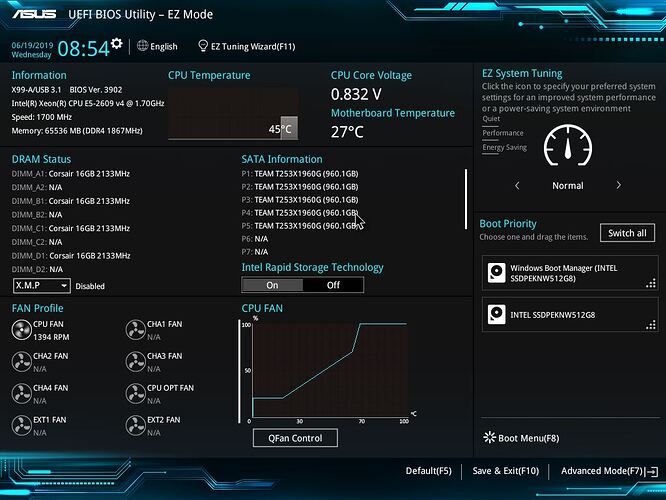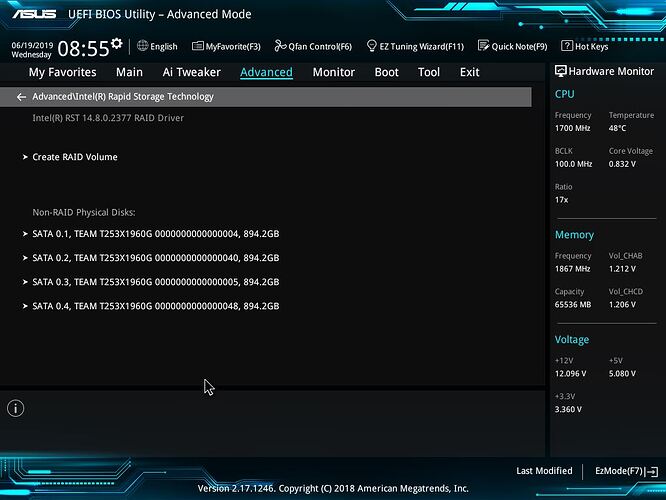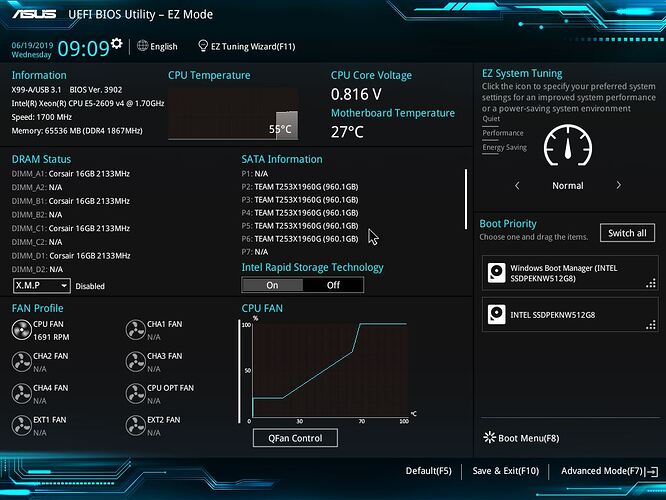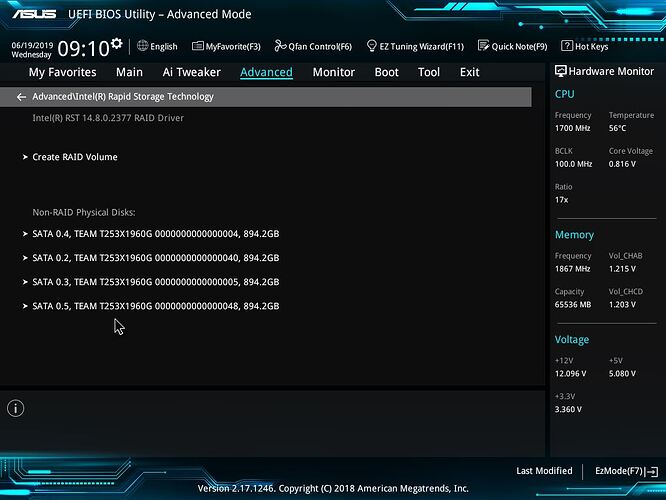@johnson
I think your best option should be to do a fresh OS install. For me your PC is not clear.
On my side I never have to look at the W10 registry to manage RAID configurations.
Moreover migrating one system over one other , install and reinstall over and over drivers, modifying Registry, etc… are source of lot and unexpected problems.
@100PIER
i agree with u and if u ask me i would give you the same suggestion. but for me it would be a disaster to reinstall the os coz there are a lot of tiny things i need to do including some registry hacks and settings. i think i will try a few times more in order to get the drivers working again first.i think i am almost there. this is due to my personality perhaps ![]()
thanks for your help once again
I understand that tuning a PC system does require lot of energy and time.
You have the opportunity in May to switch to W10 H1-2019 version v1903.
well, i have not been chasing for new version for a long time ago… so i will stick with the current one for coming years
and btw, here is a good news . i just made it finally!!
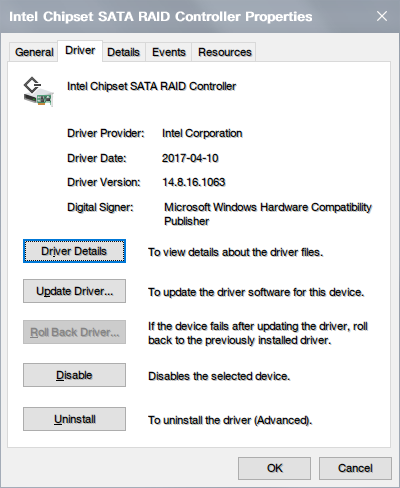
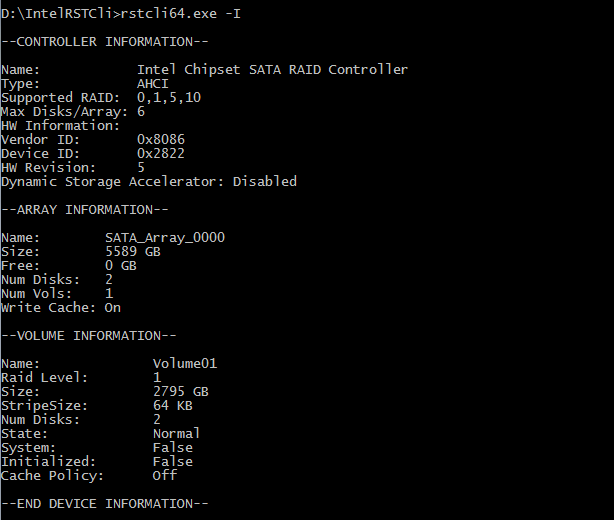
sorry for the delay and i want to take this opportunity to summarize the problems i encountered for ppl who need help just in case
the main problem was, new drivers were not installed, or not installed properly, which led to (i will use iaStorA.sys as example):
1) file system
- the new driver, iaStorA.sys, was not copied to windows\system32\drivers\ to replace the existing one, although they might be added to the Windows\System32\DriverStore\FileRepository\ already
2) registry
- registry entries for the old drivers were still there and not overwritten by the new one
- new driver entries were not added or completely written, and some of the subkeys were missing
- due to the above errors, under device manager, the drivers for the raid storage controller could not be shown correctly or even no intel storage controller would be available for your raid
remember, always do a backup first
finally, thanks to @Fernando @100PIER for their help and valuable info. i learnt a lot here really
@johnson :
Thanks for your final report, but I disagree with your conclusion, that all your problems may have been caused by a faulty Windows Driver/Device or Registry Management.
You can replace as often as you want a certain driver for a specific device. Even if the name of the driver file itself (= *.SYS file) is exactly the same for different driver versions, no error or mismanagement will orrur.
The reason for all your troubles seems to be, that you obviously have tried to delete driver files from within the Windows Explorer and their traces within the registry. This was a big mistake.
Users, who want just to change a driver for a specific device, should do it from within the Device Manager and never try to delete the previously installed driver.
no, i will never delete any driver by myself normally. deleting the driver file itself wont help and can cause problem since they are registered
@johnson :
And what about the registry?
no, i didnt delete any entries before. as i shown you i had the files and registry entries
i bet the problems were due to a failed driver downgrade
I do observe by experience that Intel storage driver downgrade operation is sometimes a source of problems and a restore saved the life of the PC.
@johnson :
According to your start post you obviously changed the SATA mode (AHCI/RAID) of the on-board Controller several times without really knowing which drivers you had used and how you got them installed. The Intel RST drivers themselves (= the *.SYS files) do support AHCI and RAID, but the installation in AHCI and RAID mode is absolutely different.
This may have forced your problems.
This is true. That is why I always have given the advice to set a “Resore Point” from within Windows before starting the installation of any storage driver, which is required for booting off the system drive.
In the case of a driver related boot problem the user can recover instantly his/her previously running system.
@100PIER
perhaps this was the reason but obviously i made a mistake. i didnt read the release notes when i upgraded to v15 before. i chose the supported os but i didnt notice certain platforms were not supported
@Fernando
yes i did switched the ahci/raid mode in bios but just to reflect the true situation whether the raid was in use or not. and i used to install both the ahci and raid drivers during upgrade. it could be due to my poor english and didnt describe the whole picture very clearly. i am sorry about that
hi @100PIER and @Fernando , I have an X99-A/USB 3.1 also ! and some problems with the RAID, I am trying many things for two days until I reach this forum, well, about my configuration:
MoBo: ASUS X99-A/USB 3.1
Processor: Xeon E5 2609 v4
SSDs: Team Group T253X1960G x 4
As far I see, the MoBo has tho intel SATA controllers, the first has 6 ports (2 of them are for a express sata) they are the "grey" connectors and the second has 4 ports that not support RAID (only AHCI)
I installed the 4 disks on differents ports between those 6 (that supports RAID)
The problem:
When I enter the BIOS, the 4 disks are listed, but only 3 of them are able to create the raid, for example, when I plug the disks on: ports 0,1,2,3, only 0,1,3 disk are shown to create the raid, When I plug the disks on ports 2,3,4 and 5, only 2,3,5 are listed to create the raid.
I also tried installing only 3 disks on ports: 0,1 and 2, this time, the 3 disk are enabled to configure the raid, I did this to see if there is a faulty port but not, all ports are OK!
I have read the complete manual and there is no quantity limitations on the disks that can be part of a raid, it is supposed to handle 6 disks as limit.
I tried configuring the raid via F11 key (Wizzard) and through the "CTRL +I" prompt, same results!
I am putting some bios screenshots.
I also made some Windows 10 - 1809 installations, two of them may be interesting:
ONE:
I installed the OS on RAID 0 (formed by 3 disks only) ports: 0,1,3 after a successful installation I added a 4th disk on port 2: the RAID status maintains OK since (as I said before) when using ports 0,1,2,3 the RAID takes ports (0,1,3) same ones for the OS installation, but Windows cannot start, as soon as I remove the port 2 disk Windows starts again.
TWO:
I installed the OS on a separate M.2 disk and create the raid using ports 0,1,2,3, Windows installs OK! but when I install IRS software it can not run giving a unknown error, as soon as I remove some of the 4 disk (tested with each one) the software runs perfect!, and it says that the raid is using three ports (i.e. 0,1,3) and there are 3 free ports (i.e. 2,4,5)
The only thing I could not find information about is the Processor support, is this possible that I have the problem since I am using a Xeon processor?
Thanks a lot in advance for your help !!!
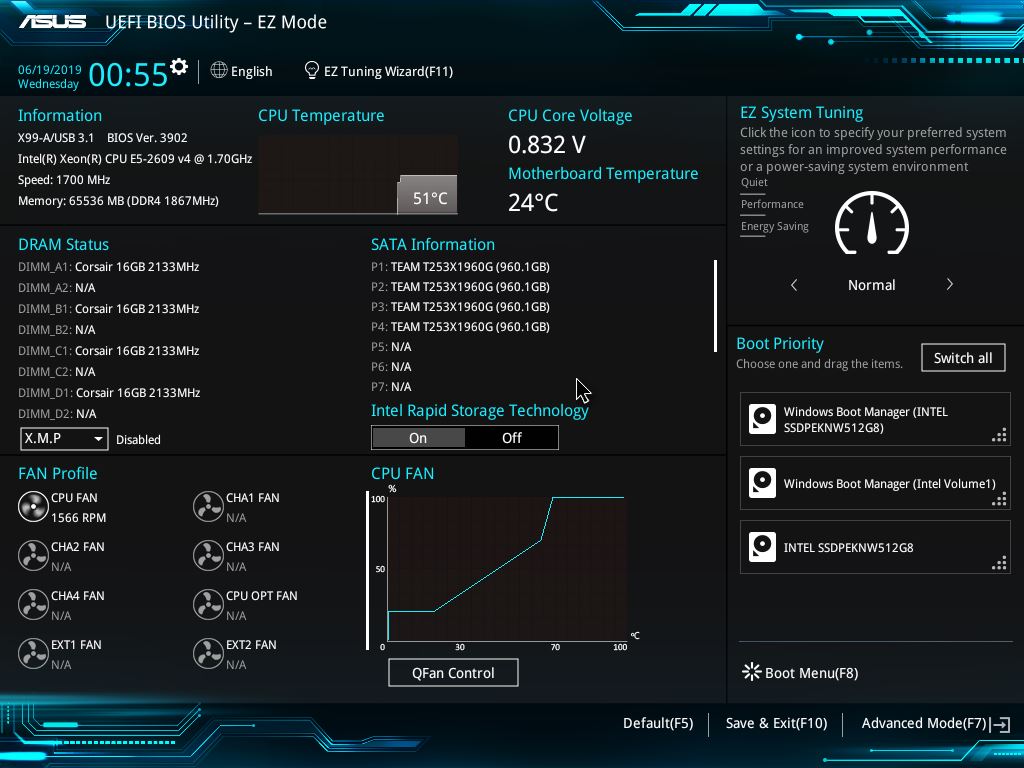
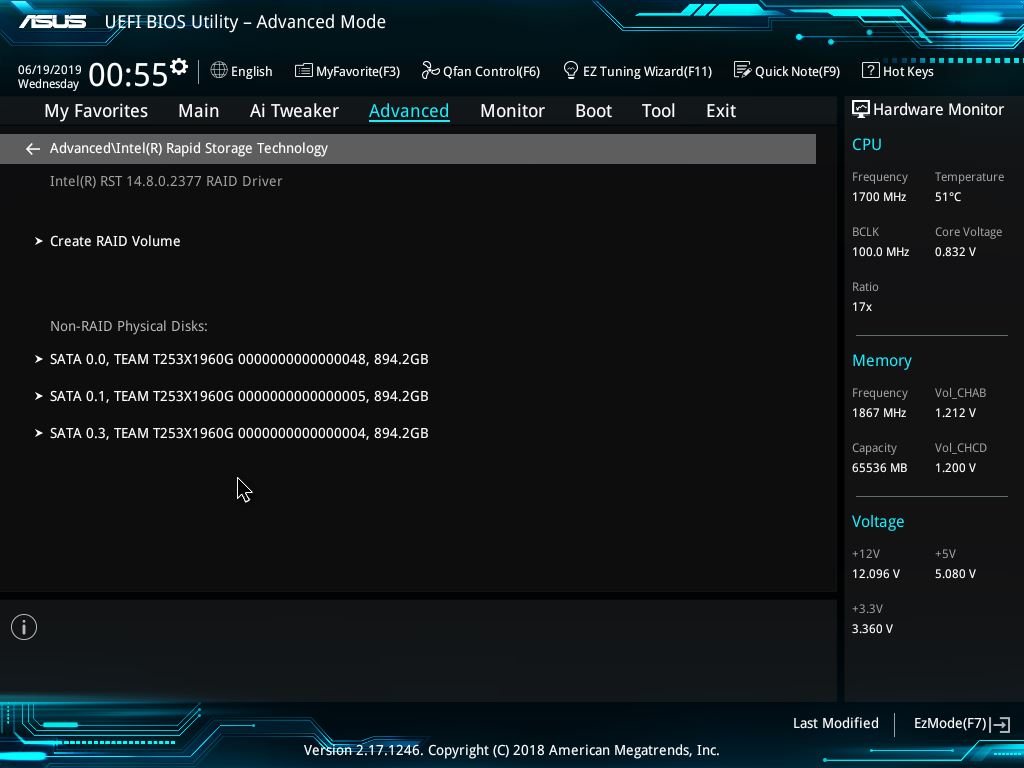
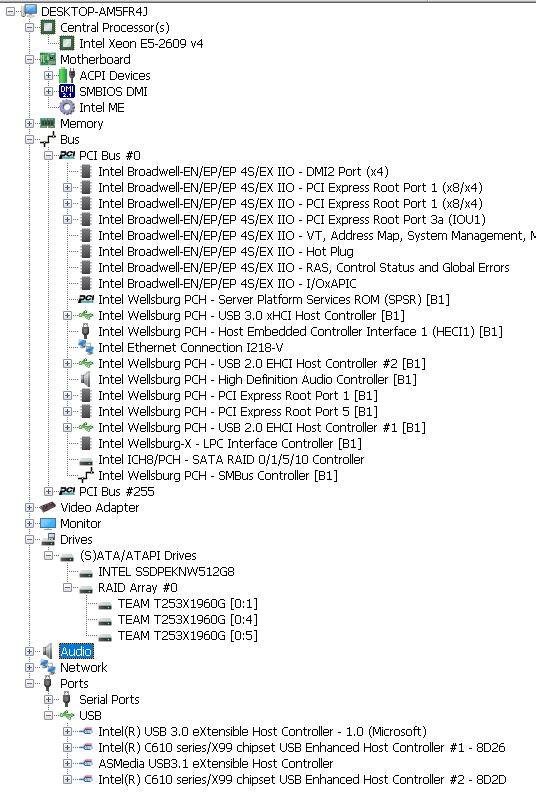
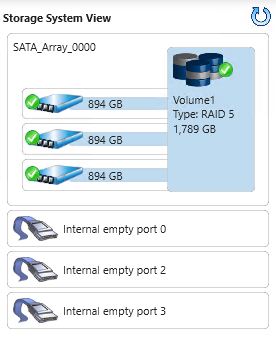
@fsalazar :
Welcome to the Win-RAID Forum!
Since 100PIER knows much more about X99 chipset RAID problems than me, you should wait for his reply.
You obviously have tested the function of all 6 Intel SATA ports, but did you test the health condition of all SSDs as well? It seems to me, that the 3rd SSD may be faulty or still a member of a previously created other RAID array.
Regards
Dieter (alias Fernando)
Thanks, well the disk a completely new,
Thanks, I have made some more tests:
1. I installed a 5th identical disk on ports: 0,1,2,3,4; RAID available disks now are 4: 1,2,3,4
2. I moved the first (port 0 disk) that was missing to the port 5 (so I am using: 1,2,3,4,5); RAID available now are: 2,3,4,5 (and port 1 is missing)
It seems that the first (the lower port) disappears…
@fsalazar
on my side i do use a different CPU and RAID0 only and do build RAID0 Array thru BIOS menu interface.
I don’t use Intel Software package, but only pure Intel driver.
Here is a screenshot with 2 SATA RAID0 up and running on Controler 1, Controler 2 does accept only AHCI mode.
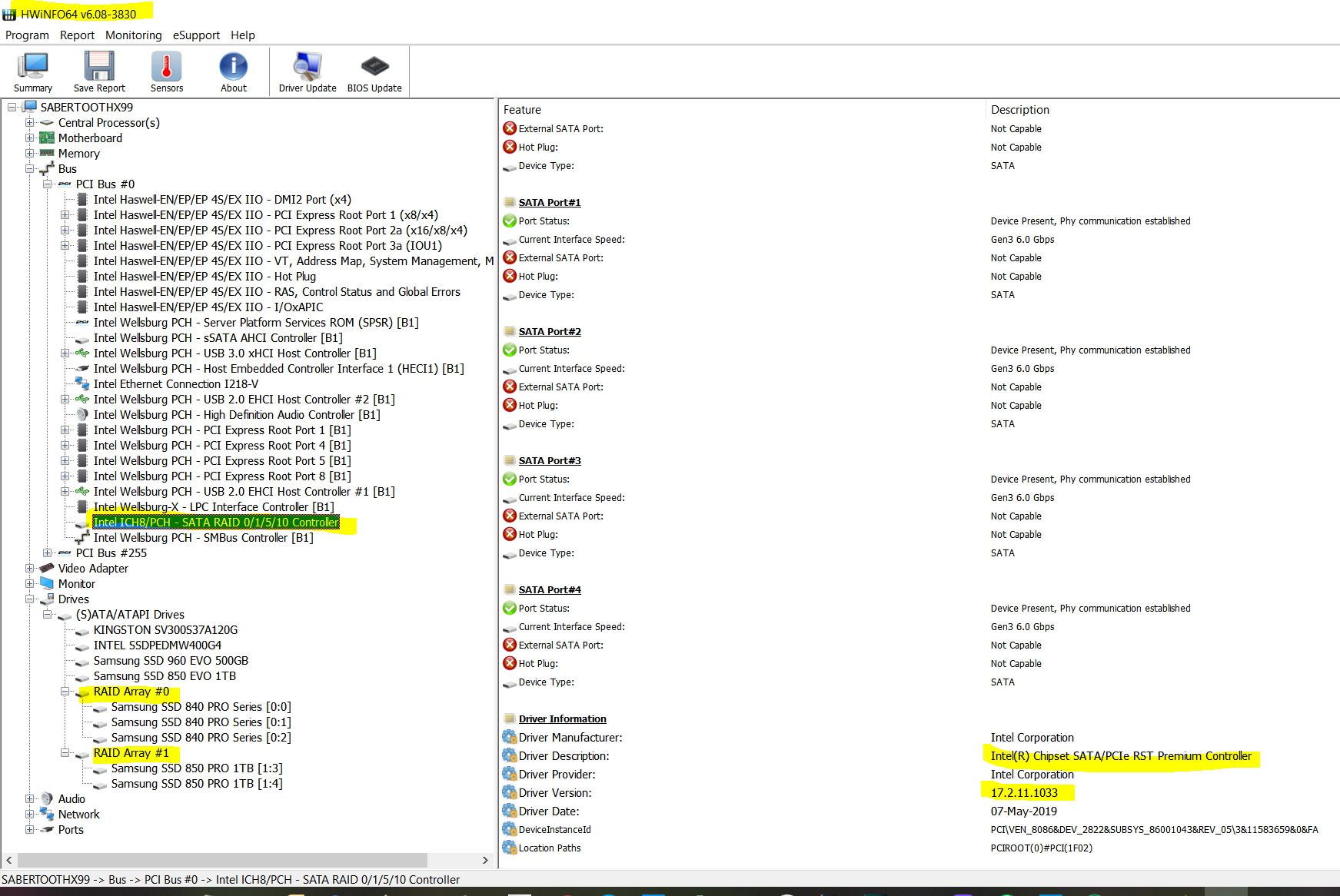
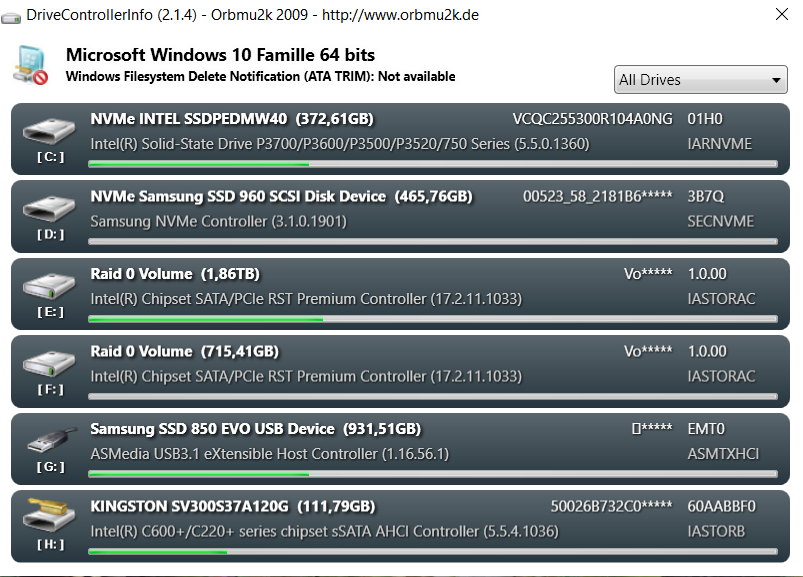
I am perplex why you get such limitations.
All storage devices are GPT partitionned:

thanks, I see that you have same BIOS version and same RAID controller!. The only notable difference is the processor, have you tried to make a RAID 0 with more than 3 disks?
In my tests, using only three disks (ie. ports 0,1,2) the three ports become available for RAID so it’s OK!
NEW test: 6 disk, ports: 0,1,2,3,4,5: ALL of them become available! see attached images
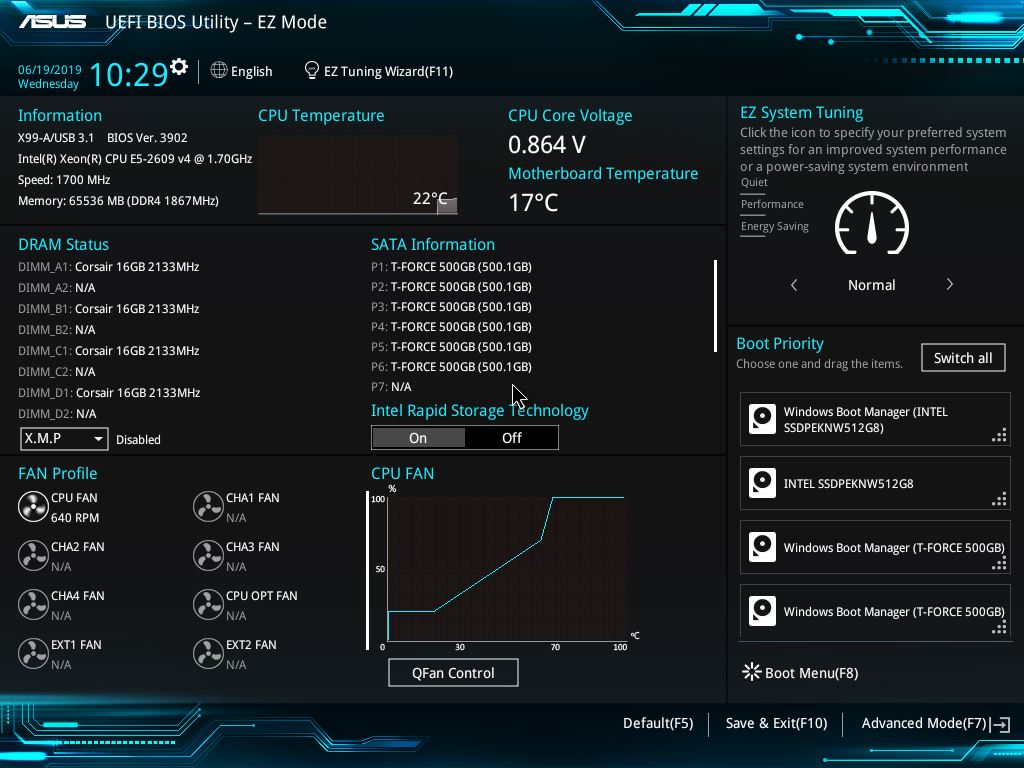
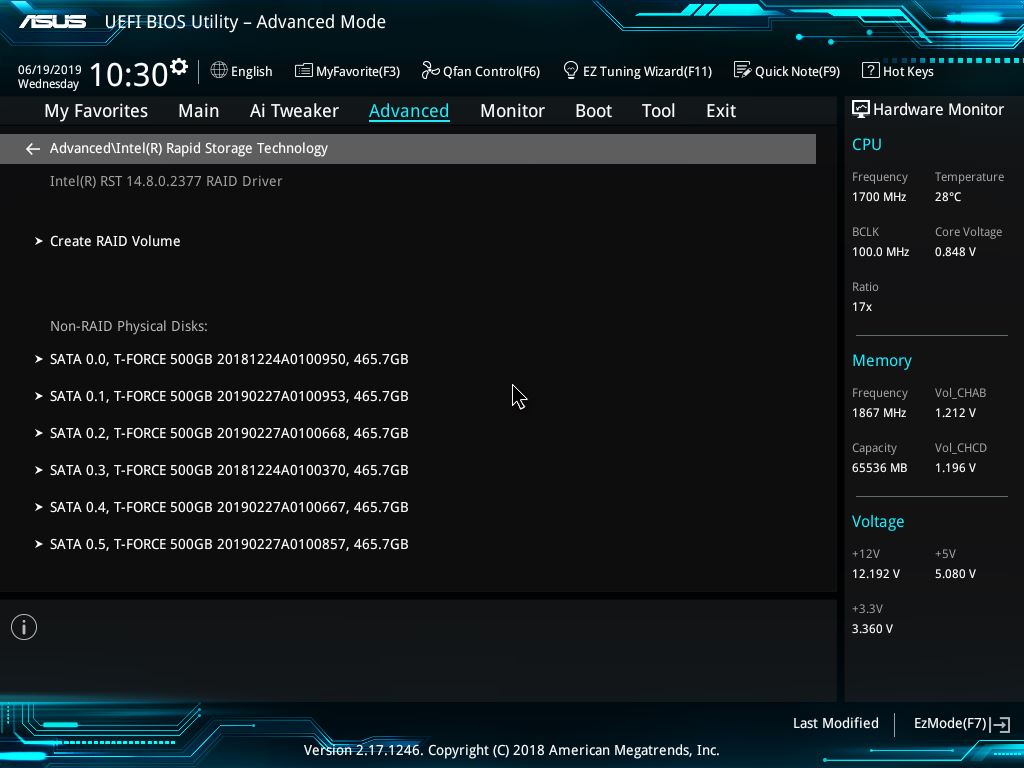
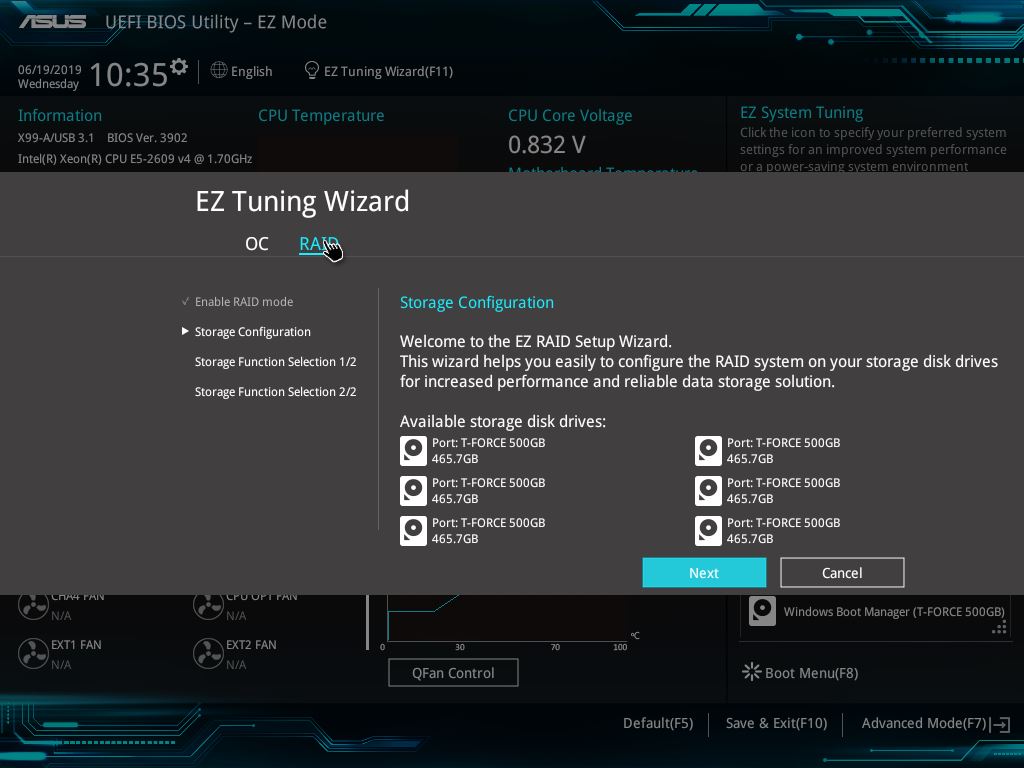
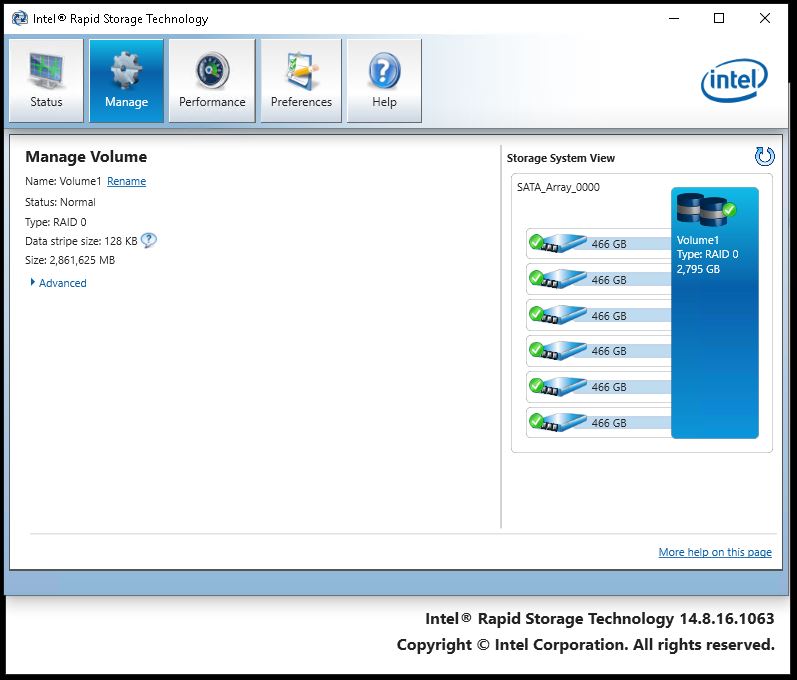
it would be great that you @100PIER test your RAID 0 with 4 disk!
and, well, there is no limitation of disk quantity i think, it seems that it’s just a bug?, maybe it only happens with Xeon processor? how to solve?, what would you suggest?
One more question, since you don’t use intel software, which software are you using?
thanks in advance for your time !
AFAIK it doesn’t make any sense to put more than 3 SATA SSDs into an Intel RAID0 array, because you will reach the maximum performance already with 3 RAI0 array members. Any additional RAID0 member enhances the risks of a complete data loss in case of a dying array member without giving you any performance benefit.
you are right, it’s for test purposes, the original idea was to have RAID 10 with 4 disks, but you see, can’t use 4 disk! that’s the problem…
SOLVED !
Hi, the problem was that 2 of the 5 SSD had the same serial number !!!
The disk is:
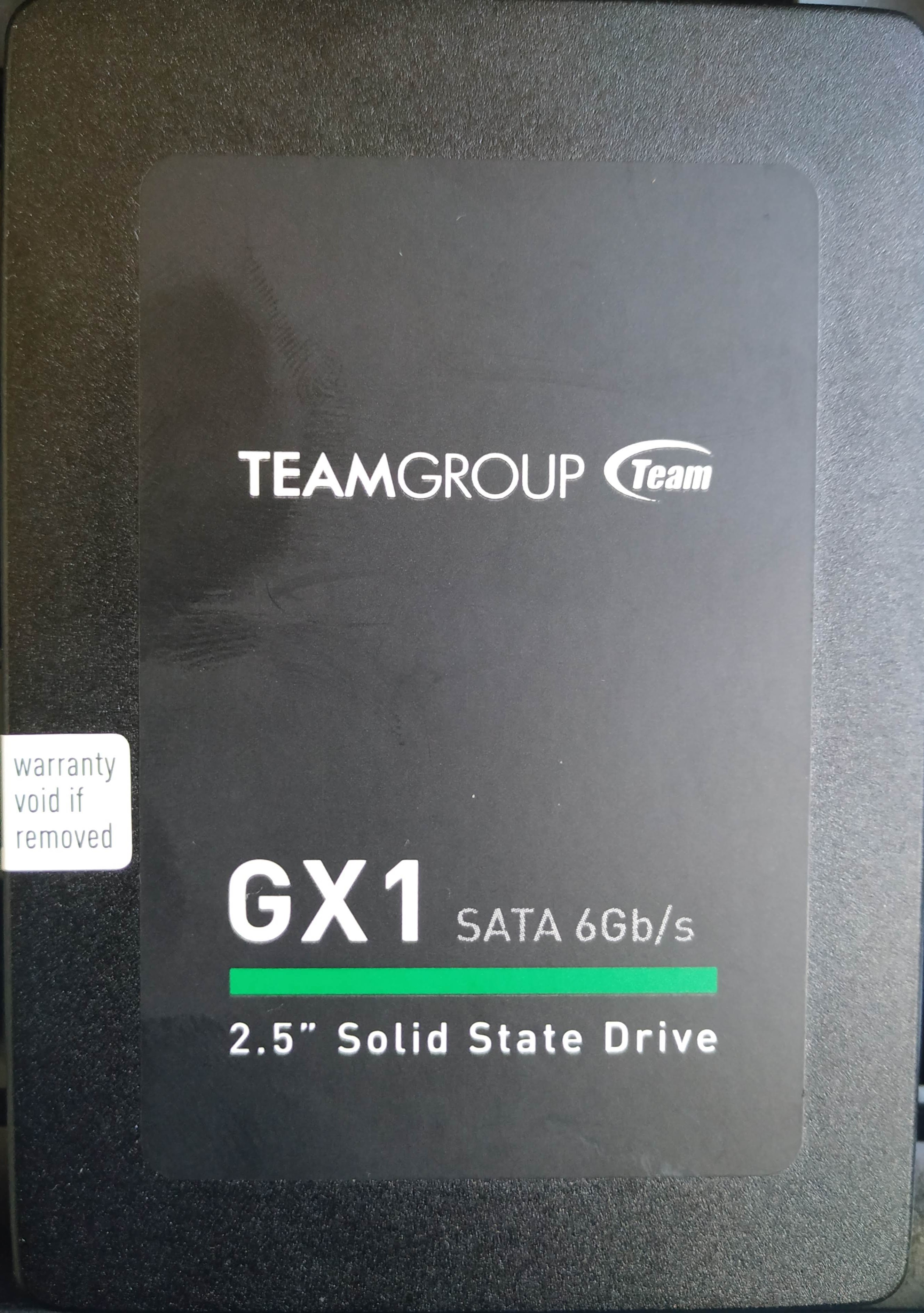
The first one is:

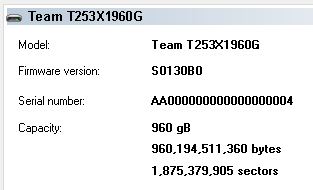
And the second:

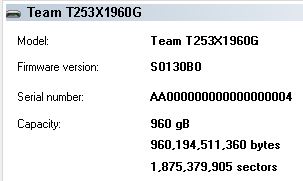
You ca see that the external serial number is different from the internal one !
Thanks a lot for your time, hope this thread helps someone else!