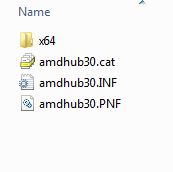OK NOW THAT I TRIED THE METHOD YOU SAID ALONG WITH THE UNIVERSAL EXTRACTOR, IN BOTH, ITS POSSIBLE TO EXTRACT THE CONTENT OF AN EXE OR MSI INSTALLER BUT IN SOME CASES THE INSTALLER ACHAKE CONTAIN SOME UNKNOWN FILES THE EXTENTION NAME IS SHOWN AS the ONLY FILE SO DO YOU HAVE ANY IDEA HOW TO OEN THOSE UNKNOWN FORMAT FILES OR HAVE YOU EVER FACED THIS KIND OF SCENARIO
@Fernando Do you know any workaround to convert the Microsoft Silverlight (KB4023307) & Malicious Software Removal Tool (KB890830) exes to .MSU
@SM03 :
All your recent questions have nothing to do with the topic “Usage of NTLite”.
Please get the answers by doing a Google search.
Furthermore I don’t like posts, where everything is written in capital letters.
@Fernando
About the capital letter, that was unintentional though, I didn’t know & that the caps lock was on & without checking posted.
You only have to integrate the related *.INF file. NTLite will automaticly integrate all required files, which are listed within the INF file.
Try to unzip them by using 7-Zip.
By the way: I do not recommend to integrate the MS Malicious Software Removal Tool, because it will be updated resp.freshly installed my MS very often.
I mostly able to find out all the INF for my required drivers but in some cases even after extracting the exe or msi via the cmd method or universal extractor, I am getting some generic files with unknown format & don’t know what to do with those. I don’t see any option here to merge an SS so that I can show you exactly what I am talking about
and about the 2nd matter, my concern is to convert those exes as cab or MSU so that those can be integrated via the update section easily as I don’t want to place them in post-processing section. & yes, I know that MSRT updated every month by MS just like the CU, not very often
Which “generic files with iunknown format” do you mean?
As I already told you within my last post, you only need to integrate the matching *.INF file, the resr will be done by NTLite.
The INF file contains the informations for the OS Setup
a) which files are needed and
b) how to get them properly installed and working.
The only thing you have to make sure is, that all these required files are within the driver package.
Well, as I told you, if there is any provision here to post SS then I would post that to show you about the generic unknown type files that I am getting by extracting some packages instead of the desired INF. Mostly I am able to collect all of the INF files for all of my required drivers
@SM03 :
Usually all “pure” driverpacks consist of
1. *.SYS fies (= the real drivers)
2. *.CAT files (contain the digital signature)
3. *.INF files (Information files, most important for the integration)
Additionally some driverpacks contain *.DLL files (as co-installer files).
All other files, which you get after the successful extraction of an *.EXE Installer Set, are not needed to get the related device working.
Some driver pack installers are difficult to extract with 7zip, some drivers like AMD USB Filter driver need to be installed by the installer, right clicking the .inf, "Install" doesnt work. Sometimes AMD will put the same driver in multiple locations inside the installer. If i am using a new and unknown motherboard and chipset combination i will use official installers to see what my system needs, the installer knows better than me.
In this situation i will do a test install using old spare hdd or ssd. Install os then install all the driver installers and restart as needed. Make sure you have ALL your hardware attached, samsung nvme installer will not work if the drive is not connected. So you have attached All your hardware and run the installers needed so go to the following folder - C:\Windows\System32\DriverStore\FileRepository This contains all the drivers needed by your system. Set the folder view to Details. Toggle the list using the Date Modified tab so earliest date at the top, latest date at the bottom - see attached. You will easily spot your 3rd party drivers. Copy and back them up so you add them into NTLite later. Once you are familiar with your hardware combination you can just work from the backed up drivers and keep the installers in storage.
Edit - AMD USB Filter driver installs to this location - C:\Windows\System32\DRVSTORE so it will be worth checking here too.
Actually i would back up all drivers in those 2 locations anyway(always handy just in case) and if you are Liting and remove a driver you shouldnt have then you will be able to find it quickly.
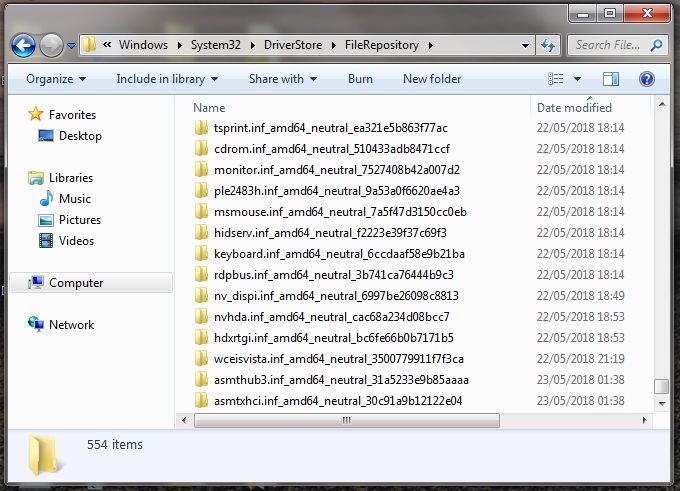
@EmmaRoyd & @Fernando
So far, after trying & reading & discussing here & in some other forums over the internet, I gained all the basics knowledge of slipstreaming & already make a repository for all kind of known, required & important drivers including all the .sys, .cat & .inf files. I am mostly able to collect around 90% to 95% of all the required drivers inf files, so that’s enough for me as that’d save too a big time for reinstalling Windows (& that too if required once in a while)
So, thanks to all of you for helping me in this regard.
Oo, 1 last thing you should be aware of. Some drivers need a specific folder and file structure. Refer to the attached screen grab. You can see the cat pnf and inf files, the sys file is inside the x64 folder. Some driver backup tools may not correctly create the x64 folder and put the sys file in with cat inf and pnf so when setup runs it is looking for sys in an x64 folder, not in with the others, and you will get a fail. Windows creates the correct file/folder structure inside FileRepository.
Check to see what default folder structures are for the drivers and make a mental note and create them if required later on. Good Luck. ![]()