After configuring write-back buffer flashing and write-back caching using the Intel Rapid Storage technology console, I can go ahead and uninstall it already without losing those settings, right?
Please check the HardwareIDs of your ASMedia 106x SATA Controller. (right click onto it > "Properties" > "Details" > "Property" > "HardwareIDs").
Yes, the Write-Back Caching feature will stay enabled after having uninstalled the Intel RST/RST(e) Software via Control Panel.
The "normal" Write Caching Policies (enable/disable write-caching and Windows write-cache buffer flushing) can be changed at any time from within the "Disks" section of the Device Manager.
Two ASMedia controllers and both have the following "HardwareIDs":
Today the ASMedia controller for the internal ports disconnected the 2 disks attached with the event errors (Disk 5 has been surprise removed) & (Disk 6 has been surprise removed) and now I am trying a mix of the Microsoft STORHCI.SYS for the internal ASMedia ports and ASSTOR64.SYS for the ASMedia eSATA.
Thanks for the HardwareIDs, which are interesting, because all 3 ASMedia SATA driver variants ("scsi", "stahci" and "stor") do support them.
This is a good idea.
@Fernando
I’m familiar with the “normal” write caching policies of Windows in device manager but where do you set the write-back caching itself? Is it a registry entry in Windows?
Is there any difference/benefit to installing Intel(R) Rapid Storage Technology drivers, rather than just install the SATA .inf’s through Device Manager? I literally have one setting in my Intel RST, Link Power Management.
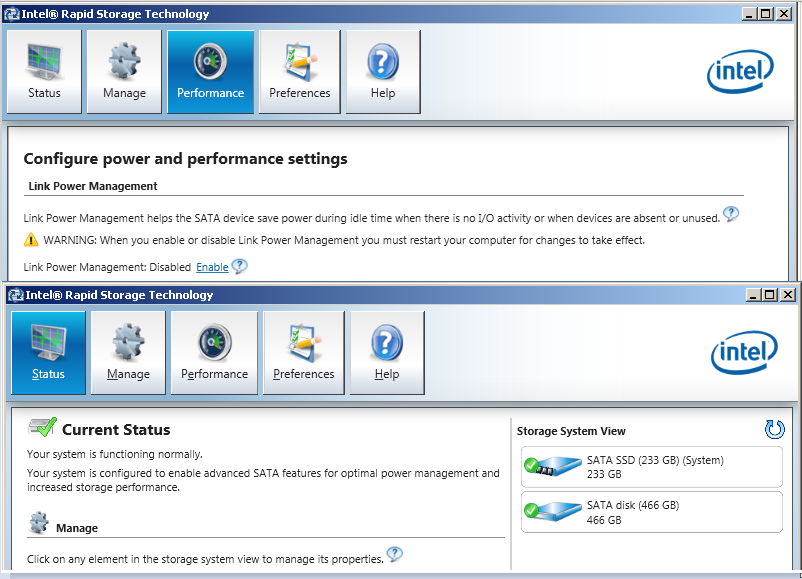
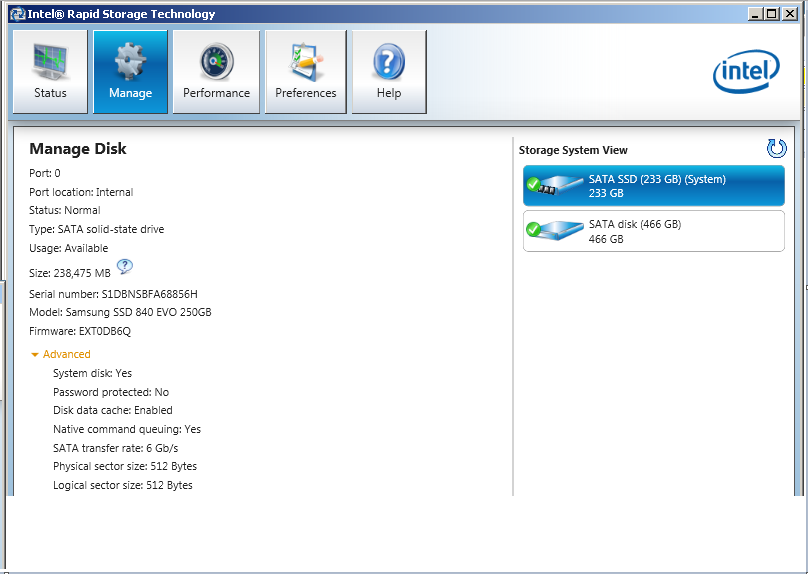
EDIT by Fernando: Picture size reduced
If you want the best possible RAID0 performance, you should uninstall the Intel RST Software after having enabled the Write-Back Caching feature.
For the best possible performance this option should be disabled, but there is no need to do it from within the Intel RST Console, because many mainboard UEFI BIOSes offer this option as well ("Advanced" > "Storage Configuration" > "SATA Aggressive Link Power Managment").
Please look into the start post of >this< thread. You will find the details within the chapter 9.
As far as I know the Write-Back Caching setting is stored within the track0 of the RAID array.
Can you tell me the latest IRST (driver, no Software) for my configuration: ASRock Z77M, Intel i5-3570, no SSD, W10.
I think Intel RST drivers v11.2.0.1006 or Intel RST(e) drivers v12.9.4.1000.
Thank in advance 
@ jabba:
Welcome at Win-RAID Forum!
The latest Intel RST driver, which natively fully supports Intel 7-Series Chipsets like yours, is v13.1.0.1058 WHQL.
Regards
Dieter (alias Fernando)
If you want the best possible RAID0 performance, you should uninstall the Intel RST Software after having enabled the Write-Back Caching feature.
For the best possible performance this option should be disabled, but there is no need to do it from within the Intel RST Console, because many mainboard UEFI BIOSes offer this option as well ("Advanced" > "Storage Configuration" > "SATA Aggressive Link Power Managment").
What if I do not use RAID0? I’ve also disabled Write-Cache Buffer Flushing as I read in the Intel RST program that it is not necessary. I currently use a Samsung EVO 840 250GB for gaming, and a Western Digital Caviar 500GB for storing my files.
If you are running the Intel SATA Controller in AHCI mode, I do not recommend to install the Intel RST Software at all.
Off topic:
Please reduce your signature, because otherwise all your posts have a big size, even those with just a few words. 3-4 lines are enough. The most important system informations are: mainboard, chipset, SATA mode, drives and OS.
Alright, thank you again, will fix my signature right now , sorry.
Thank you ![]()
Two ASMedia controllers and both have the following "HardwareIDs":
Today the ASMedia controller for the internal ports disconnected the 2 disks attached with the event errors (Disk 5 has been surprise removed) & (Disk 6 has been surprise removed) and now I am trying a mix of the Microsoft STORHCI.SYS for the internal ASMedia ports and ASSTOR64.SYS for the ASMedia eSATA.
I’m glad to see I’m not the only one who had this issue… No matter how much I googled I couldn’t find anyone else with this issue.
Still running the windows drivers which work fine for now.
Currently running Win10 with intel 12.9.4.1000 driver, marvell 1.2.0.1047 driver and Jmicron 1.17.65.11 driver. Z68 chipset.
Latest BIOS with Intel IRST RAID/SATA OROM: 12.9.0.2006
Intel VBIOS OROM: 2170
Intel LAN OROM: 1.5.62
Marvell SATA OROM/EFI: 1.0.0.0038 / 1.0.0.0034
JMicron SATA OROM: 1.07.28
For the last year I have been having problems with random drive shutdowns. This has persisted through many driver and bios updates, ever since I started using Win8 and now Win10. Happens on both the Intel and Marvell controller, but only with mechanical HDDs. Under moderate to heavy load the disk will stop responding (shows response time 0ms, active time 100%, read/write 0 kB/S for a few seconds) then just disappears from the OS. The only way to get it back is to fully shut down the PC or enter sleep mode and wake up again.
Windows Events are showing up with code 129, 51, 157.
Any idea what this could be?
If someone is using the Intel RST driver and wants the Link Power Management Feature but doesn’t wants to install the software… then wait no more… here is a nice little fix:
Just copy the text into a .reg file and import it into your registry:
2
3
4
5
6
7
8
9
10
11
12
13
14
15
Windows Registry Editor Version 5.00
[HKEY_LOCAL_MACHINE\SYSTEM\CurrentControlSet\Services\iaStorA\Parameters\Device]
"Controller0Phy0HIPM"=dword:00000000
"Controller0Phy0DIPM"=dword:00000000
"Controller0Phy1HIPM"=dword:00000000
"Controller0Phy1DIPM"=dword:00000000
"Controller0Phy2HIPM"=dword:00000000
"Controller0Phy2DIPM"=dword:00000000
"Controller0Phy3HIPM"=dword:00000000
"Controller0Phy3DIPM"=dword:00000000
"Controller0Phy4HIPM"=dword:00000000
"Controller0Phy4DIPM"=dword:00000000
"Controller0Phy5HIPM"=dword:00000000
"Controller0Phy6DIPM"=dword:00000000
This will disable LPM an all Ports for maximum performance. If you are using a laptop like me and want something in between you may only want to disable LPM for the port where your SSD resides. So for me (Intel 8-Series LynxPoint-LP) the file would look like this:
2
3
4
5
6
7
8
9
10
11
Windows Registry Editor Version 5.00
[HKEY_LOCAL_MACHINE\SYSTEM\CurrentControlSet\Services\iaStorA\Parameters\Device]
"Controller0Phy0HIPM"=dword:00000001
"Controller0Phy0DIPM"=dword:00000001
"Controller0Phy1HIPM"=dword:00000001
"Controller0Phy1DIPM"=dword:00000001
"Controller0Phy2HIPM"=dword:00000001
"Controller0Phy2DIPM"=dword:00000001
"Controller0Phy3HIPM"=dword:00000000
"Controller0Phy3DIPM"=dword:00000000
@ SkebbZ:
Welcome at Win-RAID Forum!
Not really. At first step I recommend to unplug all drives except the system drive and to check the memory, the PSU and the Intel Management Engine components.
Regards
Dieter (alias Fernando)
Is the Link Power Management feature in RST software the same as the option we have in our BIOS? In my BIOS i see that Aggressive Link Power Management is set to enabled.
I think, that the BIOS Setting will do the same.