@adeveloper79 - Sorry, but I’m not quite sure what your first questions are in regards to (numlock button, or some setting), show me what you are looking at/talking about on memory
If numlock setting, that is to have it enabled, or disabled at/during boot (ie DOS/BIOS).
On the memory, if you’re talking about grayed out / Info at the top of memory section (Default, Custom, XMP1/XMP2), this is normal if your memory does not have XMP profiles, but you’d have to show me what you see to be sure
Remember, this should be hidden by design, so they may not have it all configured correctly. But, I think once you set Default or Custom stuff instead of auto, that may auto-update those sections info.
If that does not happen, there is one thing I see we can try to change and see if it allows this info to fill properly.
As for adding options, no, that’s not possible, only can reveal what is there already. If some stuff is still missing, which there may be, we can further reveal >> Here, scroll through this vs what you see in BIOS, if anything catches your eye that you want and don’t see let me know
These i meant for the numlock option
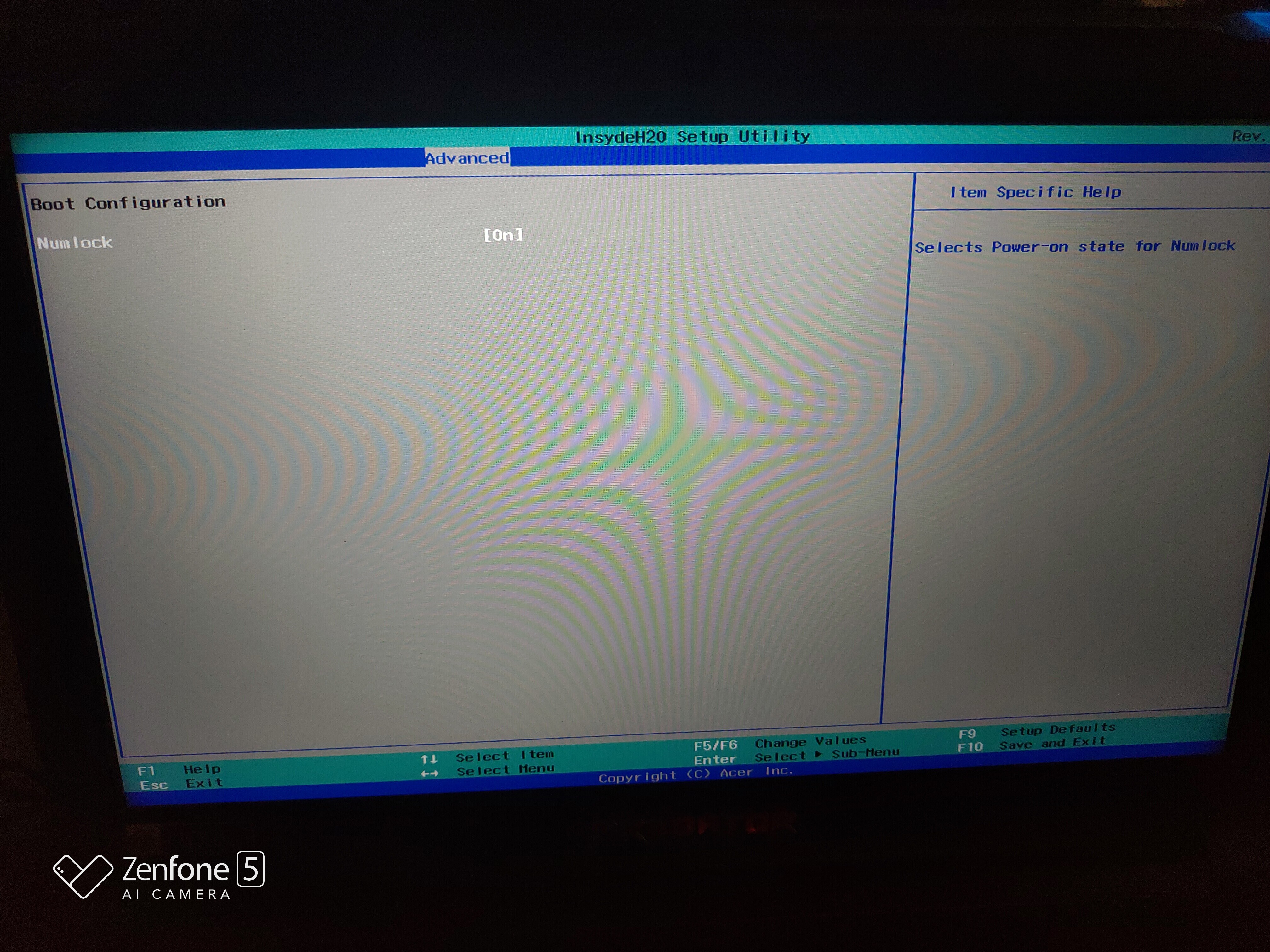
and this for the memory
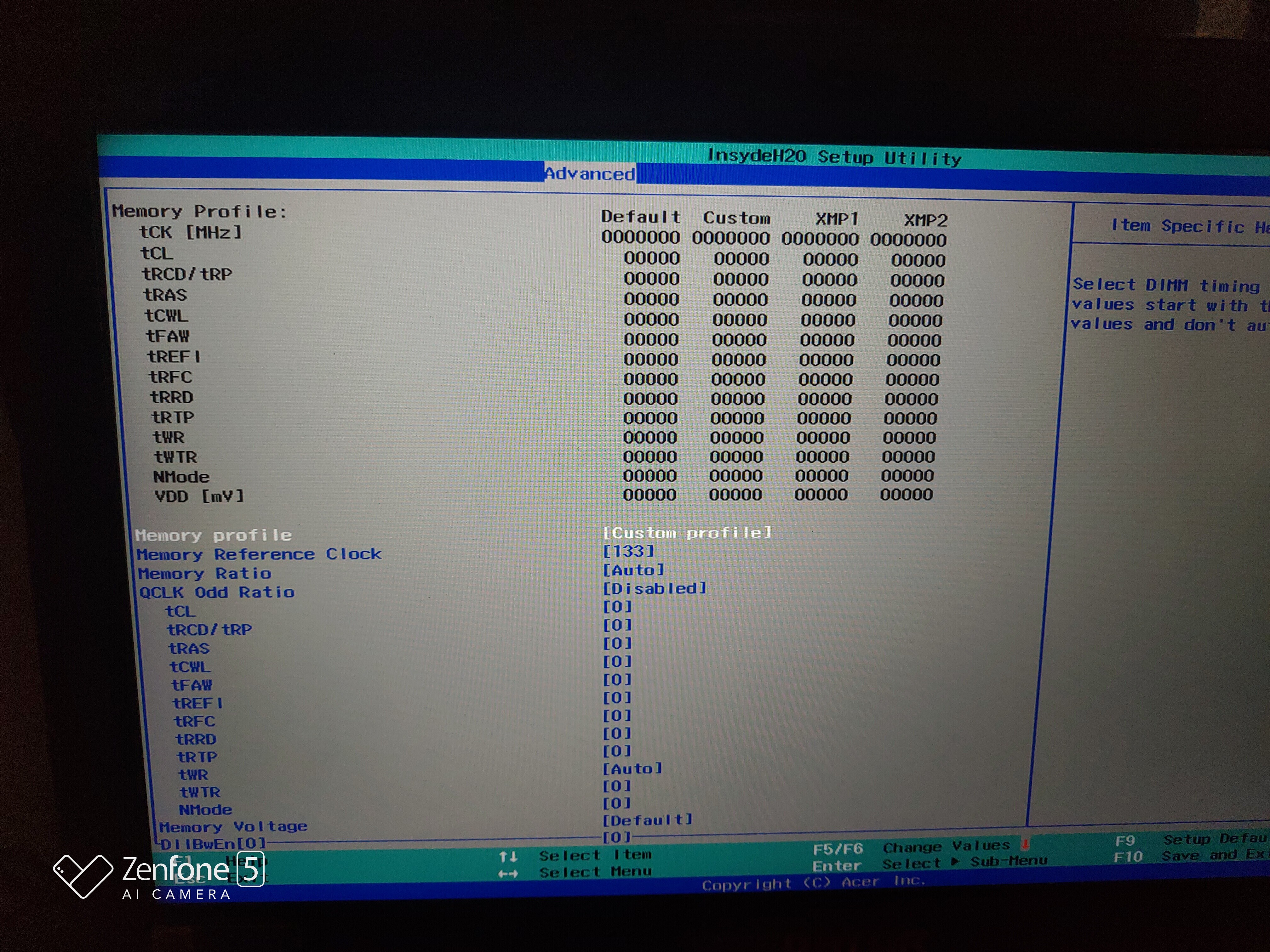
That numlock should enable/disable the numlock key at bootup periods, such as in BIOS or DOS (enable/disable by default)
The memory stuff, that does not look correct, however I can’t be sure, since you have set custom but not applied any settings yet. Set some of that and reboot, does it show on top then, or still all 0000?
Does your memory have XMP? If you are not sure, look with HWINFO64, in large window, on left choose memory, then select a module, and on the right side scroll down and see if you see any XMP profiles.
You can also see this on the smaller CPU-z like window that first comes up when you open in too, on the right will be memory timings box, scroll down and see if you see XMP in the “ext” column
However, both may be acting funky due to what I mentioned I could possibly change. Here is two BIOS with that removed if you want to test, in order this time
http://s000.tinyupload.com/index.php?fil…094878561538876
Question, when you set custom memory speed/timings, do they apply and show up as properly changed in CPU-z memory tab?
Yea that numlock i enabled it but it doesnt do its work
About memory after reboot its same as 0000
XMP i think my memory doesnt have xmps
i used auto memory options by just selecting freq in my PC and later change CS latency to make it stable so thought this will be same in laptop my bad
no i havent tried manually setting i tried the Ratio option and changed it which bricked it hehe and i had to reflash the bios lel
i will try the provided bios in some hours and let you know the results
-------------------
Flashed a and b
‘a’ and ‘b’ both boots
’a’ works good and have all same options and tabs
‘b’ when switching tab it just hangs up
Then it must be BIOS bug, about numlock, only Acer can fix that.
Don’t “guess” about XMP, check, I showed you how 
Set memory speed, timings, etc, all manually in BIOS, then reboot and check top info area. If it all still remains 0000’s, then we can hide that if it bothers you.
Also, check to confirm what speed you set in BIOS is speed you get in windows, check that with CPU-z software, in the memory tab (what speed you see needs x2 to be actual speed - if you see 1200 this = 2400 for example)
Thanks for info on BIOS test A-B, but you did not mention any results of testing things I mentioned above, or any comments on what we’re discussing trying to fix here (in relation to BIOS A, since B hangs)
My bad i wasnt able to write it correctly about XMP i meant i dont see XMP info on CPUZ not hwinfo Really Sorry
on the memory update if i set custom it wont POST :V i think i need to dig up and read about timings and all to correctly set them
Its okay i wont use those lol till i learn about memory OC correctly
Sorry if i am bugging you ![]()
@adeveloper79 - Sometimes If too many profiles, CPU-z wont show, but if it’s there you will see in HWINFO64 if there is any. Even if no XMP, there will be default SPD profiles at least, in CPU-z and HWINFO64.
Yes, to set custom you would need to know how to set speed, which multiplier for what Ref Clock (100/133), timings should be OK on auto.
Show me image of CPU-z SPD tab with one stick selected, then I can tell you what to set 
It’s no bother at all, trying to help you 

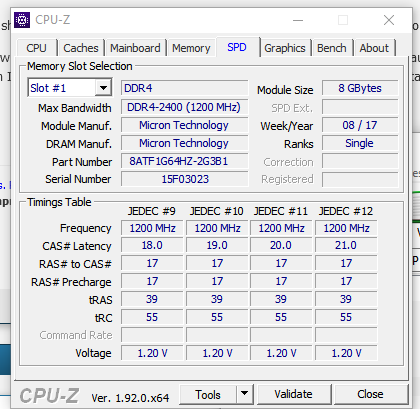
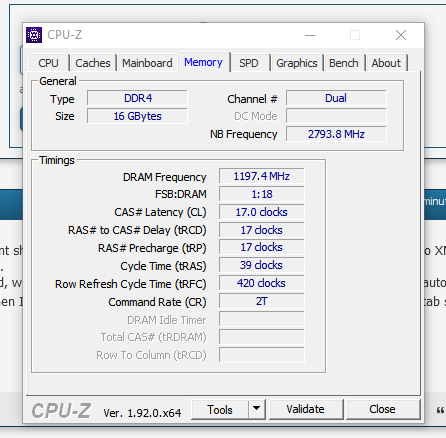
OK, thanks! Current memory speed/timings are >> 2400Mhz >> CAS 17-17-17-39 @ 2T
That kit may have XMP, are you sure you checked both ways fully with HWINFO64?
If you are not sure, please send me report from HWINFO64, do this so it’s memory only >> Report >> Create Report >> Textfile >> Select all, then de-select all >> Then select Memory box only and click finish, then send me the txt file.
For setting speed/timings same as current you would set the following
Memory Reference Clock - 133
Memory Ratio - 9
Or
Memory Reference Clock - 100
Memory Ratio - 12
Qclk Odd ratio may need to be set enabled, to select either one of those combos above, not sure - If you try 133 and don’t see 9 as option, or 100 and don’t see 12 as option, then enable Qclk odd ratio first and reboot, then set
Timings set first two to 17
Then set third to 39
This will then = current auto settings (specifically if you use 133x9, that is what it’s using now)
Thanks for explaining will try it and report
heres the report from hwinfo http://s000.tinyupload.com/?file_id=45649488345781122524
@adeveloper79 - Mixed memory I see 
But, at least same timings/speed, no XMP on either module 
At 2400, maybe can do 17-16-16-xx or 16-16-16-xx or 16-17-17-xx
Sorry for the late Update
about Taiphoon Burner can it in anyway damage the modules ? if no risk is involved im ready to try ![]()
@adeveloper79 - Yes sort-of, anytime you flash a module you can corrupt the data, so be sure you have made backup first!
Physical damage, no. The only risk is you not being able to write to the SPD on the memory chip, if one or two bytes can write but rest can’t due to lockdown, then you’ll need to write back original dumped SPD, that way those few bytes get corrected.
Only do this to one stick at a time, then test it and make sure all OK before you do the other.
Had one more confusion what if the backed up SPD doesnt get written is there any possibility of something like this
You make a backup of the SPD via software, so it’s always for sure saved properly, if that is what you meant?
i meant if some bytes dont get written as u stated in previous post
and nor the backupped SPD will get written too – can this be possible in worst case
If such happens, then you would write back original, and the bytes that could be written would get changed back to original.
i downloaded taiphoon burner and saved both rams eeproms now what have to be done
ps: sorry for long gone reply ![]()
@adeveloper79 - Sorry for my late reply too! Did you get paid version of Taiphoon Burner? If yes, run the write tests and see what it tells you.
paid one damn it costs like 2x8gb ram sticks 
![]()