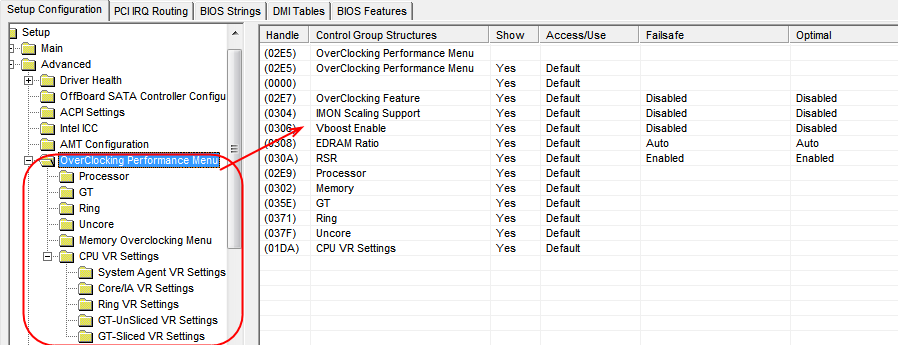OK, I uploaded the version with and without the updated microcodes as well (misclicked on the previous post) here: https://www.mediafire.com/file/d63f7yvgp…U_BIOS.rar/file
HWINFO reports “C6” on μCU.
If I can help you figure out the problem with the ME for your other thread as well, I am available to run any test you prefer.
Thanks!
mod_11D-FDNVBL.rar (3.81 MB)
mod_11D-FDNVBL WITH MICROCODES.rar (3.81 MB)
On ME, nothing we can do until plutomanic is back and has time to look into this and let us know, he’s the ME FW guru
I tried for 15 minutes, can you upload that to another host, mediafire is crap for me this week 
Never mind, finally got it, please wait while I check.
* Edit @Fabulist - padding file issue I mentioned is only present in the microcode edited version. So this means only UBU edit on that BIOS causes this, and in this case it does not brick the BIOS but does seem to mess up your CPU functionality (probably due to non-load of microcodes).
This is due to broken/non microcode load and the C6 is loaded from the OS files (windows microcodes), as C6 version is not in any of these BIOS (Stock contains C2 and 2C, and your mod/updated version contains D4 and 2E)
Oh OK, I did upload them on win-raid as attachments though (previous post, just now).
It’s OK, refresh and see my edits above. Have to run for now, will be back tonight
Got it, thanks! Let me know if you find the time to proceed with the CPU microcode/VBIOS update on the BIOS since you figured out the problem, so we can try a final flash with these too.
I will be available in case I can help with something regarding the ME issue.
Good day!
@Fabulist - Here is update (Built on your pre-updated non-uCode BIOS) with updated uCodes + FIT Fixed & GOP, VBT, vBIOS all updated. If this fails to display, it may be due to GOP or VBT update, not always so simple on a laptop.
If this happens, we’ll have to try GOP by itself, then vBIOS by itself, then both, then if OK add VBT (Which may need tested in various with/without GOP/vBIOS scenarios as well)
Additionally included is a microcode only update, so you can use with that by itself, in case there is issues with the vBIOS/GOP/VBT updates at first
http://s000.tinyupload.com/index.php?fil…162112674324504
All flashes can be done in windows with FPT, using command below, unless you need to recover from the vBIOS/GOP/VBT BIOS above
FPTw.exe -bios -f filename.bin
Send me some images of your BIOS, I need to see main “Settings” page at root level so I can see all visible submenus showing there. And one of inside of Advanced page, scroll up/down so I can see all visible setting/submenus directly at root of inside advanced too.
Thank you for this!!
OK so, the vBIOS mod gives me no boot, but the microcode BIOS works perfectly, the system’s CPU also works properly and can OC via the Dragon Center’s “OC” mode! If anything you were absolutely right, UBU was making a faulty CPU microcode update.
I uploaded the pictures here: https://imgur.com/a/hGpSuOL
Thanks!
You’re welcome, and thanks for quick testing. Yes, I knew that was what’s going on with the ucodes, at least it doesn’t brick your system (many it does)
Here, please test GOP/vBIOS update only, if this doesn’t fail, we know the VBT was the issue and either it can’t be updated to that high of a version, or some other issue.
If this fails, then similar, GOP may not be able to be updated to that high of a version, and or at least not without some VBT update as well (They go together). This includes the ucode updates as well
If this works, then I will make you a few others with updated VBT too, using interim versions. if this fails, then next set I will send GOP update and vBIOS update as separate tests.
http://s000.tinyupload.com/index.php?fil…399988290447600
Thanks for the images, I will work on this in the background, some quick test on simple pre-mod changes may be required as I work through the mod
Ohh! Great! You have normal AMI type BIOS, not the usual MSI stuff, that will hopefully make these edits easier, some MSI BIOS menus are a pain in my rear 
Please add “Save and Exit” page image too, thanks
@Fabulist  Sorry about the ME, I forgot you or I updated that and was only using the UBU mod BIOS you sent me as base, I will update it in next set and make that my new base.
Sorry about the ME, I forgot you or I updated that and was only using the UBU mod BIOS you sent me as base, I will update it in next set and make that my new base.
Whatever you recover with programmer will overwrite the ME, so that may be what happened, if you used some older known working BIOS to recover with, that had older ME. After putting in new ME you have to do the 1+ minute no power thing, or issue this command from windows >> FPTw.exe -greset
Here, try GOP UPD only + vBIOS only. Hopefully only one fails, then well know more what’s going on here. See, I told you vBIOS updating wasn’t so easy on a laptop 
If it’s vBIOS causing the boot failure, it may simply need to be an older version than one I used
http://s000.tinyupload.com/index.php?fil…053776587488334
What do you mean about the System doesn’t function right if C-State and or Speedstep is disabled? What happens if either is disabled?
No need! I can do it myself, I just wanted to inform you about the ME!
OK, I tried them GOP does not work, but vBIOS does work. Also, I noticed the microcodes are not the latest and I lost control of Dragon Center’s CPU OC modes, I do not know if this means anything.
When you disable the Speedstep, the CPU never boosts (turbo/OC) to a higher frequency, it is always stuck at its minimum, regardless of what you do on Dragon Station. Meanwhile, if you disable the C-state control, the CPU will boost to a higher frequency, and Dragon Station’s modes do work, but the CPU can never OC as high as if it is enabled. For example:
Default: MIN 2,6GHz under very heavy load/3GHz under load - MAX 3,1GHz under load/3,4GHz under small load
Speedstep disabled: MIN 2,6GHz - MAX 2,6GHz
C states disabled: MIN 2,6GHz under very heavy load/3,2GHz under load - MAX 3,2GHz under load/3,2GHz under small load
And the funny thing is that, although bound to temperatures, when under very heavy load temperatures are ignored and it will always downclock.
Thanks!
Already done  About ME
About ME
Sorry, I may have forgot to check microcodes again, don’t worry, once we sort everything out I will make you a final good BIOS with all things. But, since you notice this, I will fix in that base real quick.
So, now we know GOP was issue, but we don’t know if GOP was issue due to no VBT update also or that particular GOP update is too new (it’s the one UBU uses for this update)
But when UBU does the update it does not update VBT for some reason, which seems required based on the tables we have (Should update to 212 for the 1080 GOP it inserts). We’ll sort it out
So, included in this one is MEuCVB2, this is w/ the updated ME again + uCodes updated and fixed properly, + tested working vBIOS, this will be my new base. Then we’ll sort this GOP issue.
First MEuCVB2GOP2 - similar/same as before, but I redid the VBT edit/settings transfer and didn’t change the version byte - I changed this previously, because during settings transfer the byte that shows UBU version remained at 203
The file itself showed 212 in Intel’s BMP tool, so I thought maybe bug that version byte didn’t change so I edited it, maybe that broke it? Anyway, this will tell us. If this fails also, then we know you can’t use GOP 1080, at least not with VBT 212 or 203 (this was previous test 1080 GOP update + stock 203 VBT)
Highest compatible GOP with 203 VBT looks to be 1045, not really worth updating from 1039, but I suppose if that works then we’ll do that and leave it there (this is MEuCVB2GOP3)
http://s000.tinyupload.com/index.php?fil…857295471797535
Remember, all these BIOS can be flashed in with FPTw.exe -bios -f
The only time you need to recover is if black screen / no boot, and in this case the MEuCVB2 is new base BIOS with all tested working updates (what you did in UBU, + ME FW, uCodes, vBIOS, all previous unlocks from earlier too) So use this one to recover with via programmer.
Speestep and EIST may rely on what you’ve got set in windows power plan settings at control panel, advanced power plan >> CPU Min/Max
This issue may be you can’t control the C States individually, that’s what’s really needed with them, Disable C3 or enable C3 for high core speeds, but I forget which. Disabling them all at once can cause loss of controls like you mention
Plus, some CPU’s you have to have speedstep enabled or you can’t clock high no matter what, so that may need enabled, then certain C-States disabled while others left enabled.
I’m betting you’ll be able to figure this one out once you have more controls on this. I can never keep track, Intel changes CPU’s functionality too much too often. Hold off this until we get you unlock BIOS menus.
OK, if you believe there is something that is not worth updating, do not update it, it is your call 100%.
MEuCVB2GOP2 fails to boot, the other two work properly, in all aspects I quickly inspected.
I tried toying around with various power settings and the registry, Dragon Center seems to bypass everything ignoring anything else, and the systems seems bound and dedicated to only work with the Dragon Center, it seems as if the CPU’s functionality is intentionally hindered to not work without it, for example; lets say I want the default CPU clocks and functionality as per Intel’s specs, this is not possible, the CPU will simply remain at min frequency at all times.
Yes I am very much looking forward to additional settings in the BIOS!!
Thanks again, let me know how to proceed!
EDIT: Also, picture of the “Save & Exit” tab in BIOS: https://imgur.com/a/NHNdOYy
It’s more about what’s compatible than worth updating, I did go ahead and update GOP to 1045 so at least there’s that and it’s working. We can try further if you want, I think the failing thing may be updating VBT or not being able to update GOP higher without VBT update as well.
We already tested latest and they fail, we’re in the middle now with VBT at stock still, we can try higher GOP with stock VBT and see how high that can go, or try updating VBT one step at a time until it fails, then update GOP higher on top of that.
There’s a lot to play with between what we’ve updated on that front now vs what we tried initially that failed, could be 20-30 more BIOS before we have a final answer, so it’s really up to you.
MEuCVB2GOP3 has GOP 9.0.1045 = vBIOS updated to 1062 (highest possible there), there is 1065 somewhere but it’s not in the normal packages we have posted here for this so I don’t have a copy
There may be some BIOS setting causing what you mentioned, I’ll have to dig around and see. Did this happen before you installed that? What if you remove it?
Do you see this “Min freq at all times” while in the BIOS too? If yes, then that shows it’s nothing to do with the software.
Have you asked MSI why this happens that way? It shouldn’t be like that, and most wouldn’t even install this software, so I doubt they’d force it onto users to gain full CPU functionality.
Lets get into BIOS menu testing, this way you’ll at least have more options to try and figure that out. Moving forward with MEuCVB2GOP3 as base now.
Please test all these BIOS, stop when you see “Chipset” appear in BIOS menu. Contents do not matter, only making menu visible is first thing I need to know method for this BIOS as all are different
Test in this order, no need to test any others once you see chipset, stop there and let me know which it was. ** is where I think first will appear, but please test in order until you see it.
If contents inside chipset are blank that is OK, I don’t care what’s in there or not for this test, however, do let me know if it’s empty 
1. SetO
2. AMITO
3. SetAMIT **
4. SetBCPU
5. SetBCPS
6. AMITBCPU
7. AMITBCPS
8. SetAMITBCPU **
9. SetAMITBCPS **
Additionally, during this test phase, please check these BIOS separately, and stop and let me know which BIOS you see >> “Save as User Defaults” appear on the Save and Exit page
Same as before, test in this order, stop once you see it
1. UserDSetO
2. UserDBCPU
3. UserDBCPS
4. UserDSetBCPU
5. UserDSetBCPS
http://s000.tinyupload.com/index.php?fil…495247573418047
All BIOS can be programmed in via >> FPTw.exe -bios -f filename.bin
Isn’t this one posted by Pacman the 1065 version you are mentioning? [Discussion] UBU Tool related Questions, Reports and Suggestions (20)
If you mean my detailing how the Dragon Center is behaving with the CPU, yes, this is how it has always worked since day 1. I have not asked MSI about it because I suppose they consider Dragon Center and other CPU utilities they had in the past integral part of the system’s operation, I suppose they never let the CPU run at defaults to avoid any problems, they have their own presets, which can be set via the Dragon Center, and that is about it. All I know is that I have tried multiple times in the past removing all this bloatware and have the CPU run on its own, and it simply runs on min frequency. There is no point going super technical in order to resolve this, because it may not be possible, I only wish I could have a stable boosted frequency, like in my desktop, since I do keep the fans high and have external fans connected to the laptop having excellent temps. Seeing the frequency and voltage jump up and down in idle makes me nervous, and having an auto-downclock on load regardless of temps is infuriating.
Chipset:
1. SetO - No change
2. AMITO - Chipset is available as a tab, it is empty as you suggested, and I stopped flashing as you instructed.
Save as User Defaults:
1. UserDSetO - Save as user defaults and restore user defaults are both available, and I stopped flashing as you instructed.
Thank you!!!
Yes, that is the one, but there is no BSF+Dat files with that, it’s just a vBIOS pulled out of a random board, can’t be used for what we’re doing here.
It’s possible, and they shouldn’t have it setup like that, what about users who use Linux or MAC on those systems, they’d be pissed. This is BIOS controlled, they must have something set that you need to change is all.
I like stable freq too, stock or high clocked, so fans don’t jump around too. They may have the ICC profile set this way in the ME FW too, I’ll have to check that out tonight
Thanks for report back on the BIOS tests. That’s unexpected from “Restore User Defaults”, I only unsuppressed the “Save as User Defaults”, it must auto-unsuppress once that other setting was revealed, odd and unproper behavior @ MSI !!
On chipset, thanks for stopping, now continue with next BIOS in that set until you see “some” contents in there, looking for two submenus Shizzzz! I just realized this is a blank menu, nothing in chipset at all for this BIOS!!!
Lots of time wasted there, ohh well, that teaches me for blindly assuming contents are inside a menu when it’s present in the BIOS. More poor BIOS engineering @ MSI - If you empty contents, remove the menu!
Ha, it’s my fault for not noticing, but still they should have removed it entirely (They moved contents into Advanced and then hid them = lame  )
)
Lets get you into the CPU stuff in Advanced real quick, and then tonight I will look at ME FW ICC profile and unlock the rest of the BIOS for you
Adding >> OverClocking Performance Menu + CPU Configuration (Main) - Now, these may be empty, or sparse, if so let me know or show me images inside each showing all settings/submenus etc (Please put in zip or 7zip)
Here’s what you should see, or what is possible but may need further edits to unlock (you have to let me know) Overclock Performance submenu has a lot of submenus inside it, all with lots of settings inside each one (not shown here)
CPU config has 3 submenus and a TON of settings at it’s root too (Which I’ll probably have to unlock one by one).
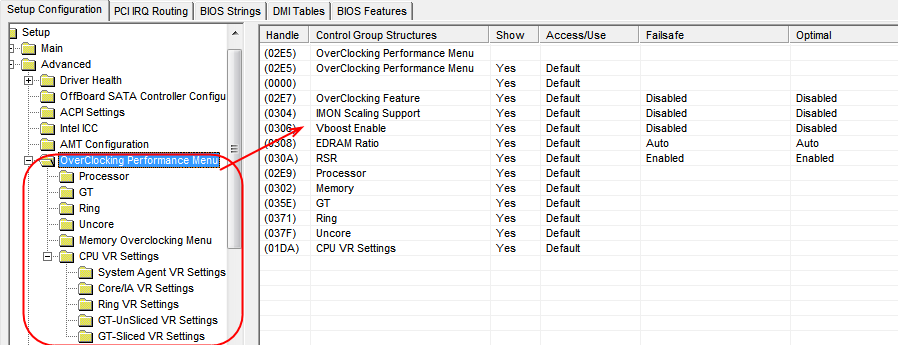

If you want to look in person, instead of these limited images, I can send you this tool in PM - just send me PM and tell me you want it, then you can look at all the possible BIOS settings in each section.
If these BIOS = no change, it’s OK, I just didn’t make a stack of BIOS here based on the Exit test above, but it may be needed (would be my luck, especially since I didn’t make them for you this time)
http://s000.tinyupload.com/index.php?fil…517894363577024
Alright, I see, sorry, I thought that was it!
No idea, but yeah, some binding BIOS switch could be what creates this situation with the Dragon Center and the CPU, which is of course hidden.
Really sorry for this! I wish I would understand more to help you… It was really cool seeing a new tab there though!
ICC profile? Like in, a profile for the screen? Embedded in the BIOS? How does this even work?
Here are the photos you asked: http://www.mediafire.com/file/fyng05oxw5…Camera.zip/file
All these settings… work?? It is crazy that you can do that! Also, I wanted to indicate that there are identical settings in the default advanced tab and the CPU sub-tab, which means that I can select disabled or enabled twice on e.g. Speedstep or Virtualization.
Do you mean these are for other issues from other BIOS? I sure hope you find something useful in all this!
Nothing is hidden over here  We’ll figure that out, I’m sure!
We’ll figure that out, I’m sure! 
Don’t worry about not knowing BIOS editing, I’m used to people not knowing a lot or much at all about this, it’s OK.
ICC profile is like a default control thing the ME Firmware uses and tells the BIOS to use for many things (integrated clock controller profile). It may not be this, but could be, so need to check it out and see how it’s setup.
Yes, all the settings you see work, and can be made visible. Well, some might not apply to your hardware in certain situations, but most do.
Thanks for the images, I will grab them tonight and finish out the rest of those sections for what’s missing, then do the rest of the other submenus.
Yes, some stuff may be duplicated in certain areas, especially for something you could see before any edits. Some are in the BIOS 3-4 times, hidden and then only one shown to user.
I’ll sort all that out for you later too, for now I just wanted to enable the submenus at the root level and then I need to see the outcome, so I can see what needs hidden due to you already had visible, or what else needs made visible that still using.
Sounds great! I will anxiously wait for further instructions! Good luck
@Fabulist - can you go ahead and test the following from post #34, and let me know if you see the Save User Default setting, and if it’s only that or both this way too (or nothing)
2. UserDBCPU
3. UserDBCPS


 Sorry about the ME, I forgot you or I updated that and was only using the UBU mod BIOS you sent me as base, I will update it in next set and make that my new base.
Sorry about the ME, I forgot you or I updated that and was only using the UBU mod BIOS you sent me as base, I will update it in next set and make that my new base.  About ME
About ME )
)