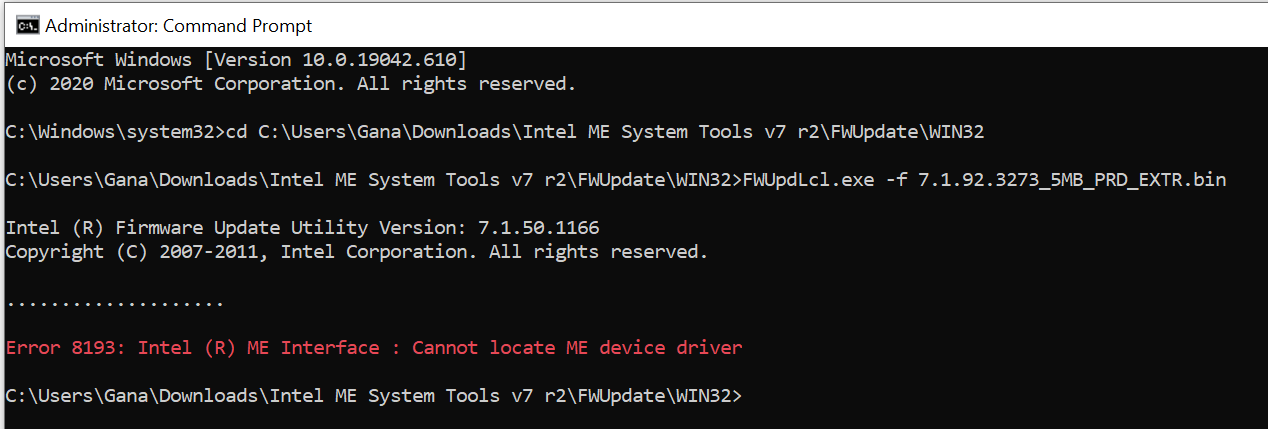@Lost_N_BIOS , Tried rebooting to windows by without jumper, system went unresponsive three times, then boot into DOS and ran ‘fpt.exe -greset’ by putting jumper/service mode. same issue.
-------------------------------
@Lost_N_BIOS
Tried your guide lines, got following error → Error 8193: Intel (R) ME Interface : Cannot locate ME device driver
Enclosed error screenshot for your reference. please advise
--------------------
Hi @Lost_N_BIOS
Probably the UUID is missing in ME.BIN or in *_3273.bin file, due to that that the IME is not being enabled and not showing up in system Device Manager to update its relevant drivers at system level, may be due to that reasons I cannot update firmware with error code 1893— FWUpdLcl.exe -f update_file_name.bin… please help further.
------------------------------------
Below information may be helpful to identify the issue…
C:\Users\Gana>MEInfoWin64.exe -FWSTS
Intel(R) MEInfo Version: 7.1.50.1166
Copyright(C) 2005 - 2011, Intel Corporation. All rights reserved.
FW Status Register1: 0x1E0401C5
FW Status Register2: 0x1B520000
CurrentState: Normal
ManufacturingMode: Disabled
FlashPartition: Valid
OperationalState: FW error when M0 with no UMA
InitComplete: Initializing
BUPLoadState: Success
ErrorCode: No Error
ModeOfOperation: Unsecured mode by H/W jumper
ICC: No valid OEM data, ICC not programmed
PhaseStatus: UNKNOWN