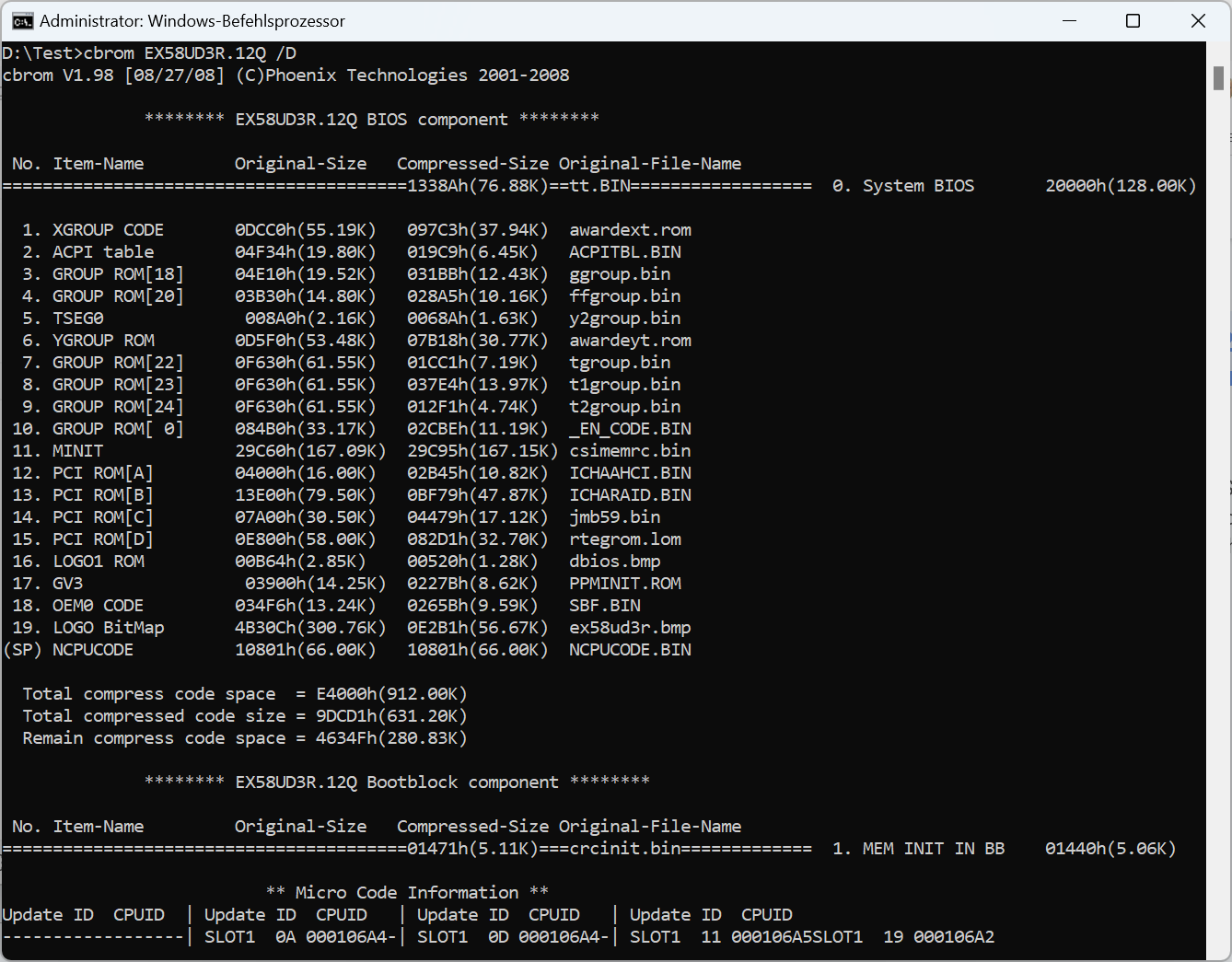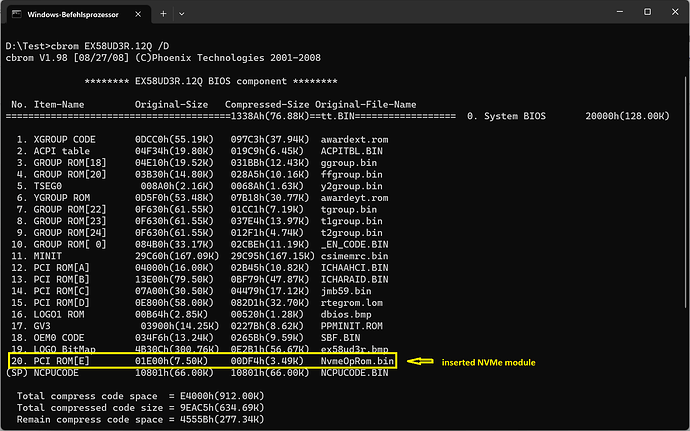@Burhan294
If you want to be able to boot with your old mainboard directly off the WD NVMe SSD, you have to insert a matching NVMe Option ROM into the latest BIOS, which is offered by Gigabyte for your specific mainboard. It seems to be the BIOS version F12Q, which has the Phoenix BIOS architecture and can be opened by a tool named CBROM.
Here is the content of the original BIOS:
This is what has to be done:
-
Download the universally usable NVMe Option ROM. You can find the download link within the start post of >this< thread. It is recommended to read all posts of that thread!
-
Unzip the package named NvmeOpRom and customize the HardwareIDs, which are within the Option ROM named NvmeOpRom.bin, by using the tool named OpRomCfg.exe. You can check your work by opening the original and the customized Option ROM with any Hex Editor (I prefer the tool named HxD).
-
The next step is the insertion of the customized NVMe Option ROM into the original BIOS by using the appropriate Phoenix BIOS tool named CBROM.EXE. >Here< is a guide how to do it.
The modded BIOS should look like this:
-
The last and risky step is flashing the modded BIOS into the mainboard’s BIOS chip.
Good luck!