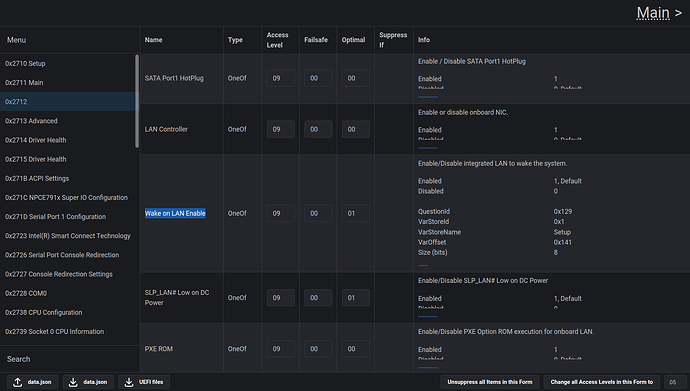@ioncube, I have looked at the new file, the strings “Restore AC Power Loss” and “Select AC power state when power is re-applied after a power failure” unfortunately do not lead to any setting. It seems that they are sort of relics in your BIOS/UEFI file. ![]()
But you can still try something. Perhaps there is a newer (or older) version of this BIOS/UEFI. You could take a look to see if there is an option to activate an automatic boot. Sometimes there is also a “Power on by RTC” feature that you might be able to use (I couldn’t find it in the file you uploaded, but maybe it exists in another version).
In your file I could at least find an entry for “Wake on LAN”, perhaps this is useful (in addition to AMIBCP, I used this tool):
About the “Supervisor” thing in AMIBCP, I had changed this value to “Supervisor” when I modified my BIOS/UEFI and it worked (I had seen this in a modified file from someone else the first time I used AMIBCP and adopted it). If you have found “User” as a recommended value in tutorials, you can select “User”, it will most likely work.
In case you consider a hardware solution, a NE555 (a very common timer IC) might be helpful. You can use it to generate a delayed single pulse after power is applied (equivalent to pressing the power button). There is an article about this on StackExchange.