Dear all,
Firstly I would like to say hello since I’m new here.
I was wondering if anyone can help me unlock the BIOS for the following desktop bellow:
Edit: will share the link to the BIOS once I have enough posts since it is limited for a new account. But to save time it regards type 90Q90 - Model 90Q90071MH.
As a thank you, I’m willing to buy you a coffee ![]()
Kind regards,
Kewell
Dear reader,
If you’re interested and you have spare time to help me out here is the BIOS: https://pcsupport.lenovo.com/gb/en/produ…ame=BIOS%2FUEFI and for specs: https://psref.lenovo.com/Detail/Legion/L…Z5?M=90Q90071MH.
@MeatWar
This BIOS is very strange. This is the first time I’ve seen one like this. No wonder, I am still a beginner, but I can’t even extract Setup module from this BIOS. It seems to me that the search will not help here, because this BIOS does not obey the laws of this world
No my friend im the beginner here… laptop bios not my strong, i didnt even looked at the bios of this model…i leave to u 
@KewellH
There is a chance that the BIOS file from update executable is just compressed until it being flashed. Can you make a BIOS dump with BACKUP_Tools and share the output file (results20.rar) with me?
@Sweet_Kitten Did you run AMI_PFAT_Extract on ImageO5F.bin/ImageO4L.bin?
In case you didn’t- MCE is so nice to tell:
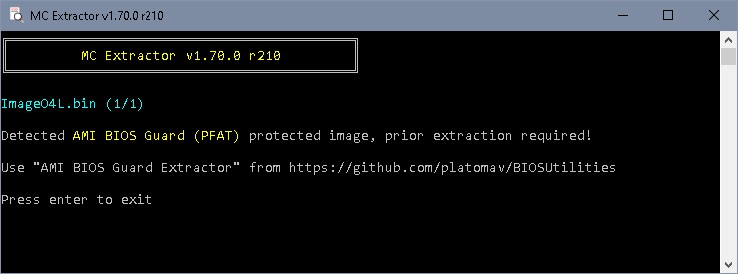
( https://github.com/platomav/BIOSUtilitie…guard-extractor )
Merry Christmas
No. I saw the PFAT signature right at the beginning of the HEX view of each of the .bin files but didn’t pay enough attention. I always thought that as long as I can open something in UEFITool, then everything is fine. Thanks for yout help.
However, I still need his backup.
Unfortunately, making a dump didn’t work. See the screenshot below:
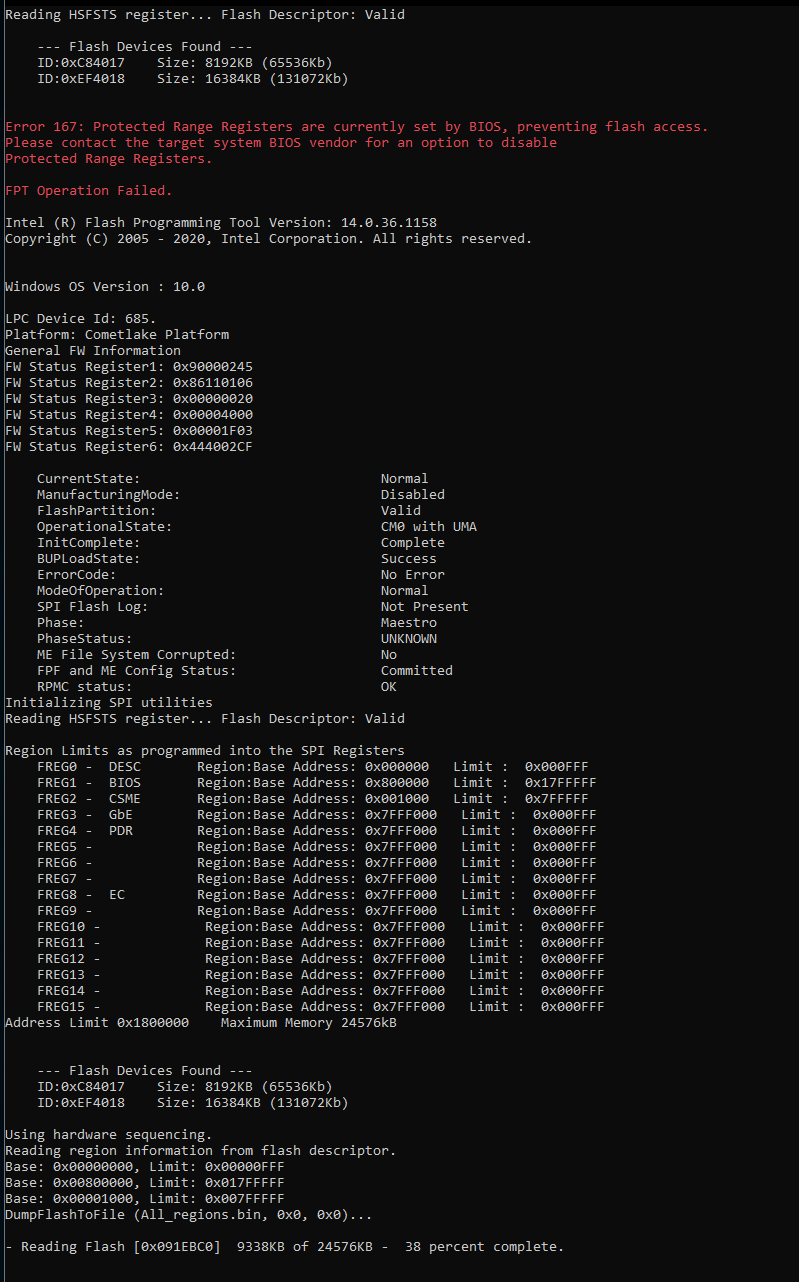
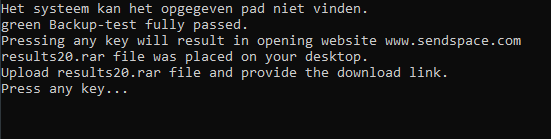
Wasn’t results20.rar generated?
Yep, could the reason be that I’m running on windows 11? Anyways I tried changing it with compatibility modus but that failed too.
Edit: second screenshot tells me that ‘‘the system can’t find the path’’.
Cant be.
But now at least I know the version of Intel Management Engine. This will help avoid the error: "the system can’t find the path". Run "READ.BAT" file from the archive attached.
14.0.36.1158.zip (2.04 MB)
That’s odd. Let me check if there is any other tool available to dump the BIOS
Update: I will try your way
Good. And now the BIOS that I see does not have PFAT format and I can modify it. But the question is how to flash it back to SPI flash memory as there is error 167.
I think I have a solution, but the process may seem difficult for you:
You should use the RU.EFI shell to allow writing BIOS to SPI flash.
BIOS Lock VarOffset - 0x17
Flash Protection Range Registers VarOffset - 0x6DD
Change 01 to 00
You will find this variable in a store named "PchSetup".
Here’s a useful example of using the program.
EDIT: I think it’ll take a while for you to figure out how the shell app works, so I’m going to sleep now.
Thank you for providing the needed assistance. It will indeed take time to understand how it works and I will read the guide carefully. Since I don’t want to brick anything I will also look for making a back-up. I will return back on this topic asap ![]()
Update: This shell is amazing! I kind off understand the basic of it, but I’m curious what or how I should interpret this data:
“Flash Protection Range Registers VarOffset - 0x6DD”
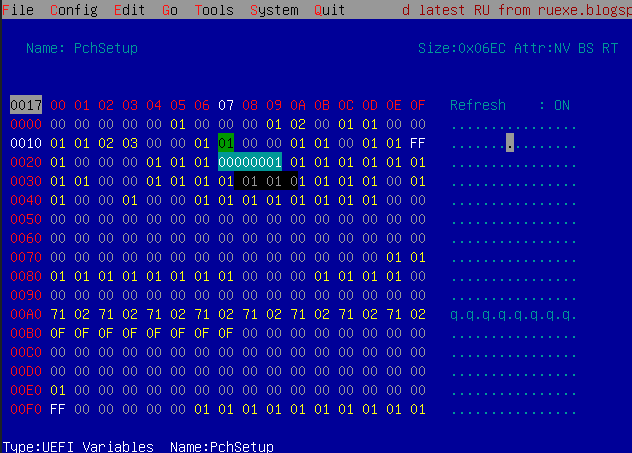
I attached the screenshot of page PchSetup. As I understood I need to change the variables from 01 to 00. I found 0x17 but can’t find 0x6DD. I think 0x6DD is already on 00.
As a sidenote: changing 0x17 to 00 doesn’t keep the settings saved. I tried several times, but it reverts back to 01 after rebooting.
Try scrolling down the page.
Do not reboot immediatelly but save the changes by pressing Ctrl+W.
Silly me… I found the variable.
I saved by pressing Ctrl +W got the message that it is OK, but when I restart it reboots again and sets the value back to 01.
Oh, this is too bad. It looks like Lenovo added a system to prevent unauthorized changing of variables. There is nothing to be done about this without hardware BIOS flashing tools. Since disabling the protection mechanism involves modifying BIOS, it creates a circle. Last time I’ve seen this on HP device and only on it, but the tendency is expanding.