Just made an account to say thanks as I’ve now managed to install Xp x64 Pro on an Asus Rampage 4 Extreme motherboard with RAID enabled as well on an SSD too! Actually I finished this a month ago, but for some reason your forums didn’t send me an activation link so I just gave up then. Now I found out that that email address I put in didn’t even work! hahaha, I did a couple test emails to it and it bounced back saying it failed. So now I’ve registered with an email that will take emails and not bounce back. ![]()
Yeah I even had to contact Asus tech support to help me install XP x64 Pro, haha - but in the end I was the one who found the answer to it! Yeah I even read through all 30 pages on this, I think I was on page 24 or 26 that I managed to find(or rather worked out) a solution.
Long story short, it would seem that XP was not designed to ran on newer Intel chipsets due to some limitation or something(I can’t where I read this, probably in one of these posts or something or externally somewhere) and that even with F6 floppy discs, it says it won’t accept. So the drivers aren’t dodgy, its XP that is throwing a fit about it. I thought it was dodgy/crappy drivers, but I now believe it could just be that XP is simply too old for new hardware.
Now if I didn’t come late to the PC gaming scene, nor had I have this much fondness over XP, I would have just installed windows 7x64 Pro and be done with it. But nope - I had to dual boot XP and 7. XP for nostalgia GUI interface and to play/run older software/games that either won’t run in 7, run in 7 but not properly or does run in 7 properly but rather run it in XP for better performance since there’s less stuff running the background. Unfortunately(or I’ve yet to test out the remaining possible solution drivers), it would appear SLi is completely disabled(yes even dual-SLi which is what I was going after - well the only SLi solution for XP anyways as Tri-SLi and Quad-SLi is limited by XP’s core system(actually XP can just do Tri-SLi but nVidia decides to not enable it) - which is unfortunate but they still managed to get the 7950GX2 in SLi under XP - but that was awhile go and was shotty at best, or so I read) for XP as it’s old stuff so that means no SLi option for nvidia control panel for my two 770s… I wonder if …no AMD dropped support for XP after the 7000 series, so no chance there will be CF support for nVidia’s 700 series equivalent gen cards, which are the R9 200 series. Oh well.
Oh yeah and your driver pack doesn’t support(or include) IRST so when I switched the RAID mode from RSTe to IRST in BIOS, XP would BSOD.
But yeah, below are my comments to the few stuff I’ve read through.
==========================================================================
Zitat von Fernando
These Intel Chipset Device INF files are no drivers and are not able to switch the SATA mode of the related Intel IDE Controller.
The usual (and safest) way to get Windows XP installed onto a HDD/SSD running in AHCI mode is to set the Intel SATA Controller within the BIOS to “AHCI” before starting the XP installation and then booting off a Windows XP CD with integrated Intel AHCI driver (example: v11.2.0.1006). Nevertheless it is possible (but may end with an unbootable system) to switch the SATA mode from IDE to AHCI from within a running XP.
This is the way how to do it:
1. Download the “Universal 32bit Intel RST textmode driver v11.2.0.1006 mod by Fernando” (you find it within the start post of this thread) and unzip it into a separate folder of your PC.
2. Boot into Windows XP in IDE mode.
3. Open the “IDE ATA/ATAPI Controllers” section of the Device Manager and search for the Intel SATA Controller, where your system drive is connected (may be actually named “LynxPoint-LP SATA Controller” or “Standard Dual Channel PCI IDE Controller”).
4. Right click onto the Intel SATA Controller, which is managing your XP system drive, and chose the following options: “Update Driver Software” > “Browse my Computer…” > “Let me pick…” > “Have Disk”.
5. Navigate into the folder containing the unzipped modded “Universal 32bit Intel RST textmode Driver v11.2.0.1006”, click onto the file named iaAHCI.inf and choose the device named “Intel(R) 9 Series Chipset Family SATA AHCI Controller DEV_8C82 (added by Fernando)”.
6. Disregard all warnings you get and install the driver.
7. Enter the BIOS while rebooting, set the Intel SATA Controller to “AHCI” and save this new setting.
8. Reboot.
9. If you are lucky, you will now boot into Windows XP running in AHCI mode.
Zitat von Fernando
You will not be able to use the bootable XP x64 image, which is on the USB Flash Drives, because the file named TXTSETUP.SIF has to customized for being usable with Intel 9-Series SATA AHCI/RAID Controllers.
So you have to create a new Windows XP x64 image with integrated Intel AHCI/RAID driver from scratch.
By the way: For the creation of a bootable USB flash drive I recommend to use the tool Rufus instead of WinSetup or WinToFlash. If you should not be able to boot off any USB flash drive in LEGACY mode (this was the case with my ASRock Z97 board), you will have to create a bootable XP x64 CD with integrated “Universal 64bit Intel RST textmode driver v11.2.0.1006 re-mod by Fernando”.AFAIK you cannot install a “normal” Windows XP image onto an USB flash drive. The only possibility to boot into a Windows XP environment from an USB flash drive is the BartPE method (look >here<).
EDIT by Fernando: To make this post better readable, I have re-formatted it.
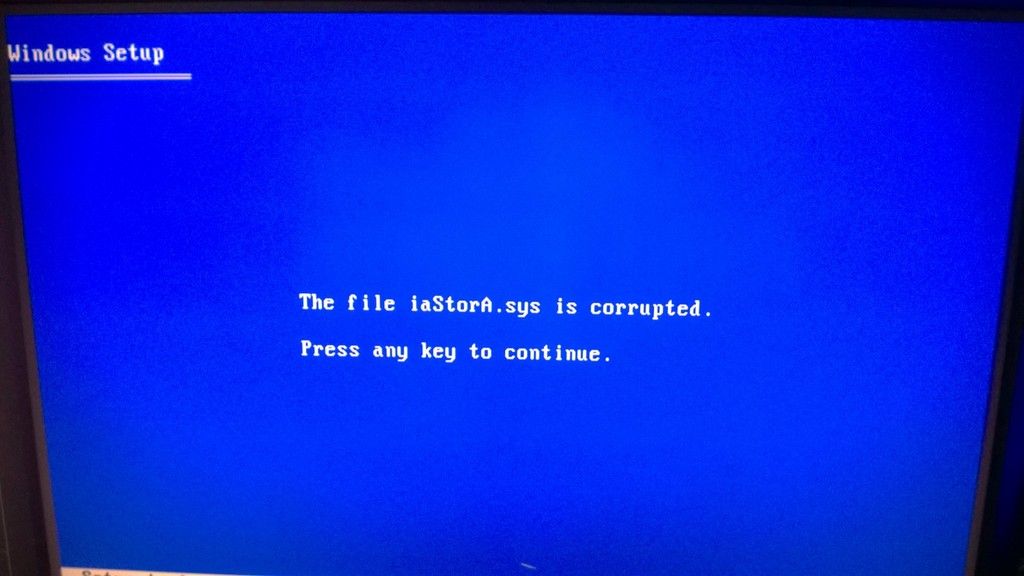
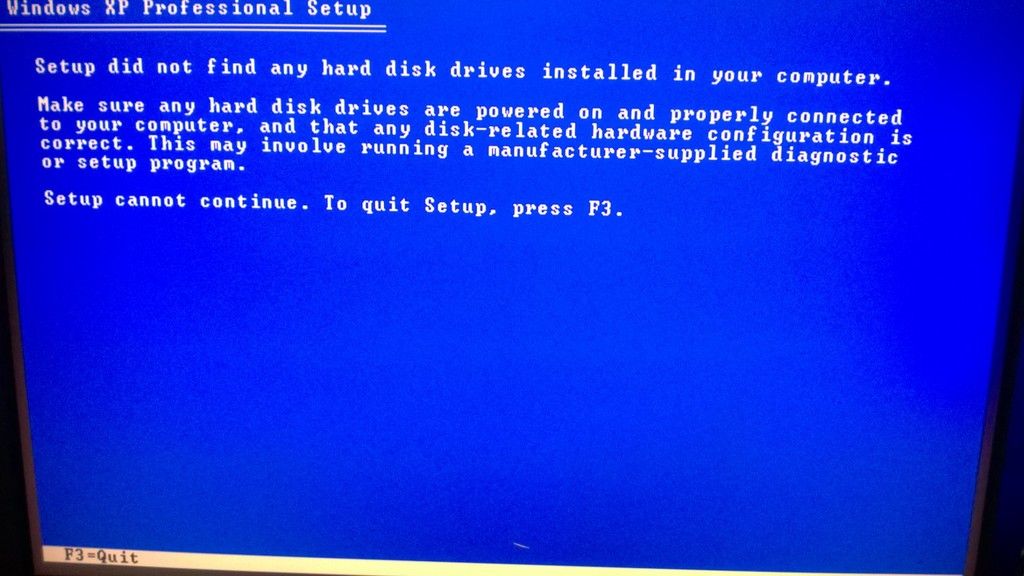

 ):
):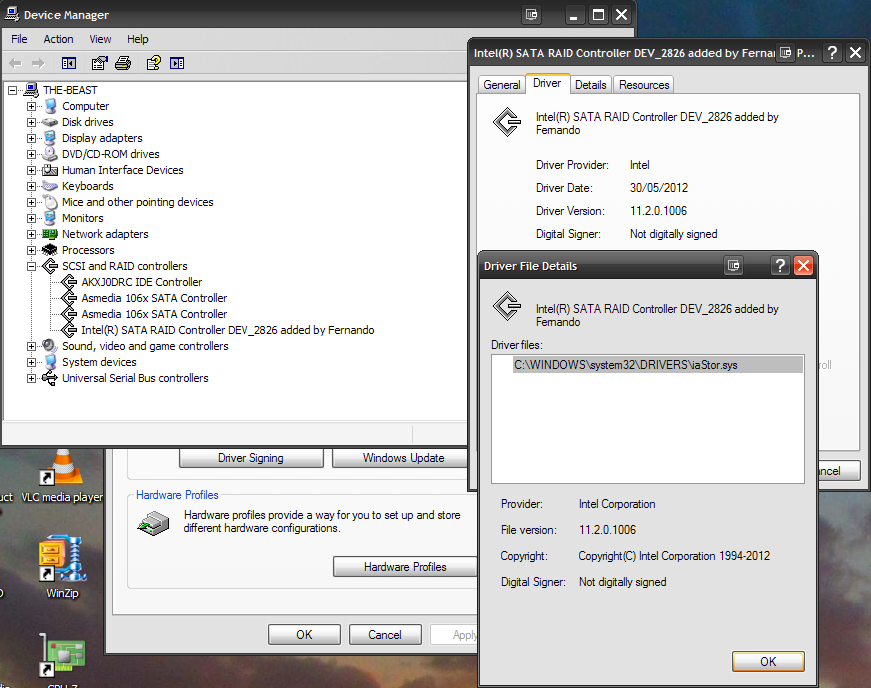
 for you, from me!
for you, from me! Seeing how it wasn’t extracted, I am thinking what I did was try to run IRST drivers whilst the BIOS setting for Intel SATA controller was set to RSTe and not IRST. Or maybe it would have done the same thing anyways…hahaha, I’m not about to go through that again to find out - I’ve had enough headaches for one windows XP installation! XP
Seeing how it wasn’t extracted, I am thinking what I did was try to run IRST drivers whilst the BIOS setting for Intel SATA controller was set to RSTe and not IRST. Or maybe it would have done the same thing anyways…hahaha, I’m not about to go through that again to find out - I’ve had enough headaches for one windows XP installation! XP