Windows 8.1 users don’t need a third party backup tool like Acronis TrueImage, if they want to do a complete backup of their OS with the option to recover it later on whenever they want or whenever it should be needed (in case of an irreparable system crash).
Since the Win8.1 backup option has been hidden by Microsoft, I will show you, what you have to do and how it works.
A. How to create a complete backup of the Win8.1 System Drive (incl. EFI boot partition, if applicable)
This is the procedure:
- Open the Control Panel > “System and Security” > “File History”.
- Hit “System Image Backup” (you will find it in the left corner at the buttom).
Then you will see window like this:
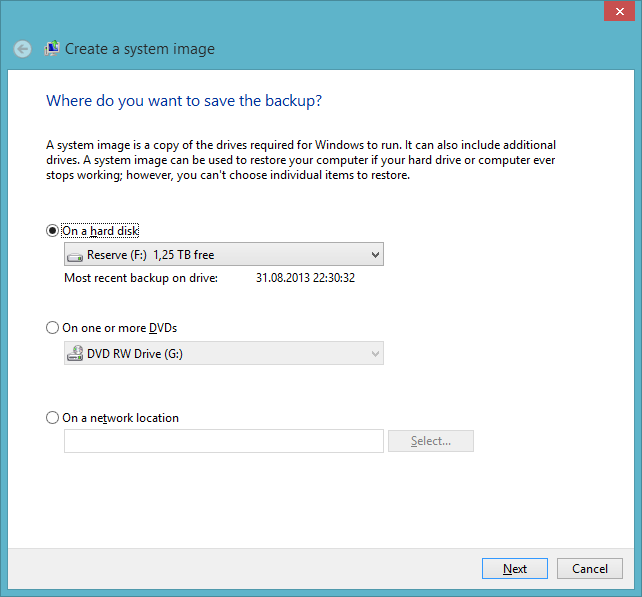
- Now you have to option to choose the media (HDD/DVD/Network), where you want to store your System Image Backup.
- After having chosen the storage media, hit "Next".
You will see a new window looking like this:
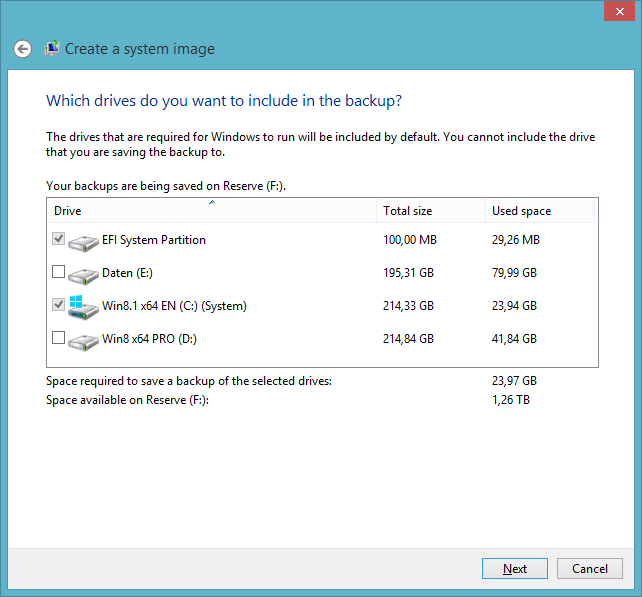
- Check all partitions you want to backup (the partitions, which are needed for a backup of your individual system, are already enabled)
- Hit "Next" and let the OS do your System Image Backup.
How to recover your Win8.1 System (inclusive EFI boot partition, if applicable)
This is what you have to do:
- Boot of your original Win8.1 boot media (DVD/USB).
- Choose the "System Recovery" option.
- Navigate to the storage drive with the backup you had previously created.
- Restore your Win8.1 installation.
Good luck!
Fernando