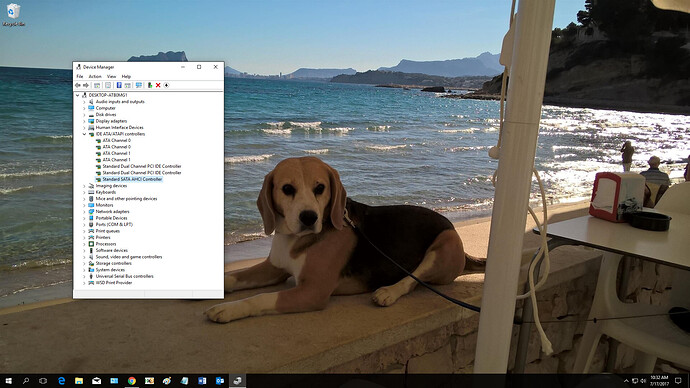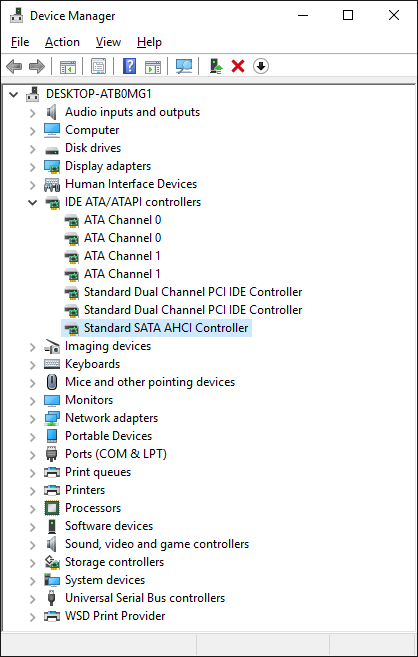This is the easiest method to take a meaningful “pure” screenshot of any open window (without the need of any third party software/tool):
-
Run the related program/pop-up window and make visible what you want to show.
Example:
- Hit the ALT+PRINT keys simultaneously.
-
Run the in-box MS tool named "Paint" (you find it in the Start Menu's "Windows Accessories" section), hit onto the "Paste" and then onto the "Crop" button of the "Paint" menu.
Optional: If you want, you can now use additional features of MS Paint (e.g. editing something into the picture or framing the most interesting points). -
Save the screenshot by clicking onto the "File" tab and choosing the options "Save as" > "PNG Picture" or "JPG Picture" (as you want), giving it a meaningful name and finally clicking onto the "Save" button.
This is what you will see by following my example:
- Now you can insert the saved screenshot into your Forum post as written within >this< guide.
Good luck!
Dieter (alias Fernando)