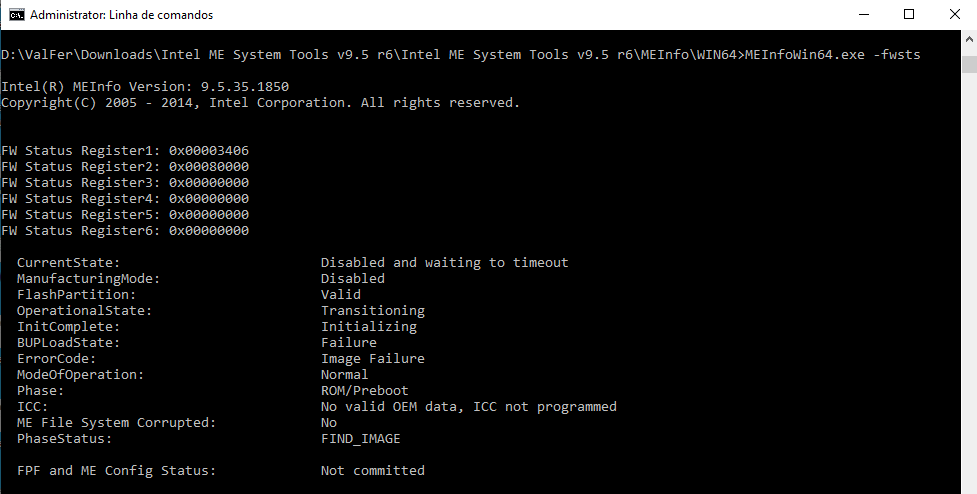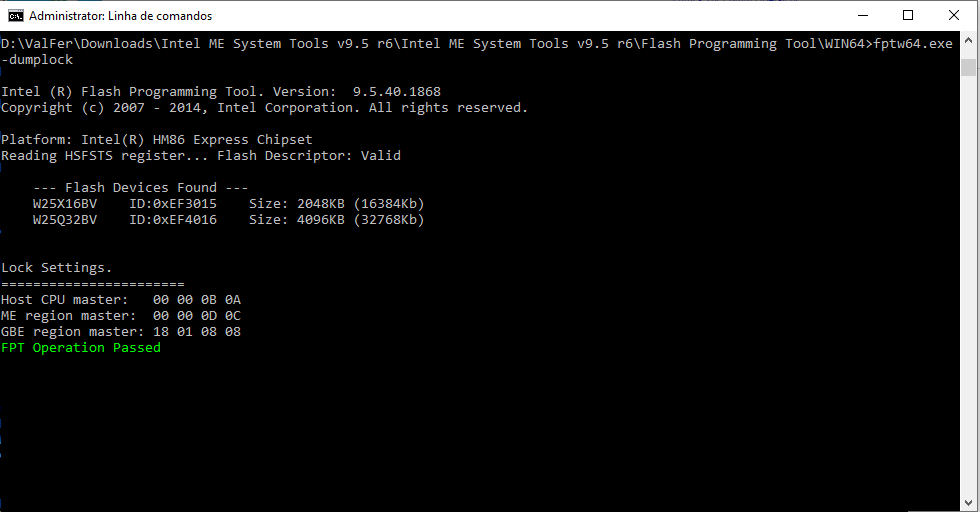Hi,
Yes, another post regarding a laptop shutting down after 30 minutes.
My daughter’s laptop started shutting down after 30 minutes even in BIOS which made me realize that it was not a Windows problem.
This all started because I replaced the keyboard that had many broken keys - it was cheaper to buy a new one and I thought it would be faster to replace the all keyboard than the keys one by one.
After re-assembling the laptop I noticed that Windows was reporting an unknown USB device, that popped up constantly. A visit to device manager showed no errors, so I went ahead and disable USB notifications in settings.
However it started shutting down after a while. Long story short, I tested to see if even in BIOS this would happen but this time I timed it (30 minutes) and started googling for it.
A few hours later I managed to find the IME in device manager, but it was hidden and had to uninstall some of the USB devices because device manager kept refreshing. I removed IME thinking that Windows would pick it up again on reboot, but it never happened - I noted that it had version 11.0.0.1166 installed.
In Toshiba website there was an update to version 11.8.55.3510 but I was unable to install it because it says that it is not supported. I noticed also that my BIOS was outdated, so I went ahead and updated from version 1.1 to 1.9, but still IME never showed up again, nor it allowed me to install IME/AMT drivers.
More googling and here I am. After reading a few posts I think that I need to run MEInfo and fpt, so, if someone can take a look at it and advise on how to proceed.
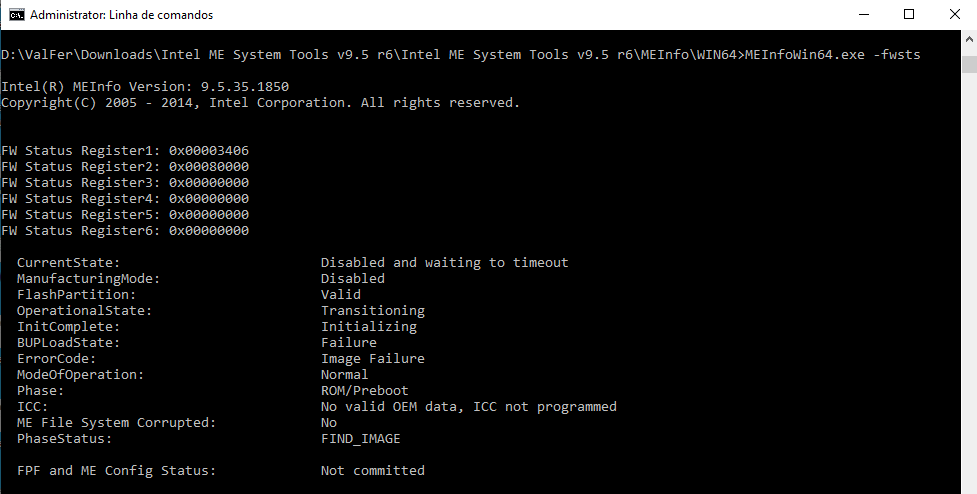
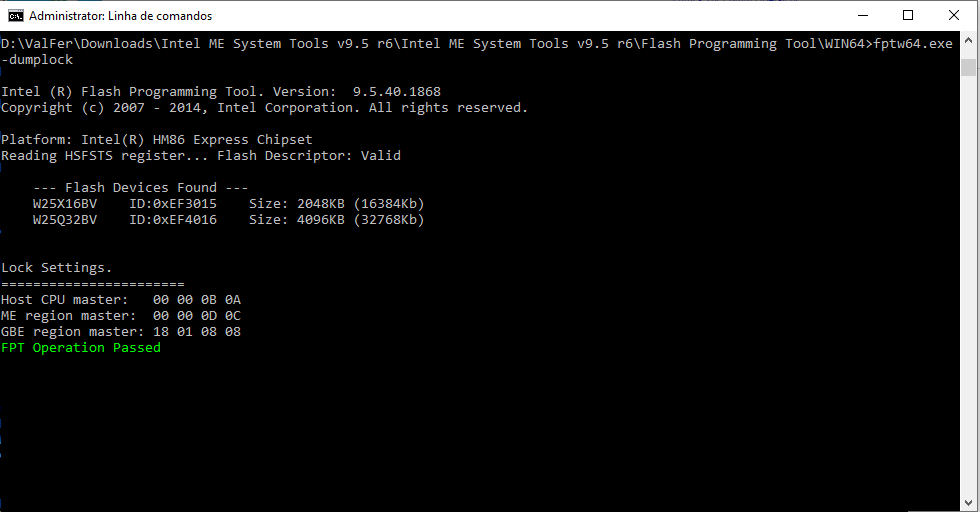
Thank you very much for your time.
Cheers,
João
Hello,
My exact initial thoughts upon reading the title… 
From the MEInfo log, it seems that the ME firmware is corrupt and needs to be re-flashed. Your Flash Descriptor is locked based on "-dumplock" command so the first step is to unlock that via some of the methods described at [Guide] Unlock Intel Flash Descriptor Read/Write Access Permissions for SPI Servicing. That is the most difficult part. Unless of course you have a hardware programmer or similar know-how. Once the FD is unlocked, we need to dump the SPI/BIOS image and see what sort of corruption has occurred.
Hi plutomaniac,
Thank you very much for your answer.
I have been searching a little more and found this post at (sorry cannot post links) https:// www win-raid.com/t2133f16-Solved-How-to-unlock-Toshiba-P-A-Z-BIOS-options.html that made me think is possible for me to follow the https:// www win-raid.com/t3553f39-Guide-Unlock-Intel-Flash-Descriptor-Read-Write-Access-Permissions-for-SPI-Servicing.html as you suggested and I probably can use E6 option.
So I downloaded and extracted BIOS v1.9 from https:// support.dynabook.com/support/viewContentDetail?contentId=4006571, followed all the steps and got this:
1
2
3
0x3AC36 One Of: Me FW Image Re-Flash, VarStoreInfo (VarOffset/VarName): 0x3BB, VarStore: 0x1, QuestionId: 0xD8, Size: 1, Min: 0x0, Max 0x0, Step: 0x0 {05 A6 E2 06 E3 06 D8 00 01 00 BB 03 10 10 00 00 00 00 00 00 00 00 00 00 00 00 00 00 00 00 00 00 00 00 00 00 00 00}
0x3AC5C One Of Option: Disabled, Value (8 bit): 0x0 (default) {09 0E 04 00 30 00 00 00 00 00 00 00 00 00}
0x3AC6A One Of Option: Enabled, Value (8 bit): 0x1 {09 0E 03 00 00 00 01 00 00 00 00 00 00 00}
As for E6 steps I now need to run
or
?
Now, can you please explain, when you say at Note 1 of E6 Guide,
and
what are steps to recover from it, so that I can look before messing with this.
Also, if I decide to go ahead with this, which guide should I follow next?
Thank you again for your time.
That is indeed the correct BIOS option to tweak, if it will work. As I explain at the guide, it depends. You won’t know unless you try. Bad BIOS configuration (NVRAM) should be fixable by re-flashing the BIOS via some OEM recovery method (don’t know if Toshiba has one or how it works) or maybe with a clear CMOS.
If it works, at next reboot you should be able to dump the SPI/BIOS image Flash Programming Tool parameter “fpt -d spi.bin”. Next, you re-flash via “fpt -f VGST190.bin”, which I have attached below by combining ME.ROM (1st SPI chip, FD + ME, 2MB) and BIOS.ROM (2nd SPI chip, BIOS, 4MB) files from spmjv190 archive. When it’s done, run “fpt -greset”. The system will restart and the problem should be gone.
spmjv190.rar (4.34 MB)
VGST190.rar (3.62 MB)
Hi,
Thank you for the files. I have been investigating this a little further and I am ordering a programmer just in case. If one of the methods fails, maybe I can with the other.
I’ll report back as soon as I try the procedure.