Do you mean the way the disk is mounted?
1) There are descriptions (example) for both cases:
Inserted upside down and the disk isn’t detected and
Inserted upside down and the disk (and the connector) is burned!
2) These slots are slightly asymmetrical (1 pin difference) but given that one quite often installs these disks for the first time and doesn’t know the needed force to seat it properly- it seems possible to insert i the wrong way- just as described in the linked thread- not only for a single person.
Even if one doesn’t have proper documentation:
Make a picture of the pins on the disk with your phone, make a picture of the connector on the board, enlarge it and begin to count pins! Should give a proper answer how to insert the disk. Cost is a small amount of time- no risk at all.
(That’s a thing N.D. could still do to eliminate this error-but for the moment it seems possibly a little academic)
@N.D Did you try to start with M.2 disk removed? Does your device boot at all/ can you access the bios or is it an empty screen just from the beginning)
Hi Ifb6,
The attached photo shows how the slot of M2 SSD looks like. As shown previously, my M2 SSD drive has its label face downward and is properly installed. They are all working fine with external enclosure case but not with the M2 SSD slot.
No M2 SSD was installed when flashing.
After flashing the upgraded BIOS earlier, the system will then slowly go into BIOS main page. There is a column stating that "Rom Image is not load. Rom Image update denied."
Somehow, I manage to boot up through the USB bootable disk. I tried using the command prompt function to flash the bio, FPTW64.exe -bios -d Biosreg.bin. But it gave me an error message "Error397: There was a communications error betwen FPT and the TXE."
What could be the problem?
Thank you.

It’s not impossible that the disk is mounted correctly in this position, but would be very unusual. To judge this properly one should be able to see both contact- rows of the connector, especially on the small slot and maybe on picture being a little more sharp .
Since you opened your Laptop- Do you have a backup of the complete bios (possibly via CH341A programmer)? As far as I can see you were only able to make a dump of the bios region?
Hi Lost_N_BIOS,
After some research, I tried to flash back the original BIOS via Macrium Bootable USB Disk. I used FPTW64.exe -bios -f Biosreg.bin for this flash.
However, after booting up in the BIOS page, the Recovery column showed this message:
Rom Image is not load.
Rom Image update denied.
The BIOS has an administrator password. Could this be the problem ?
What should I do next?
Ifb6: The provided photo of M2 SSD was from another notebook user. I do not have CH341A device. I am attaching a picture of my M2 SSD slot. The pins look fine from the very beginning.
Thank you.

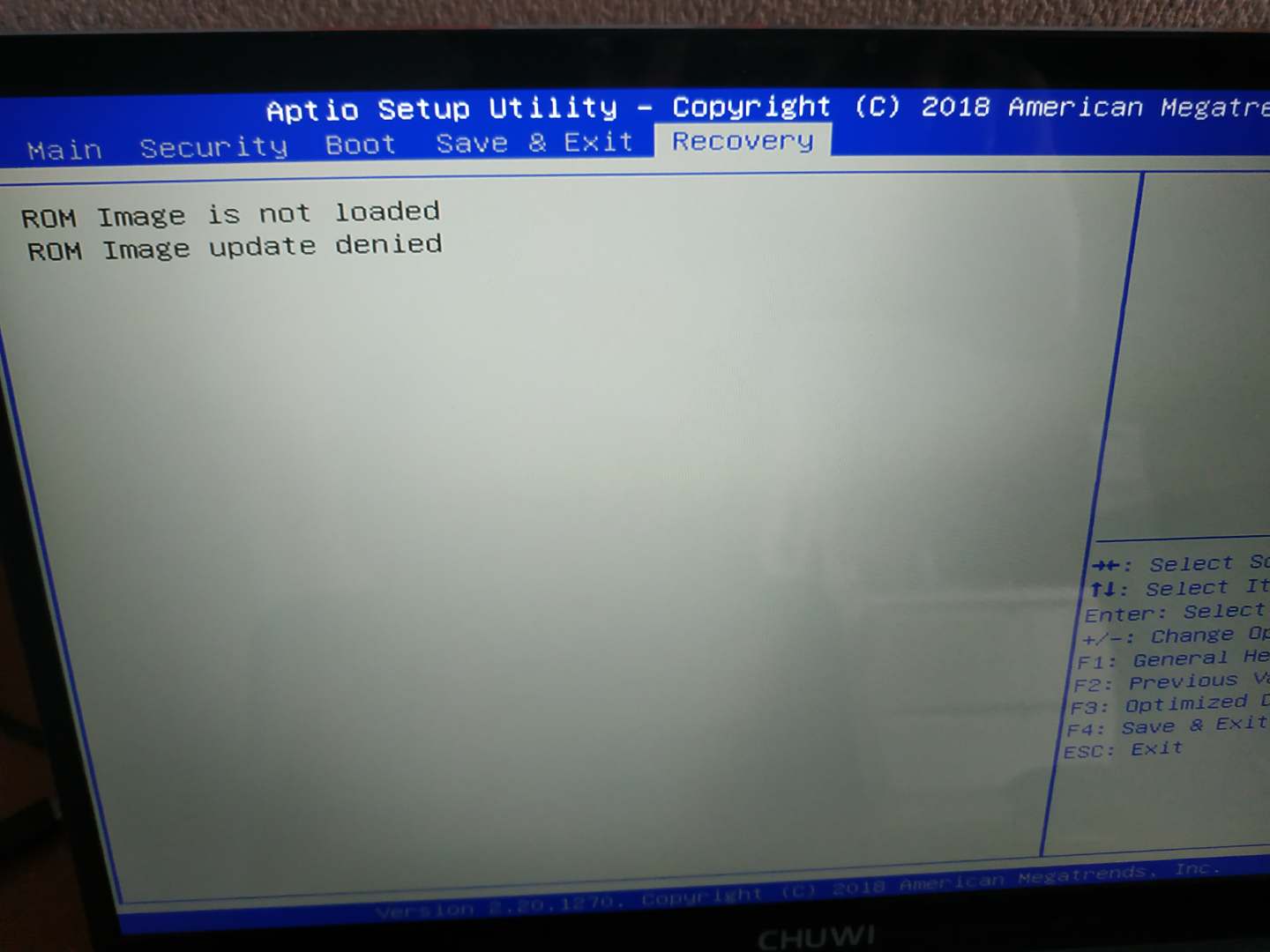
Help is appreciated !
After flashing back the original bios, the problem that I am now facing the following:
The notebook experiences a blank screen for 4 minutes.
Boot into the BIOS main page.
The Recovery column inside the BIOS showed this message:
"ROM Image is not loaded
ROM Image update denied."
Windows Boot Manager was selected in the Boot column. Secure Boot was Disabled.
It then reboots into Windows 10.
In other words: when turning on the notebook, it goes into BIOS. I have to physically exit the BIOS. Next, it boots into the log-in page of Windows. This will happen each time when booting up.
What are your advices in solving this problem?
Thanks for the picture. I can confirm that this slot is “upside down” and your disk was mounted the right way.
Concerning your other problem: I’d strongly recommend to buy one of this cheap CH341A programmers and make a complete backup of the Bios. I suppose one won’t be able to find/ get bios images from the manufacturer?
Did you try to load “Optimized Defaults”? It might be necessary after flashing a region- dump?
Were those recovery options active before? It seems to me they are meant to recover Windows from a service partition/ hidden image- I don’t think they are the cause for your delayed start.
The "Optimized Defaults" was loaded after flashing.
The Recovery options were NOT there previously as shown in post #10.
@Lost_N_BIOS : Any possible solutions to overcome this slow boot up (as in #25).
Thank you.
Sorry for the delayed replies @N.D Looks like the main issue you had with reflashing was trying to use Windows version of FPT in DOS, you need to use DOS Version only in DOS. However, password may have been causing an issue too, and that may be what caused the original issue with flashing too.
Please disable that and reflash the BIOS I sent, but be ready to reflash original FPT backup again in DOS in case it fails same as before. It may be a bad BIOS edit, or you have RSA signed BIOS which we can’t edit without that always happening (Doubtful)
For now, to fix the issue, put all files from FPT DOS Folder on the root of a DOS Bootable USB stick, along with your original biosreg.bin file. Then remove the password of the BIOS.
Then boot to DOS and >>> FPT.exe -bios -f biosreg.bin
The recovery section of BIOS is for the BIOS, nothing to do with windows @lfb6 (you can see all related in AMIBCP)
This should only be shown when updating BIOS normally, or with BIOS related tools, nothing with FPT so I assume something in the process it didn’t like or FPT method used previously wasn’t done correctly yet and it’s trying to recover
@Lost_N_BIOS
The installation of the original bios and modified bios did not work.
These were what I have done:
I made a DOS bootable disk using the list of commands related to Diskpart. Followed the steps from here: https://bit.ly/2pGStXS
Next enter into BIOS, I select the UEFI: DOS bootable disk in the boot option tab. But it did not allow me to exit into DOS. Only in UEFI shell environment.
Sp I used the shell environment to flash the modified BIOS. See https://ibb.co/Tw34xqz
However, there is an error message in the Recovery tab. See https://ibb.co/ZYDxYMs I guessed the modified BIOS was not compatible.
I went back into the shell environment and re-flashed the original BIOS.
Again, I encounter back the same message under the Recovery tab, “Rom Image is not loaded. Rom Image update denied.” This was mentioned in Post #25
So I am back to square one. Any more solutions to solve this issue?
Just out of curiosity, I ran AFUWINGUIx64.exe. Did not do any flashing. The option on Boot Block is disabled when I loaded the original BIOS. See https://ibb.co/R9djXHM . Is this normal?
Appreciate your time and effort.
Diskpart has nothing to do with bootable USB, so sounds like you could not make DOS Bootable USB and boot to DOS? UEFI also has nothing to do with DOS
I see an issue with your Shell method, the BIOS source file at the end cannot contain an address, so only 16KB is written. Command needs to be like this (FS3 is already active location, do not add to file location)>> FPT.efi -bios -f filename.bin
However, I think this is part of the main issue and causing that recovery tab to come up, the UEFI Shell is doing some internal BIOS update, we don’t want any of that we want FPT only.
So, try what I mentioned above about the file name without location in front of it, if that fails boot to DOS and do it again properly.
Here is how to make a DOS Bootable USB stick (Copy all files from FPT DOS Folder to root of this USB once done, and a copy of your BIOS Files).
Then boot to USB once done (Not UEFI - USB either) - if you cannot choose a regular USB by name or without UEFI , disable secure boot and then reboot and hit boot menu again and choose USB
Win98 SE USB Boot (Follow steps 1-4 to create bootable USB)
<Request> Flagship X470 Gaming 7 Wifi Motherboard BIOS Fix
Yes, normal with AFU, many regions of the BIOS you cannot flash with software like this due to locked flash descriptor (FD)
@Lost_N_BIOS
Thank you for wonderful support so far.
But I got a better solution. I have just received from the seller a copy of the original bios. See: https://tinyurl.com/y55ecbt5.
For this downloaded file, there are two bin files and an EFI folder. The file for the BIOS starts with EG. I am not sure what is the other bin file used for.
Must I copy the EFI folder into my C: drive?
I have somehow managed to restore my original BIOS successfully. The notebook is booting properly.
But the problem of my M2 SSD not being detected still remains.
I was wondering if my issue is related to the following post #1015 asking for a AHCI driver as it quite similar to the hardware id of my SATA AHCI controller(see post #1) :
Modded Intel AHCI and RAID Drivers (digitally signed) (68)
Hope to hear from you soon. Thanks.
@N.D You’re welcome! What did you mean for me to inspect that BIOS for, or what did you want to use it for? I sent you mod BIOS, this needs flashed in as I originally directed you to do, to try and get around the issue.
To see if changing SCC UFS Support to enabled helps or not, I see some reports of changing eMMC max speed to 200/250 helps too (Default 400), but that may be for other issues, unsure if those reports were about disk not showing up at all or just some other incompatibility.
But, we can test that change too once you show yourself proper method to reflash BIOS region. Some other stock BIOS isn’t going to be any different than the stock BIOS you already sent me dumped via AFU from your board (It would need mod too)
Unless you meant to recover system, in that case, yes, it can be used, same as your original dumped BIOS region
I checked the BIOS package, this file is EC FW GLK_EC_G140J_V130806.bin and this one is BIOS E.G140J.S4.E1.002.bin
You can use this to reflash BIOS region too if you want, instead of FPT, but then you may run into AFU checking the BIOS and it not wanting to flash mod BIOS (with the mod one I sent you, but you can try), this is why FPT has been suggested from the get-go
AfuEfix64.efi E.G140J.S4.E1.002.bin /b /p /n
or just AfuEfix64.efi E.G140J.S4.E1.002.bin /p
Or you can use that FPT included there too, same as the EFI one you already used, but you need to use the proper command as I mentioned and not include location at the filename position >> FPT.efi -bios -f filename (no fsx:\ in front of file name)
EFI Folder is for booting EFI on USB, like you already did previously to Shell and FPT
Now, try again, the BIOS I sent you, properly flash via bootable DOS USB Stick as mentioned in my previous post, or properly flash via shell with FPT as mentioned here and in my previous post. Only after we test that edited BIOS, can we next test the eMMC speed change, other than that I don’t see why it’s not working.
I have no clue what you mean with your last thoughts about AHCI driver, seems unrelated to me, drivers would only be loaded/required, once the device is detected in device manager (until then it’s dead to the system, not there, so no driver can be used)