From the given picture in post #11 i can confirm it is installed
Now confirm the rest
i did ran those too but nothing happen what should happen?
What means "nothing happen"?
Which test result did you get after having run the MEManuf tool? Did the test passed successfully or ended with a failure? Which was the last line of the tool’s report?
when click at "run as admin" at MEManuf tool the cmd pop up then it closes alone at the same time nothing happen
i installed everything like you said
@doncic77 : You cannot simply execute the *.exe file of the Intel ME tools. You have to run the DOS Prompt as Admin, navigate to the related tool folder and then run the *.exe file from within the DOS box.
like that right? if it is like that nothing happen if it’s not please tell me how
![]()
yes like that (run cmd with admin rights).i dont believe something is wrong with your ME though
nothing happen when i press enter in that command why?
run cmd with admin rights
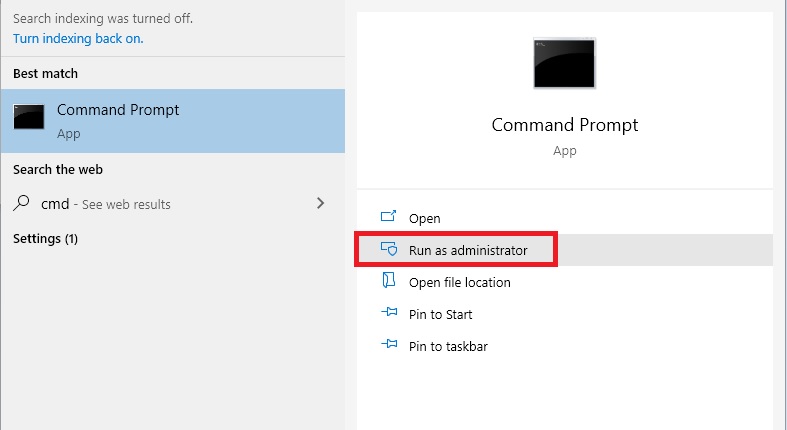
i did and nothing happens
This is the procedure:
1. Create a folder named Win64 within drive C:
2. Copy the files of the MEManuf tool into the folder C:\Win64
3. Run the Command Prompt as Admin. This is what you get:
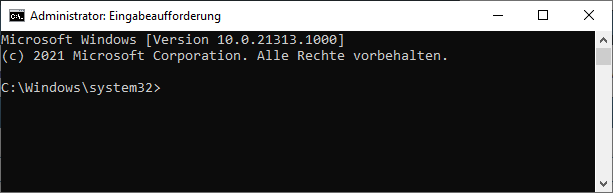
4. Navigate by using the DOS commands to the folder C:\Win64.
5. Type the command "MEManufWin64.exe" (without quotation marks).
6. Hit the "Enter" key and wait for the test result.
7. Once the test has finished, type "exit" and hit the "Enter" key.
here is what it give me
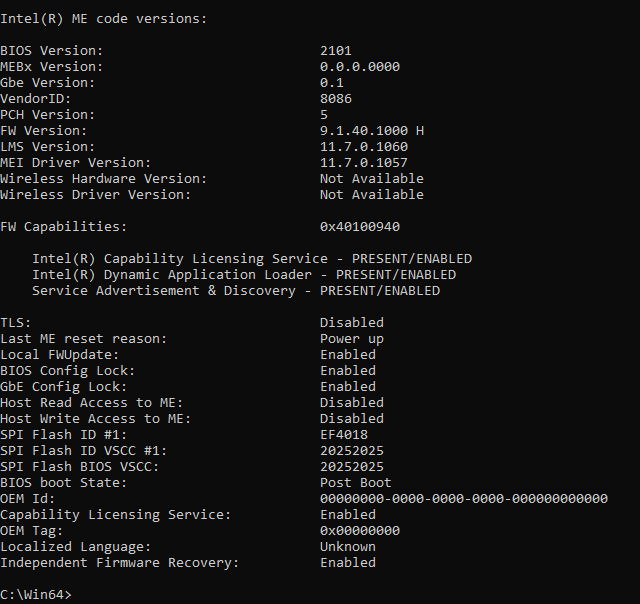
Ok, now run the MEManuf tool after having replaced the files within the folder C:\Win64.
memanuf test passed
*cough told ya ![]()
Which drivers left missing now
yep , so everything is good now right?
and thank you guys for your help i couldn’t do anything without you it’s my first time being on a forum you just made me love it
We are happy to help ![]()
@doncic77 : If everything is ok now with your PC, we supporters are pleased as well.
A final tip from my side: If you want to avoid any unwanted bloatware and installer residues, you should install all drivers manually as "pure" ones from within the Device Manager. Just do a right click onto the related device, choose "Update driver" > "Browse my computer…", navigate to the desired driver folder and click onto "OK".
Good luck and stay healthy!
@doncic77
May be these informations can help you.
I am a X99 pc user based on ASUS Sabertooth X99 platform from 6 years now, running W10 x64 (currently 20H2 v19042.804), modded BIOS v4101 07oct2019.
Here are the drivers installed:
MEI driver v11.7.0.1057, MEI Firmware v9.1, build 1000, HotFix 40
Intel LAN v12.19.1.32,
Realtek LAN v10.46.1231.2020
ASMEDIA USB3.1 v1.16.61.1
Intel SATA/PCIe RST Premium Controller v17.2.12.1035
Intel Chipset Device INF files v10.1 Series WHQL 07-03-2020 manually installed item by item.
Here are attached DUMO drivers file report and DUMO ignored drivers file report
DUMO_Saber.txt (41.2 KB)
Sabertooth_X99_ignored_drivers_20fev21.txt (802 Bytes)
thank you guys for your support , i’m in vacation this week i will be back soon and do what you said @100PIER also please is it ok to use those drivers you mentionned in my motherboard ?