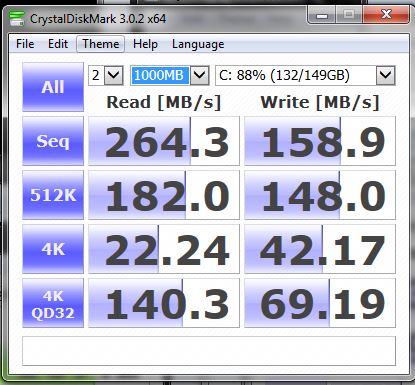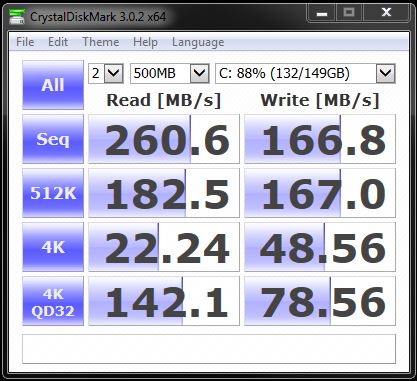For the past couple years, my “Windows Experience Index” score for my hard drive (Intel 320 SSD 160GB) has been 7.7. However, I discovered just yesterday that it now shows 5.9.
I only discovered this by chance, as I never really check the WEI. So it’s possible that it’s been 5.9 for the past couple months, in which time I’ve upgraded my ICH10 controller drivers multiple times (having to manually edit the .INF files because ICH10 isn’t officially supported into the v12+ drivers).
Of course, I realize WEI isn’t a useful indicator of performance, however, I do worry that such a drop in score is perhaps somehow connected or related to the performance of my hard drive speeds/functionality, especially given my “forcing” of upgrades to v12’s.
1.) Is it possible to determine the source of why my WEI disk score has dropped so much, and perhaps fix it?
From what I’ve read, 5.9 is the highest score that can be given a non-SSD drive – however, looking at the details of the WEI, and also in the DataStore .xml file, it appears that my SSD is still being considered the primary drive, and not one of my other spindle-storage drives.
Oddly, however, the .xml file does appear to be missing a number of performance “metrics” that are found on prior tests:
Here’s my WEI test from yesterday. For the record, I’m using RST driver 12.8.0.1016 for my ICH10 controller (driver-only; no RST software installed):
2
3
4
5
6
7
8
9
10
<WinSPR>
<DiskScore>5.9</DiskScore>
</WinSPR>
<Metrics>
<DiskMetrics>
<AvgThroughput kind="Sequential Read" units="MB/s" ioSize="65536" score="7.4">224.00000</AvgThroughput>
<AvgThroughput kind="Random Read" units="MB/s" ioSize="16384" score="7.5">156.12000</AvgThroughput>
<Responsiveness Kind="Cap" Reason="UnableToAssess">TRUE</Responsiveness>
</DiskMetrics>
</Metrics>
For comparison, here's my WEI .xml from this past June 2013 (I can't remember which driver I was on):
2
3
4
5
6
7
8
9
10
<WinSPR>
<DiskScore>7.7</DiskScore>
</WinSPR>
<Metrics>
<DiskMetrics>
<AvgThroughput kind="Sequential Read" units="MB/s" ioSize="65536" score="7.4">224.84250</AvgThroughput>
<AvgThroughput kind="Random Read" units="MB/s" ioSize="16384" score="7.5">155.92000</AvgThroughput>
<Responsiveness Kind="Cap" Reason="UnableToAssess">FALSE</Responsiveness>
</DiskMetrics>
</Metrics>
Even though it appears WEI is only running two metrics in each test for some reason (I have no idea why) -- "Sequential Read" and "Random Read" -- the numbers across the two tests are almost exactly the same. What does differ, however, is the "Responsiveness:Cap - UnableToAssess" -- the June 7.7-scored WEI reports this as "FALSE", while the most recent WEI test yesterday reports this as "TRUE".
I don't know what to make of this or what that metric even means, or where to start digging to troubleshoot/investigate.
For the record, here is an old WEI .xml I have from March 2012. This was when I was still using either RST 10 or 11's, as well as having the full RST software package installed:
2
3
4
5
6
7
8
9
10
11
12
13
14
<WinSPR>
<DiskScore>7.7</DiskScore>
</WinSPR>
<Metrics>
<DiskMetrics>
<AvgThroughput kind="Sequential Read" units="MB/s" ioSize="65536" score="7.5">262.11000</AvgThroughput>
<AvgThroughput kind="Random Read" units="MB/s" ioSize="16384" score="7.9">228.41000</AvgThroughput>
<Responsiveness Kind="AverageIORate" units="ms/IO" score="7.9" factor="0.0">0.80000</Responsiveness>
<Responsiveness Kind="GroupedIOs" units="units" score="7.3" factor="0.0">9.23625</Responsiveness>
<Responsiveness Kind="LongIOs" units="units" score="7.9" factor="0.0">2.04744</Responsiveness>
<Responsiveness Kind="Overall" units="units" score="7.8" factor="0.0">18.91064</Responsiveness>
<Responsiveness Kind="Cap" Reason="PASSED">FALSE</Responsiveness>
</DiskMetrics>
</Metrics>
I don't know why that test shows so many more "Responsiveness" metrics tested.
Again, I realize WEI isn't an effective measure of performance. But besides the bit of OCD I have in worrying about a dropped score :) , I'm more concerned that it's a secondary indicator that my drive is somehow not being utilized to its optimal best, possibly in lieu of "forcing" v12 drivers (or perhaps because I'm not using the RST software, as well...? Wouldn't seem like that would negatively affect anything...)
I've attached the three different WEI's if anyone cares to take a look.
2012-03-08 04.23.00.262 Disk.Assessment (Initial).WinSAT.xml (48.5 KB)
2013-06-25 17.19.53.192 Disk.Assessment (Recent).WinSAT.xml (38.5 KB)
2013-08-29 18.53.39.188 Disk.Assessment (Recent).WinSAT.xml (38.5 KB)