Hi. ![]()
I have Gigabyte GA-Z97X-UD3H motherboard and I purchased a WD HC310 (0B35948 HUS726T4TALN6L4) HDD.
I have the same issue as described here: https://forums.tomshardware.com/threads/…-after.2809733/
If I initialize disk in GPT or MBR, I cannot get through POST in AHCI mode. IDE and RAID mode let the POST pass, but not the AHCI mode.
Is there any modding I can do to resolve this?
SOLVED after 4 months by Mateusz from superuser.com and Gigabyte support, who modified the BIOS. T2:
https://dropmefiles.com/DBOiF
https://www4.zippyshare.com/v/NdOaSaGS/file.html
https://gofile.io/d/0TWG0E
Are you using latest BIOS? If not, update to latest BIOS, then load optimal defaults, save and reboot back to BIOS.
Set AHCI and then set “Windows 8 Features” on boot page to Win8, then test both CSM enabled and CSM Disabled. Both should work OK, CSM disabled would be full UEFI mode though, so if your graphics card does not have EFI GOP then you can’t boot this way.
With CSM never, you will need to set Storage boot option below that to UEFI First (Default is Legacy ONLY, this will not work with GPT). Even with CSM enabled, this wouldn’t work, so this is main issue most likely, but the setting above can cause odd issues too if set wrong
You may need to recreate the partition. What OS are you using, and what OS was the partition on there now made with?
Yes, tried F9 and F10b
Before I had "Other OS" and all options set to UEFI. Tried your advice, doesn’t help. "Windows 8", "Windows 8 with WHQL", CSM enabled with UEFI/disabled. The same: freeze before booting to OS ("Press DEL to enter setup").
I have Windows 10 64 bit. When I installed the new HDD (I had "Other OS", all options to "UEFI" set, AHCI mode), I went to Disk Management in Windows, initialized HDD to GPT, created 1 full-size NTFS partition. Even copied some data there (still accessable in IDE mode).
--------------------
Update: neither MBR or GPT without any created volumes work, still freezes on POST. Only uninitialized disk can pass the POST in AHCI.
@Tacis - Other OS is OK too, I only suggested the way I did since you were having issues, it’s all same/same provided you set CSM/UEFI settings similar (Win8 just enables Secure Boot and Sometimes fast boot)
I’ve ONLY seen what you mention with dead and or about to die HDD/SSD, you may need to replace that drive, that is the only thing I can think of that would cause such behavior
I’d run some extended tests on this drive and consider setting up RMA or warranty claim if still under warranty. You can confirm GPT how you are setting it up is OK with another spare drive, then you will see something is wrong with this one.
With Win10, if you are trying to install, wipe drive completely, then use disk as RAW and let windows setup the partitions, that way there is a small windows partition that holds the boot/Win boot manager stuff.
This could cause some issues not being there if Win8 selected, but it’s not really what you describe brings to my mind (dying drive). But, as a test, I would do this too, to make sure this isn’t causing the issue.
The new HDD is brand new, perfectly functional in IDE and RAID mode (also in AHCI, but only after hotplug after POST).
POST is passed if this new HDD is uninitialized (diskpart - select disk 1 - clean).
If I initialize it (doesn’t matter, MBR or GPT) - if AHCI mode enabled, cannot pass POST.
It is supposed to be secondary storage drive, 1 large volume, no system files.
For boot drive I have Intel SSD with Windows 10 64 bit, GPT.
I’m wating for Gigabyte techsupport to reply, it could take weeks.
I’d run some extended tests on this drive and consider setting up RMA or warranty claim if still under warranty. You can confirm GPT how you are setting it up is OK with another spare drive, then you will see something is wrong with this one.
With Win10, if you are trying to install, wipe drive completely, then use disk as RAW and let windows setup the partitions, that way there is a small windows partition that holds the boot/Win boot manager stuff.
This could cause some issues not being there if Win8 selected, but it’s not really what you describe brings to my mind (dying drive). But, as a test, I would do this too, to make sure this isn’t causing the issue.[/quote]
Brand new means nothing, nor does "Seemingly perfect function" other than the issue presented… However, yes, it may be fine. Please test as I mentioned, set Win8 and then give RAW disk to win10 installer, let it setup everything, then see if bootable once done.
Do not setup or initialize anything yourself, this may be causing the issues. If you really only need this for storage, make two smaller GPT partitions as test, or 1-2 MBR ones, and see if issue goes away.
If disk really is 100% fine, then something in your disk setup process is causing the issue
I’ve booted from DVD with Windows 10 setup, created a 512000MB volume for system (the setup also created 3 more volumes, 4 total), Windows copied some files, then rebooted and it’s frozen in the middle of POST again.
I cannot create anything unless I initialize the disk (I use Disk Management console in Windows). It doesn’t matter, what partitions I create, small or big, MBR or GPT, if disk is initialized and it’s AHCI mode, during next reboot POST stucks in the middle.
You are starting in BIOS by loading optimized defaults correct? If not, you should always do that after each flash of the BIOS, load optimized, then save and reboot back to the BIOS to make any changes you need.
Was the disk RAW before you ran the Win10 setup? If you are not sure, this isn’t valid test of what I mentioned. I’m not sure, since you didn’t say “Windows created” or you created, etc, only created 512000MB was created, without clarification.
If you are not sure how to make disk RAW, here is best way, from Diskpart either from another Win7-10 OS install CMD Prompt, or from the troubleshooting section of the Win10 setup disk (choose other, CMD Prompt) then run diskpart as follows, or any time during the OS setup press SHIFT + F10
1. Diskpart
2. Diskpart list disk
3. Select disk # (enter the number of the drive shown above at #2, to be the target disk causing issue here)
4. Clean
5. Exit.
Now disk is RAW. Shut down, remove ALL other hard drives, including USB and M.2 or NVME etc.
Load optimal defaults in BIOS, reboot back to BIOS, set Win8 (not WHQL), with CSM enabled set storage to UEFI first. Leave Fast Boot Disabled, disable Secure Boot
Boot to windows installer, do create anything on the disk selection screen, choose disk and click next. Then see if same happens.
If so, there is something wrong with this drive. If you do not believe that, try the same on another drive and you will see it works properly without issue.
Yes, my comment of you create partitions of course meant you need to initialize first 
What SATA Port do you have this drive connected to? Main OS should be connected to SATA0 (bottom set of two, slot against board), so with the other as spare/secondary, connect it to to 1, or 2-3 (upper slots, ports above the ones against the board)
The ones right against board are 4/5 and should ideally be used last for CD/DVD or after others are populated)
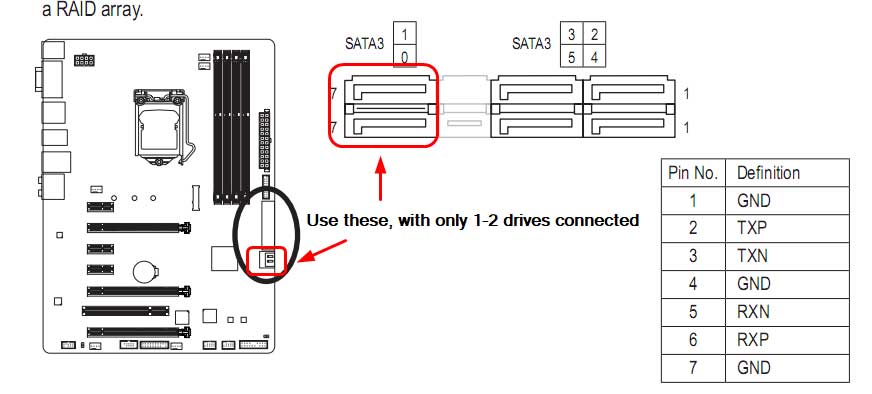
Additionally, during any testing of OS install you do on this drive, be sure to set this drive to be first in the boot drive BBS order (boot Option Priorities) on the BIOS Features Page).
When not booting to this drive, obviously don’t set it first, put your OS drive entry first
Is this a new to you motherboard, did you get used etc? If not, and you’ve owned forever, purchased new etc, was this always an issue, or only recently? If only recently, did you also recently remove or reseat your CPU?
If yes, could possibly be some bent socket pins causing this issue. I still say this drive may be faulty, I’ve never ran into any such issue on these boards, unless drive is messed up.
It may be this drive needs special format, by manufacture tool only, to run special 4K partition layout, similar to the the usual 4K we might normally set for SSD/NVME etc (or windows may set for certain drives), but even in this kind of situation it usually causes poor performance not stalled boot.
Check manufacturer page for this model drive and see if they offer a 4K advanced formatting tool, if so, try that and then see how it works as spare/secondary storage
Here’s how to do that yourself manually with disakpart
1. Diskpart
2. List Disk (identify which disk is your target by size or name, use at next step instead of X)
3. Select disk X
4. Clean
5. Convert GPT
6. Create partition primary align=1024
7. Format quick FS=NTFS
8. Exit (or, if you ever want to use this method to make a boot OS disk >> Here type the following, before exit >> Active
This method is not ideal for OS install, but can be used, best to let windows setup the partition types and layout by giving it RAW drive as mentioned previously.
Yes, that is exactly what I do:
1. BIOS flash
2. Enter BIOS
3. Load Optimal Defaults
4. Save and Reboot
5. Enter BIOS
6. Set "OS Other", boot options "UEFI Only"
7. Save and Reboot
Yes, I said before, the main issue is that it cannot pass POST if disk is initialized, so I had to do "diskpart - select disk - clean" to make it possible to try to install Windows.
When I was prompted for choosing space to install, I had 1 row: ~4TB unallocated space. I clicked it, then "Create", entered "512000", Apply, it created 4 volumes, I chose ~512GB volume and clicked Next. Windows started to install, then a reboot (I mean , then freeze in POST.
Unfortunately I don’t have this exactly same HDD model to test with this MB. And if this HDD boots OK with another motherboard, I will need to do upgrade, which I try to avoid, because it seems kinda unnecessary to upgrade MB+CPU+RAM just to make the PC BOOT with a certain HDD.
That is exactly how I connect everything. SSD to port 0, HDD to port 1, DVD to port 5. Though, I tried connecting HDD to any other port to any other MB (I have 3 of GA-Z97X-UD3H) - the same result.
I bought this motherboard with the CPU 5 years ago, perfectly sure installed the CPU really carefully, because it works without any issues. A year ago I changed cooler and thermopaste without reseating the CPU.
There’s no such tool, so I sent an email to WD support.
Again, freeze in POST. Also, as I said, I don’t need this disk to be bootable or system, it is supposed to be secondary data storage.
This is what I suggested againt doing, and said opposite of, to try >> When I was prompted for choosing space to install, I had 1 row: ~4TB unallocated space. I clicked it, then “Create”, <<<
Select disk, next only and carry on, do not load drivers, do no create anything. You don’t need same drive to test if your method is the issue, use any other drive, I guess though it may not test the size issue if that is part of the problem.
But, this will let you know if your method in general, or the drive is the issue.
Rules like these apply to the sizing, that’s about all. I’ve used this exact board and 4TB GPT as storage, no issue. But, I do create my own partitions (x2) for GPT storage, either with EaseUS or Diskpart
BIOS boot is usable for booting from a disk that’s < 2TB.
UEFI boot is needed to boot from a disk that’s > 2TB.
MBR is fine for partitions < 2TB.
GPT is required for partitions > 2TB.
But, you do not need UEFI to have a non-bootable drive > 2TB - only GPT.
I suppose maybe something could be broke on the board, this one in particular, not the mode.
To the last segment, then step 8 exit.
Try from RAW, to create GPT with EaseUS software instead, maybe it will help, but it’s seeming like something wrong with the board.
Maybe clear CMOS without any power connected will help. Pull 24+8 off the board, battery removed, power drained from the board via power button for 15 seconds, let sit 12+ hours, sometimes this really does help with odd random issues
OS Option will need to be either Win8, or Other with Storage Set to UEFI First. Win8 would be best, if you are using windows.
1. Enter BIOS
2. Load Optimal Defaults
3. Save and reboot
4. Enter BIOS
5. Set "Other OS" and options below to "UEFI only"
6. Save and reboot (only empty HDD and a USB flash with fresh Windows 10 distro)
7. Setup boots - Next
8. "Install now"
9. "I don’t have a product key"
10. Next ("Windows 10 Home" is chosen by default)
11. "I accept the license terms" - Next
12. "Custom: Install Windows only (advanced)" (other option is "Upgrade", since I don’t have anything to upgrade, I don’t choose it)
13. Next (Unallocated space is selected by default)
14. "Installing windows" process is going: "Copying Windows Files", "Getting files ready for installation", "Installing features", "Installing updates", then automatic reboot
15. Freeze on POST
I have 3 same MB (1 rev. 1.1, 2 rev. 1.0), they behave the same.
If you are installing Win8-10, choose OS Type (this board = Windows 8 Features) >> Win8 (not WHQL), then storage UEFI First (CSM enabled, disabled is OK, but not needed and may fail to boot if your GPU doesn’t have UEFI vBIOS)
Aside from the above, and what we discussed about the ports, had you in the past tested with this disk on the other SATA ports? In case one or more is going bad?
And, have you ever tested clearing CMOS for extended period as I mentioned? You could do while you sleep or work etc
All three boards do this?! Well, at least we know it’s not a single board going bad then. I could make you BIOS with updated RST Roms, but really those are not used unless you use RAID, so doubt it would help at all.
It may be freezing due to use of UEFI as a desired choice, but if you disable CSM and your graphics card is not capable. Have you tried with onboard graphics ever to see if that mattered?
I guess this probably wouldn’t help either, since you’d know this is issue if/when you ran into it installing main OS onto your SSD initialy
I’m installing Windows 10 only because you told me to. I don’t need any OS installed on the HDD, it is supposed to be secondary storage drive, I cannot emphasize that enough. ![]() Tried choosing Windows 8, then disabling CSM - the result is the same: freeze during post in AHCI mode. I don’t think Windows installer initializes disk in some other fashion than Disk Management or any other partition editing tool…
Tried choosing Windows 8, then disabling CSM - the result is the same: freeze during post in AHCI mode. I don’t think Windows installer initializes disk in some other fashion than Disk Management or any other partition editing tool…
In case one or more is going bad?
And, have you ever tested clearing CMOS for extended period as I mentioned? You could do while you sleep or work etc
All three boards do this?! Well, at least we know it’s not a single board going bad then.[/quote]
Yes, I tried 3 motherboard (all the same model), so yes, I tried different ports.
I didn’t try clearing CMOS for an extended period, but since all the 3 motherboards have the same issue, I don’t think that’ll help in any way. But I will try that tonight.
I tried updating RST roms, current BIOS has 13.5.0.2164, I tried 14.8.2.2397 and 15.8.0.3109 - didn’t help at all. I guess these roms are not in any way connected to AHCI, some other rom provides AHCI (but I’m not sure).
I tried selecting Windows 8 and disabling CSM. The result is the same: freeze during POST.
I’ve just tested this exact HDD with GA-B250M-D3H - though it’s detected as 500 GB HDD in BIOS, it passes the POST and Windows sees it as 4 TB HDD perfectly.
Also I see I didn’t mention the model of the HDD. It’s WD HC310 (0B35948 HUS726T4TALN6L4) HDD, if it changes anything.

It might be that the bios isn’t prepared for a 4k-native drive…
If you boot with the drive connected, the bios finds something it doesn’t know/ like. Disk will probably be checked if it’s bootable only in AHCI mode and ignored in Raid and IDE mode…
If you add the disk after system boot the disk needs only to be recognized by the operating system…
Specs
That is something I’ve thought in the first place, when I created the post and so the question remains: could some BIOS mod help to fix this?
Yes, I’ve considered 4k all along, and this BIOS should be plenty ready for such. I know you didn’t want to install windows, I was only asking for that as test, sorry if it was confusing things here, I know you wanted for storage all along.
When you did update the RAID Roms, did you update both legacy and UEFI? Neither should be loaded/used unless you are using RAID, but I don’t know with 100% certainty that some part of it isn’t used for AHCI, since there is no AHCI module anymore in these modern BIOS and the legacy one is usually named SATADriver.
If you did not update both, I will make you a BIOS to test  Other than that, getting Gigabyte to test exact scenario with exact disk (they will have, and will do test) via email is all I can think to do here.
Other than that, getting Gigabyte to test exact scenario with exact disk (they will have, and will do test) via email is all I can think to do here.
I no longer have amy Z97 Gigabyte boards, but I may have a H97, I will check and see and test if I do 
Well, I checked on the C222 mini-server board I own (ASUS P9D-I), there’s an announcement for 4k support (bios 808), ~2015. No difference in SATA efi module and it still has an AHCI efi module, but there’s not too much difference either between both versions:
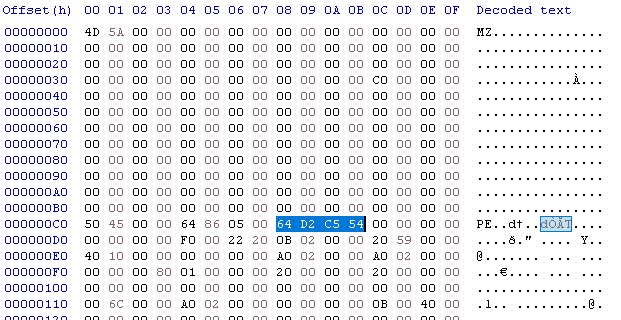
I don’t think it’ll be easy to find out what it needs…
Edit:
They contain both the same RSTe version (3.7.0.1049)
-----------
The WD40EZRX is a WD Advanced Format (AF) disk, means sector size 512 bytes logical, 4096 bytes physical- that’s not a 4k-native disk.
Yes, I tried 14.8.2.2397 and 15.8.0.3109 because these are the most fresh ROMs (compatible with my chipset) of both legacy and UEFI, but apparently this doesn’t have any influence on AHCI mode.
When I used UBU to update RaidOrom.bin RaidDriver.efi - it didn’t show me any other options (roms) to change, so…
I’ve contacted them though esupport page a few days ago, still no response. Do you by any chance have their email? ![]()
Yes, please, take a look, if you have a 4Kn HDD, I presume there will be not a big difference between Z97 and H97 MB POST process.
