hi, sorry maybe thats not the right forum for my problem … but which raid driver i need for my ASUS P8Z77-V (Z77) motherboard, i cant install windows 7 on Z77 chipset raid0 SSD array!
windows 7 x64 ultimate recognizes the SSD RAID0 ARRAY but cant install!
thx for help
(Re-)EDIT by Fernando: Thread title customized
@ mnmlix:
Please tell us,
a) which Intel RAID ROM is within your mainboard BIOS and
b) in which mode (LEGACY or UEFI) you are going to install the OS.
Usually it is no problem to get Win7 installed onto a Z77 RAID0 array, because the OS has an on-board Intel RAID driver (iaStorV.sys), which supports the "Intel(R) Desktop/Workstation/Server Express Chipset SATA RAID Controller".
Only exception: If you have an Intel RST(e) RAID ROM v11.5.x.x.xxxx or higher within your BIOS and want to install the OS in UEFI mode, you have to load an appropriate WHQL certified RAID driver of the RST(e) branch (v11.5.x.xxxx or higher).
oh which the different between uefi and legacy, what thats mean in UEFI, sorry thats my first MOBO with new bios!
my rom version is 11.0.0.1339
mobo bios is newest one
If you boot off a Win7 or Win8 DVD or USB flash drive, which is shown in the "BOOT" section of your BIOS with the annex "(UEFI)", you will install the OS in IUEFI mode.
This way the boot time will be very short, because the Intel SATA RAID Controller is not managed by the Intel RAD ROM (to enter by CTRL+I), but by the Intel EFI "SataDriver" module, which is within your BIOS too.
That is the stock Intel RAID ROM version of all actual ASUS Z77 boards.
Since the your Z77 RAID0 obviously has been detected by the Win7 Setup, but the installation does not continue, there must be something wrong.
What about your old P55 RAID array? Did you break it?
Is the RAID array set as "bootable" within the BIOS?
my old p55 raid … i have recover the stock bios, and there was no problem with install os in raid0!
yeah i think them was set as bootable.
yeah look strange for me too, coz windows recognize my array at installation…
… no i dont! … but made new array!
Zitat von mnmlix im Beitrag #6
… no i dont! … but made new array!
Before you can create a new RAID0 array, the old one has to be deleted.
I recommend to secure erase both SSDs and then to recreate the RAID0 array.
Additional advantage: All SSD cells will be cleaned this way.
yepp have taken diskpart but no chance … ;(
It is not enough to delete and to format the partitions, you have to erase the partitions table, which is on track 0.
My favorite tool for a secure erase is Parted Magic.
have taken diskpart:
delete all (both ssds)
now i install win7 on raid0 array!
this problem is, thats the first time i work/use raid arrays
and UEFI first time too … need to learn more about uefi and so i see! …
but i think now when i install the os and need to update driver and so, i have more problems!
It was already a mistake not to safely erase the SSDs before doing a fresh install of the OS.
oh was thinking with delete all i do a secure erase!
ok is not the same … k
Then you obviously do not know, that with SSDs it is not enough to simply delete the data. All the rubbish is still within the SSD cells.
Fernando, mnmlix,
i would like you confirm me if I summarize well what to do to migrate from a W7 64 bits SP1 RAID 0 SSD system running in non UEFI mode to UEFI mode on a P8Z77 machine.
I would like to be sure to not forget any step before practice myself this sequence…
Example of the current configuration i have:
ASUS P8Z77-V DELUXE, supplied Bios 2003 with standard OROM 11.0.0.1339. RAID 0 with 2 x SSD SAMSUNG 840 PRO, iRST 12.7.0.1036
Following steps:
1)backup full system volume (i.e. via Acronis CD boot) in case of…
2)mod via MMtool a new BIOS 2003 to include satadriver 12.7.0.1936, (no need to remove OROM module ?) save it on a USB FAT32 key, do ASUS BRenamerl utility
3)shutdown the PC
4)Flash (via flashback button this USB key) the new BIOS
5)unplug PC
6)remove the 2 SSDs and install them on another PC to do a Secure erase via Samsung Magician v 4.1 tool of each SSD.
7)reinstall the 2 cleaned SSDs on the 2 Z77 SATA 6G grey ports
8)Plug PC and Boot into bios sequence
9)Go to Advanced Menu
10)modify default settings: AHCI ->RAID
11)restart
12)boot into bios sequence, Advanced menu
13)invoke SATA driver (how ??) , create the new RAID array with all parameters
14)go to menu ‘shell EFI’ … (shellx64.efi) , select CD/DVD device where W7 disk is set
15)install W7
16)parameters ?? F6 ? other drivers ?
17)check if installation is OK
@ 100PIER:
When I started my OS installation in UEFI mode, my procedure differed regarding the following ponts:
- documentation of my old BIOS setting
- preparation of a bootable USB flash drive with the Windows OS I wanted to install
Note: I used Microsoft’s Win7 USB-DVD Tool, but had to convert the file system to FAT32. It is much easier with the tool named Rufus, for details look >here<. - preparation of a separate USB flash drive containing just the 64bit Intel RST(e) drivers v12.7.0.1036 WHQL.
- break of my old “LEGACY” RAID0 array and secure erase of both SSDs by using the Parted Magic Boot CD.
- clear of CMOS
- power off completely the computer after having flashed the updated BIOS for about 1 Minute
Additional remarks:
- Please remember, that I am running Windows 8 (64bit Edition) and not Windows 7.
- You will only be able to install Win7/Win8 in UEFI mode, if you either don’t have inserted any discrete graphics card or the in-use graphics card has a special GOP BIOS, which supports the UEFI mode.
- It is always a good idea to unplug all unneeded drives while starting a fresh OS Installation onto a RAID array.
Now to your separate question:
When you update any PCI ROM module or the SataDriver module, it i not necessary to remove the old one. This only will make sence, if you get a message, that there is not enough space within the BIOS (section).
By the way: These are my current BIOS settings within the BOOT section of my BIOS (the option “CSM” has been set to “DISABLED”).
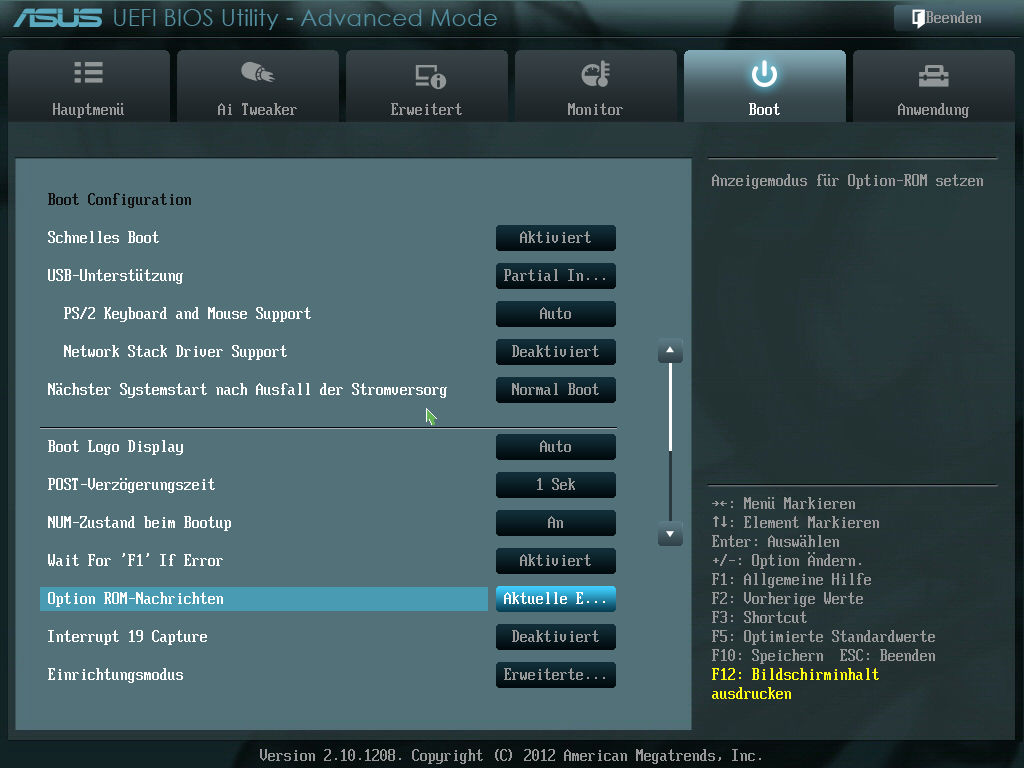
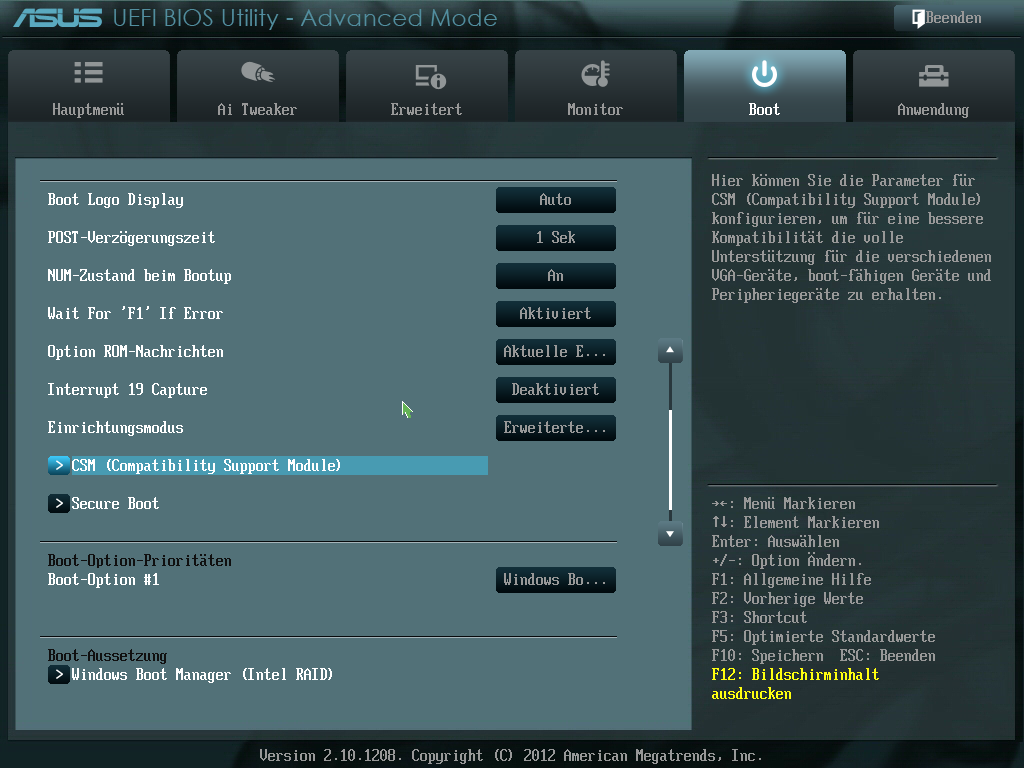
Hi Fernando,
Many thanks for your guideline.
I have done step 1 and 2.
However at step 2 i have first converted via CDburnerXP the W7 64 bits DVD (i have no SP1 on the DVD) to an .iso file because only a future release of Rufus will offer the DVD conversion to iso. Rufus needs .iso as entry file.
Rufus is a great tool (however did not recogized my USB 3.0 SupertTalent key. I have had to use a legacy USB 2.0 key).
Is for the parameter for "Partition scheme & target system type" the selection "GPT partition scheme for UEFI computer" the good one ? (there are 2 others possible sélections)
Why did you have to use file system FAT32 instead of NTFS ?
Step 3: why did you need a separate USB flash drive containing the 64 iRST driver v12.7.0.1036 WHQL ? When did you need to use it ?
After step 6 can you detail more the procedure (parameters , you suggest to remove my NVIDIA 670 GTX ? how can i dialogue with the PC ? what to do or not to do …)
Yes, that is the partition scheme, if you want to install Win7 in clean UEFI mode (CSM disabled within the BIOS).
Because you will get the "USB Drive (UEFI)" option as bootable drive only with a FAT32 formatted drive.
Because you will have to load these drivers at the beginning of the Win7 installation. Otherwise Win7 Setup will not be able to detect your RAID array. This has something to do with the new features of the v12 SataDriver and RAID drivers.
Just after the beginning of the Win7 installation, when you have to decide where you want to get it installed.
No, I didn’t suggest to remove your NVIDIA 670 GTX graphics card, but your graphics card needs a GOP "driver" (=special VBIOS for the UEFI mode). Otherwise you will not be able to get Win7 installed in clean UEFI mode (CSM disabled). I know, that many manufacturers of the NVIDIA 670 GTX are offering a special GOP "driver" for their cards. Get it and flash it into your graphics card before you start with the OS installation.
By the way: I don’t have this problem, because I don’t use a discrete graphics card at all. The iGPU doesn’t need a separate GOP "driver", because it is already within the mainboard BIOS.
@Fernando
Oh many thanks, more clear now.
I am now going to get the “GOP” “driver” for my eVGA 670 GTX graphic card, i assume this GPU BIOS flashing update is compatible with the ‘legacy’ PC configuration and this patch is ‘reversible’…
To be clear I assume if i apply it and if then i have to rollback to a previous configuration my graphic card will be always running well ?
I let you know the experience…
Since I do not have any own experience with the graphics card GOP driver, you should ask the manufacturer of the card.