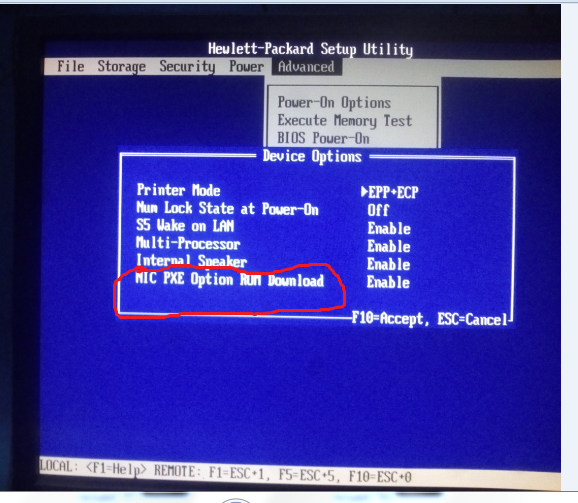I’ll do it now and tell you the results
You replaced the CMOS battery with a new one
And I did as I commanded
It does not seem to be going on
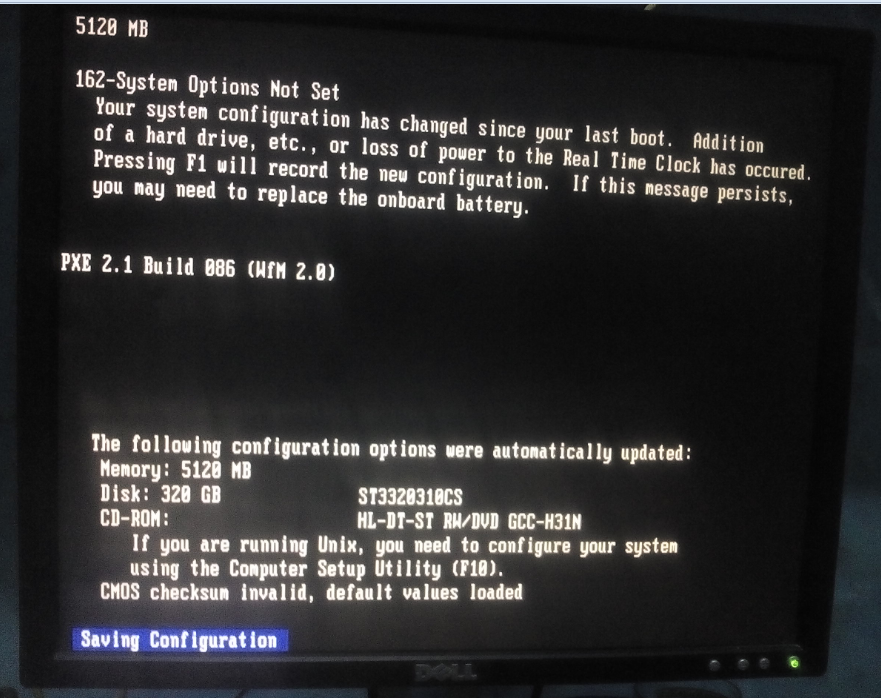
Can you now press F10 and enter BIOS? Or can you boot to DOS by pressing the boot menu hotkey on startup?
The device remains stable on this screen
It can not proceed
There is no other solution
Out of trouble
The keyboard does not respond
When pressing F1, it remains fixed
Or pressing F9 or F10
There is no response
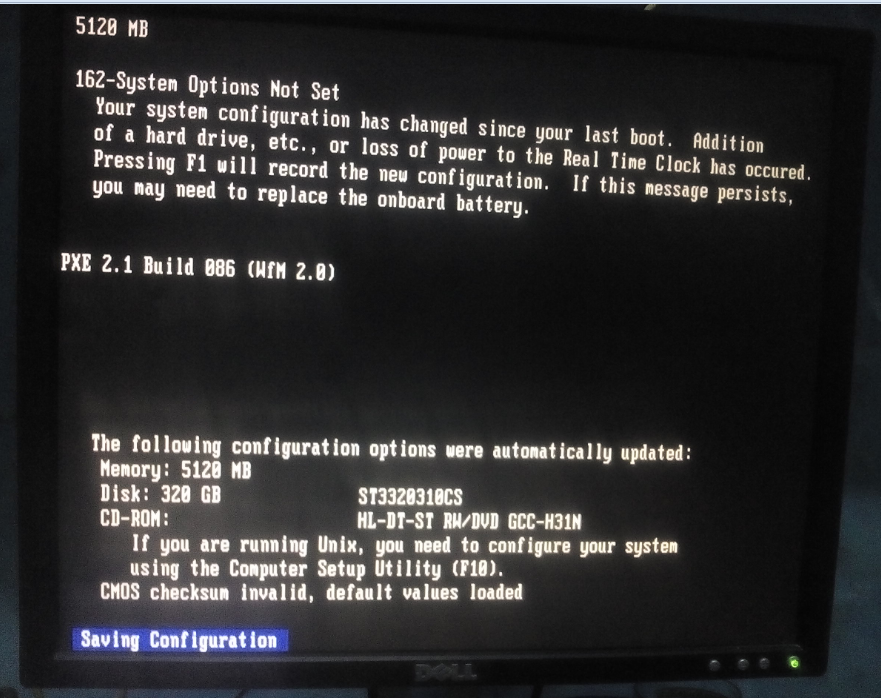
Did you try another keyboard, or USB or PS/2 keyboard (Try both if you have those type of slots), and also try other USB slots too to make sure some USB Slots aren’t messed up.
And keep hitting the enter BIOS or boot menu hotkeys many times very fast (Do not hold), while the system starts up, before you see these screens
If that does not work, to allow you to press F9 or F10 to get BIOS or boot menu, remove the system hard drive and boot again, as soon as you see the logo or before keep pressing many times F10 to enter BIOS.
If you do get into BIOS, go to the boot order priorities (Device boot order) section and move PXE to last or remove it.
If error persists, leave hard drive removed, remove main battery, remove CMOS Battery, unplug power cable from rear, press and hold power on button for 1+ minute.
Then let it sit like this for a few hours, with no power and no batteries connected, if there is clear CMOS Pins, put jumper on there and leave it while it sits.
After a few hours have passed (Maybe do this overnight while you sleep, then it’s many many hours), put batteries back, remove CMOS Jumper if placed, and plug back in.
Then boot and try to enter BIOS, if you get in load optimal defaults again, and then check boot priority (Device boot order) to ensure that PXE is not first in the list (Make it last or remove)
This is “Stuck in PXE Boot” if you want to google around and maybe find others with similar situations, or even google for stuck in PXE boot HP
You will find all similar stuff to what I mentioned, but you can see this is common issue  Easy to fix though, I think we probably just didn’t clear CMOS Long enough previously when we tried.
Easy to fix though, I think we probably just didn’t clear CMOS Long enough previously when we tried.
Thank you very much for the useful article
I will do everything I ordered
Hope you get it, fingers crossed! Don’t get in hurry, sometimes long time clearing CMOS helps vs short clear CMOS or battery swap etc.
After a lot of attempts it succeeded in entering the F9
FPT did not work
We did not get anything
And entering the BIOS did not save anything
I do not know what to do
I can not access Windows
The device turns on Power and then reboots again
please help me
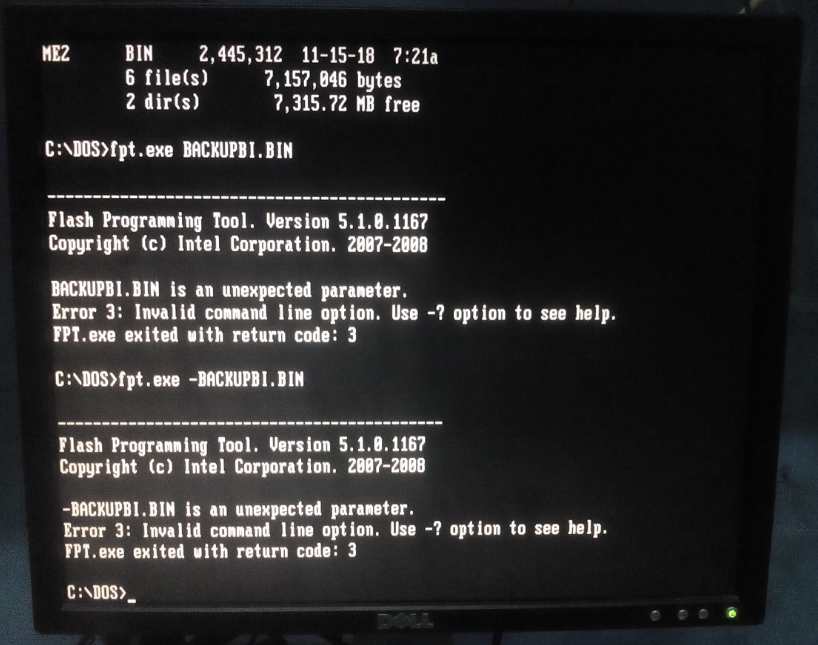
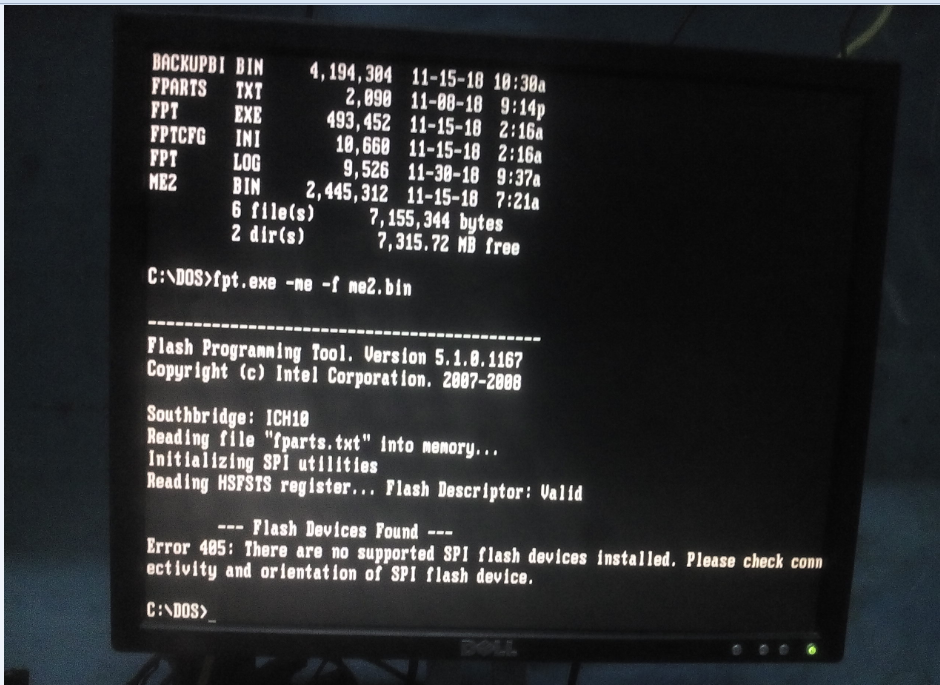
You should have used F10 and entered BIOS and fixed the settings, that’s all you need to do, you do not need to flash anything and I really suggest you stop trying for now since you know BIOS was working, just right now has incorrect boot setting (PXE first and before HDD)
But if you want, FPT works, you have used it in DOS before. I see in image, you are not using commands correctly
No need to flash BIOS, it’s OK, but you can reflash it if you want, if you know that backup file you are using is OK
FPT.exe -bios -f backupbi.bin
Then (this requires ME/FDO jumper on)
FPT.exe -me -f ME2.bin
Then
FPT.exe -greset
Then on reboot F10 repeatedly as soon as it starts running, not F9. Then once in BIOS adjust the settings as I mentioned @ “Device boot order” move PXE to end or remove, and put HDD first/top of list
I can not access the F10
I have inserted USB
The device enters DOS only
What should I do
After entering F10 does not save settings
Moving jumper to FDO trying to install FPT does not work
Try to install the backup by FPT.exe -bios -f backupbi.bin
Fail
What to do now
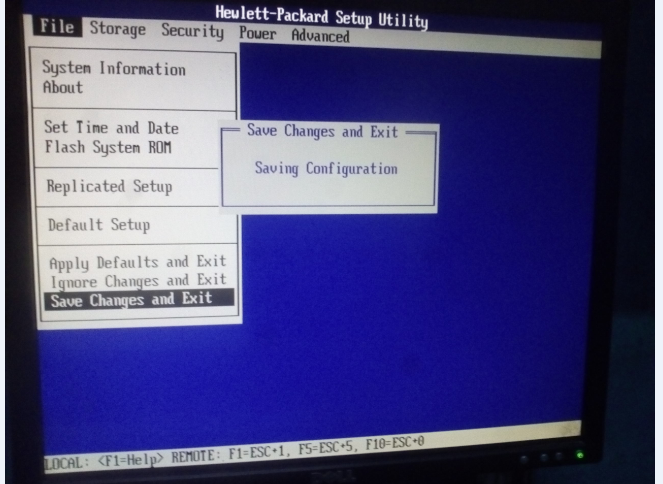
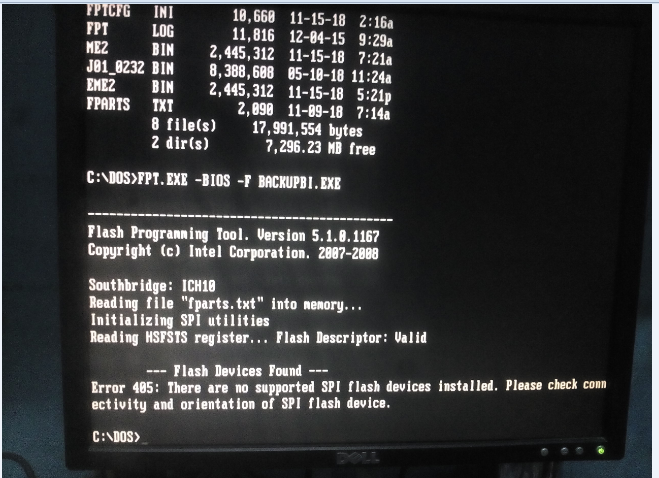
First, for FPT you need to fparts.txt from post #56 on the USB, remove/replace the current one - http://s000.tinyupload.com/index.php?fil…409795919972583
Also, which you should do first and not flash anything, enter BIOS again and go to storage, boot order and make sure HDD is at top of list (Put HDD back in after that), if when there you see PXE Or Network, move to bottom of list under HDD at top, then USB, then CD/DVD.
Then save/exit F10 F10
The machine has a lot of problems errors
You enter F10 and arrange
1 Hard Disk
2 USB
3 DVD
4 network
Then save can not login to windows
Then download the fparts file and uncompress and replace
Then run the FPT.exe -bios -f backupbi.bin command
The same mistakes did not work
Please help me in other ways
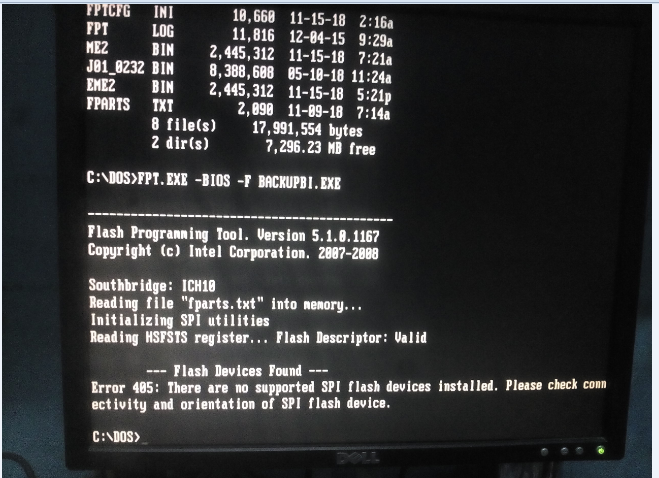
Cannot log into windows is an entirely different issue, and you’d have to explain that in more detail. Once set this way, as you can see, PXE issue is now gone and you can boot windows. What is exact error at windows? This is all that needs fixed now, NOT BIOS flash or ME Flash
You probably still have wrong FPT package from when I first sent you incorrect FPT and you put on DOS stick. Please replace all FPT files (FPT.exe, fptcfg.ini) with the FPT/DOS from this package - https://mega.nz/#!jE1ilQwQ!jDkXSSO118ddl…bqvMd4_XYwevTUU
Then put in the new fparts again, all three of these files go on root of USB, not in folders.
Again, I tell you, BIOS or ME does not need reflashed. Please do not, or you will be back with HECI error message all over again, for the third time.
All you need to do now is correct the windows issue, that is all.
The device only works with jumper mode to FDO
Do not enter Windows
It works only on F9 F10
What happens at windows loading screen, some error shown, or BSOD, what?? If only boot to windows with FDO on, then go ahead and reflash ME and -greset I suppose  Then remove jumper again
Then remove jumper again
Opens on this screen
By pressing ESC repeatedly on the keyboard, the save appears
save F1 After pressing F1, the device remains stable on this screen
Lock manually and then overheat again with frequent pressure F10 opens BIOS settings
When installing USB opens on DOS
That’s exactly what happens
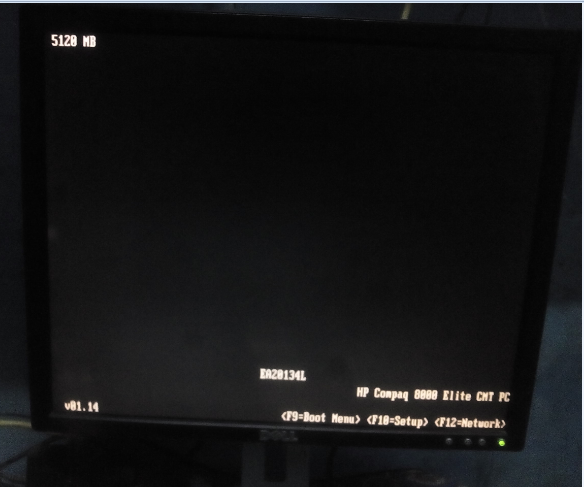
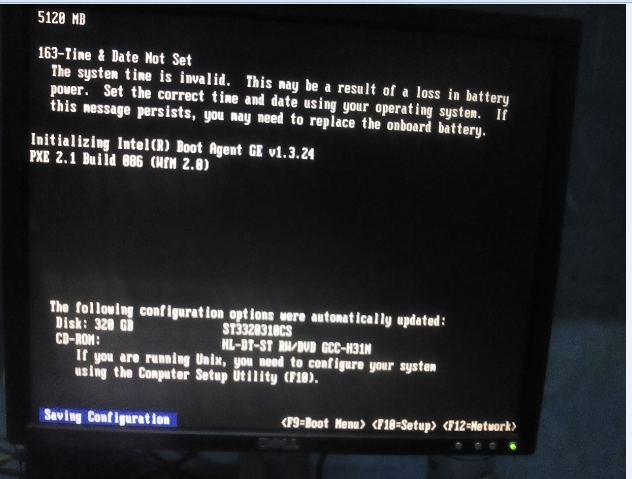
And this is with hard drive set as first device, before USB? USB Still opens next? If yes, then sounds like HDD is dead. Please remove it and test on another system to confirm. Don’t boot to it, connect as a secondary drive and inspect the files, can you browse around and see files?
Is that what you mean?
What should this be