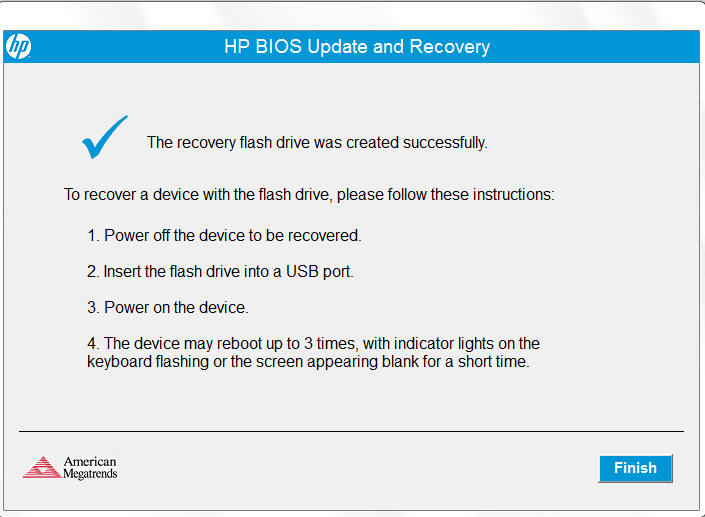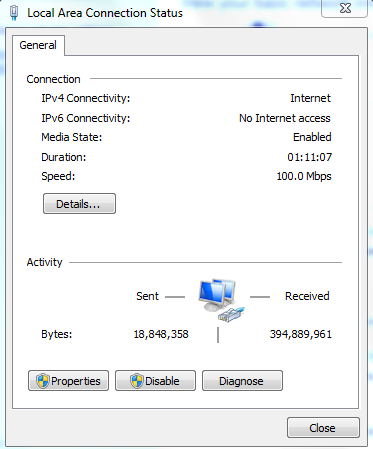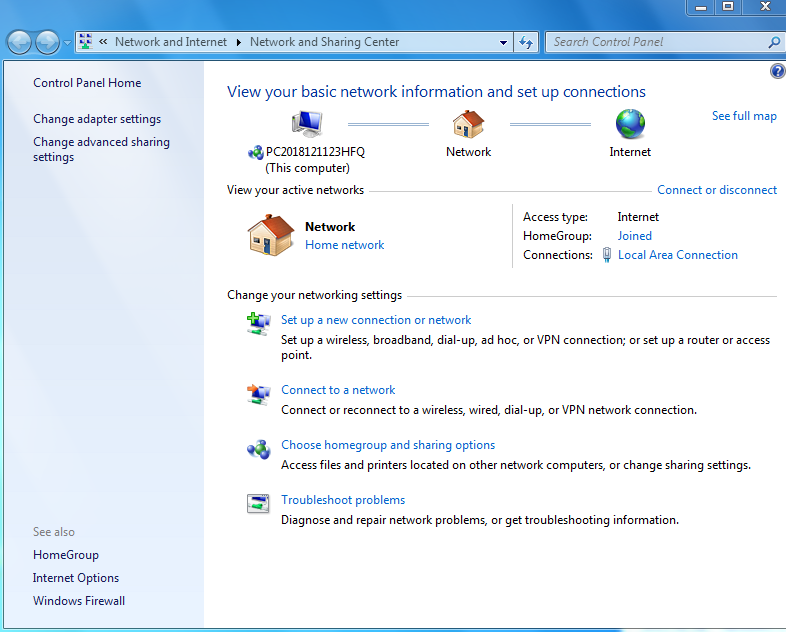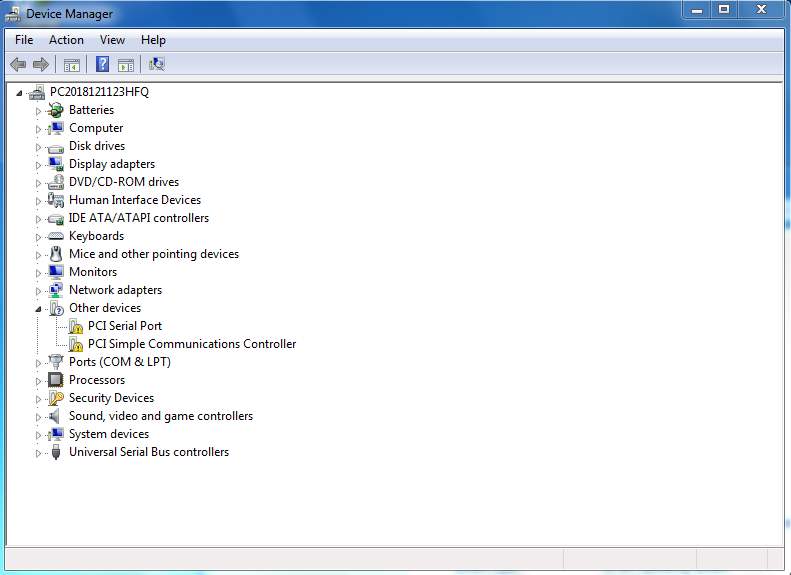No, I never mentioned that setting, you can enable or disable if you want, that’s for downloading an option rom update (Go ahead and disable, since you do not use).
What I said…  J/K is for you to remove this hard drive and check it on another system, it appears to be faulty and you need to confirm (Don’t boot it, connect as spare/second HDD)
J/K is for you to remove this hard drive and check it on another system, it appears to be faulty and you need to confirm (Don’t boot it, connect as spare/second HDD)
You already moved PXE I was referring to down to the bottom of the boot device order (That stops PXE Boot, the black screen you were seeing), from being the first boot device before HDD, USB, CD now all those are first and Network (PXE) is at the bottom/last).
So now HDD will load first, if no HDD, then USB, etc, until PXE loads last if nothing before it loads (which is not loaded if one of the first above are loaded (USB or HDD).
Your HDD is not loading, but USB does, stopping PXE from appearing, if you remove USB only PXE appears, that is why I said HDD is faulty or dead (or disconnected?) and why you though windows is broke.
It’s HDD broke/not functioning properly/not connected, not windows is broke
Is that what you mean?
I’ve arranged as ordered
But it is not useful to note that the hard disk works on another device
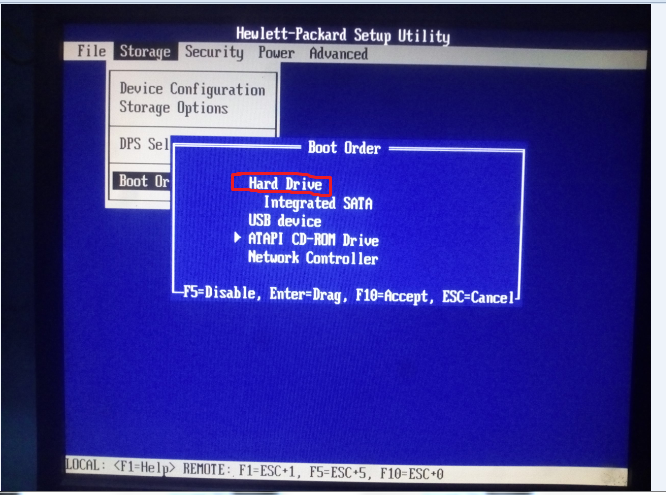
Yes, you already did all that and showed me before, it’s correct  HDD will load first on bootup, if no HDD present/detected, then USB will load, if no USB Present/detected then CD will load, if no CD present then black screen PXE network boot will load (The one you hate right now)
HDD will load first on bootup, if no HDD present/detected, then USB will load, if no USB Present/detected then CD will load, if no CD present then black screen PXE network boot will load (The one you hate right now)
You can select Network Controller and hit F5 to disable it! Then you never see this PXE screen again!  Then only black screen you will see is “Please reboot and select proper boot device and try again” or something like that, if no USB or HDD is connected/working.
Then only black screen you will see is “Please reboot and select proper boot device and try again” or something like that, if no USB or HDD is connected/working.
That is why I said test your hard drive on some other system, or first disconnect and reconnect here and try again in case it’s just loose. If still same, check it on another system to see if you can browse the files/folders on it or not, if not and it doesn’t show up, faulty HDD
good morning
The device can not save any settings in the BIOS
After you select the desired settings and press F10 to save it
The device stays steady on this screen and does not restart
When the cable is connected, the device does not work
High-volume cooling fans also
Windows Ultimate trial in many ways can not work
I do not know where BIOS errors are or anything else
I made a new USB drive running on DOS
Download the v5 r1-Extracted_ME-fparts from Intel ME System Tools again
Then move the jumper to the FDO
Run the command but the same error
Please direct in another way
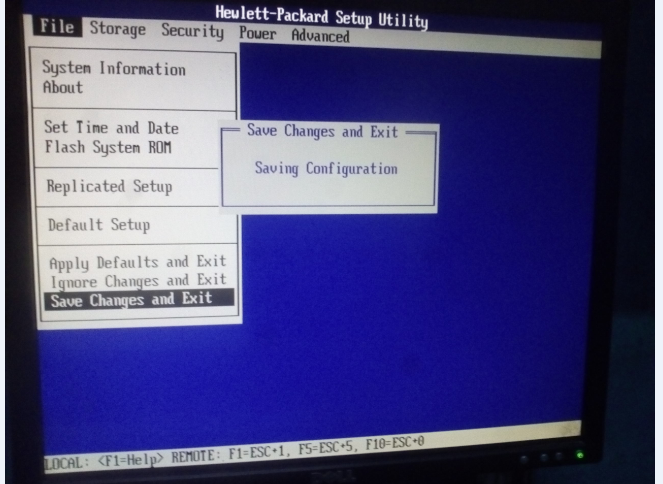
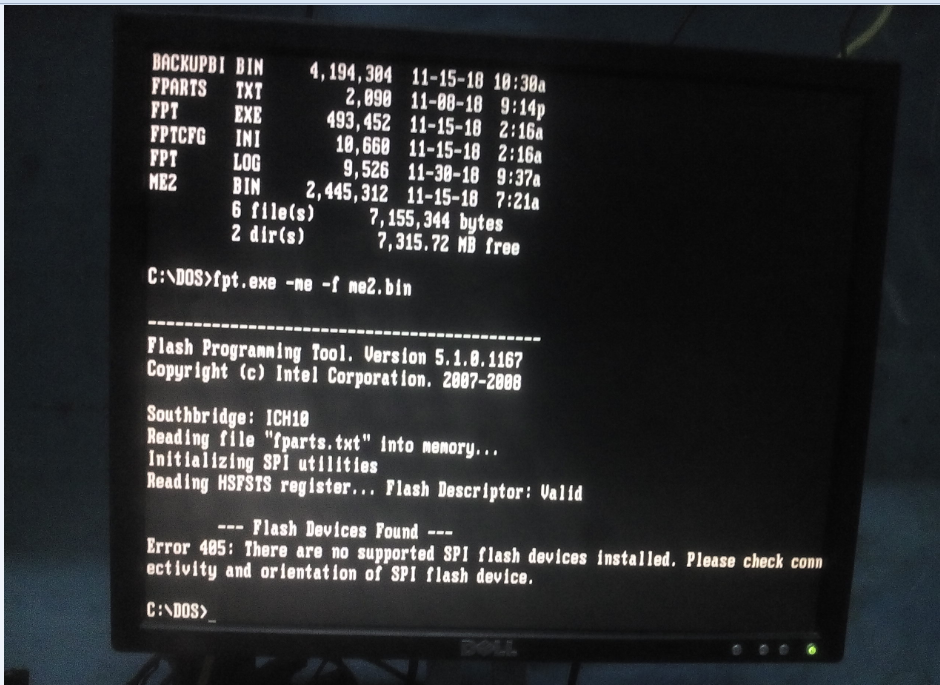
High fan speed may mean Intel ME is messed up again, did you already go ahead and put on jumper and reflash ME? Is jumper in place for FDO/ME in above FPT image?
If yes, I don’t know what else you can do, all this is correct and worked previously, unless BIOS is missing mid-boot (removed magically after it’s loaded and used to boot with  )
)
Did you check hard drive on another system yet? If not, please do that now, pointless to try and fix what may be working OK (BIOS/ME) if hard drive is bad (For now, since with working hard drive it will be easier in windows possibly)
Try the above again (BIOS Save and FPT) with hard drive fully removed from the system, sometimes dead/dying hard drive can cause all kinds of freezes, stalls, these types of issues holding things up from running properly.
Can not install new Windows
Wait a lot of time to finish the counter in Windows
After locking the device manually does not open on Windows
The device can not save anything
You scan CMOS do not find any benefit
The hard drive works properly on another machine
what should I do
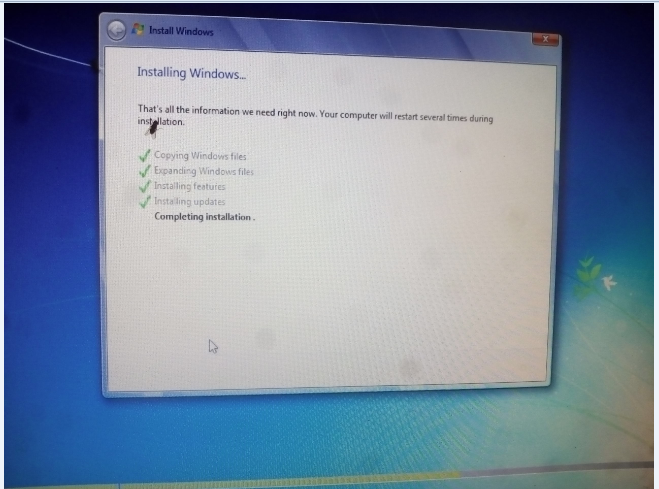
Can’t install new windows? It appears to be at the end of windows install to me in your image, what system did you install that windows on in screenshot above? Where was it a long time wait to install windows, on this system or another?
I do not understand “Locking device manually, does not open on windows”? I also don’t understand “You scan CMOS do not find any benefit”?
good morning
You installed a new Windows 7 on another device
Transfer the hard disk to this device
Now Windows works
Then download the files and work from Windows
Move the jumper on the FDO run it
Do not come up with the same problem as the DOS
Here are some pictures I hope Windows will help solve the problem
Greetings to you
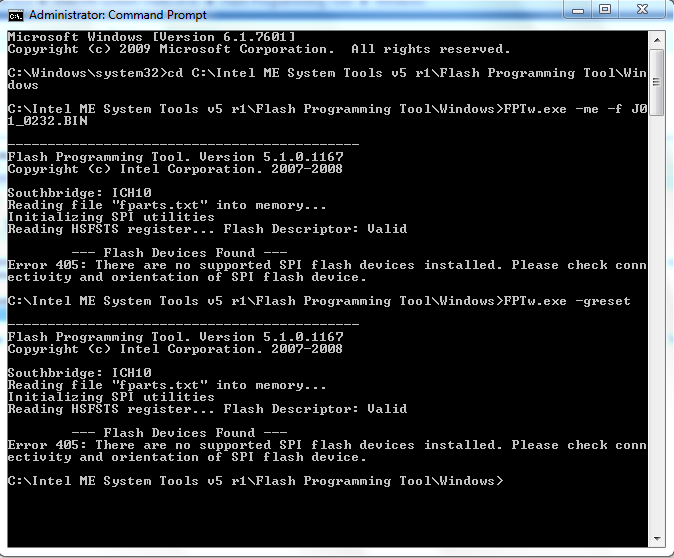
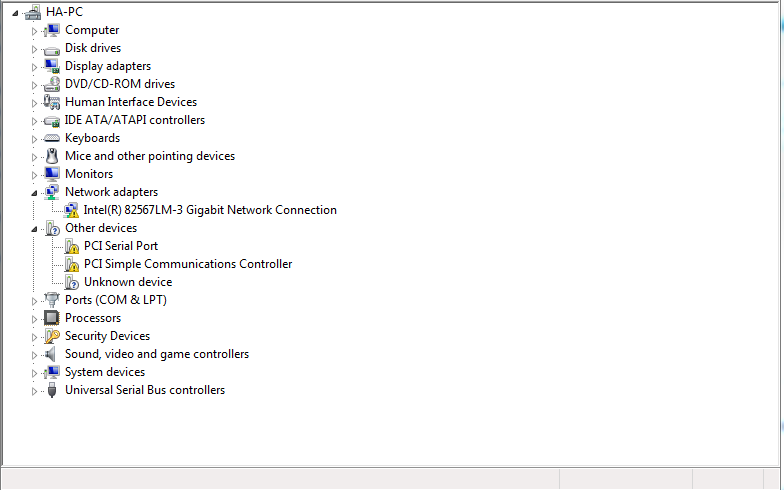
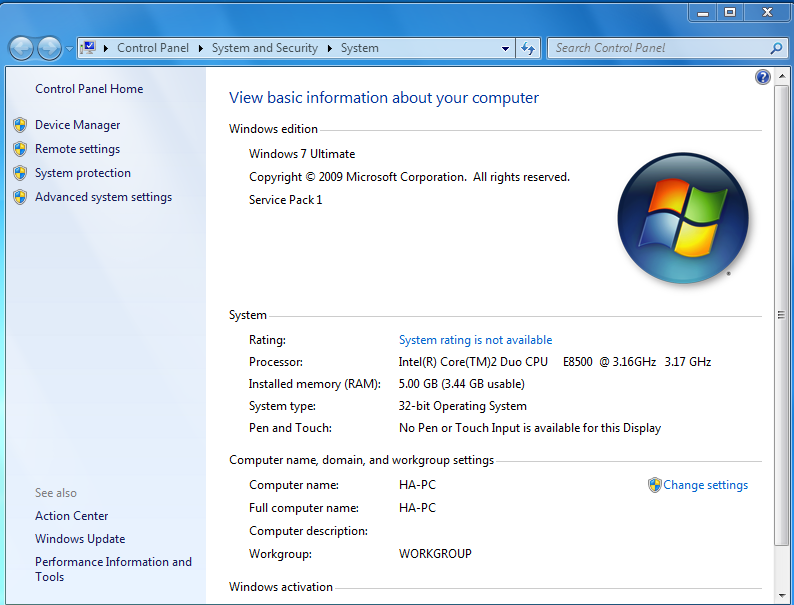
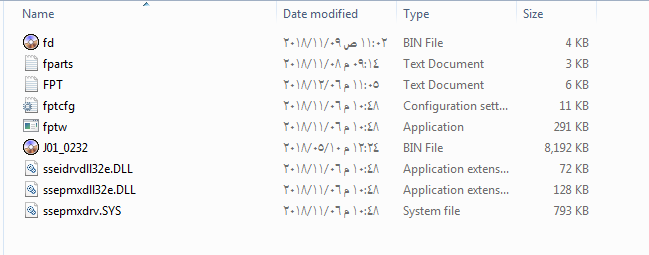
only run FPTw.exe -me -f me2.bin (Not the file used in your image)
You need to install chipset drivers again, and Intel ME drivers etc, before FPTw will work.
Also, run >> chkdsk /f
on the C drive now, to make sure nothing wrong with disk.
I do not know why every time the same mistake occurs
No flash devices
Wrong 405 in all attempts
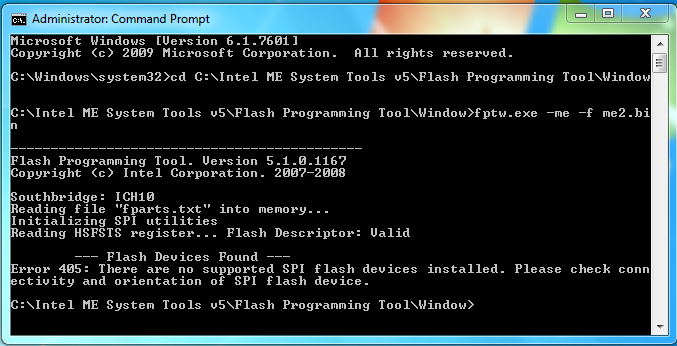
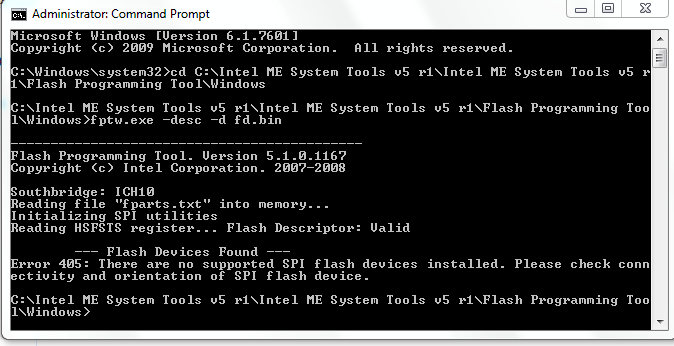
After installing Intel software
Please help me with anything
I know very well that you can do
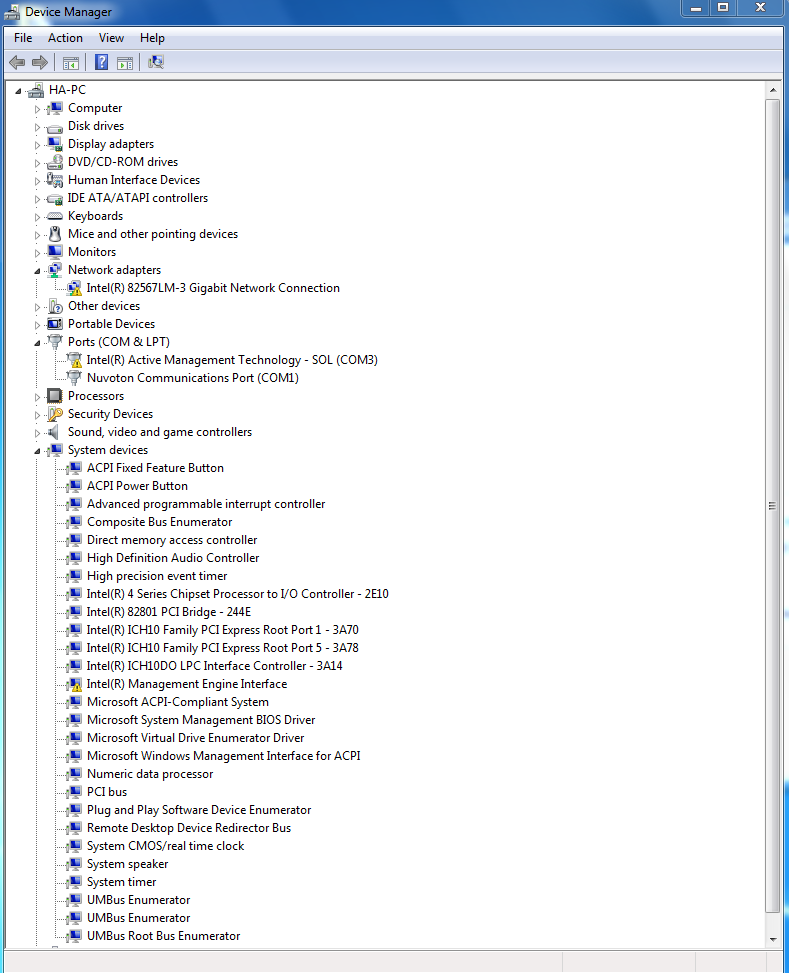
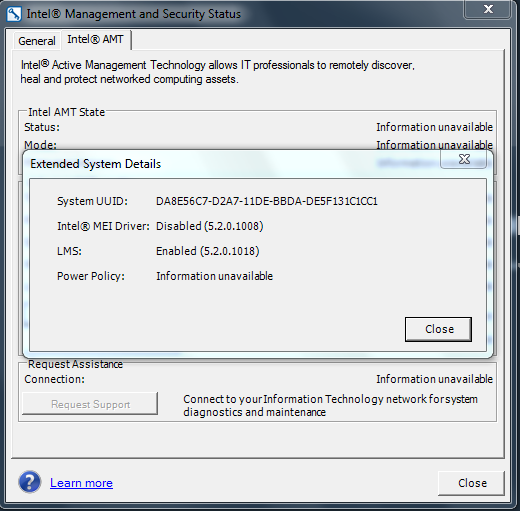
You put the new modified fparts into FPTw folder again now?
For ME, you have to enable ME/AMT in BIOS and then via Control + P at startup
Yes you put fparts
There is no response when pressing Ctrl + P
You have to enable in BIOS first maybe, I am not sure. Do you have HECI error again now?
If not, try this, post #117
2233-HECI error during MEBx execution (8)
if that does not help again, reflash ME with the ME2.bin and then do the above reset once more, then try again control + P
This error does not exist 2233-HECI error
Move the jumper to the FDO and experience it
FPTw.exe -me -f me2.bin
Failed with the same error. No Flash
How many pins on this FDO jumper? Sounds like you have jumper in wrong position of 3 pin jumper header? If only two pin, then jumper on will disable ME, so you can flash (HECI error may be present or not, I am not sure) With jumper on is only way you can flash ME.
You have done all this before, you should not be having all these errors and issues when trying to redo same thing again. If there is no HECI error without jumper on ME, then you do not need to reflash ME, you only need to enable in BIOS (AMT) and then via startup using Control + P
At BIOS "File" >> System Information >> Do you see "AMT" at the bottom "Management Mode" If yes, AMT enabled, then do as mentioned below, to reset ME and allow you into MEBx at startup.
Did you do full power drain as linked above? That is how you fixed it earlier, and then was able to get into MEBx at startup.
There are only two FDO pins
Full power drain for 3 hours
I tried to work from the start as mentioned in the previous slang
Without any results I do not know how this happened
Now I can not access Windows
Stand on this screen
When connecting the internet cable
It does not open a final screen with increased sound cooling fans
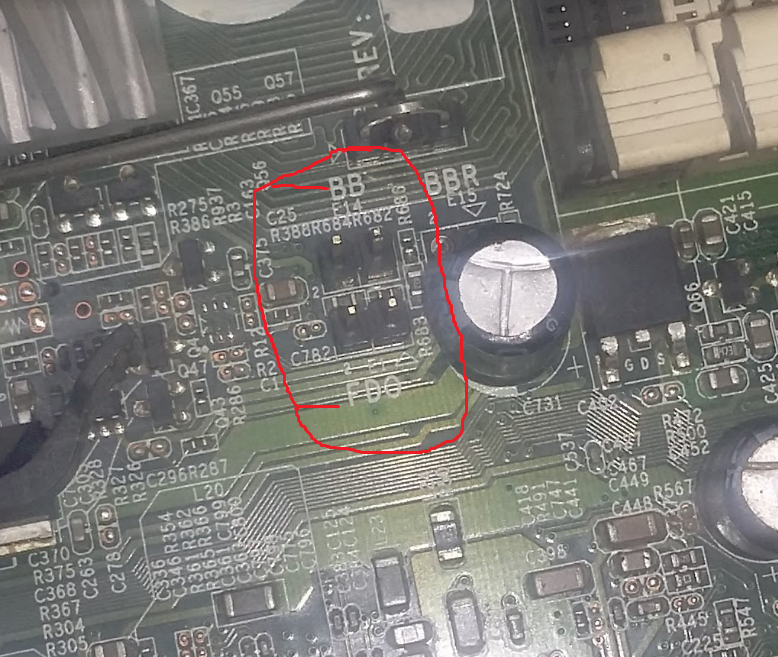
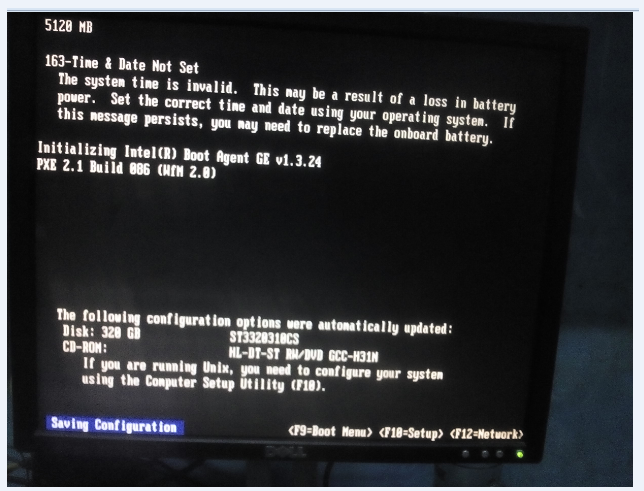
OK, if no HECI error without ME Jumper, that is good, means ME is OK. Leave jumper off ME
Get into BIOS, load optimal defaults and then change boot device priority again with network disabled or at bottom, hard drive on top.
I will do what I have commanded and come back to you
I did exactly what you asked for
Now the machine has come back to work again
But the HP logo images disappeared in the startup
The Internet is working without any problems
This message appears
Initializing Intel CR) Boot Agent GE v1.3.24
PXE 2.1 Build 886 (HTN 2.8)
At startup
Thank you very much for helping me and all your guidance
What do I do now?