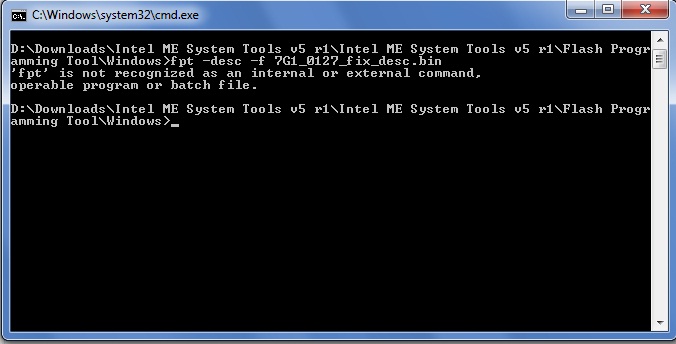You’re welcome and great you got back to windows now! To disable PXE >> Go to BIOS >> boot device priority again and on >> network disable / F5
What is that first image, BIOS recovery? That only creates a backup, pulled from within the exe you used to open the flash program. This does not backup your current onboard BIOS, if you want backup of that you have to use FPT or flash programmer.
Did you install “Chipset” Driver package yet? Not sure what those are in device manager, could be any peripheral on the system like card reader, finger print reader, Ethernet etc. Install all drivers from HP page for items you know are on your system.
I went to BIOS priority order
1 Hardisk
2 CD
3 USB
4 Disable network with F5 compression, save settings and exit
The message did not disappear either
With the disappearance of the HP logo image

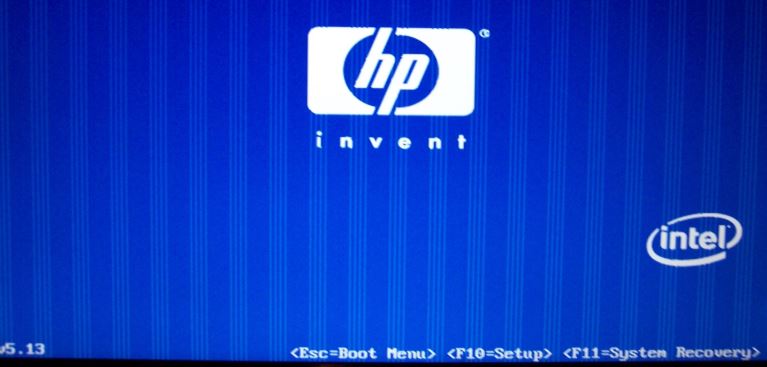
Not sure what your message means, PXE boot is gone now correct? Looks like boot screen logo/splash to me, however it also looks like your graphics card is dying.
Time for new graphics card, if you are using onboard graphics and the graphics is not inside the CPU, then time for new motherboard.
good morning
The boot logo does not appear
What it means is that your graphics card is dying
Possible way to change the boot logo
Show me an image of the back of your computer tower, are you connecting the monitor display to the motherboard, or to some PCI or PCIE graphics card?
Those lines up/down the boot splash logo means the graphics controller is dying (going bad, about to quit on you, image corruption like that is first sign it’s going bad)
Change log will result in same lines on new image 
These images are not for my device
I mean the boot images never show up
As for the pictures I send it like
I mean like her
That is not from your PC? If not, then OK, good! That image is from a PC with dying graphics card
Boot images not showing, that’s no big deal? Go to Advance >> Power On Options, and disable “Quick Boot” or change to normal mode, that may bring back logo, if not put back to quick and ignore no logo showing, it’s not needed for anything.
Good evening, Professor
When you press the F1 key repeatedly during startup, no response will occur
Also, when you press the F11 key repeatedly during startup, no response will occur either
There are errors in the BIOS
Please explain
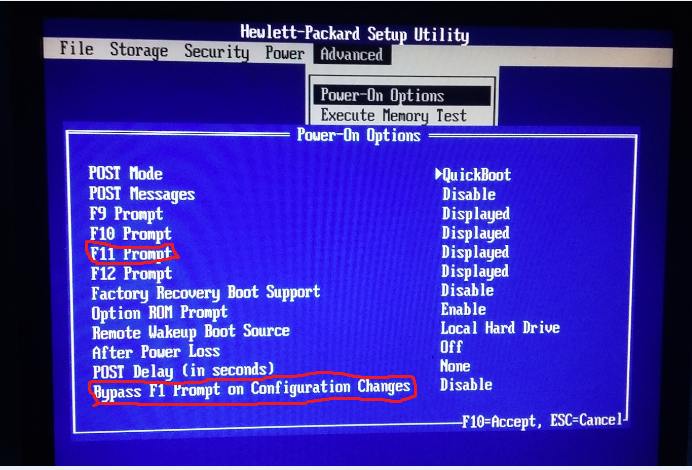
What do you expect with F1 and F11 keys to happen? Sorry, not familiar with these systems, so I don’t know what should happen with those keys.
The F1 key system configuration
The F11 BIOS RECOVERY key
You can try reflashing stock BIOS using stock flashing method, and see if that fixes those key functions. Do you really need them anyway? You know how to recover BIOS with programmer, or FPT so you can do better than F11 anyway  F1 system config, not sure what’d you’d see there but I doubt it’s of much use.
F1 system config, not sure what’d you’d see there but I doubt it’s of much use.
Thank you very much
Can you explain to me how to reload the BIOS repository using the stock flash method
How to do it
Download the latest BIOS exe from HP and execute it, like you would normally update BIOS for this system
i have the same problem in this post and need help
when trying to update ME to the lastest version in DOS I do get following error:
HECI ERROR: CANNOT LOCATE ME DEVICE.
ERROR (8193) Intel ME interface : Cannot locate ME device driver.
my PC is HP dc7900 convertible minitower
Any fix to this please
http://www8.0zz0.com/2019/02/10/02/509543374.jpg
http://www8.0zz0.com/2019/02/10/02/311143989.jpg
@KwaShaKos :
One thread about this topic is enough.
I am pretty sure, that you will get a reply as soon as possible.
i have hp dc7900 convertible minitower
bios updated to latest version
but every time on boot i see this error
2233-HECI error during MEBx execution
mebx status = 0302
me bios extension module halted
update bios or me firmware if problem persists
2206-end of post heci failure
system halted . power cycle the system to reboot
when trying to update ME to the latest version in DOS I do get following error:
HECI ERROR: CANNOT LOCATE ME DEVICE.
ERROR (8193) Intel ME interface : Cannot locate ME device driver
any solution for this ?
@KwaShaKos - Yes, solutions posted in this thread, many times in great detail. Have you read it all yet? If not, please do and follow along, but use your board/BIOS instead.
Find the two pin jumper on your board for FD/FDO/ME/Service etc. and then from this thread in section “C” download Intel ME System Tools V5
Intel Management Engine: Drivers, Firmware & System Tools
Inside you will find Flash Programming Tool folder, inside that a Windows folder. Select the windows folder, hold shift and press right click, choose open command window here. Then run the following command
FPTw.exe -d bios.bin
Then, download the files in post #6 since that is your same model, and run the following commands using those files (Copy those files, not the folder, into the windows folder that contains FPTw.exe used above). Run those one by one, in order (if error, stop and let me know, show me image)
fptw -desc -f 7G1_0127_fix_desc.bin
fptw -me -f -generic 7G1_0127_fix_me.bin
fptw -greset
once done, remove jumper and reboot
thank you for helping me
but explain please "once done, remove jumper and reboot"
i remove jumper while its running or shut down and remove it ?
You’re welcome - After you type in fpt -greset, system will reboot automatically, if it does not then shut down the system, remove the power from the wall, remove the CMOS battery and then put a jumper on the Clear CMOS Pins or short with screwdriver for 1+ minute,
Then remove jumper, put battery back, plug in PSU and start the system. If it auto reboots after fpt -greset, then enter BIOS, load optimal defaults, save and exit to windows, then shut down and remove the jumper
error shows
whats can do