It was not a extraction issue.
I misunderstood 913: 70 (position: 913 value: 70) to position: 91370.
The values in the positions you stated were totally correct, my mistake.
I then edited it, just as you said.
Ohh, sorry, maybe that’s my fault for not saying like 0x913h >> 70 >> Change to >> 00
@Lost_N_BIOS Could you please describe more precisely why you change this variables:
913: 70 >> Change to >> 00
94B: 38 >> Change to >> 00
982: 75 >> Change to >> EB
I try to figure it out by myself. I’ve already extracted body of setup module (in @Mártin BRM bios file), after that I extracted IFR.txt menu (using Universal IFR Extractor) but I do not understand next step. How do you find the right hex offset to change? If you be so kind and tell as (using this bios file as an example) how to do it.
@maks - you can’t use Mártin’s BIOS file, that has his serial, UUID, and LAN MAC ID in it, you will loose all your board specific info as it would be replaced by his.
You need to dump your own BIOS, with flash programmer or BIOS region with FPT, and then modify that. FPT reflash of mod BIOS may not even be possible, I’m not sure you can get around the locks, we didn’t try since he has a flash programmer.
Also, please wait, those may not even be correct edits, wait until he’s tested and confirmed or not, since he can recover with his flash programmer.
IFR has nothing to do with any of this, mod like this is done in assembly/disassembly, then changes made in hex as shown above.
@Lost_N_BIOS I know that I can’t use Mártin’s BIOS. I would like to learn (on his file) how to find correct values (after that I can use this knowlage on my bios files).
So if you don’t need IRF how do you disassembly this particular bios file. I know that you use IDA but how can I learn how to use it correctly? How do you know that for example offset 913 should be changed from 70 to 00?
Ohh, OK. Then see above, I showed exactly how and where to extract (That’s with UEFITool)
Disassembly is done with whatever disassembler you like, I use IDA PRO but there is many free versions and even online assembly tools you can use.
I learn over time how to recognize this stuff in assembly, in some Insyde BIOS there is guides you can follow that would give you more direct answers like your wanting here, but I don’t know any guides that apply to this kind of Insyde BIOS
I only know it’s this or another set of similar right beside this from past experience and knowledge garnered over the years.
What each of those is changing is a type of jump or it’s target location. For example, at 913, the full code for that jump (JZ) is 74 70 and we change that 70 since original location it jumps is bypassing a menu, but change to 00 it does not and moves onto next code instead of jumping to end and bypassing a menu
Same for 94B - 74 38
982 = 75 20 << here we change the 75 (JNZ) to EB to unconditionally jump to the coded address (20) it would jump if condition was properly met, this way it goes there no matter what instead of bypassing due to condition not met
None of this is ever the same in any BIOS, the only time what you see above, if it’s the correct edits, would apply is on this BIOS version here only.
I am speechless, it worked flawless the very first time.
I wrote the bios image in the eepron, it took 12 min for reading the old image, 12 min for erasing/writing itself and 12 min for the final verification, so 36min total. Just to remember, I did the arduino spi/linux flashroom way.
The laptop took a couple of seconds longer on the first boot, and then was it. Both “advanced” and “power” menu tabs were there, it is trully unbeliveable. It is remarkable.
In my experiency with this specific laptop’s unlocked options, I would be very careful in overclocking the ram, the clock itself, every time i tried to change the clock from the standard 2400mhz value, either to more or less frequency, the laptop stoped working completely, not even the bios showed up.
I then had to rewrite the bios (the already moded one, with the advanced and power tab) and then it was everything back to normal.
The CPU voltages offset did not apear to change anything, so I could not change neither core, nor cache,nor iGPU voltages.
Somes options I was really looking foward worked very well, I reduced the ram timings from the stardard CL17 to CL15 and even CL14.
I changed the PCIe x4 hotplug option from disabled, to capable. Still looking foward to changing it to enabled. (eGPU project)
I also suceffully changed the FCLK from 800MHz to 1 GHz.
There is a TON of options in the bios now, it really amazing.
Again I would like to thanks the forum and all the user’s help, specially LOST_N_BIOS, you are the man.
Any questions, feedbacks, etc anyone would like to know (that is inside my little knowledge/experience), I am realy happy in repplying.
Cheers.
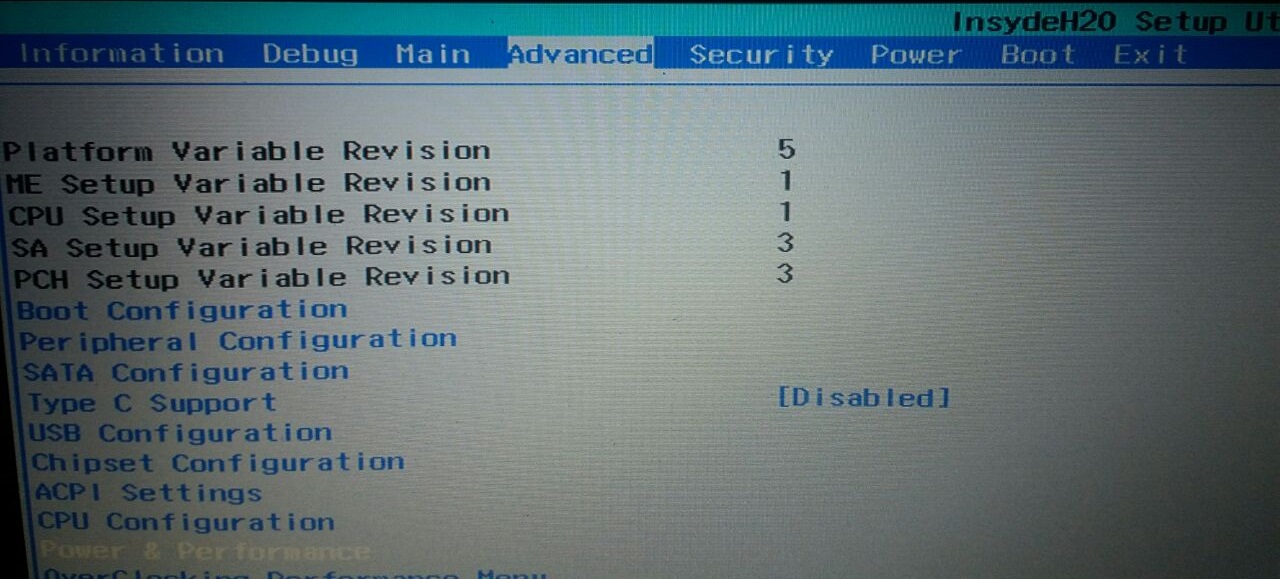
@Mártin BRM - great to see it, thanks for report back  Hmm, seems I can’t live tag you here? Maybe due to the space in the name, or the ’ over the A?
Hmm, seems I can’t live tag you here? Maybe due to the space in the name, or the ’ over the A?
Often, there still may be some hidden settings, that need revealed or some that need un-grayed-out, but I’d have to see new BIOS images of each menu and all submenus inside each one too, to then make another edit.
This you check against what you see in the BIOS/images, vs what you see as possible settings in software or IFR, and then break the reason it’s hidden or grayed out etc
What you mention about memory could be due to your CPU or memory isn’t up for that speed, or the timings/voltages set at that time weren’t enough for that speed.
You’re welcome, I’m glad to see you’re happy and you were able to get the settings you wanted right away without further edits 
Hello.
I was wondering is it is possible at all to ungray and maybe edit the base clock of my cpu (7300HQ) throw the bios unlock.
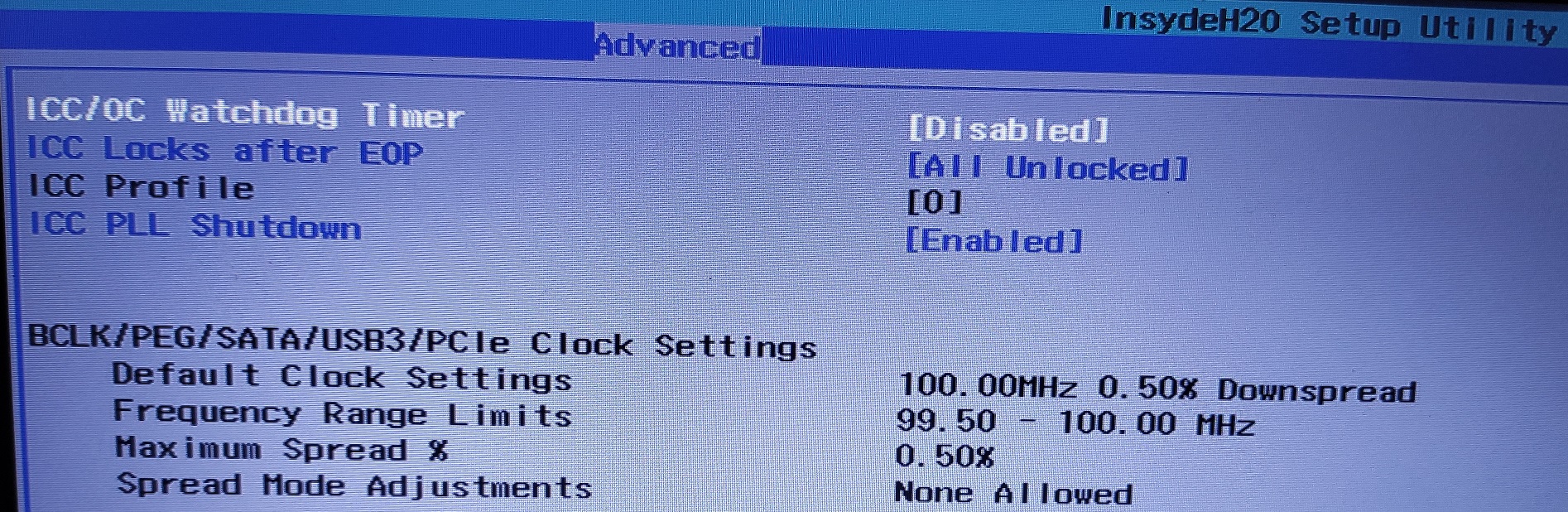
@Mártin BRM - This is controlled by Intel ME FW, what your showing above (ICC Profiles), and normally I would edit this, but in your BIOS or ME FW itself it wont open with Intel’s FITc tool (unsure why)
We will have to wait until plutomaiac is back around full time, then we can have him look at your ME FW and see if he can tell us why, or fix it, so I can edit it in FITc
However, maybe there is already overclock profiles in there (I can’t tell, because I can’t open it), so maybe all you need is ungrayed option at “ICC Profile” choice
Gray Out If {19 82}
QuestionId: 0xAD5 equals value 0x0 {12 06 D5 0A 00 00} << FF this
Numeric: ICC Profile, VarStoreInfo (VarOffset/VarName): 0xD, VarStore: 0x1, QuestionId: 0x138B, Size: 1, Min: 0x0, Max 0xF, Step: 0x1 {07 91 94 03 95 03 8B 13 01 00 0D 00 14 10 00 0F 01} Search this string, right before it you will find above ^^
Default: DefaultId: 0x0, Value (8 bit): 0x0 {5B 06 00 00 00 00}
Here is edit info if you want to do this edit.
1. Extract Setup’s PE32 as-is using UEFITool 25
2. See above edit info
3. Edit in at 0xB9C53h change 00 to FF (This directly before string above) >> Change 12 06 D5 0A 00 00 >> To >> 12 06 D5 0A FF 00
4. Save edited file, insert back into BIOS with UEFItool 25 As-is (Same way you extracted it)
5. Reflash BIOS region with FPTw.exe -bios -f modfile.bin
Then see if you can choose other profiles than zero. If not, or all look same, then we will have to wait on plutomaniac to be back around so he can help with the ME FW oddity
I assume, this also requires BIOS setting >> OverClocking Feature << to be enabled, but you probably already have that enabled
Hello again,
I did manage to ungray the ICC option, and now I can insert a number there. I have tried to change the value from 0 to 1, 2 and some couple more, but when I save and reboot it is always back to 0. Maybe there is a specific number to attempt? Since there is no number profile to choose from, just a empity fill box in there.
Thx for the repply.
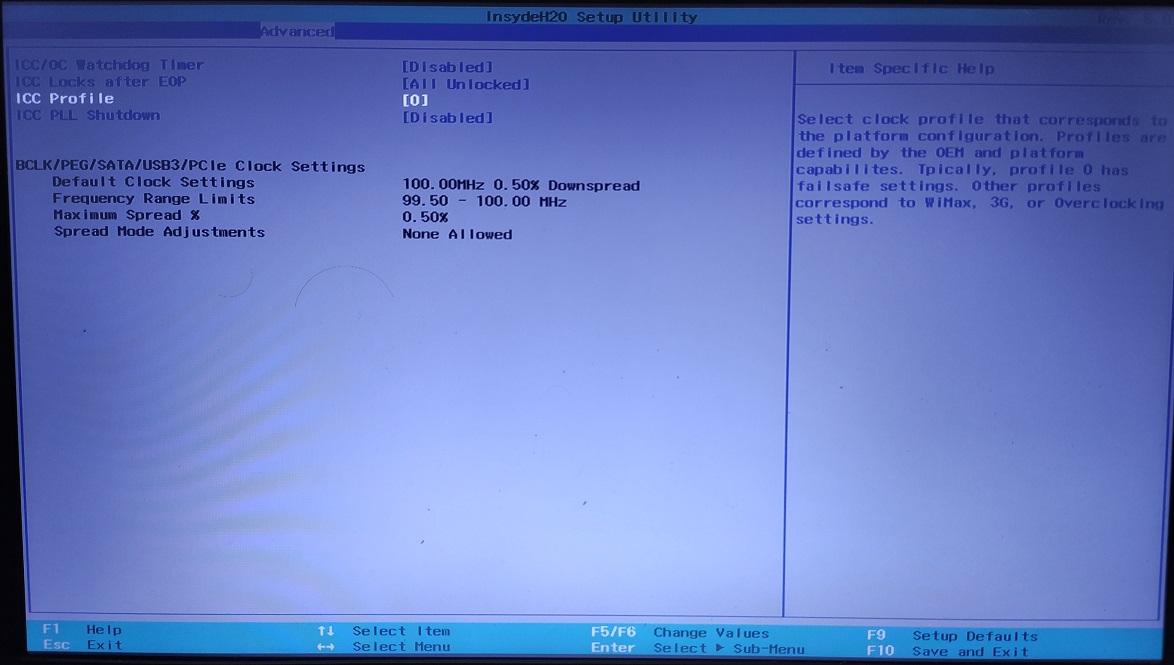
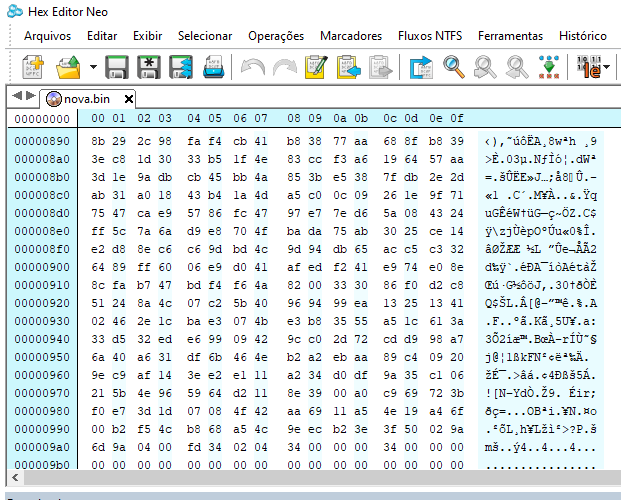
I tried to do the same, but it’s different unlocking the advanced tab menu.
Acer E5-571g-57MJ
https://www.acer.com/ac/pt/BR/content/su…pn=NX.MT9AL.003
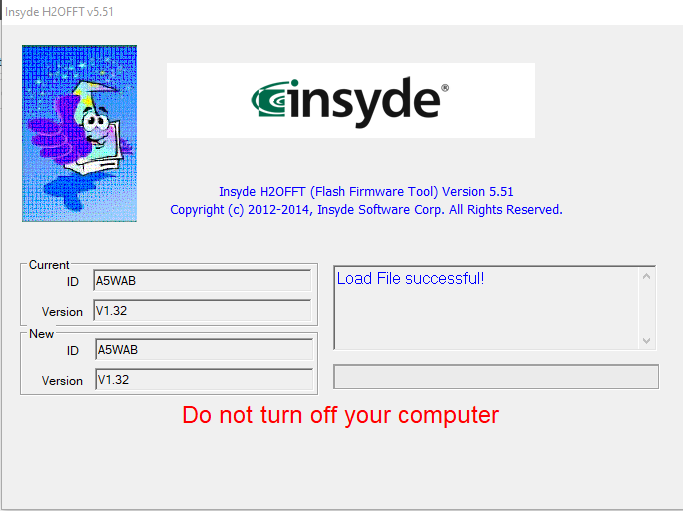
bios 1.32 rev 5.0
My bios dump with SPI-programmer + SOIC8 clip:
https://drive.google.com/open?id=1YHHjQ-…9744MH3AcLrRpI4
Sorry my bad language.
I need to unlock advanced tab too!!! Please, help me…
-----------------
My BIOS is acer vx5-591g c5pm2 la-e361p v1.08 rev5.0 …
@Lost_N_BIOS @Mártin BRM Could you teach me how to do it? I got 0 experience in editing BIOS file, I have been trying to learn it via google, but haven’t found the proper ways to do it (which is scare me, because I might brick my laptop).
what I wanted to do is unlocking the advanced menu tab, I just bought spi-programmer+soic8 clip and managed to dump my bios
here is my hardware info:
Acer aspire VX5-591G
Intel I5-7300HQ - Nvidia GTX1050Ti
Bios vers: V1.08
@felix185 - Sorry I missed your post until now! But, this thread and anything mentioned here does not apply to your model, once you reply I will split and move this over to the 571G thread
Here is your unlocked E5-571g-57MJ BIOS 
*** WARNING - To ANYONE with laptop and unlocked BIOS!!!
DO NOT try to enable this graphics card or disable that card, switch cards etc. Otherwise you will end up with no display output (ie black screen) and no way to recover except by blind flash or with flash programmer.
You can change graphics related settings, like changing memory sizes, or core speeds etc, just don’t try to disable one card or change which is main etc.
Additionally, be very careful when trying to undervolt CPU, you can leave BIOS unbootable due to CPU voltage too low (Sometimes even 0.05 is too much)
WARNING *** - This BIOS is user specific! If you are not user felix185 at Win-RAID.com forum, DO NOT USE THIS BIOS!!
If you do, and you are not felix185, then you will loose your serial, UUID, OG NVRAM, and possibly LAN MAC ID as well.
You have been warned!!!
@Ov3rCl0ck5 - Do you have flash programmer? If yes, dump your BIOS and send to me, if not, do below and tell me what error you get at step #2, and send me file from step #1 -
You may need flash programmer, not sure, we can try without and see if we can make it happen
Additionally, please remove all BIOS passwords, disable secure boot, and disable TPM or Encryption if you have enabled. Do this before moving on to below
If you do not have Intel ME drivers installed, install them now from your system driver download page, then start over here after reboot.
Check your BIOS’ main page and see if ME FW version is shown. If not then > DOWNLOAD HWINFO64 HERE <
Once HWINFO is open, look at the large window on the left side, expand motherboard, and find the ME area.
Inside that section is the ME Firmware version. Take note of the version. (ie. write it down or get a screenshot)
Once you have that, go to the thread linked below, and in the section “C.2” find and download the matching ME System Tools Package for your system.
(ie if ME FW version = 10.x get V10 package, if 9.0-9.1 get V9.1 package, if 9.5 or above get V9.5 package etc)
> DOWNLOAD " ME System Tools " packages HERE <
Once downloaded, inside you will find Flash Programming Tool folder, and then inside that a Windows or Win/Win32 folder (NOT x64).
Highlight that Win/Win32 folder, then hold shift and press right click. Choose “open command window here” (Not power shell! >> * See Registry file below *).
If you get an error, reply to this post with a screenshot of it, OR write down the EXACT command entered and the EXACT error given.
((If “open command window here” does not appear, look for the “Simple Registry Edit” below…))
Step #1
Now you should be at the command prompt.
You are going to BACKUP the factory un-modified firmware, so type the following command:
Command: " FPTw.exe -bios -d biosreg.bin "
>> Attach the saved "biosreg.bin ", placed into a compressed ZIP/RAR file, to your next post!!! <<
Step #2
Right after you do that, try to write back the BIOS Region dump and see if you get any error(s).
Command: " FPTw.exe -bios -f biosreg.bin "
^^ This step is important! Don’t forget! ^^
If you get an error, reply to this post with a screenshot of it, OR write down the EXACT command entered and the EXACT error given.
Here is a SIMPLE REGISTRY EDIT that adds “Open command window here as Administrator” to the right click menu, instead of Power Shell
Double-click downloaded file to install. Reboot after install may be required
> CLICK HERE TO DOWNLOAD CMD PROMPT REGISTRY ENTRY <
If the windows method above does NOT work for you…
Then you may have to copy all contents from the Flash Programming Tool \ DOS folder to the root of a Bootable USB disk and do the dump from DOS
( DOS command: " FPT.exe -bios -d biosreg.bin " )
@Rygen29 - Send me your dumped BIOS, or see post #8-16, I explain how to unlock your model and that exact version of the BIOS (Mártin BRM was on 1.08 BIOS too, so edit is same for you)
@Lost_N_BIOS Hi, thank you for replying my post, I just tried the post #8-16, which is succeed. I manage to edit my bios via SPI-programmer+SOIC8 clipper with CH341a software… but it seems my problem can’t be solved this way…
the reason I want to unlock the advanced menu tab is that I might fixed blank screen after installing graphic driver by changing the default GPU adapter that maintain the display to my dGPU instead iGPU ( I tried to change from IGFX or SG to PCIE and resulted on blank screen, I had to remove my BIOS battery to reset it). I have been facing this problem for a month, installing older driver, newer driver, etc. my laptop is currently running with microsoft basic display adapter and NVIDIA Graphic, but I can’t change the display brightness, Can’t connect to HDMI and anything that run on fullscreen will get like 1FPS-10FPS because non existence of IGFX driver ( Intel Graphic driver). Do you have any experience regarding this problem?
again, Thank you for reading
@Rygen29 Hey! I have exactly the same problem with the same hardware. It drives me crazy. I also use linux and the problem persist in linux as well. So that means the problem is a hardware mulfunction. Could you solve this problem?
Thanks
unfortunately, I haven’t found the solution yet. I bought another Laptop already, and been in hiatus to solve the problem ever since, I did open another discussion and request. let’s see what we got
@setya87
@volkix
The solution is really easy. Just turn off Laptop, then press and hold both FN and TAB key and while holding push power button, then hit F2 key to enter bios. So this is how you accidentally enabled advanced settings

