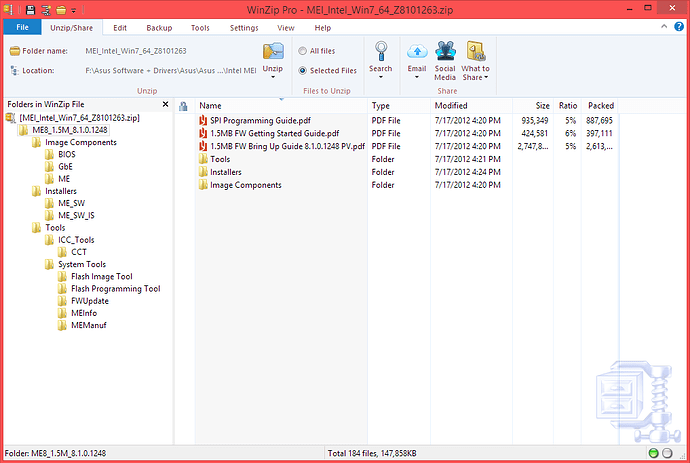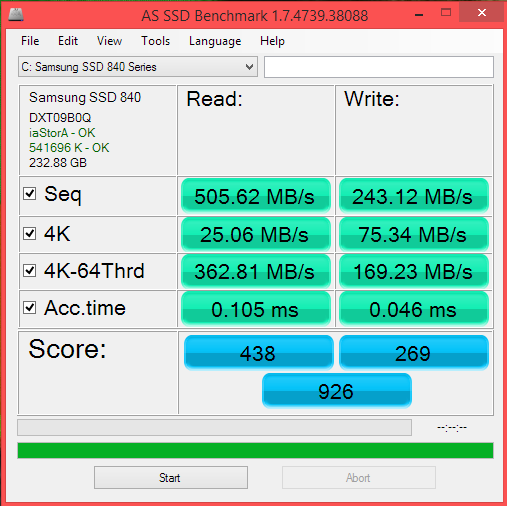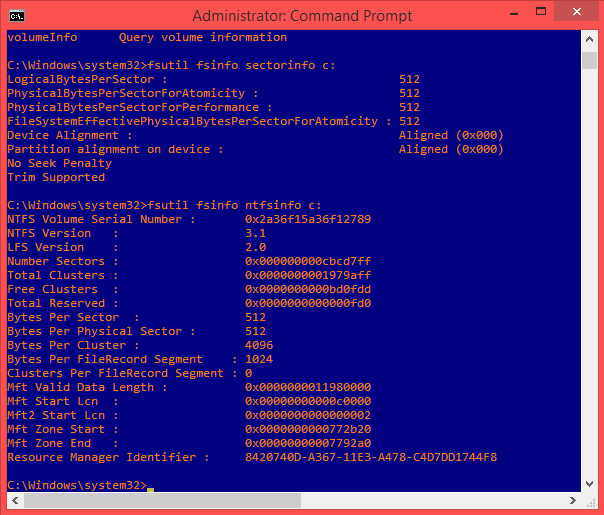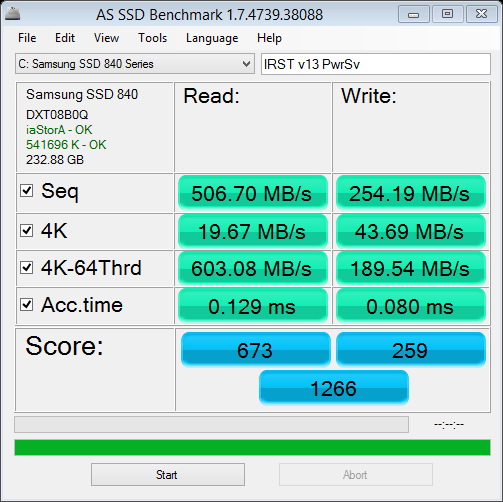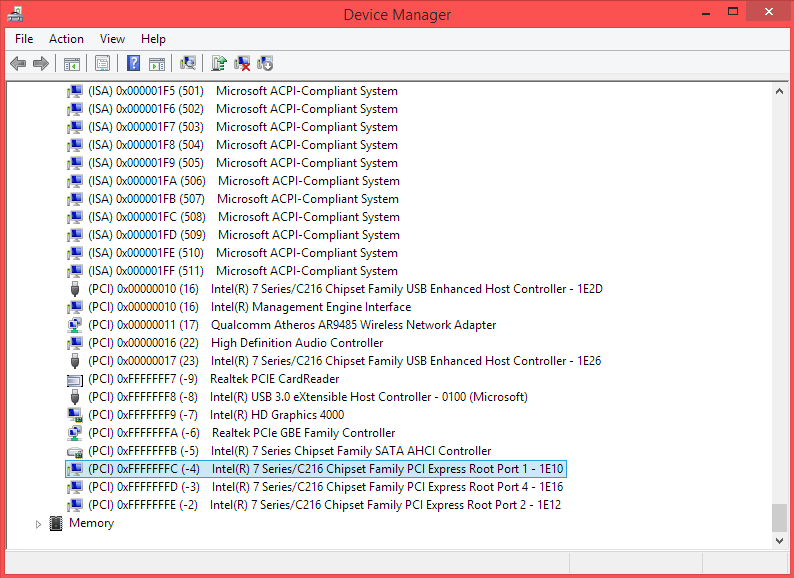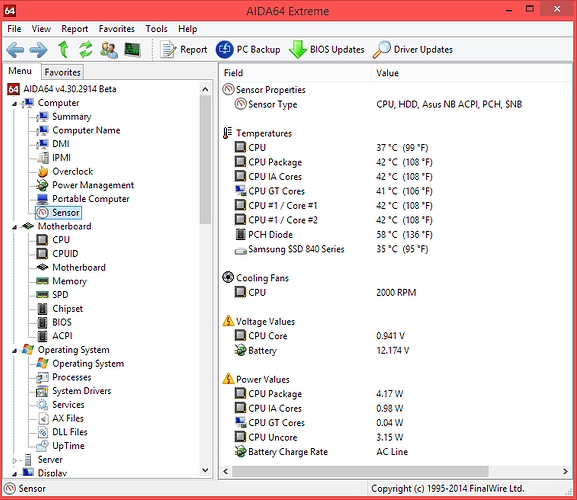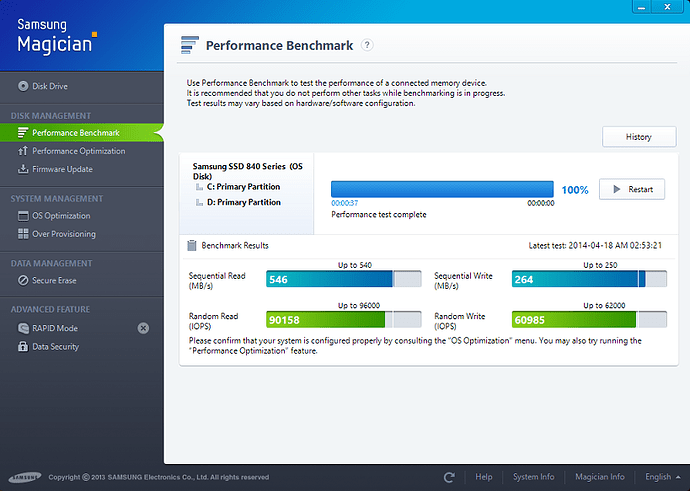Download 3540 from here, unrar, open the .inf file and search for “MaximumDeviceMemoryConfiguration”. Set all findings to 1024 or your preferred number. Install, but be prepared for a message about driver signature, if the .inf file is included in the security catalog.
It could be that your SSD is not in a good shape or manufacturing slot. Based on this, the values are quite different between users. I don’t know if all can be the fault of an external agent/configuration.
Try some debugging steps: install 12.8 drivers; Enable write caching on the device (with disable & save, enable & save); Disable Link Power Management from RST and/or power options; Disable “aggressive LPM support” in BIOS -> Advanced -> SATA configuration; disable C-States in BIOS -> Advanced -> CPU PPM; set power plan to performance and tweak it with powercfg.
From command prompt type: powercfg -query > C:\powercfgquery.txt
Also type: powercfg -energy
And: powercfg /? > C:\powercfghelp.txt
Wait 60 seconds and analyze/upload the files powercfgquery.txt, powercfghelp.txt and energy-report.html from the folder where it said it was saved.
I don’t know how to write this without sounding rude, but I can’t really solve every problem in your computer. I know it is entirely my fault for replying and writing questions, but you must understand not to abuse this. Just imagine what would a technician charge for all this stuff, if he could actually track and solve all your problems. Don’t think that I’m expecting any compensation for it, because then I would violate the principles of this forum (and my own as well). But I do expect some real and urgent problems to be solved, not some tweaking and benchmarking stuff, or manufacturing errors. Again, it is not your fault for replying and not my rudeness showing off, but I feel I’m chasing all the specs of dust from your computer. I do want to help, when there is something important at the horizon, but I get bored really quickly when haunting minor stuff. It’s just that too many (outside this forum) have abused my free help and continued to ask for more and more (irrelevant) stuff.
@lordkag
Hey!
Here are the Powercfg results… I did find that in the Energy-Report.txt an error detected says PCI Express ASPM isn’t working due to a known incompatibility issue… Anyways, let me know what you find in the reports please…
It was fairly simple and successful… I disabled "Integrity Checks" thru BCDedit and enabled "Test Signing" as well allowing me to install the modified inf thru the Setup.exe… It worked… Thx…
The RST v12.8 driver improved my boot times overall as well as restart boot times by about 1 - 3 sec faster… File copy rates seem snappier too… But Benchmarks still show the same low 4K speeds… I have to add that a while back when I first got my SSD, on 2 occasions I "Wiped" the SSD using EaseUS Partition Master v9… Consequently I now have a little over 7 TB (YES TeraBytes) writes… Could that have been the cause??? At that time I wasn’t aware that EaseUS PM wasn’t "Secure Erasing" the SSD but rather wiping the SSD and actually writing to it… After I found out the difference between "Secure Erase" and "Wiping" (Writing 1 filled blocks similar to DoD standards… If I recall correctly) I started to use Samsung Magician like I should have in the first place… But the damage may have already be done…
I don’t want you to think that I’m taking advantage of your assistance in any way please… I’ve gotten just really frustrated by months of searching and seeking support from manufacturers’ forums only to receive "Pre-prepared" "Web-Bot" type responses… Always the same thing… The same steps that OEM’s put in their ReadMe’s… Steps that I am very well aware of and know how to perform in my sleep… Uninstall this… Reinstall that… Reboot… Compatibility mode steps… and the CLASSIC response… "Get it from your laptop’s manufacturer" And they in turn say the same or that they ONLY support OEM installation related issues… I have come to realize that "Knowledgeable" support is HARD to find… I mean, I’m a reasonably technical and capable person… But only recently I started to delve deeper into and more technically advanced workings… I have built, diagnosed & repaired computers for about 10 years… I know my way around… I just never got into modding a BIOS, or INFs… Rarely any Registry changes either… I mainly have worked in Network Admin and IT support… But you know how that is… everything is fairly routine and pre-designed by and for the company… Now that stuff is what bores me!!!
I know that some of what I have asked your help for isn’t very complicated and you like a challenge rather than repeated questions I have about every little issue I find and would like to fix… I basically want and strive to learn as much as I can about all that I can… So that I can challenge myself with more advanced and technical issues that I am now exploring… And to be honest with you Lordkag… You know your stuff!!! I have learned quite a bit from you and you have provided me with very accurate and functional support… I don’t want to bore you with all my issues… But you have shown me that you have the RIGHT answers…
My flaw is I’m a bit too obsessive compulsive with ANY and EVERY little imperfection or issue that I find… I may be wishing for the impossible by wanting my PC or laptop to function 100% like it should… Every piece of hardware and capability to be perfect… Every driver… Etc… Also constantly seeking the latest drivers… and endless mods to tweak performance to the maximum… I didn’t intend to hassle you to resolve and answer every single issue and question I have… But like I said, you have proven and provided me with info, guidance and more importantly solutions. And fairly quickly too… I am truly grateful for all your help and I have learned from it… What I can tell you is that I can in some way compensate you for everything, is by providing what I have learned to others on this forum…
I actually have what may or may not be a challenging conundrum for you… I unintentionally realized that I some how have my hands on an Intel® ME8 1.5M FW Package that I assume was intended ONLY for OEM use… Maybe not… But I have never come across anything similar EVER… Here’s what I have:
It includes production & pre-production ME8 1.5M FW images… BIOS, Gbe & ME region files… Additionally all the ME tools also available on this forum, all rolled in to one package… I know it targeted and intended for the OEM setup by Asus for my laptop… I assume that you’re familiar with ME Packages of this nature… It’s a first for me though… Now, just what can I do with the included material??? Before you yawn with boredom, I’m already familiar with MEinfo.exe, FWUpdLcl64.exe, Fptw64.exe and I’m reading up about MEmanuf.exe… But how far can I take advantage or put to use these contents? I hate to lead you down a road already traveled… Going back to my interest in also modding my laptops ME8 FW and so fourth… Having access to MEI… Etc… Just to get a complete "Modding" learning experience along with the BIOS modding you assisted me with… Just paint me a complete picture of what I can do or mod with this material… If it’s not asking to much of you… Just guide me in the right direction that’s all… Or assist me in whatever way you decide is adequate… If any… Thx in advance…
powercfgquery.txt (15.9 KB)
energy-report.txt (30.6 KB)
powercfghelp.txt (2.56 KB)
I apologize for mistaken you with one of those people who, once they found good IT service, they exhaust him/her to death with their problems and questions. Now that we got this straighten, I’ll do my best to try and help a fellow in “suffering”.
To avoid disabling any security checks, you could search the registry for MaximumDeviceMemoryConfiguration and next time change it there (if it is found), after driver installation.
Powercfg seems to have the same core in Win8/8.1, so using its command should be the same as for Win7. For your pleasure I would recommend the last 7 commands from powercfghelp.txt. Your power profile seems in order, but I would recommend some changes: disable AHCI Link Power Management - HIPM/DIPM; reduce “Minimum processor state” to 5-15%, there is no need to run the CPU at full power all the time; to avoid battery wear by discharging cycles, change low baterry level to 20-30 and critical to 15 - the normal usage should be between 30% and 90%.
The errors and warnings from energy-report are actually a good thing when one looks for performance instead of saving power. The only thing that should be corrected is enabling “Native ASPM” from BIOS -> Advanced -> Platform Misc Configuration and control it through Windows power plan -> PCI Express -> Link State Power Management. For performance should be disabled.
For the SSD: you must find if the problem is in SSD itself or in BIOS aggressive power saving, maybe even bugs. Run the benchmark with some stress on the CPU (like ThrottleStop -> TS Bench -> 4 Threads -> 1024M). Then run the benchmark with the SSD connected as a secondary drive in another reasonable high-end PC, that has no performance issues with SSD. From those 2 tests you should conclude where the problem is.
I assume your SSD is 4K aligned and TRIM enabled. About NCQ, should be enabled with AHCI and determined by better speed with 4KQDxx, according to this and this. If it isn’t, you could search in RST console, Magician, BIOS, since it is a hardware feature. You can also check in CrystalDiskInfo for the features supported by SSD.
To improve the benchmarks: enable caching policies from Device Manager; disable Aggressive LPM Support in BIOS -> Advanced -> SATA; check that SATA device type = SSD and SATA speed = GEN3 for the port connecting the SSD in BIOS -> Advanced -> SATA; leave C-States enabled for now, will deal with them more cleverly.
Create a new power plan named “Need for Speed” or whatever you like, make it active. Run the batch attached and read here how to tweak the new options from this power plan. I would recommend this example, as this guy really knows this stuff. Some others to check, but I haven’t really read them carefully, are here, here and here. Also read this and this.
Don’t apply all that to the letter. From my point of view, you only need AHCI, TRIM, 4k alignment, disable LPM and ASPM, enable write cache, keep C-States and tweak the threshold instead, set Minimum processor state to 5-10% and tweak the power plan as advised. Maybe touching core parking, but I would not use it. Set a new power plan with all this tweaks and use it only when really needed, otherwise stay with original performance for the rest.
The ME package you have downloaded is mostly useful for the tools it offers. The ME preproduction is, to my knowledge, a version with some unlocked features/clocks for testing/debugging purposes. But I think I already said this before, that you don’t need any ME unlocking, because you will not benefit from any overclocking and it is pretty dangerous to try one, since you will need either a pin mode or a programmer.
Again, apologize for coming so rough, but I thought this was another of the minor complaints like WinSAT and GOP version, which are bugs from OEM. Even this SSD bug I think it originates from ASUS or Samsung and can only be solved by them. And since I do a little (more) OCD myself, I’ll ride along.
Unlock Hidden Power Options.rar (736 Bytes)
Thx again!! I researched all the material you suggested and followed the related changes… It improved the responsiveness of my laptop and SSD 4K speeds! Not to the 120 MB/s 4K Write that supposedly I should get… After more research I have concluded that it is a Samsung & Asus design flaw… I have gone thru every possible method and tweak… I do have way better benchmark results though!!! And coupled with real-world file copy tests I performed… I do notice a reasonable improvement for my SSD and system in general!!! Here’s some results:
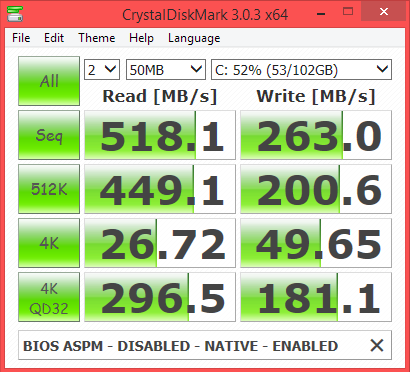
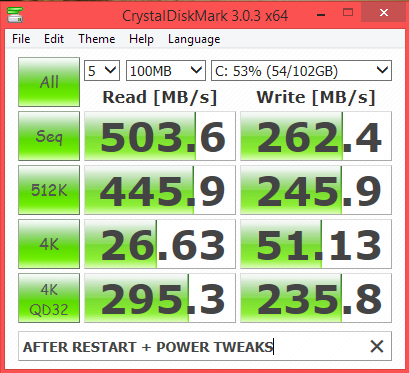
Here’s with C1E Disabled with throttleStop… Much, Much BETTER!!! Although CPU power is up to 5.0W - 6.0W average… And IA Cores around 2.5W… I also disabled CPU C3, C6 and C7 Reports in BIOS… Here’s my latest benchmark:
Unfortunately, I don’t have access to ANY "Adequate" PC’s… I doubt that if connecting my SSD externally, either by eSATA to USB 3.0 enclosure or IS888 USB 3.0 SATA Bridge enclosure can or will provide reliable results… I would just have to swap to my OEM HDD with Win8… Applying all the modifications we have made on Win8.1… Scratch that… I am fairly certain that that isn’t an effective method… The USB 3.0 will be the bottleneck factor… Coincidently though, I’m starting my custom rig build this next week! Just FYI here are the main specs:
MB:Gigabyte GA-Z87MX-D3H
CPU: Intel® Core i5-4570
RAM: 16 GB (8 GB x2) Corsair Dominator Platinum (may change though)
SSD: 512 MB Samsung 840 EVO
HDD: 1 TB Seagate Barracuda 7200 Rpm
GPU: Gigabyte NVIDIA GeForce GTX-650TI 2GB GDDR5 GV-N65T0C-2GI
You know, I have had an OBSESSION with making sure my SSD is "Truly" 4K Aligned!!! LOL!!! I have verified with every possible app that I know of… HD Tune, Anvil SSD, AS SSD… Etc… Also Fsutil. Here’s what comes up:
I do notice something interesting… The low 4K benchmark results are for 4K-QD1, ok… 4K-QD32 (results always vary for QD32) But QD64 are not too bad (I think???) Could the issue lie with having a 4K cluster allocation? Maybe I should have formatted to 64K instead… Or that my SSD Firmware is configured for 4K-QD32 or QD64 performance??? I read something about that, forgot where… but I can’t seem to find it again… LOL… Another thing I find odd is that whenever I set my Power Plan to "Power4Gear Power Saver" or Windows "Power Saver", I get really high 4K-QD64 rates… QD32 do drop quite a bit but QD64 are DOUBLE the rates (600 MB/s compared to "High Performance" Plan…
Example:
This was back in December, before any of these changes ok… I’ll update you in a bit with an AS SSD result from today…
Done… I’m attaching my latest Powercfg reports ok…
Check! I found that my "Used" PCIe Root Ports 1, 2 & 4 all had ASPM set to L0s + L1 Entry… After I applied these changes, ASPM showed up as Disabled… Additionally I noticed that these PCIe Ports now have assigned an MSI IRQ! All I need now is to try and get MEI and the Qualcomm Atheros WLAN to function for MSI… Here’s the current status:
Additionally I haven’t noticed any significant increase in Temps… Only PCH temp idles around 55ºC up to 60ºC… If I connect an additional display via analog VGA (21" HP LCD) or HDMI (Samsung TV) the PCH temp is always above 65ºC… But that’s not too bad given the current ambient temp is fairly hot… I am using a Cooler Master Cooling Base though…
Ok got it! I now understand and agree with you! Can it come in handy for getting MEI to use MSI address??? Allowing me to install & use MEI v9.5.x drivers and or updating to ME 9 FW? No unlocking features or OC’ing or anything like that just lets say getting MEI v9.5.x drivers to work mainly… Nothing more… I’ll leave it at that ok… I’ll leave as food for thought…
No hard feelings! I understand where you’re coming from!! I will stick with legitimate issues and avoid petty OEM defects and design flaws ok… I’ll handle those on my own!!! I also have concluded that possibly Win8.1 being a clean install and not including any "In-box" Intel HD 4000 drivers with their WDDM 1.3 stamp… Or not having added them to the .WIM for pre-installation either… as being the cause of my Graphics related problems… I ran the tests you had suggested previously and everything seems to function correctly… Other than Windows Desktop & Metro graphics… I tested PCSX2 games again and I didn’t have any issues at all… With these latest tweaks I also now get higher FPS and better performance running PCSX2…
If I may put something on the table… I now noticed that when waking from sleep state… HWinfo64 Shows almost ALL Buses being in C-1… Except PCIe Root #1, 2 & 4 (Now being MSI) and [E1/L1/N0/P0] for 3rd Gen Core processor DRAM Controller - 0154 & Intel HD 4000… I assume this is normal since we decided to leave C-States enabled Another persistent issue has re-surfaced… Having thought I had solved it awhile back… When waking from sleep state… Any device connected to USB 3.0 ports gets re-enumerated under the EHCI Controller… I’m not sure if it’s being caused by me re-flashing ME 8 FW (with the latest for ME 8 on this forum) This issue comes and goes… I haven’t been able to pin point the cause… I have tried reinstalling Asus ATKACPI Package, InstantOn, reinstalling USB drivers, disabling USB Selective Suspend has no effect either way… Sorry it’s just gotten really annoying!!! Constantly having to reboot so 3.0 enumerates my expansion hdd or any 3.0 flash drive correctly… Occasionally the 3.0 ports completely cease to function… I apologize for my complaining & babbling… You see these type of issues are what I mean by being the cause of my "fellow in suffering" & headaches! Intel Community Forum tells is no help whatsoever, along with MS and Asus Support… You see Asus Support hides behind this policy: Since I am currently in Mexico & purchased this laptop here too, they can and will "sometimes" only assist me with "BASIC" support dealing with Asus pre-installed software or restoring BIOS and OS to factory state… Since I upgraded to an SSD without the OEM Win8 OS, they refuse to help… I have combed the internet for USB 3.0 solutions… Only to find that the majority of Win8/8.1 users experience endless issues with USB 3.0… And no real solutions yet… Like you stated before… MS rushed Win8.1 and failed in the development process… (Something to that effect)
I will continue to troubleshoot this problem and see if what I did last time will fix it… But I just wanted to see if you had some insight or have come across something like this before… If so I could use the help… Let me give it a shot first and i’ll let you know if I resolve it… SO just leave this on the back burner while I have at it ok…
energy-report_v3.txt (23.9 KB)
powercfgquery_v3.txt (23.8 KB)
I see you disabled core parking. Is the performance hit that big when you set it to 50% in “Processor performance core parking min cores”?
You got “Processor performance decrease threshold” backwards. You should set it at a lower value, like 10%-30%, because bellow this load the processor gets into lower state. When you input 85% you practically tell it to lower his performance when it is bellow 85% usage, which is more than often.
Processor Idle Demote Threshold = (100 - Performance Increase Threshold) = 70%. Have you even read the links (important = one, two) that I offered?
Processor Idle Promote Threshold = (100 - Performance Decrease Threshold) = 90%. Again…
Minimum processor state = 5%.
Processor Performance Core Parking Overutilization Threshold = > 50% if you want faster exit from parking
Processor performance core parking increase threshold = 30-50%
Processor performance core parking decrease policy = Single
Processor performance core parking increase policy = All
Processor performance core parking increase threshold =30-60%
For system: EVO and Pro support Rapid Mode; hard drives failure and better read reviews of chosen one; get Maxwell instead (link1, link2, better HW decoder and encoder).
64K cluster is only useful for large files, meaning storage/backup SSD. Not your case. QD is linked with NCQ and it gives you more pipelines, but you won’t see them filled in real life. Please read more! The real life value should be looked between 4K and 4KQD32. If if you are that crazy about some benchmark values over real life values, then just compare the power plans with powercfg or stick with the limited plan! Like I said, you are entitled to do whatever you like with your hardware, but don’t drive other to your wild chase. Just remember that each has its own.
I already gave you a link on how to set the MSI interrupt for each PCI device. The same goes for all 3 remaining device, without the USB 2.0 ones. The MEI drivers should be installed from Device Manager and you can use any 9.x or 10.x small set that Fernando has posted in the MEI thread. Avoid installing the full blown package, because it is not meant for your chipset anymore, also test before 10.x for compatibility issues.
For the USB 3.0 issue. My first impression is that there is nothing you can do, being OS - 70%, Intel - 20%, Asus - 10% likely fault. Intel should have release proper drivers instead of letting MS taking “care”. Read here, read this (especially 4.4, and this time I really mean it, read it without coming back with questions that should have been answered). Read this for OS possible fault. Read here and here for different hardware - similar problem. Even with another OS there is a problem. Even Win7 had problems and they offered some assistance.
The bottom line is, if you have/had already searched for similar problems, you would have noticed that the ball is in Intel + MS court. All you can do is follow some basics steps of troubleshooting:
- disable hybrid sleep
- disable allow wake timers
- disable USB selective suspend setting
- disable power management of USB devices from Device Manager
- uninstall controller/hub under Universal Serial Bus controllers, but also the problematic devices. Rescan for reinstalling them.
- analyze eventviewer for USB reports
- uninstall Asus apps
- BIOS → Optimized Defaults / F10 – this one should be tested on its own with multiple benchmarks, as it might improve things
- BIOS → Advanced → USB Configuration → Legacy USB Support = Auto
- BIOS → Advanced → USB Configuration → XHCI Pre-Boot Mode = Enabled
- BIOS → Chipset → PCH-IO Config. → USB Configuration → XHCI Pre-Boot Mode = Enabled
There really isn’t any point for me to investigate this any further, as it is clear that you should press Intel (in the first place) and Microsoft (not their first “hit”) to get their drivers working.
Hey! Before you decide that I didn’t read the links, which I did btw… Let me give you an update of what I have discovered first & give me a chance to defend myself… I incorrectly assumed that by making these adjustments to the Asus "Power4Gear Performance" plan (Since it’s designed for my laptop… supposedly) That it was the best choice… Like I said "incorrectly" For some reason P4G didn’t agree with the changes and after I rebooted it made it’s own changes to some of the item… I noticed something wasn’t quite right… For 1: SSD temps where staying high, but performance dropped and the CPU was going kinda haywire!!! It hit me that I should have done exactly what you suggested by creating a new power plan… Or at the very least apply the changes to the Windows Performance Plan… Thus allowing me to reset the defaults if needed… So I decided to uninstall P4G completely using Revo Uninstaller (Deleting all traces and settings made by P4G) First tested by modifying "Performance Plan" then creating a power plan based on "Balanced" I get better results and I notice a more stable system using the "new" plan based on Balanced settings…
Let me also add… Maybe you remember that a while back I may have mentioned something to the affect of my SSD running hot… Above 35ºC… Well it turns out that Asus P4G was to blame! After uninstalling it, eliminating all traces of it… My SSD is no idle at 26ºC and under load gets up to 32ºC… And running Benchmarks up to 35ºC… Normally it stays at 28ºC - 29ºC…
I apologize again for my OCD getting the better of me… I took my Valume… LOL… And did some more extensive research… Reading more carefully (and SLOWLY) Now I get the "BIG PICTURE" Aida64 & HWinfo64 display my SSD NCQ having a max depth of 32… So my wild goose chase all in my head! (OCD) NCQ is working according to my benchmarks… the 4K-QD32 is much, much higher than 4K-QD1… If NCQ wasn’t working then I would get very similar low QD32 speeds like QD1… Again let me apologize for missing that fact… Additionally I played around testing various IRST drivers… Including MS AHCI driver… And found that some IRST drivers would force DIPM for some reason… Another wouldn’t let me disable DevSLP either… And the performance differences as well… I found that IRST v12.8.11.1000 gives me the best performance… As far as I can tell with the numerous tasks I ran to compare against… Finally I tried different some minor adjustments to the created power plan and some changes in the BIOS… I have gotten to my "Butter-Zone" At least I have convinced myself of that!!! LOL!!! Here’s some screenshots:
NCQ not enabled:
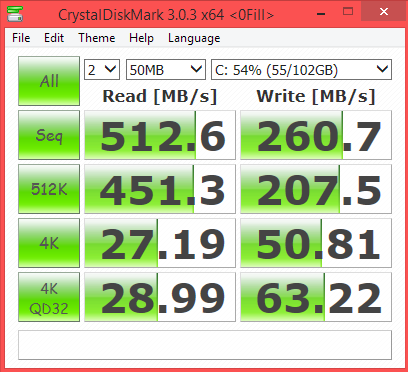
NCQ enabled & IRTS v12.8.11.1000:
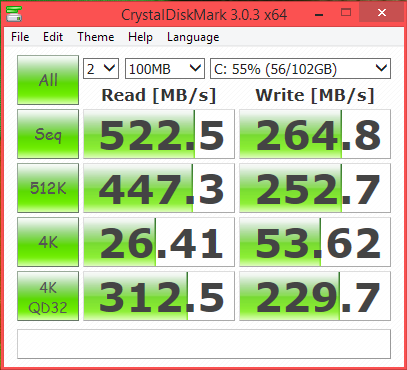
Highest speeds so far & we haven’t even dealt with C-States…
Samsung Magician:
Better than my previous tests… A little better compared to Win8.1 clean install state…
I agree with you… I was just hoping that I was wrong and a possible solution was out there… I found the cause… It turned out to be a Sleep State issue… Somehow S3 (Deep-Sleep) That Asus InstantOn controls got corrupted or was getting it’s signals crossed with Windows Sleep settings… (I hope this issue doesn’t re-appear done the line!) Also by uninstalling Asus P4G Hybrid (The version I was using had InstantOn integrated to it) Win8.1 resumed control over Sleep States… And All is back to normal now!!! It is a flaw to be blamed on MS & Asus & Intel!!! I will just have to like with my USB 3.0 not running at SuperSpeed for the time being… No worries I will take it out on them for a while!!!
Yeah I put that on hold until now… I wanted to get to that last… The MEI v9.5 drivers don’t work for me for some reason… If I use "Sleep" at all, when resuming I get a yellow bang in MEI driver… With error code showing "POWER FAILURE…" Something to that affect… I’ll give it another shot now that I have Native PCIe enabled… Maybe it will work… If not then I will just stick with MEI v 8.1…
So I guess we’re all done here and can move on to greater things! First let me thank you again for "riding along" and having the patience and seeing this tru… Honestly, once I lose myself on an issue my OCD takes over and I sometimes miss or overlook possible causes and solutions… I need to slow down and read over available material carefully and be patient… After all Rome wasn’t built in one day right…
However, I do have something that might be right up your alley… I only want to bring this up because I have combed forums, datasheets, Wiki, MS, Intel, Asus and personally talking with other techs… They and I have NEVER EVER come across this before… I have checked endless amounts of laptops and desktops… Ranging from low-end up to high-end… UEFI Based and ACPI Based… All brands, sizes and colors… And none have proven to replicate my issue… Here’s the quick and dirty… It may be nothing or it maybe the root of all my suffering… Ok, it has to do with ACPI in relation to my laptop’s hardware… First off, I am aware that only some devices are enumerated and controlled by ACPI, correct so far? Like Bus Relations:
ACPI\PNP0A08\0
ACPI\PNP0C01\2
ACPI\GenuineIntel_-Intel64_Family_6_Model_58-________Intel(R)_Core™i3-3110M_CPU@2.40GHz_1
ACPI\GenuineIntel-Intel64_Family_6_Model_58-________Intel(R)_Core™i3-3110M_CPU@2.40GHz_2
ACPI\GenuineIntel-Intel64_Family_6_Model_58-________Intel(R)_Core™i3-3110M_CPU@2.40GHz_3
ACPI\GenuineIntel-Intel64_Family_6_Model_58-________Intel(R)_Core™i3-3110M_CPU@_2.40GHz_4
ACPI\pnp0c14\ATK
ACPI\ATK4001\2&daba3ff&1
ACPI\INT340E\2&daba3ff&1
ACPI\ThermalZone\THRM
ACPI\PNP0C0D\2&daba3ff&1
ACPI\PNP0C0E\2&daba3ff&1
ACPI\FixedButton\2&daba3ff&1
But I have a doubt about it’s Driver Stack… The point is ALL my devices have an ACPI Driver Stack… No other PC I have check on displays the same thing… Let me show you what I mean:
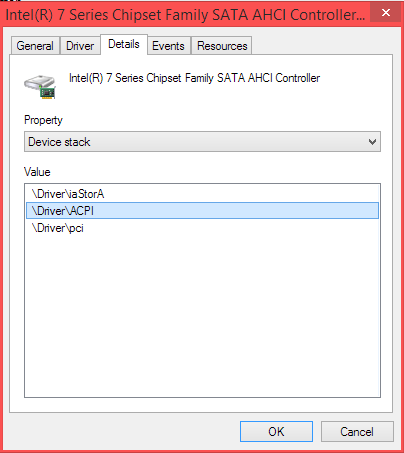
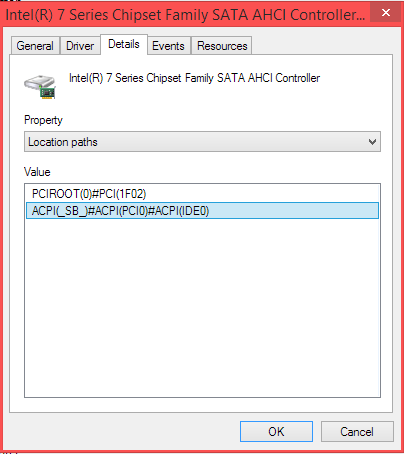
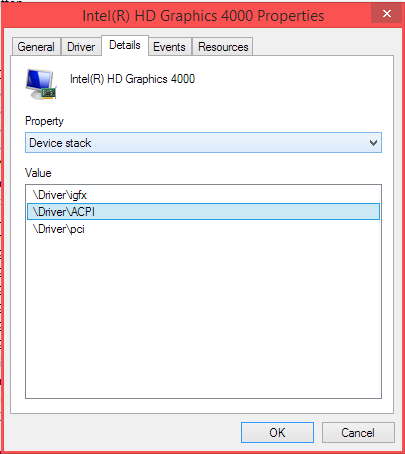
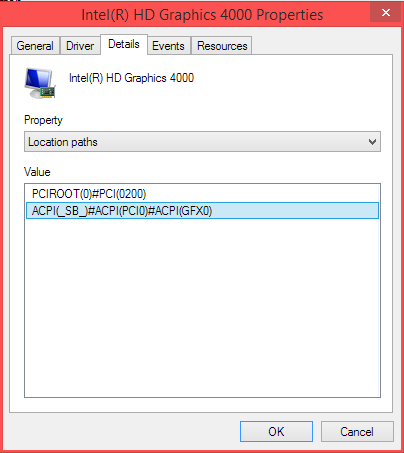
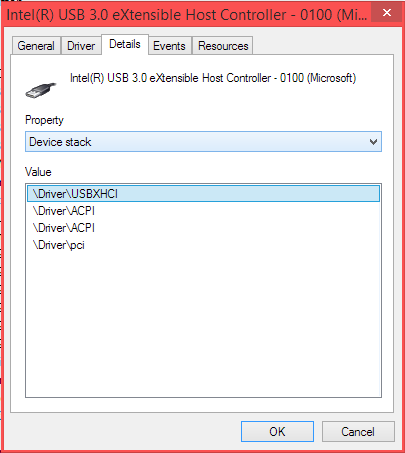
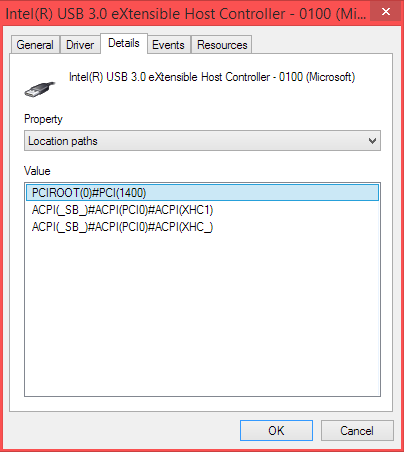
These are just some examples… But All my devices show the same thing… Is it something to worry about? As far as I know PCI should be the only location path and PCI Driver Stack not ACPI too… I’m kinda confused by that… I also checked on my HDD with Win8 and its normal… Like all other systems I’ve looked at… But Win8.1 presents this issue…
Don’t know if this helps because I am not really sure what you are asking but this is for my MSI GE60 laptop with W8.1
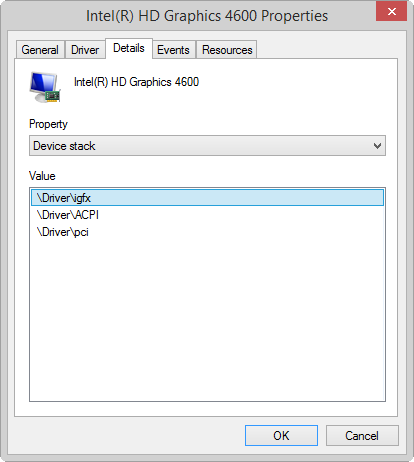
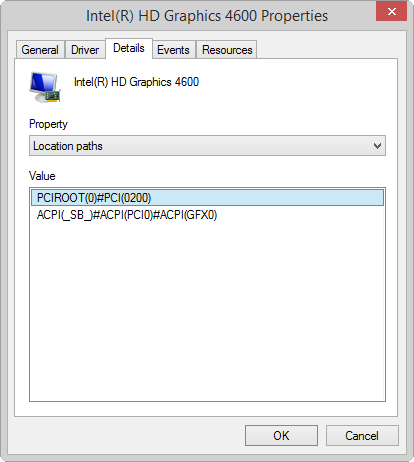
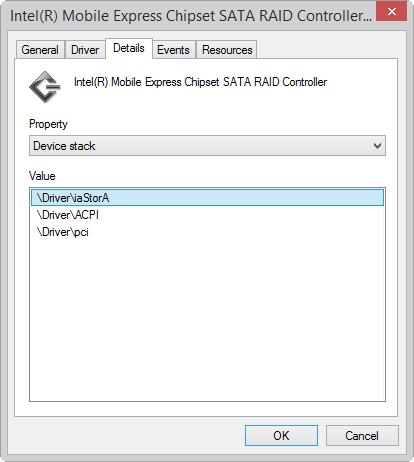
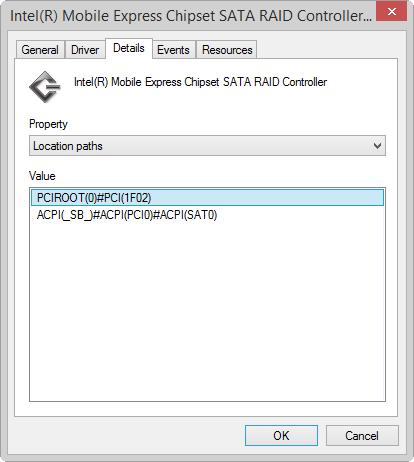
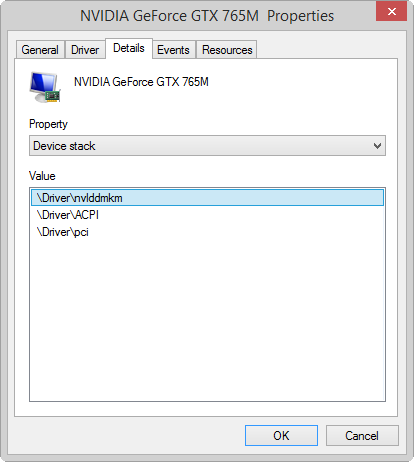
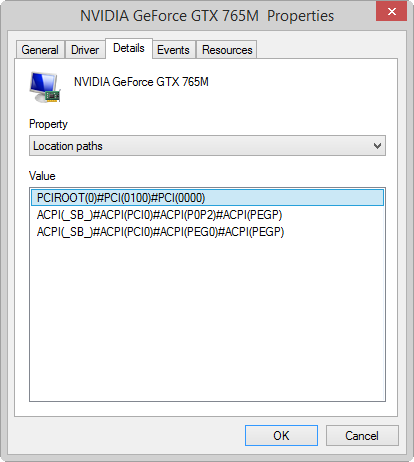
Yeah that cleared up my doubt! THX!!! I asked only to verify if it was normal since I hadn’t run across anything like that before… If something was out-of-place, that’s all… On a side note of all the computers I looked at the majority were running Win8 Single Language I believe… Only about 5 had Win8.1… And not Win8.1 Pro either… It just may be that Pro displays it and no-Pro doesn’t… I have run into oodles of issues with Win8.1 Pro and I just want to cover all my bases… Thx!
Since the power plan was created by a software that has services running in the background, it makes sense to guard its settings. I’m not saying that I actually planned to counter this from the beginning, but this was my thought: create a new power plan for tinkering (i.e. for performance and heavy work) and let the default power plans in their state, to easily switch between them. I would say to start from performance plan as template; if you start with balanced, make sure to add all the tweaks from performance and the ones I pointed, otherwise you would sacrifice overall performance for a few benchmarking points. Start Resource Monitor, go to Disk tab and watch to the right for queue length. Start some transferring test (normal usage, NOT benchmark!!!) with folder containing small&numerous files and others with single&large files. Observe the queue length for a period of a minute, until it updates the graph. In my test with Win7 and HDD, I get a queue up to 10 in real life, while 50+ in benchmarks. So this is why I keep nagging with real life test: look at the numbers between 4K and 4kQD32 (probably 4KQD10) as valuable results, next to sequential values. As a side note, you probably tortured the SSD for no reason with the full format you did in the beginning. A secure erase might get you with a fresh start. If you look at these results, next to UBM score you have the average values, which you have surpassed in a low to mid-end laptop! The only thing you need to worry now is the life span, which is analyzed here and the updates.
Based on your experience, I would say to think twice about installing Asus bloatware and only install Win8.1 driver/apps, because the kernel was updated in this new OS. Save these links, check them from time to time for Win8.1 updates, test the offered software with care and remember to uninstall it as a first step in every troubleshooting scenario: tools, winflash (better stay safe with K55A page), ATKACPI, chipset, audio, VGA, Lan, card reader, touchpad smart gesture, touchpad, wireless display, KBFilter1 and KBFilter2, wifi, wlan, bluetooth, IRST, MEI, USB3; bloatware - InstantON, USB charger plus, wireless radio control, splendid video, lite frame3, virtual camera, scene switch, live update, power4gear, Win7 bloatware - wireless console, instant connect, mybitcast, facelogon, fastboot.
Again with USB 3.0 = I saw your post here. It is possible that the Asmedia chip is not connected. So get a firmware from here and run d.bat, also test the drivers here or from the above Asus USB3 link.
MS issued an update here, so update the drivers, even though it will not fix anything for you. Just press them harder, offer to be a beta tester for a solution (even with NDA, if necessary), provide test results as detailed here, something from here, maybe this.
Read Asus statement on ACPI, but in depth here, here, here. So it is expected to have an ACPI tree node, which is also simply pointed here. This is even more expected for Asus, which offers its own ACPI driver in ATKACPI, which you should at least download&test from the link I posted. You should also test as I advised, with optimized defaults / F10 in BIOS, since it changes “BIOS ACPI Auto Configuration” to disable (and a lot more possibly "good’ changes).
Finally, devices jumping in the Device Tree is clearly MS fault, even though Intel could have some hardware interference, as proven with Haswell USB3 bug. If you go to Device Manager - System Devices - PCI bus, you would see that the ACPI is present there. Further more, check “show hidden devices” and check “devices by connection”. You would probably see ACPI as the base of PCI devices, which I also have. In your case, it is either Asus pushing the ACPI stack in a non-transparent way (nothing to worry, in fact it is better than let MS fix it till is dead), or MS finally showing more data.
On what name should I release the bill? (if you don’t mind a bit of humor)
Actually I was thinking of opening a "Tab" Maybe even have you on retainer… What do you think? (While we’re being humorous)
I’m looking over all the material you suggested very carefully… I’ll update you accordingly ok… I want to do this right and do the research before I jump to conclusions and complaints without having all the facts and data contained in the material first…
I have noticed something though… I tested "real-world" transfer rates… Overall I never achieve more than QD-5… Even if copying a 4.32 GB PS2 game ISO from C: to D: or vice-versa… Which starts of at about 450 MB/s - 500 MB/s and fairly quickly drops to 89 MB/s to 96 MB/s the rest of the way until completion… That doesn’t seem right to me… Specially since the transfer is just between partitions… When I tested with ZIP & RAR files (varying in sizes, single files and multiple files… Up to about 1.5 GB) I do usually get stable and constant 500 MB/s speeds… But when testing with a folder of 2.39 GB containing a variety of file types and sizes, the speeds start off less than 10 MB/s then jumps to about 39 MB/s then drops again sometimes to less than 1 MB/s or freezes at 0 KB/s then resuming slowly… My tests with JPEG, PNG & BMP top out at 102 MB/s about 2/3 of the tests… MP4, AVI & MKV tests were more promising, average 180 MB/s to 239 MB/s…
Additionally, concerning "Power Management" for my SSD… It seems that the SSD "Preservation" function is controlling power features… I have turned off LPM in BIOS and Win8.1 as well as HIPM & DIPM in the power plan… But they don’t stick! If I "Restart" my laptop, DIPM Enables… When I "Shutdown" (Hybrid-Boot, I have Fast-Startup enabled in Win8.1) DIPM Disables itself… I have managed to keep DevSLP Disabled though… The SSD "Power Management" is ALWAYS ENABLED no matter what I change… I also see that I’m not getting all the "PERKS" of AHCI… No Hot-Swap, I still have my doubts about NCQ being enabled correctly… I only have TRIM working perfectly… Could it be that since Asus didn’t configure or optimize this laptop for use with an SSD causing all this??? In the BIOS SATA Configuration the "Device Type" shows Hard Disk AND NOT "Solid State Drive" Even though I unlocked some additional options there so I can manually select the SATA Port 0 Device Type to Solid State Drive… The Greyed-out area above it detailing the connected drive still shows Hard Drive as the Type… And ATAPI CD-ROM for the DVD-RW correctly… Sorry to keep "Beating a dead horse" but could it be that I may actually "need" the EFI SataDriver? I only suspect this because I dug around a bit further in to the BIOS file and I do have many RAID related features that even though remain hidden Optimized Values do have them Enabled… I.e. RAID0, OpROMUI Time-out and some others… I might also like to add that the DataSheet for Intel® 7 Series/C216 Chipset Family PCH & HM76 Specs to show RAID as being supported… I now you told me that it’s not… But I have taken a look at 2 other Asus laptops that DO have RAID available also having 7 Series/C216 & HM76 Chipset… So no my OCD went in to overdrive… Since I am aware that the IRST OROM SataDriver essentially handles my AHCI ability (Not having a stand-alone SataDriver like Marvell for example) I have done some more research on what else could be causing this from the BIOS side… Not really sure what else I can change… Maybe unlocking the additional RAID related nodes… And changing it from "Force BIOS" to "Keep Current" I believe you or Fernando had suggested that for a comment I made about my system hanging during boot… At POST to be precise… It hangs prior to the Asus Logo Splash… Lets review a bit… I disabled ASPM for each PCIe Root Port (1, 2, 3 & 4… 3 only because that port was already enabled) I set the speeds at GEN 2 as well… I enabled Native PCIe and Native ASPM as the Sub-Setting option… Disabled LPM in SATA Config, set speed to GEN 3 and Device Type to SSD… Should I disable DMI Link ASPM? So far I have left C-States as they are… Only disabling C1E with ThrottleStop when playing PCSX2… We made the appropriate CPU Performance Plan settings… I have tried different IRST drivers… I have disabled System Restore and I set my Page File size to: Min - 2048 / Max - 2048… WinSAT removed SuperFetch & PreFetch from Reg… Now, Event Viewer does log a RAID/PORT0 was Reset error quite regularly… And I had to really dig around to find an error mentioning not being able to find RAID0/ASUS volume or partition… I also tried setting StorAHCI "Start" to "0" and deleting the "StartOverride" Key… With some light improvements but nothing close to clearing up the SSD issues… I’m reffering to AHCI "Perks"… I’ll standby for your input and comments… I’ll keep digging around though…
EDIT
I found an ahci.reg file in the eSupport Asus folder (Contained in sub-folder i386) It sets "msahci" start to "0" AS WELL AS "pciide" Start "0" Not sure if its relevant but could you take a look at it please… I know I’m either supposed to be in AHCI or IDE so why enable both to start? BTW I went ahead and inserted the EFI IRST SataDriver which was not present… Just for kicks… It didn’t change anything as far as I can tell… Before you charge me extra for obsessing over this… I’m just pissed that a mid-level laptop has "Limitations" in areas that I believe shouldn’t be in place to begin with… I understand that I’m limited to my CPU and other details… But why so stringent limtations concerning SSD performance, iGFx Memory pre-sets… I hate the fact that Asus configured my laptop in a matter that makes it practically IMPOSSIBLE to upgrade!!! I have to stick to Win8 or possibly ONLY update to Win8.1 thru OEM Win8… They don’t leave much room for clean installs of other OS’s… They limit the BIOS to a degree that is counter productive for some adjustments that shouldn’t be hidden… Like their more recent EZ-Mode UEFI in Advanced Mode… Almost like they’re idea is a consumer should only use the laptop how they decide is correct… Or forcing one to go for a high-end model that does have the "SAME" features unlocked… Only you have to pay more to get them… Sorry OCD again…
BTW… I was able to successfully install MEI v9.5 & v10 drivers… Since I enabled Native PCIe… The only issue is I can ONLY install the drivers… Not the whole Package… For some reason I keep getting the error to reboot so the pending install/uninstall process can complete… All I did was uninstall the MEI Package that I was previously using v8.1… Maybe something went wrong, but I can’t find anything in the logs… MEinfo8 works and communicates with the MEFW fine… Weird…
ahci.rar (368 Bytes)
This time I am definitely signing off, since you clearly don’t want to learn. We have told you (Fernando and I) that you don’t have a RAID hardware controller, but you continue with nagging about something that you think you saw. I already told you that Asus started with a template when building the BIOS and locked the unsupported features, but you again and again come with silly questions. I am truly sorry that I have unlocked your BIOS and have made a promise to myself to never do this again until the owner proves himself worthy and capable of handling all the features. Now I have to go even further and take screenshots of public datasheets, better yet, to highlight some portion. I don’t think I can do any better than this:
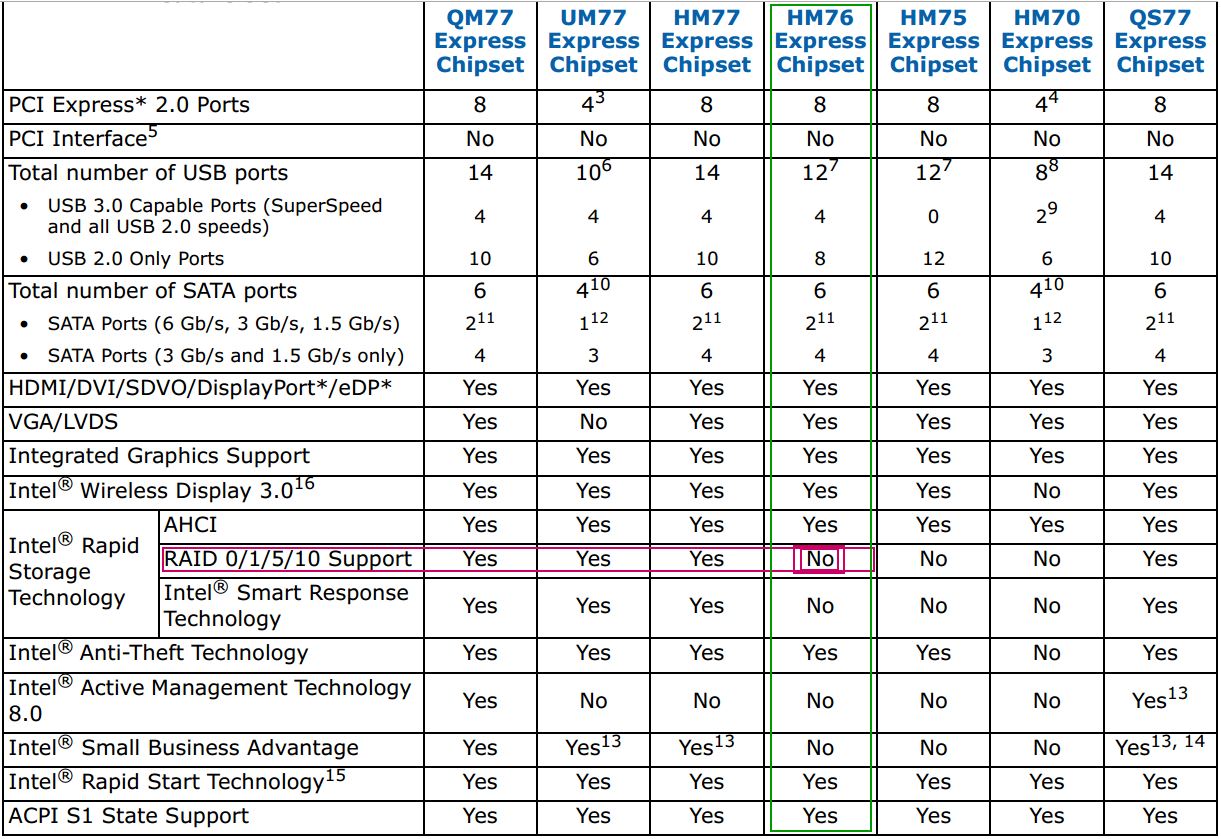
If you think Intel has locked the feature, you are free to investigate. If you find ANY locking code and you are capable of reversing it, you are more than welcome to share this and help users with the same chipset. But even if you do all this, what do you expect from running a single SSD in RAID, when the OROM/SataDriver was designed just for this task - RAID, thus the (inner) name?
I already told you that you got better than average results and your real-life tests prove that you have good overall speed. But you still expect some magical values, like the SSD should just flush the data from one side to another, when in fact there are multiple variables involved: SSD hardware, SSD firmware, Intel controller, AHCI driver, OS copying process, MFT writings, antivirus etc. I had hoped it wouldn’t come to this, but this is the plain truth: if you want better results/features, then buy a better hardware. As simple as that!
I won’t even parse the rest of the message and I’m not interested anymore. Signed off and moving on.
@Lordkag
I understand I got on your bad side with my pointless obsession… I regret having pressed the RAID issue so much… Lordkag, I was wondering if you wouldn’t mind clearing some doubts that I have come across… I have looked everywhere and I have reached a dead end… I decided to do a deeper and careful inspection of my BIOS… Just to understand it better… How it’s compiled and features… I found something that I overlooked using UBU when I had updated the BIOS… I didn’t notice it ONLY because the EFI GOP Driver GUID comes up for 1 second when you start UBU… Please bear with me… It may be nothing but I think it explains one of my issues… Now the GUID that pops up is for Sandy Bridge " GUID 8D59EBC8-" I managed to capture it
Why is the Ivy Bridge GOP Driver .EFI Module not detected???
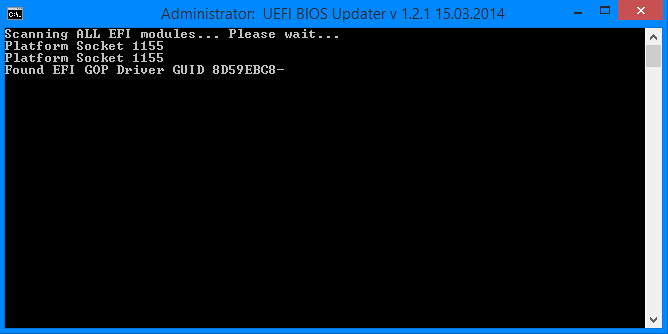
Included in the VerDID.txt is
Intel VGA OROM & EFI
Sandybridge/Ivybridge
2170.bin - 2170 - Device ID 102/162 ONLY Desktop VBIOS
GOP/IntelIvbGopDriver.ffs - 3.0.1027 - GUID 5BBA83E6-
GOP/IntelSabGopDriver.efi - 2.0.1024 - GUID 8D59EBC8-
Now my confusion is between “IntelSaGopDriver” “IntelSnbGopDriver”
that I’m seeing in MMTool… I looked <Here>
and <Here>
Also the guides and everywhere I could but I can’t find a “CLEAR” explination on how this is supposed to work…
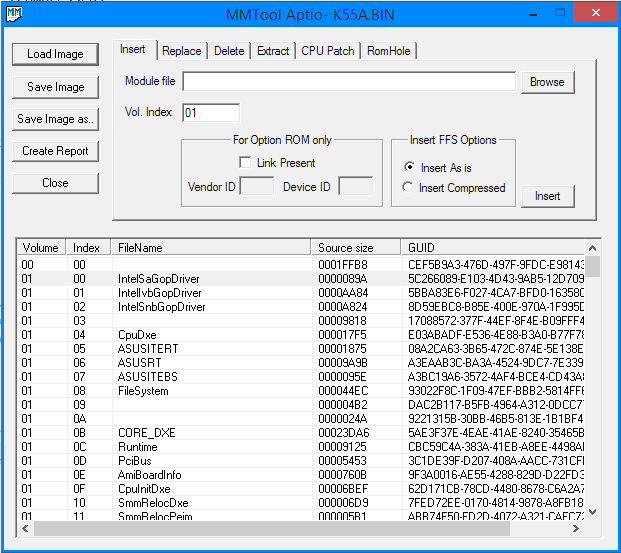
Is the Ivy Bridge .FFS linked to the Sandy Bridge .EFI Module?
I am starting to think that my laptop is not “FULL” UEFI…
HWinfo64 says its UEFI Capable when I boot with CSM Disabled and Not Capable with CSM Enabled…
Device Manager displays ACPI x64-Based PC… Where is the UEFI Firmware? Instead I see
a ACPI Driver/BIOS - PnP0C08… I haven’t found any EFI “Tools” in the OEM EFI Partition or WinRE… Just
BOOTMGR.EFI and 2 BIOS BINs one for a K55VM and the other for my K55A…
It explains part of the GPU issues I have because the GOP is not detected by Windows… Only the vBIOS
when I boot with CSM… I’m a little lost on EFI drivers and how they function or where they should be located.
It also explains why it takes longer for me to boot in with Fast Boot Enabled and Disabled…
Around 8 - 9 Seconds with a 5 Sec BIOS POST and with “Hybrid-boot” Enabled in Power Options…
Compared to booting with CSM Enabled which is 1.8 - 2.4 POST and 3 - 4 main boot time
Shouldn’t it be the other way around? Shouldn’t a UEFI Boot with CSM Disabled be faster? Specially with an SSD in GPT
with Win8.1 installed in UEFI Mode… I have seen similar-grade laptops boot in 1 - 2 Seconds
running inferior SSD’s…
I also was wondering if you can give me your recommended method for installing Win8.1 Pro on my SSD??? I want to get this done the right way once and for all… There are so many methods all over the place… From manually partitioning the SSD launching a CMD-Prompt within Windows Setup… I already have a GPT USB 3.0 stick with Win8.1 on it… Some say CSM should be enabled when selecting to boot from UEFI Device in the boot menu screen… Others with Fast Boot On or Off… Additionally my SSD currently has 512 Logical/Physical Bytes per Sector… Shouldn’t it be 512/4096K or am I correct in assuming that the Sectors Per Cluster = 8 x 512 = 4096 Bytes Per Cluster??? Anyways I just want to get this done the right way… I was also thinking of just cloning the OEM Win8 HDD to my SSD and then updating to Win8.1 thru the Store… Mainly hoping that the OEM state with functional drivers and so on will be carried over and I can get rid of all these annoyances… The thing is that the HDD is 4096/512… I was planning on using Macrium Reflect… So hopefully you choose to bear with me again a bit… If not I guess I understand and it’s your right to choose not to… Either way I’ll standby for a response… And continue to dig further… Asus as usual is no help…
hey lordkag, I just registered to say THANK YOU.
thanks to your file, I was able to quickly understand how to unlock the chipset tab into my bios (N550JV).
It has exactly the same section as in the previous model.
To who is trying to do what I did: MMTOOL and AMIBCP are the right tools. flash with afuwinx64.
http://www.screencast.com/t/4GB5CKIYar
@ michyprima:
Welcome at Win-RAID Forum and thanks for your feedback!
Regards
Fernando
Can you put that files in 1 rar so i can download them i have same problem…
Hello, I’ll help y the best I can, ok… One question… What is your exact K55 model??? I.e “K55-???-???”
Asus K55A-SX224 ty.
@ qqbre:
Welcome at Win-RAID Forum!
I hope, that you will get the requested help and be able to solve your problem.
Good luck!
Dieter (alias Fernando)
You see the issue is that my factory UEFI/BIOS .BIN file that worked for me by backing it up to a USB stick won’t work for your version of the K55A… I recommend trying to use the BIOS Recovery method I mentioned using the HOME key first… That will force BIOS to load Factory Installed BIOS File from EFI or Restore partition…