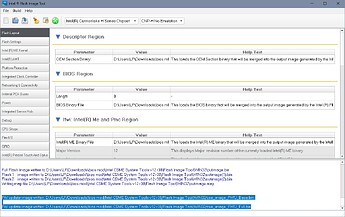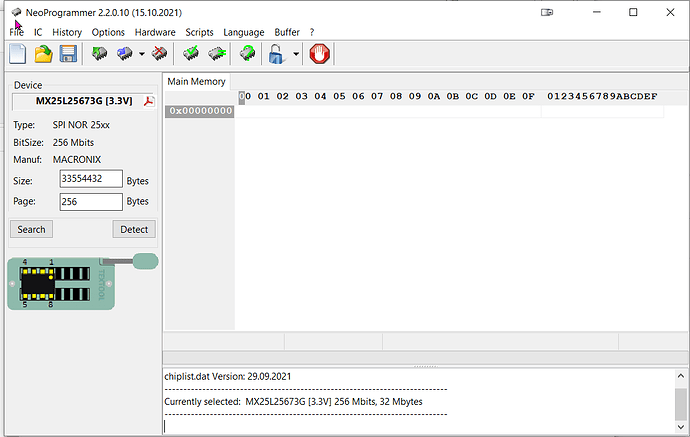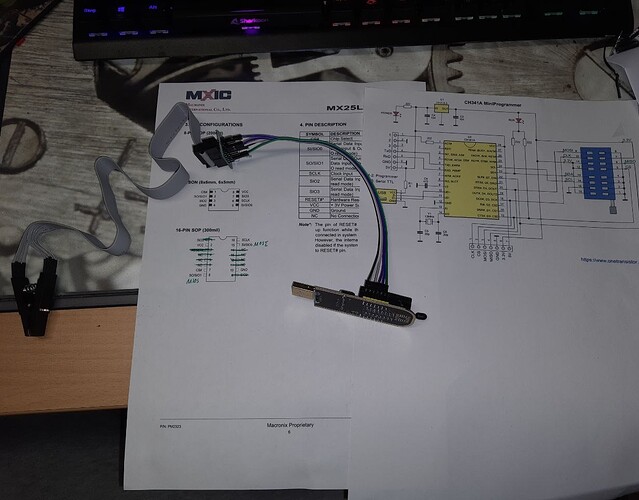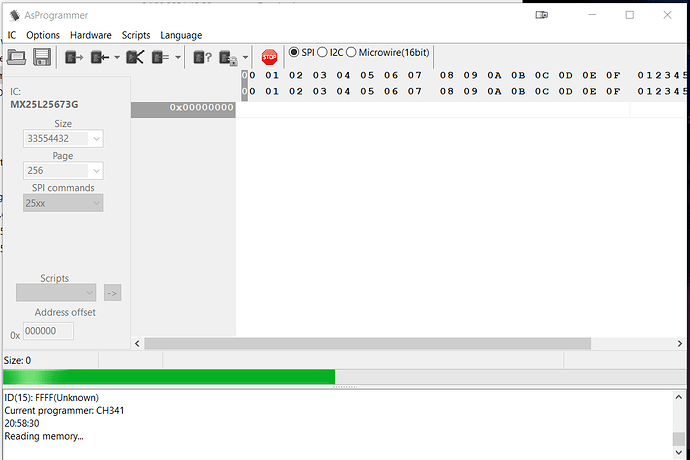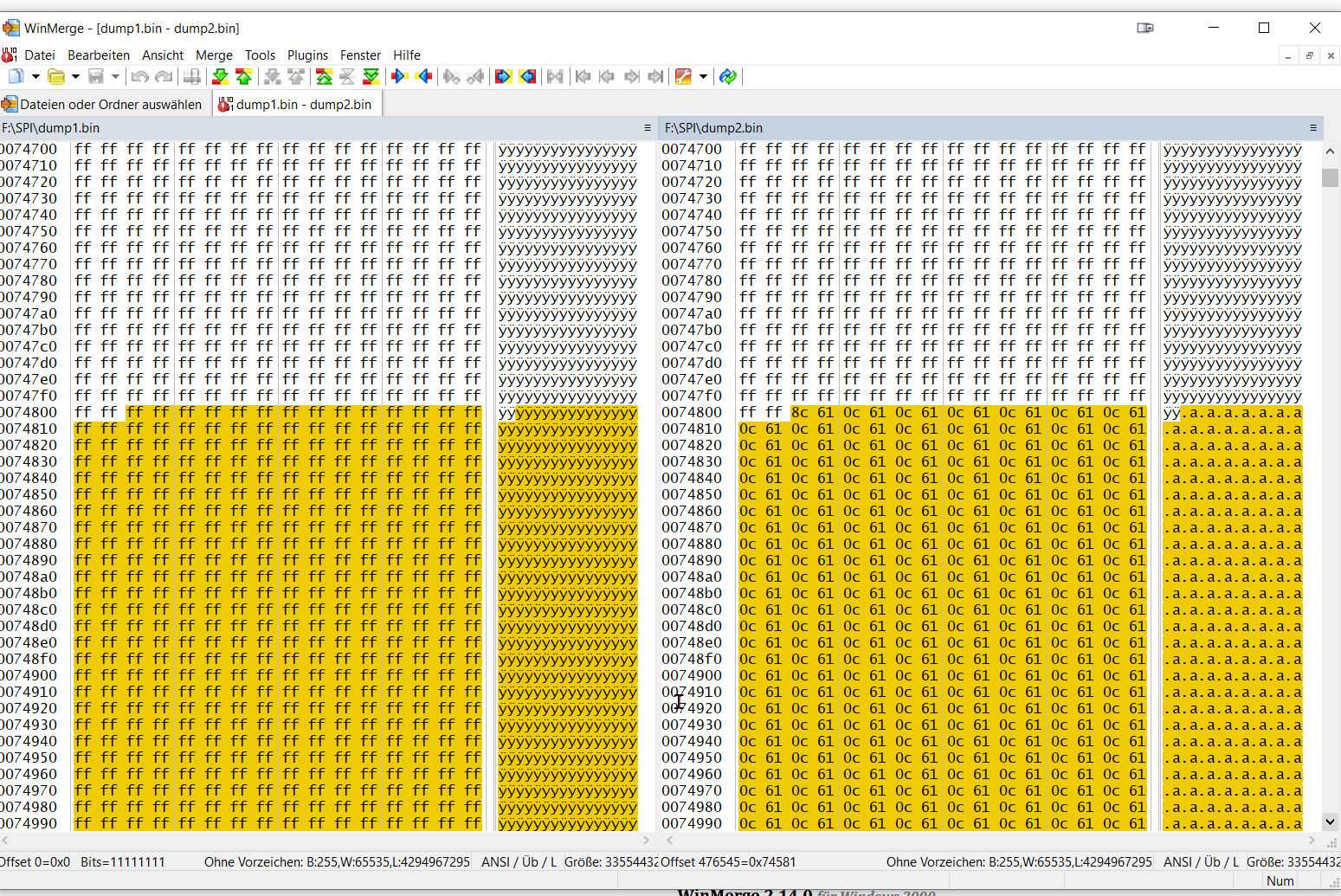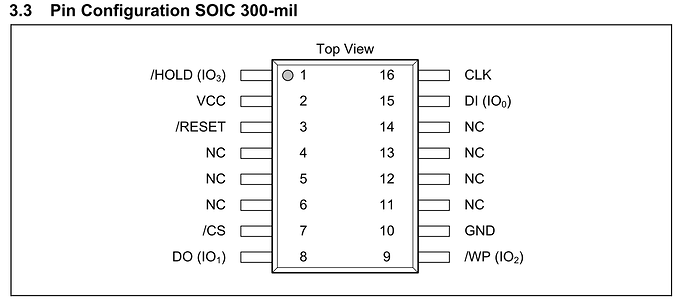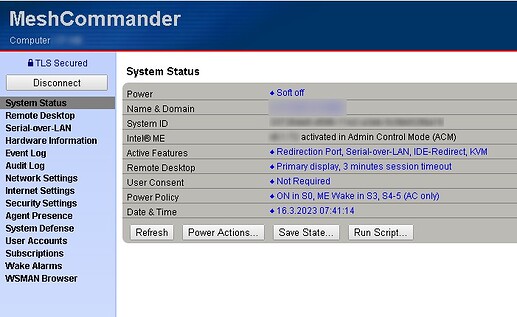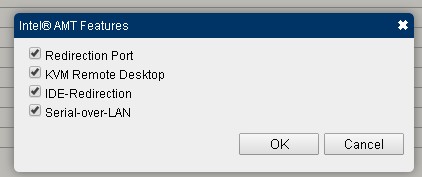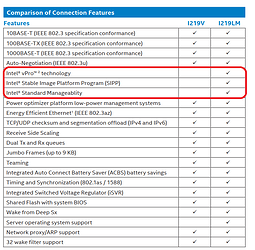Hi,
great news ! Summarized: The Dell PC is alive again and INTEL AMT is enabled.
So whats happend in the last days?
After i got no valid results from the SPI IC i decided to desolder the IC from the motherboard (hot-air dessolder with 450° C)
At the samtime i found an defective Dell 5070 Motherboard with a similar 25Q256JVFQ Chip to try and qualify my desolder skills (which are still quite bad)
I put both ICs into die SOP-16 Clip and try to read out. Now i got only FF FF FF Data. On both ICs.
In the next step i ordered some more CH341A Programmers, switched differend drivers and tools.
At on point i believed that CH341A and 256MBIT SPI Chips aren’t compatible. So with noting to loose, i solderd the SPI IC to the adapter board from the programmer.
and connected the wires. I used the datasheets from Winbond and Macronix to get a valid SOP-8 to SOP 16 Mapping
PIN SOP-16 PIN SOP-8
7 1
8 2
9 3
10 4
2 8
1 7
16 6
15 5
(Copyright:
winbond.com)
it was also quite important to connect pin 1 from the IC to 3,3V (up)
So i soldered only 8 pins from the SOP16 IC
Now i got a valid READ from SPI and same Checksums after severals passes.
In the next step i desolderd the winbond and solderd the MX25Q256 from the Dell 5060.
Unlike its Winbond Brother, i couldn’t get identical checksums. I tried several tools and drivers again. Nothing worked. i made six dumps. and all dumps differ in a very small area from maybe 100 blocks.
With nothing to loose i erased the whole IC (with NEOProgrammerm which detect the MX25Q256 flawlessly), checked the erase and flashed the outimage.bin.
After the first compare (binanry vs IC content) i got a positive feedback. Checksums identical. (Time to Party  )
)
Then desolder and solder an the mainboard back again (now i realized that i definitely a new GOOD solder iron), connected the PSU and TADA. PC is booting again… but no Intel AMT
So with the knowledge about UEFIToolNE to validate the Binary from INTEL FIT Tool i made a binary again.
I found a short How-To here an Winraid
- Turn off PC
- Add Service Jumper
- Turn PC on
- Press F1 when warned about the PC booting into service model
- Boot into Windows, log in as local admin
- Run an admin cmd window
- cd to USB drive.
- cd E:\Intel ME System Tools v9.1 r7\Flash Programming Tool\WIN64
- run fptw64.exe -d eastburn.bin -me
- move eastburn.bin e:\
- cd "e:\Intel ME System Tools v9.1 r7\Flash Image Tool\WIN32\
- run fitc.exe
- load e:\eastburn.bin
- expand ‘ME Region’ → ‘Confirmation’ → ‘Features Supported’
- Set the following:
“Enable Intel (R) Standard Manageability; Disable Intel (R) AMT” = No
“Manageability Application Permanently Disabled?” = No
“PAVP Permanently Disabled?” = No
“KVM Permanently Disabled?” = No
“TLS Permanently Disabled?” = No
“Intel (R) Anti-Theft Technology Permanently Disabled?” = Yes
“Intel (R) ME Network Service Permanently Disabled?” = No
“Service Advertisement and Discovery Permanently Disabled?” = No
“Manageability Application Enable/Disable” = Enabled
- Expand ‘Descriptor Region’ → ‘Descriptor Map’
- Set ‘Number of Flash Components’ = 0
- Build menu → Build Settings → untick ‘Generate intermediate build files’
- File → SaveAs → E:\Intel ME System Tools v9.1 r7\Flash Image Tool\WIN32\eastburn.xml
- Build menu → Build. Yes to prompt for ‘Are you sure you want to choose the Boot Guard Profile: “Boot Guard Profile 0 - No_FVME” for this build?’
- Output .bin file will be “E:\Intel ME System Tools v9.1 r7\Flash Image Tool\WIN32\Build\outimage.bin”
- copy outimage.bin to “E:\Intel ME System Tools v9.1 r7\Flash Programming Tool\WIN64\outimage.bin”
- cd E:\Intel ME System Tools v9.1 r7\Flash Programming Tool\WIN64
- run fptw64.exe -f outimage.bin -me MAKE SURE YOU INCLUDE THE -me SWITCH. Answer Y to ‘…fill enough data…’
- run fptw64.exe -greset
- pc reboots. Remove service jumper when PC is shutdown.
- turn pc on. It may restart a few times, then it will boot OS.
- reboot PC this time boot into the MEBx menu and configure settings with:
MEBx login → default password is ‘admin’, change to ‘Jacobs5%’ (no quotes)
Intel AMT Configuration → Manageability Feature Selection = Enabled
User Consent → User opt-in = None
Opt-in configuratuion from remote IT = Disabled
Network setup → Intel ME Network Name Settings → Host name = (blank)
Domain name = (blank)
Shared/Dedicated FQDN = Shared
Dynamic DNS update = Disabled
TCP/IP settings → Wired Lan IPv4 Configuration → DHCP mode = Enabled
Activate Network Access = Y (should change to ‘Full Unprovision’
After that Intel AMT with visible within the DELL Bios. MBEX is now accessable via the F12 Boot Menu.
BUT (there is everytime a BUT)
The Intel AMT Console via Web is an READ-ONLY. I can’t even power down / power up the PC.
All the work / the worries / the time for NOTHING ???
So, maybe the last question in this thread. The CPU is Intel i3 8100. In the Specs i found nothing about vPro capabilities.
Could it be, that it is simply impossible with this processor ? I cant believe it. KVM maybe, but simple, mainboard relating functions like power down / power up should be possible indepented from the processor.
I’m sorry. It’s simply to late here. There is a option to power down / power up.
so actually im trying to get KVM running. Within the MBEX Menu i see no options,
but this website says i have to use a Intel Tool named KVMControlApplication.exe to activate KVM (https://www.thomas-krenn.com/de/wiki/Intel_Active_Management_Technology
This articel was written in 2011. So i think CSME maybe works different. In the Intel SDK linked in the article isn’t any binary file.
Maybe somebody has a advise for me.
greetz,
Florian
big thanks to lfb6 !!!