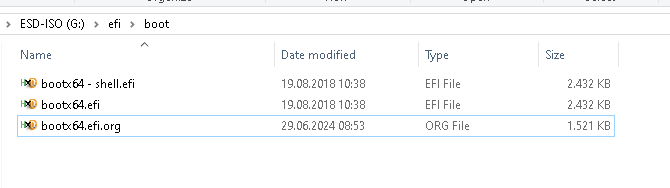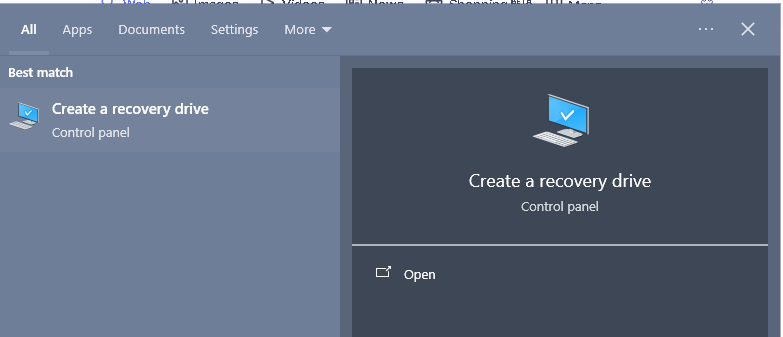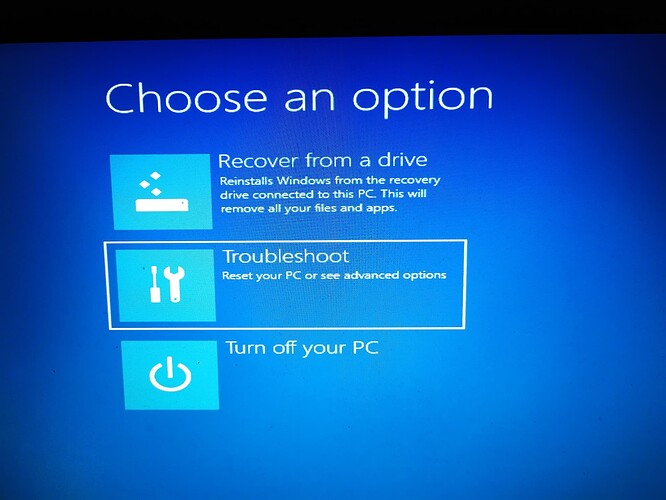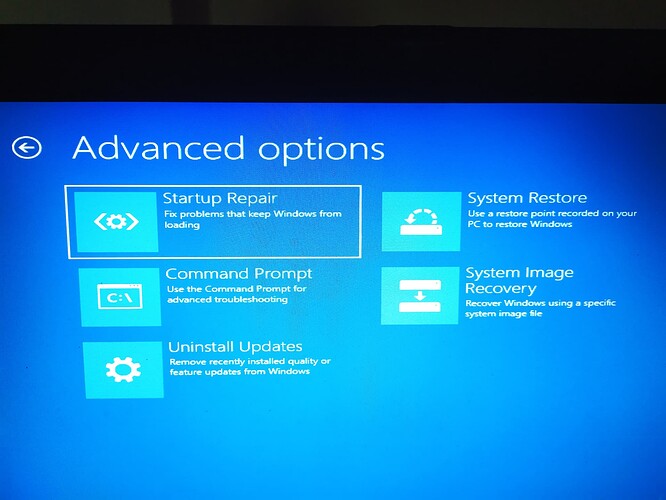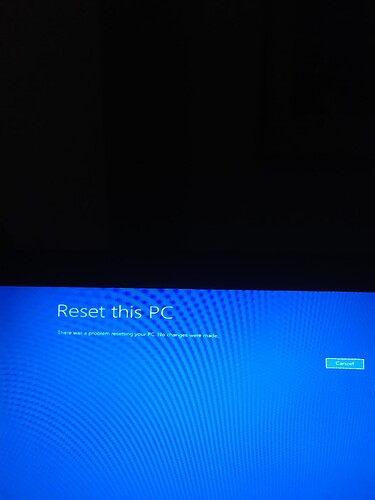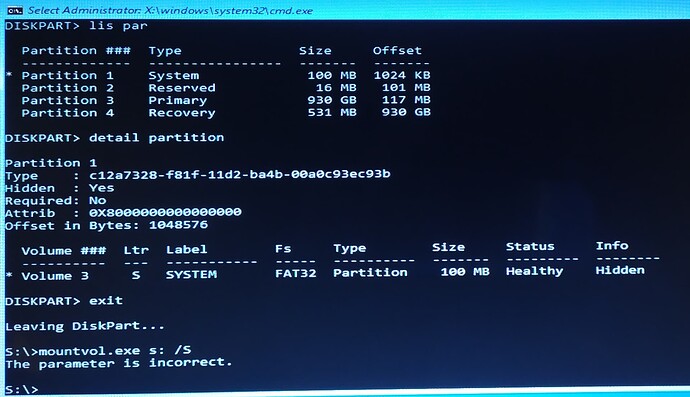Automatic repair did never work for me. It normally fails with finding the EFI partition and restoreing the files.
Boot again to “Advanced options”
Open a command prompt and mount the EFI volume or if this doesn’t work, run diskpart to find the partititons / volumes on your harddisk. Give the EFI partitition a letter to make it searchable, check for its contents.
What you find may differ, MS changed the bootloaders for secure boot several times and had some tricky (funny?) ideas about compensating for secure boot flaws.
Post the output / what you find!
mountvol - might not work since you booted legacy
mountvol.exe s: /S will mount the EFI volume on S:
mountvol.exe s: /D will remove the mountpoint
diskpart commands for giving the drive letter
BE CAREFUL - THESE ARE THE DISKS IN MY SYSTEM; YOU HAVE TO CHOOSE THE CORRECT DISK AND VOLUME FOR YOUR SYSTEM
C:\Windows\system32>diskpart
Microsoft DiskPart version 10.0.19041.3636
Copyright (C) Microsoft Corporation.
On computer: HOME-DESK
DISKPART> lis dis
Disk ### Status Size Free Dyn Gpt
Disk 0 Online 3576 GB 0 B *
Disk 1 Online 931 GB 5120 KB *
DISKPART> sel dis 1
Disk 1 is now the selected disk.
DISKPART> lis par
Partition ### Type Size Offset
Partition 1 Reserved 128 MB 1024 KB
Partition 2 System 101 MB 134 MB
Partition 3 Primary 318 GB 236 MB
Partition 4 Recovery 1011 MB 318 GB
Partition 5 Primary 612 GB 319 GB
DISKPART> lis vol
Volume ### Ltr Label Fs Type Size Status Info
Volume 0 F DVD-ROM 0 B No Media
Volume 1 D Data NTFS Partition 3576 GB Healthy
Volume 2 C System NTFS Partition 318 GB Healthy Boot
Volume 3 E VSD NTFS Partition 612 GB Healthy
Volume 4 EFI FAT32 Partition 101 MB Healthy System
Volume 5 REcovery NTFS Partition 1011 MB Healthy Hidden
DISKPART> sel vol 4
Volume 4 is the selected volume.
DISKPART> assign letter = S
DiskPart successfully assigned the drive letter or mount point.
DISKPART> exit
list EFI partition
C:\Windows\system32>s:
S:>dir
Volume in drive S is EFI
Volume Serial Number is 0E2F-0A82
Directory of S:\
20.12.2021 16:10 EFI
0 File(s) 0 bytes
1 Dir(s) 70.801.408 bytes free
S:>dir EFI
Volume in drive S is EFI
Volume Serial Number is 0E2F-0A82
Directory of S:\EFI
20.12.2021 16:10 .
20.12.2021 16:10 …
20.12.2021 16:10 Boot
20.12.2021 16:10 Microsoft
0 File(s) 0 bytes
4 Dir(s) 70.801.408 bytes free
S:>dir EFI\Boot
Volume in drive S is EFI
Volume Serial Number is 0E2F-0A82
Directory of S:\EFI\Boot
20.12.2021 16:10 .
20.12.2021 16:10 …
09.04.2024 20:28 2.756.232 Bootx64.efi
1 File(s) 2.756.232 bytes
2 Dir(s) 70.801.408 bytes free
S:>dir EFI\Microsoft
Volume in drive S is EFI
Volume Serial Number is 0E2F-0A82
Directory of S:\EFI\Microsoft
20.12.2021 16:10 .
20.12.2021 16:10 …
20.12.2021 16:10 Boot
12.01.2022 20:27 Recovery
0 File(s) 0 bytes
4 Dir(s) 70.801.408 bytes free
S:>dir EFI\Microsoft\Boot
Volume in drive S is EFI
Volume Serial Number is 0E2F-0A82
Directory of S:\EFI\Microsoft\Boot
20.12.2021 16:10 .
20.12.2021 16:10 …
20.12.2021 16:10 bg-BG
14.11.2023 22:14 28.648 kdstub.dll
09.04.2024 20:28 1.356.784 memtest.efi
09.04.2024 20:28 11.030 boot.stl
20.12.2021 16:10 cs-CZ
20.12.2021 16:10 da-DK
20.12.2021 16:10 de-DE
20.12.2021 16:10 el-GR
20.12.2021 16:10 en-GB
20.12.2021 16:10 en-US
20.12.2021 16:10 es-ES
20.12.2021 16:10 es-MX
20.12.2021 16:10 et-EE
20.12.2021 16:10 fi-FI
20.12.2021 16:10 fr-CA
20.12.2021 16:10 fr-FR
20.12.2021 16:10 hr-HR
20.12.2021 16:10 hu-HU
20.12.2021 16:10 it-IT
20.12.2021 16:10 ja-JP
14.11.2023 22:15 32.744 kd_02_10df.dll
14.11.2023 22:15 380.376 kd_02_10ec.dll
14.11.2023 22:15 27.624 kd_02_1137.dll
14.11.2023 22:15 241.112 kd_02_14e4.dll
14.11.2023 22:15 45.552 kd_02_15b3.dll
14.11.2023 22:15 45.544 kd_02_1969.dll
14.11.2023 22:15 32.728 kd_02_19a2.dll
14.11.2023 22:15 21.480 kd_02_1af4.dll
14.11.2023 22:15 299.496 kd_02_8086.dll
14.11.2023 22:15 19.936 kd_07_1415.dll
14.11.2023 22:15 50.144 kd_0C_8086.dll
07.12.2019 11:08 9.796 winsipolicy.p7b
09.04.2024 20:28 2.756.232 bootmgfw.efi
20.12.2021 16:10 ko-KR
20.12.2021 16:10 lt-LT
20.12.2021 16:10 lv-LV
09.04.2024 20:28 2.744.752 bootmgr.efi
20.12.2021 16:10 nb-NO
20.12.2021 16:10 nl-NL
20.12.2021 16:10 pl-PL
20.12.2021 16:10 pt-BR
20.12.2021 16:10 pt-PT
20.12.2021 16:10 qps-ploc
20.12.2021 16:10 ro-RO
20.12.2021 16:10 ru-RU
20.12.2021 16:10 sk-SK
20.12.2021 16:10 sl-SI
20.12.2021 16:10 sr-Latn-RS
20.12.2021 16:10 sv-SE
20.12.2021 16:10 tr-TR
20.12.2021 16:10 uk-UA
14.11.2023 22:15 18.920 kdnet_uart16550.dll
20.12.2021 16:10 zh-CN
20.12.2021 16:10 zh-TW
05.07.2024 00:47 262.144 BCD
19.10.2022 09:15 95.488 SiPolicy.p7b
10.05.2023 12:07 162.107 SkuSiPolicy.p7b
09.04.2024 20:28 160.560 SecureBootRecovery.efi
30.04.2024 13:43 Fonts
30.04.2024 13:43 Resources
22 File(s) 8.803.197 bytes
40 Dir(s) 70.801.408 bytes free
S:>
diskpart commands for removing the drive letter
BE CAREFUL - THESE ARE THE DISKS IN MY SYSTEM; YOU HAVE TO CHOOSE THE CORRECT DISK AND VOLUME FOR YOUR SYSTEM
S:\EFI\Boot>diskpart
Microsoft DiskPart version 10.0.19041.3636
Copyright (C) Microsoft Corporation.
On computer: HOME-DESK
DISKPART> lis disk
Disk ### Status Size Free Dyn Gpt
Disk 0 Online 3576 GB 0 B *
Disk 1 Online 931 GB 5120 KB *
DISKPART> lis vol
Volume ### Ltr Label Fs Type Size Status Info
Volume 0 F DVD-ROM 0 B No Media
Volume 1 D Data NTFS Partition 3576 GB Healthy
Volume 2 C System NTFS Partition 318 GB Healthy Boot
Volume 3 E VSD NTFS Partition 612 GB Healthy
Volume 4 S EFI FAT32 Partition 101 MB Healthy System
Volume 5 REcovery NTFS Partition 1011 MB Healthy Hidden
DISKPART> sel vol 4
Volume 4 is the selected volume.
DISKPART> remove letter = S
DiskPart successfully removed the drive letter or mount point.
DISKPART> exit