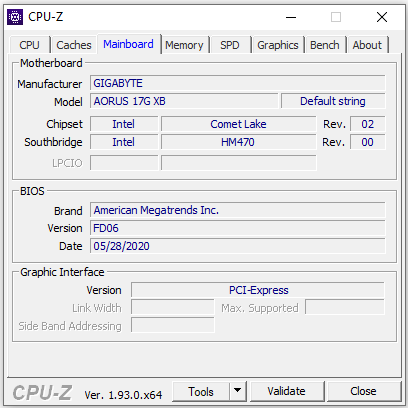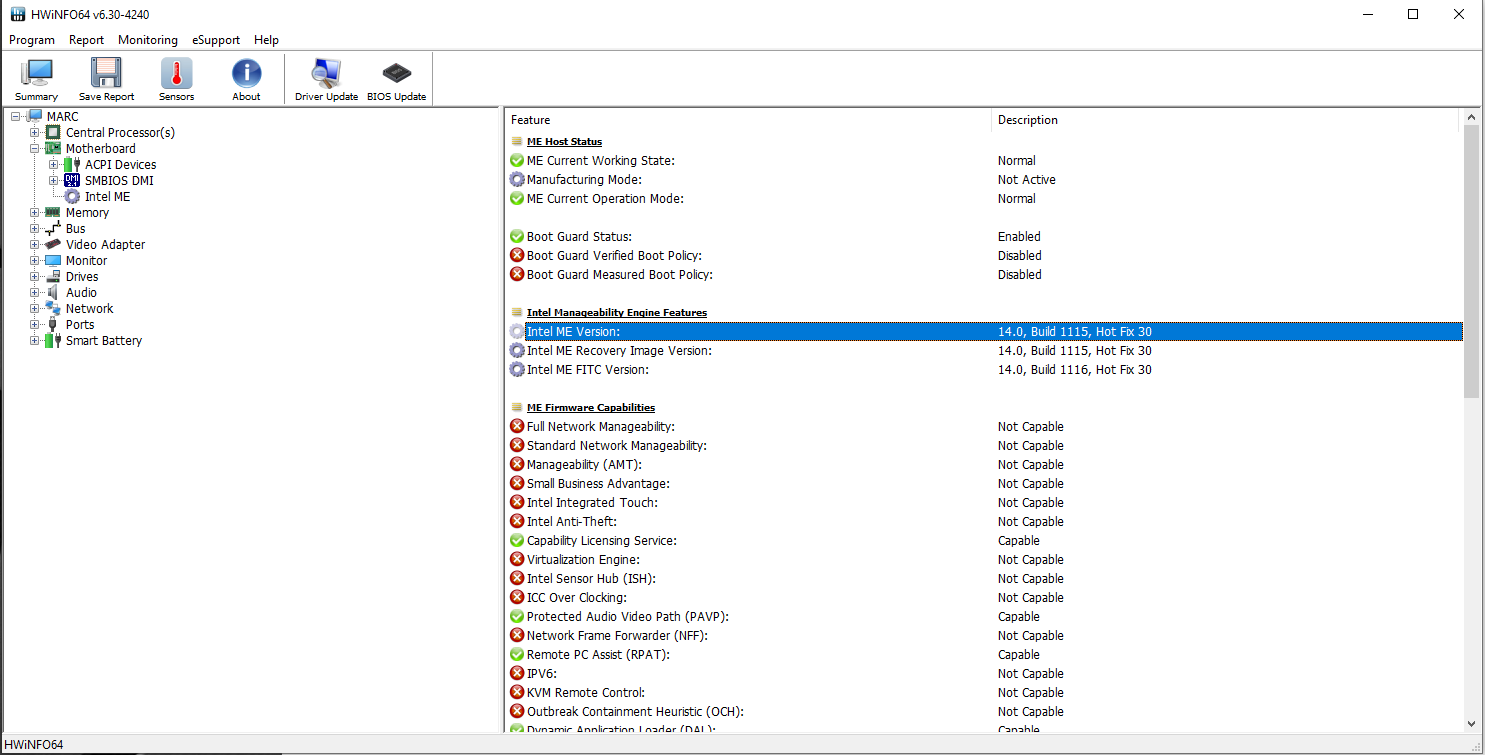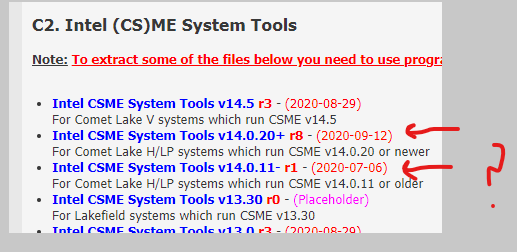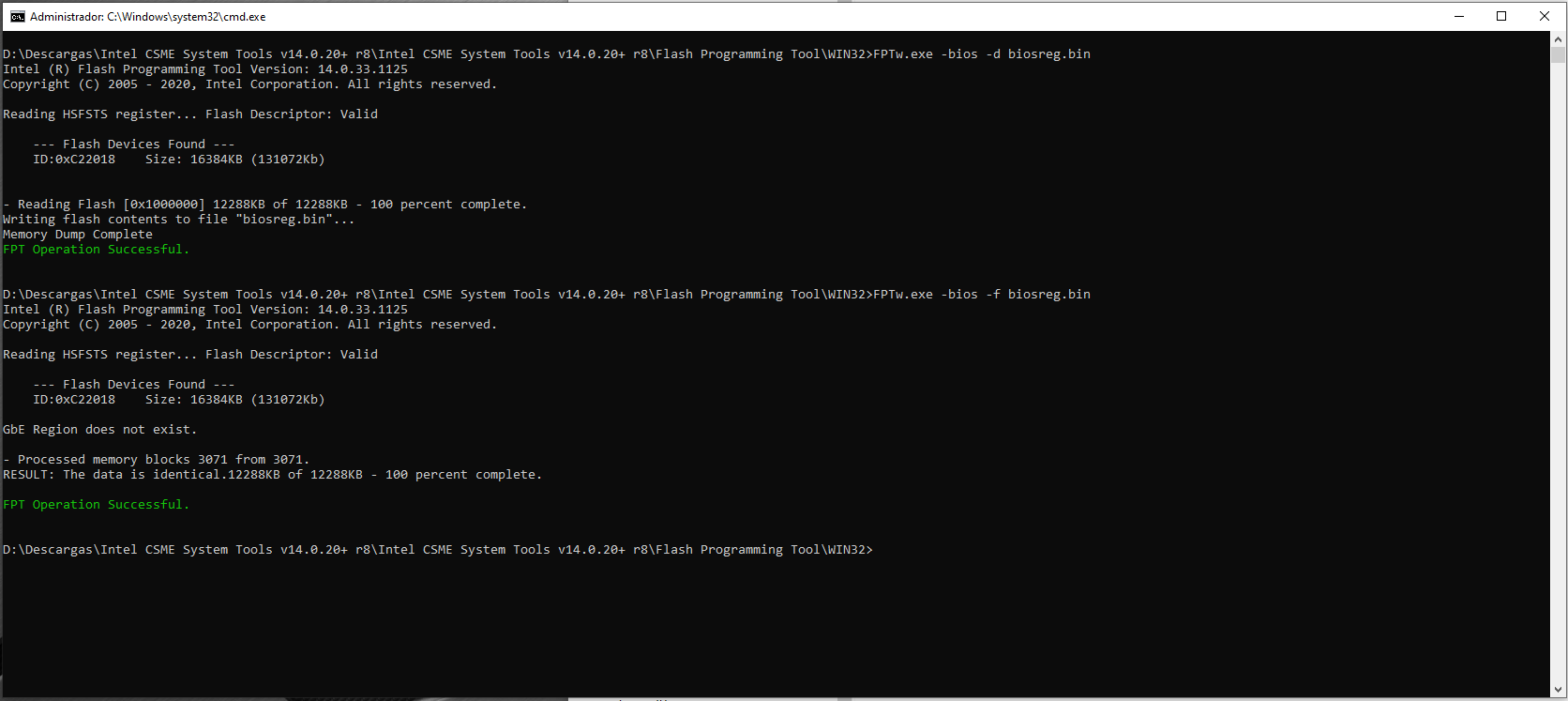If you have already modified the BIOS in ANY way, you will need to re-flash it back to factory defaults using factory method (NOT FPT)!!!
Additionally, please remove all BIOS passwords, disable secure boot, and disable TPM or Encryption if you have enabled. Do this before moving on to below
If you do not have Intel ME drivers installed, install them now from your system driver download page, then start over here after reboot.
Check your BIOS’ main page and see if ME FW version is shown. If not then
> DOWNLOAD HWINFO64 HERE < Once HWINFO is open, look at the large window on the left side, expand motherboard, and find the ME area.
Inside that section is the ME Firmware version.
Take note of the version. (
ie. write it down or get a screenshot)
Once you have that, go to the thread linked below, and in the section “C.2” find and download the matching ME System Tools Package for your system.
(
ie if ME FW version = 10.x get V10 package, if 9.0-9.1 get V9.1 package, if 9.5 or above get V9.5 package etc)
> DOWNLOAD " ME System Tools " packages HERE < Once downloaded, inside you will find
Flash Programming Tool folder, and then inside that a Windows or Win/Win32 folder (
NOT x64).
Highlight that Win/Win32 folder, then hold shift and press right click. Choose
“open command window here” (
Not power shell! >> * See Registry file below *).
If you get an error, reply to this post with a screenshot of it,
OR write down the
EXACT command entered and the
EXACT error given.
((If “open command window here” does not appear, look for the “Simple Registry Edit” below…))
Step #1Now you
should be at the command prompt.
You are going to BACKUP the factory
un-modified firmware, so type the following command:
Command:
" FPTw.exe -bios -d biosreg.bin " >> Attach the saved "biosreg.bin ", placed into a compressed ZIP/RAR file, to your next post!!! <<
Step #2Right after you do that, try to
write back the BIOS Region dump and see if you get any error(s).
Command:
" FPTw.exe -bios -f biosreg.bin "^^ This step is important! Don’t forget! ^^ If you get an error, reply to this post with a screenshot of it, OR write down the EXACT command entered and the EXACT error given. Here is a
SIMPLE REGISTRY EDIT that adds “Open command window here as Administrator” to the right click menu, instead of Power Shell
Double-click downloaded file to install.
Reboot after install may be required> CLICK HERE TO DOWNLOAD CMD PROMPT REGISTRY ENTRY < If the windows method above does NOT work for you…Then you may have to copy all contents from the Flash Programming Tool \ DOS folder to the root of a Bootable USB disk and do the dump from DOS
( DOS command: " FPT.exe -bios -d biosreg.bin " )