Why don’t you do it yourself? >Here< is the guide about how to do it.
By the way: Only 1 single NVMe module (not multiple of them) has to be inserted.
Yes, I can do that for you @Mongoose but are you sure you can’t follow the guide to do yourself, or you don’t trust being able to do it safely? It is easy, and the guide shows exactly how to do it, very simple.
And if you want before you flash upload an image of exactly where you inserted it (open modified BIOS again in UEFITool and show image where NVME is inserted we can tell you if it’s OK)
But yes, if you don’t feel like you can do it, let me know and I can do.
I don’t see the guide before, it’s really simple, so i will do it myself.
Thanks guys.
Mongoose.
Good luck! If you have any issues, post in that thread and we can help!
Hello, I would like to confirm successful BIOS flash with ASUS AI Suite 2 and replace file trick at my ASUS Z77-A motherboard. Thanks for this awesome guide!
Hello,
I’d like to also confirm successful modding to my ASUS P9X79 motherboard using AI suite method for final flashing.
My NX500 is now visible!
Brilliant guide…
Holy Sh/t, AI suite is really working. I have modified AI suite 3 for Z77, but its working. What a life saver.
I was trying to flash with flashback, that didnt work, afudos and afuwin for 8 hours, various versions, multiple usb thumbdrives, nothing worked.
Almost lost my nerves…and hair.
It’s working and it’s very simple.
Hi, there is a motherboard asus z77v pro I want to update the bios to support ssd pcie samsung. My question is whether the MAC address changes after the BIOS firmware ? And how can you make a backup of the old on asus p8z77v pro .
Jest where was the asus suite 3 ? on asus suite 2 does not work !
MAC Address will only change if you overwrite entire BIOS with flash programmer, or entire BIOS (including GbE region) with FPT without editing the MAC Address back in first.
Dump your GbE region with FPTw
FPTw -gbe -d gberegon.bin
This will contain your MAC Address usually.
AFU or FPT will only dump your BIOS region most likely, if you try to dump the entire BIOS, due to locked FD
If you’re only modifying the BIOS for the NVME you’ll be fine, flash mod BIOS with flashback or AI Suite and it will only flash the BIOS Region which will not change your MAC ID
@Fernando I think has been completed succesfully with the modded bios which I created.Yes the usb and motherboard lights blinking normal at first, usb and motherboard lights blinking faster while 1-2 mins and goes out both at the same time after 5 mins and done!
With the Rufus I created “GPT Partition scheme for UEFI” and “FAT32 Default” I have Windows 10 Home x64 1809 and my USB Stick is TOSHIBA 8GB.
My Windows 10 show up my 970 EVO on the desktop I can see in the Samsung Magician without any problem. But after install the Windows 10,saying restarting after 10 seconds and when get restart I unplug my bootable flash usb and after the booot logo comes up a yellow warning screen says “some parts necessary to able with UEFI please go to CSM Section and check it” Press F1. I’m stucking here! in the Bios; CSM Boot Configuration I have disabled Fast Boot,CSM and Secure Boot but still can’t boot,still appears the yellow warning screen about CSM to F1.
so Where am I doing wrong?
@memomix :
Maybe you forgot to disable the “Secure Boot” option. Look into the BIOS and search for that setting.
@Fernando No I didn’t forget,I already disabled secure boot and csm but I had to disable AHCI Controller too because not showing up SSD when if Enabled. I created Windows 10 succesfully into the SSD untill first restart.The problem is as I said before,bios boot options doesn’t see my SSD,Check my pictures please.I was succesfully created Windows 10 and after first restarts giving me a yellow warning message!
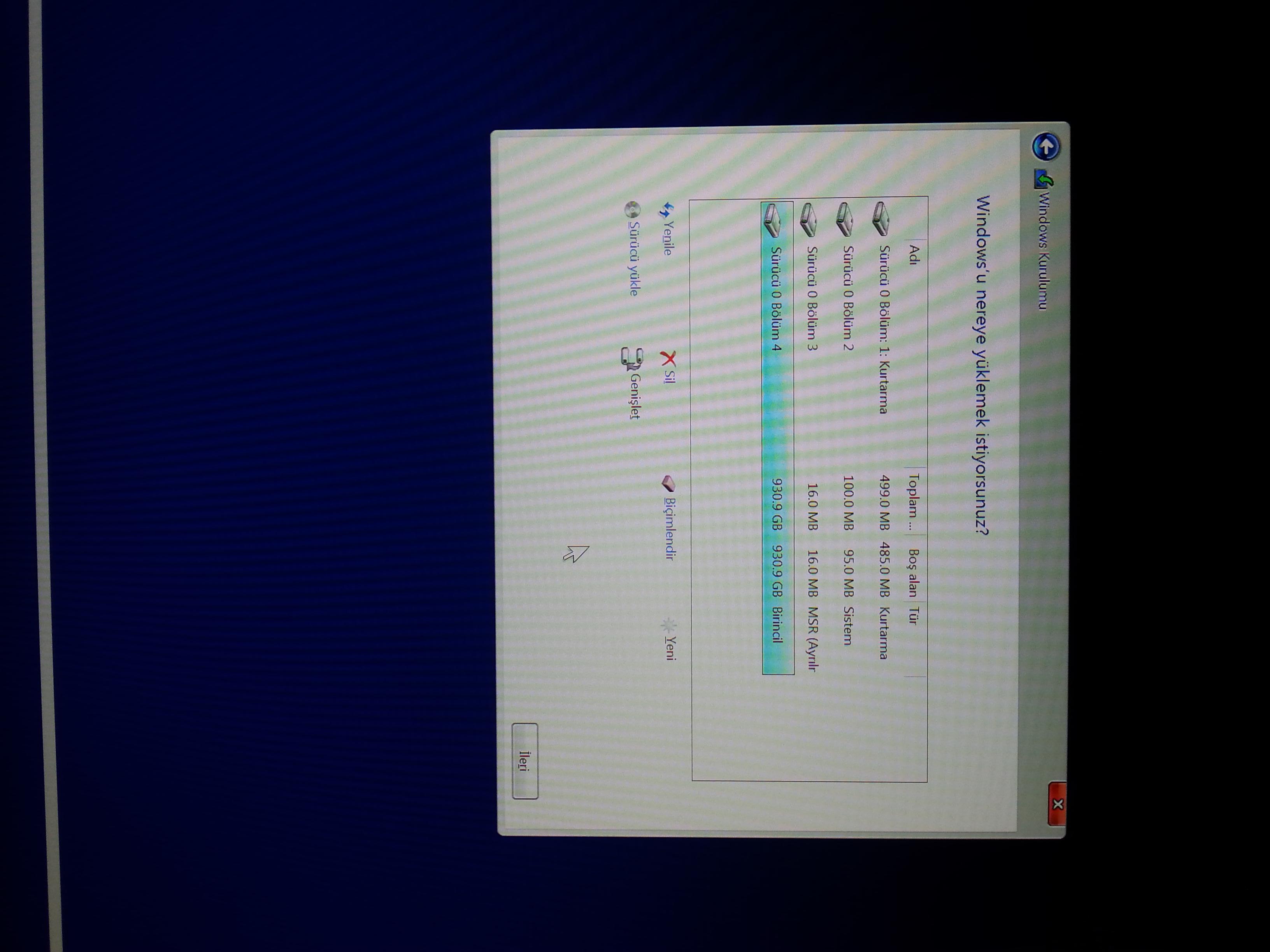
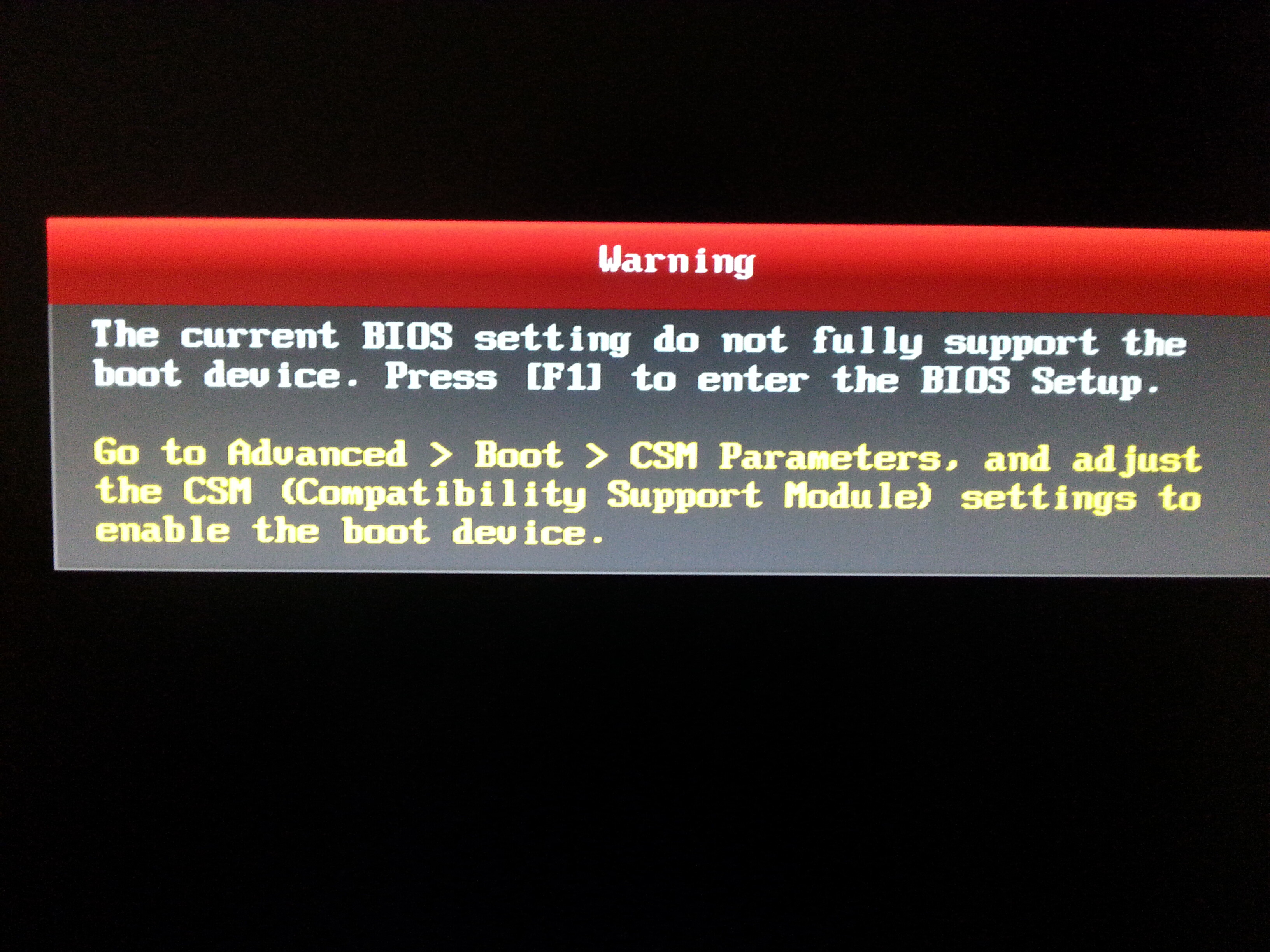
@memomix ,
If you initialized your 970 EVO in Windows 10, make sure you initialized it with a GPT file system and not MBR.
If you did initialize it as GPT, shutdown your PC, unplug all drives except for the 970 EVO, boot from your "GPT" "UEFI" "FAT32" Windows 10 flash drive in UEFI mode and install Windows 10. When your PC reboots, you should find "Windows Boot Manager" in the boot section of your BIOS. Set this as your boot device, not "PATA" or "PATA SS".
@Paulos7 Thank you for your answer,here is my screenshot from bootable disk installing via Rufus… Everything is ok to create Windows 10 GPT?
and What should I set in the CSM?
CSM Disabled?
Fast Boot Disabled?
Secure Boot Disabled? When I try to disable this 3 options,Windows installer don’t showing my SSD. this issue is really starting to be a joke for me.What a mess ASUS,Microsoft what a messy issue…
By the way here is my Bios Settings in the attach files. Result is: Yellow F1 CSM Warning,Nothing changed,I did with as you said @Paulos7. SSD didn’t show up in the Bios and not booted after installed windows…
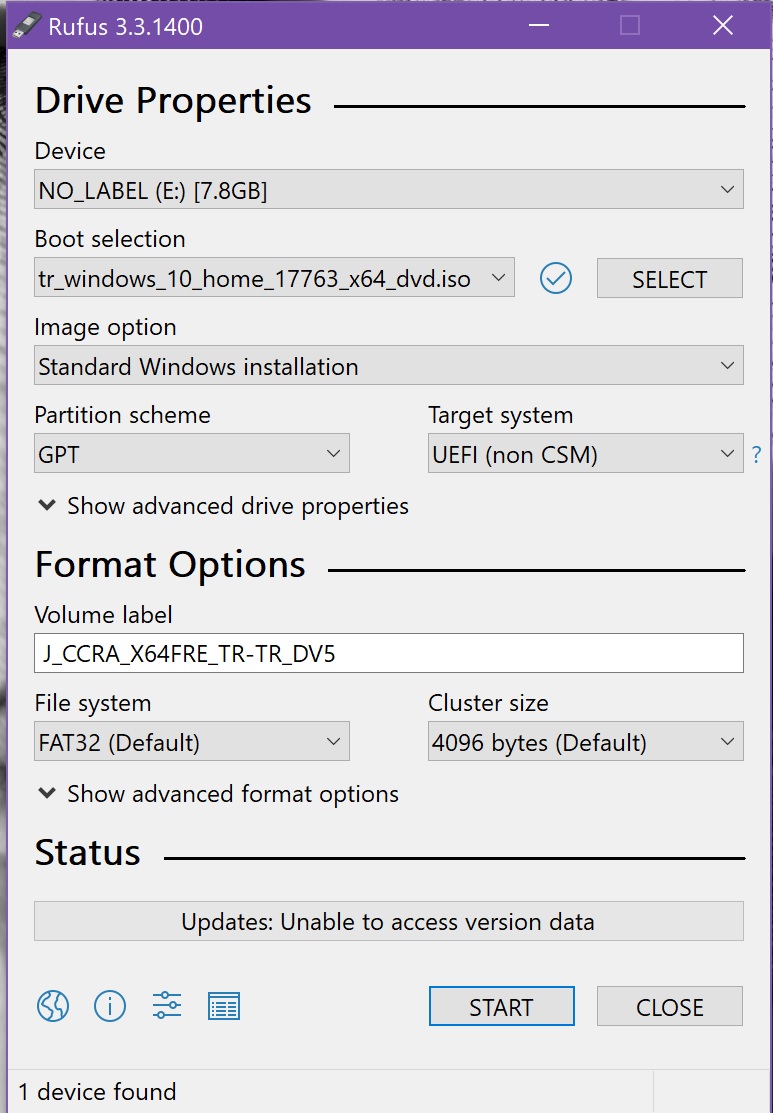
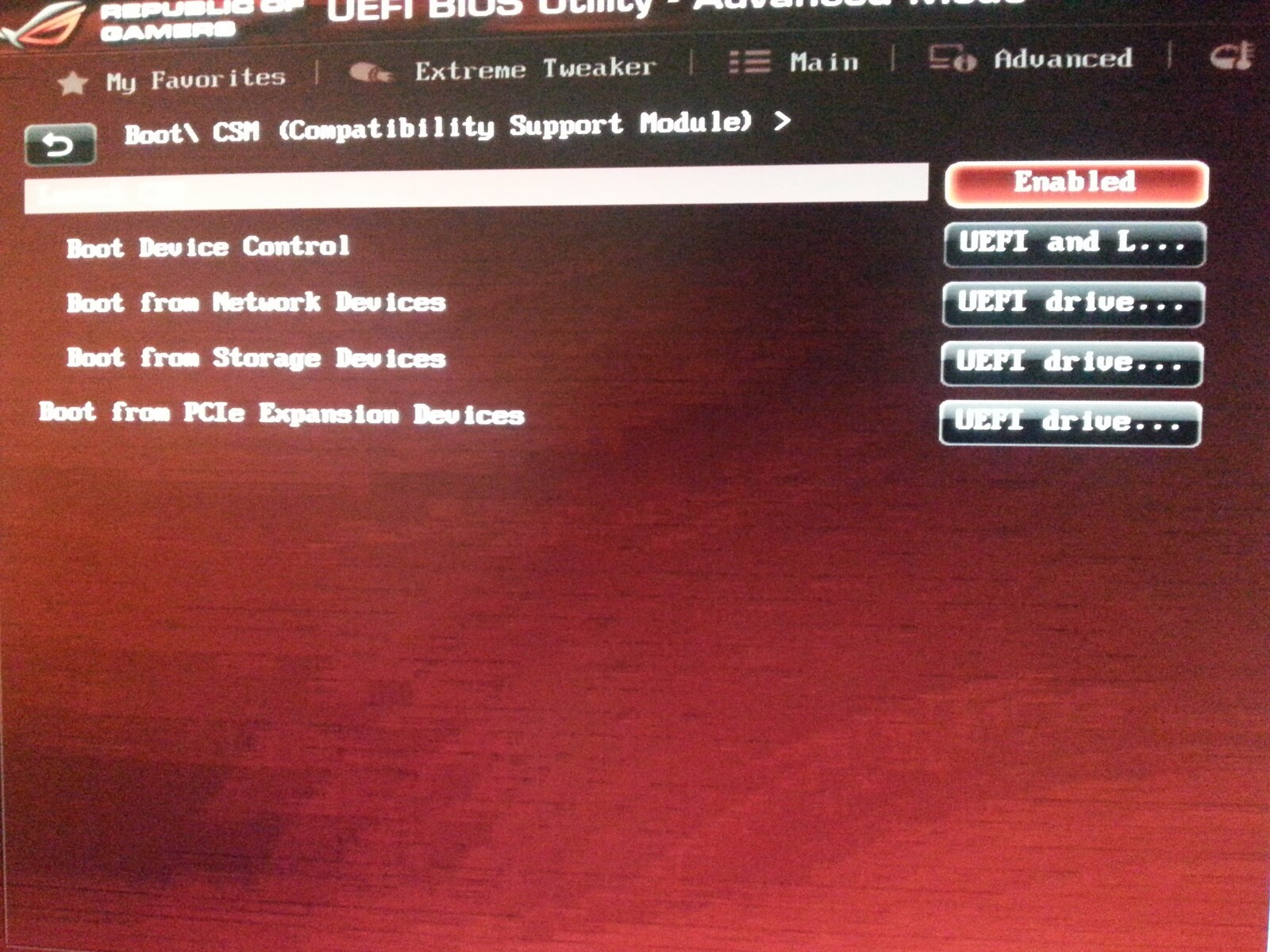
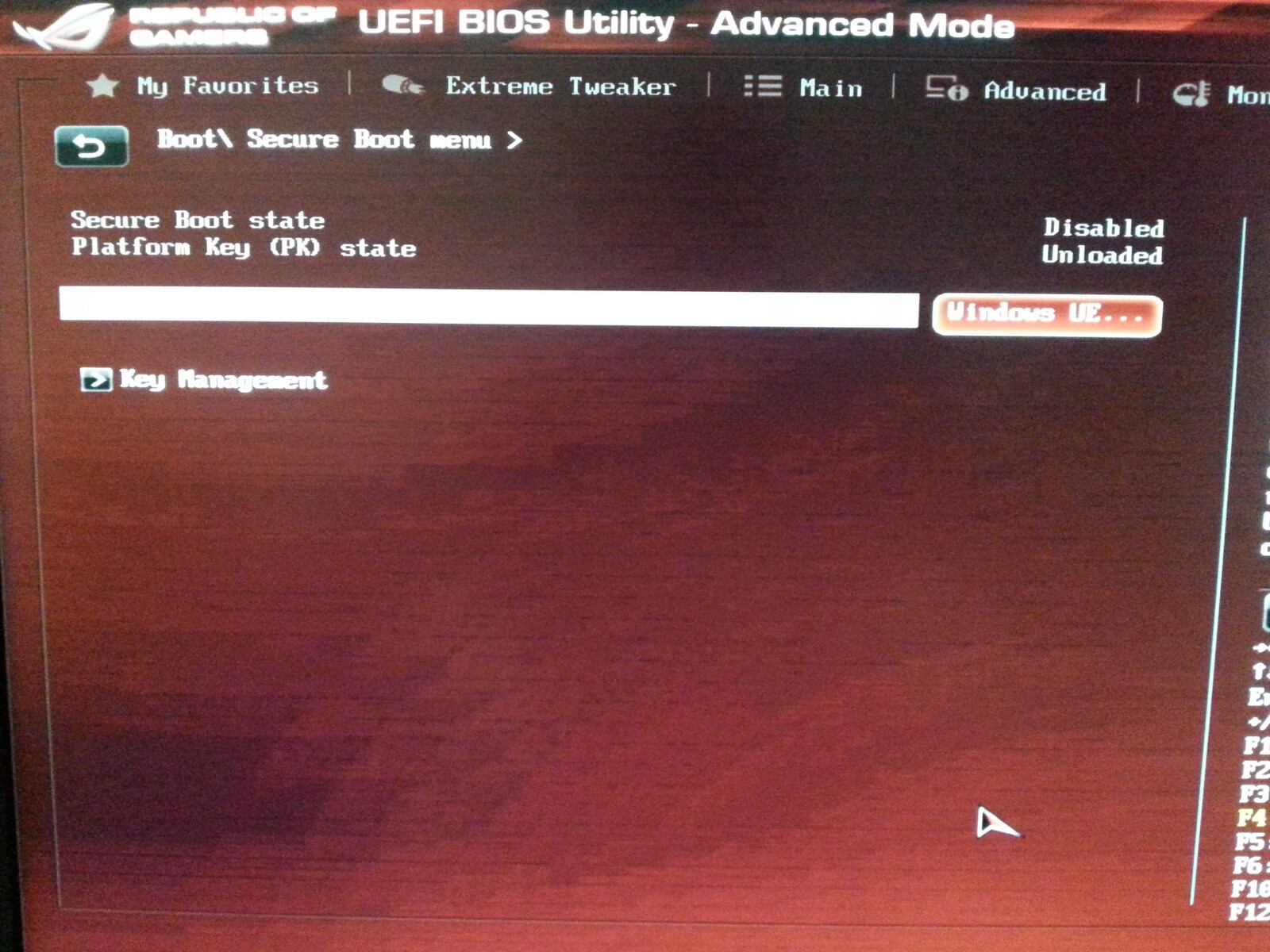
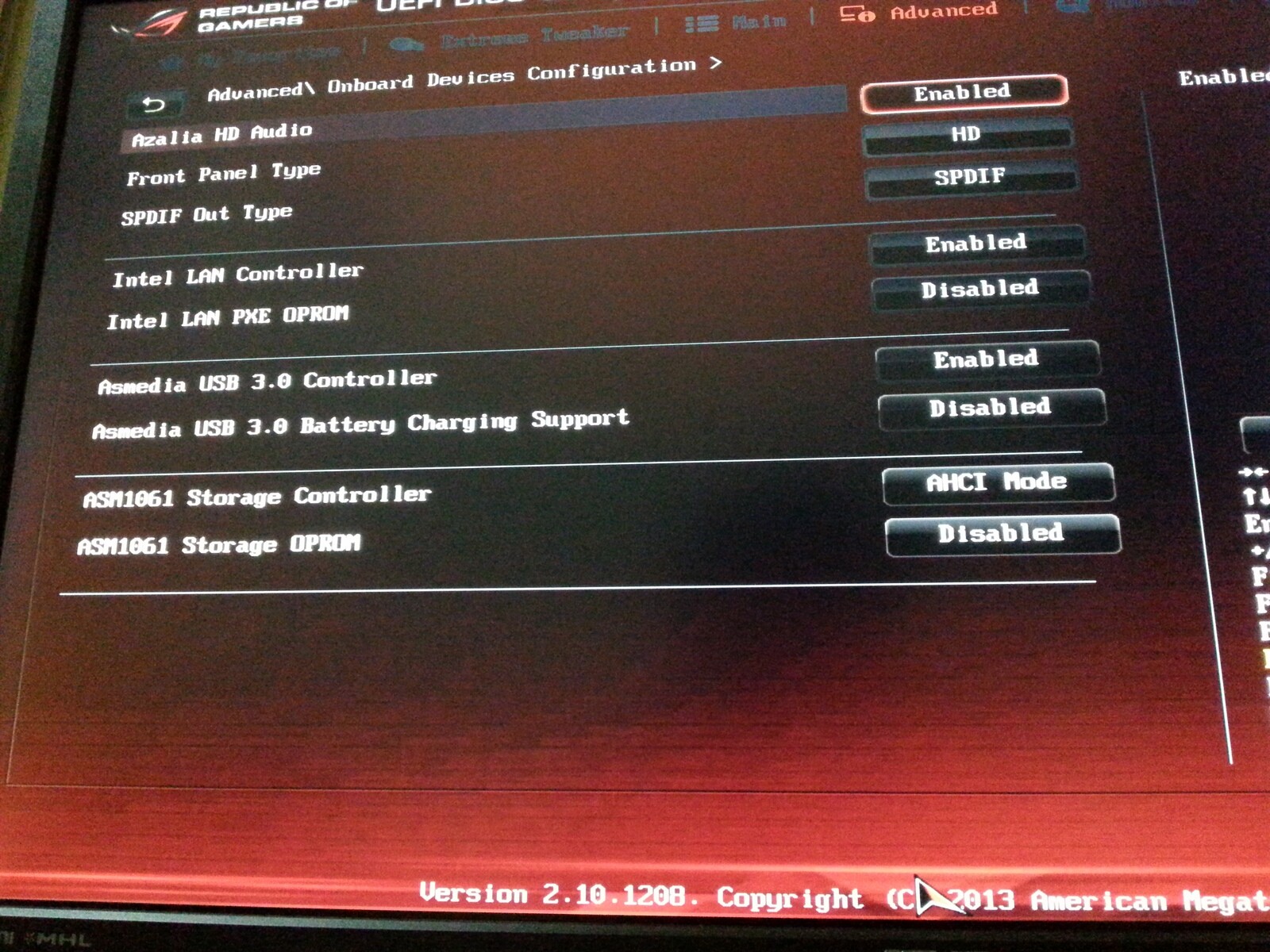
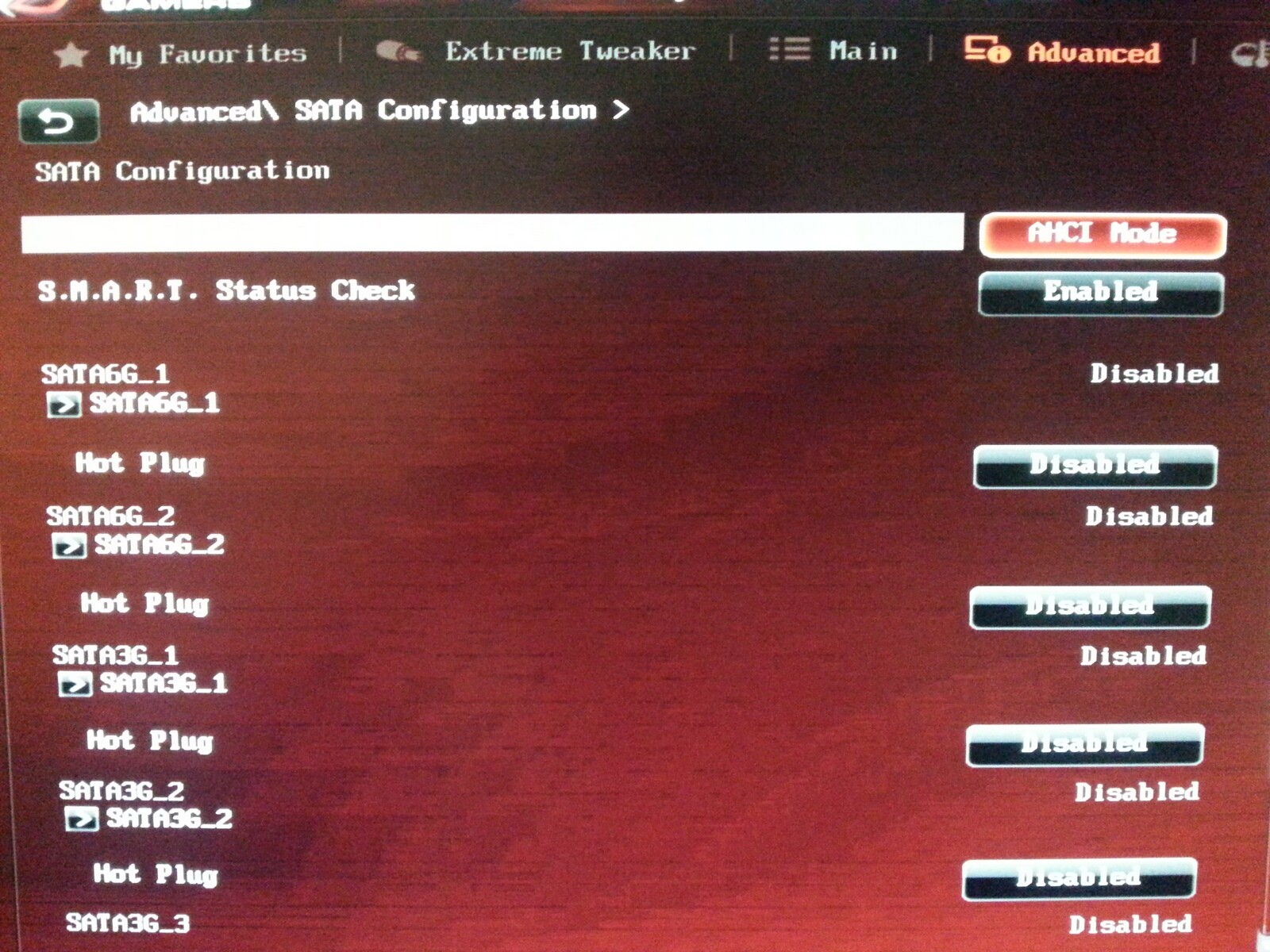
@memomix :
Questions:
1. Which graphics adapter is your system using and how is it connected?
2. Into which PCIe slot did you insert the M.2>PCIe adapter with the NVMe SSD?
3. Did you unplug all other Disk Drives, before you started with the Win10 installation onto your NVMe SSD?
As written within my guide, the options “Secure Boot” and “Fast Boot” have to be disabled within the BIOS, if you want to get Win10 properly installed onto the NVMe SSD.
Provided, that there is a usable EFI GopDriver for the in-use graphics adapter within the BIOS, the “Compatibility Support Module (CSM)” can be disabled as well (makes it easier), but this does not mean, that this setting is absolutely required. If you cannot disable CSM (e.g. due to the missing GopDriver for your discrete graphics card) and you don’t want to remove/replace your discrete graphics card, you can set CSM within the BIOS to “Enabled”, but in this case you have to make sure by other BIOS settings, that the NVMe Storage Controller’s UEFI BIOS module will be loaded while booting.
@memomix ,
Available bootable devices should be in “Boot Option Priorities” in the “Boot” section. But the quickest way to check would be pressing F8 during startup/POST to access the “Boot Override” menu. If you don’t see “Windows Boot Manager” in this menu, Windows 10 was not installed correctly.
Dear @Fernando and @Paulos7 All answers to the questions you ask are in the photos,please check this pics in the attach files.
Still no success! Still got Warning of CSM. also I tried all combinations options from the CSM and Secure Boot but no luck. I formatted by UEFI Windows 10 x64 1809 from my GPT FAT32 UEFI USB Flash by Rufus installation. In the Windows 10 Installation Harddrive section, Windows splits the ssd disk into four parts as you can see in the attach files.
Asus Rampage IV GENE is the powerfull and usefull motherboard,some people had success with older motherboards by Asus,I don’t know what is wrong. if you don’t have ASUS Motherboard you can’t understand me I think. When I get disable CSM and Secure Boot then the “Boot Option Priorities” goes disappears.so my configuration to install windows 10 is this;
- Fast Boot Disabled
- CSM Disabled
- Secure Boot Disabled (UEFI Windows or Other OS tried change both section with cleared secure key)
- Storage Controller Enabled AHCI (S.M.A.R.T Enabled)
- SATA Configuration AHCI Mode
Thanks for your help.Best Regards.

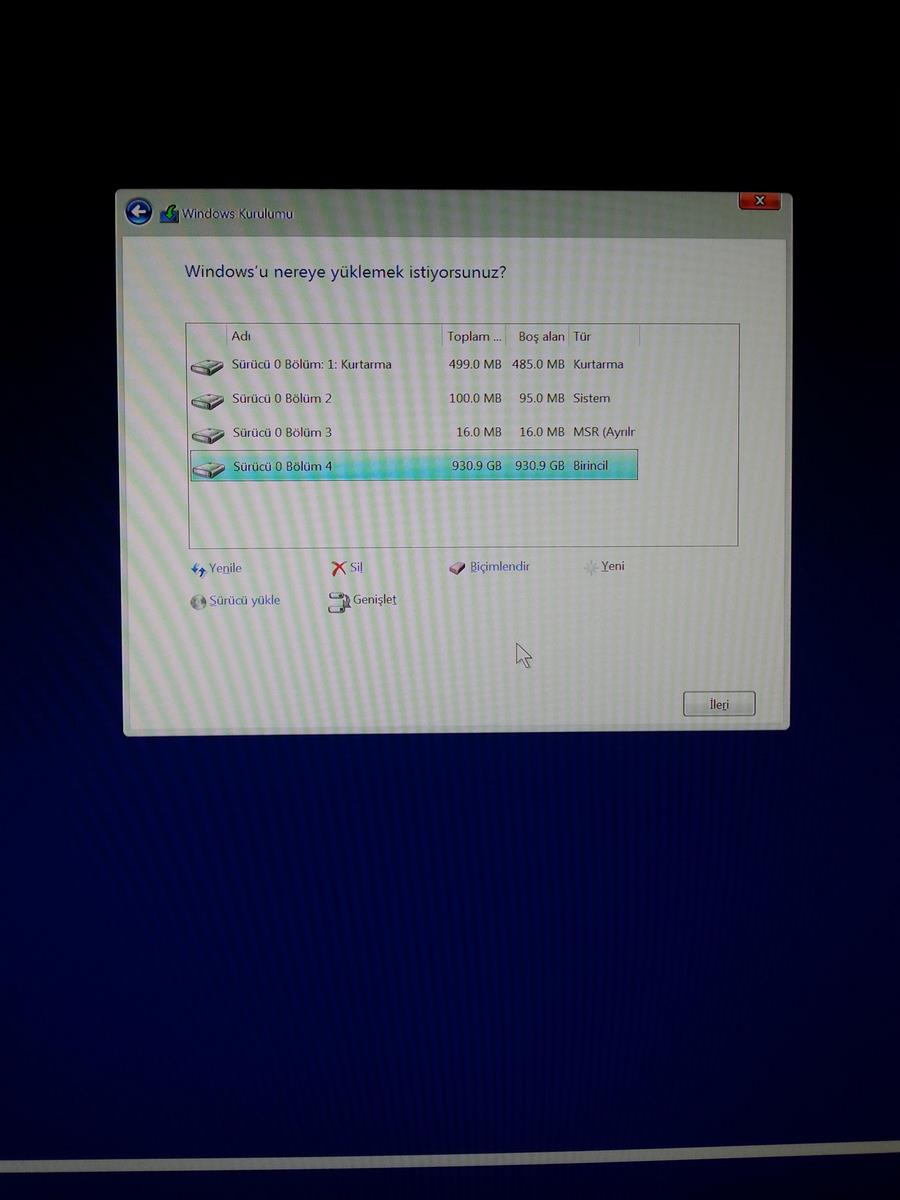

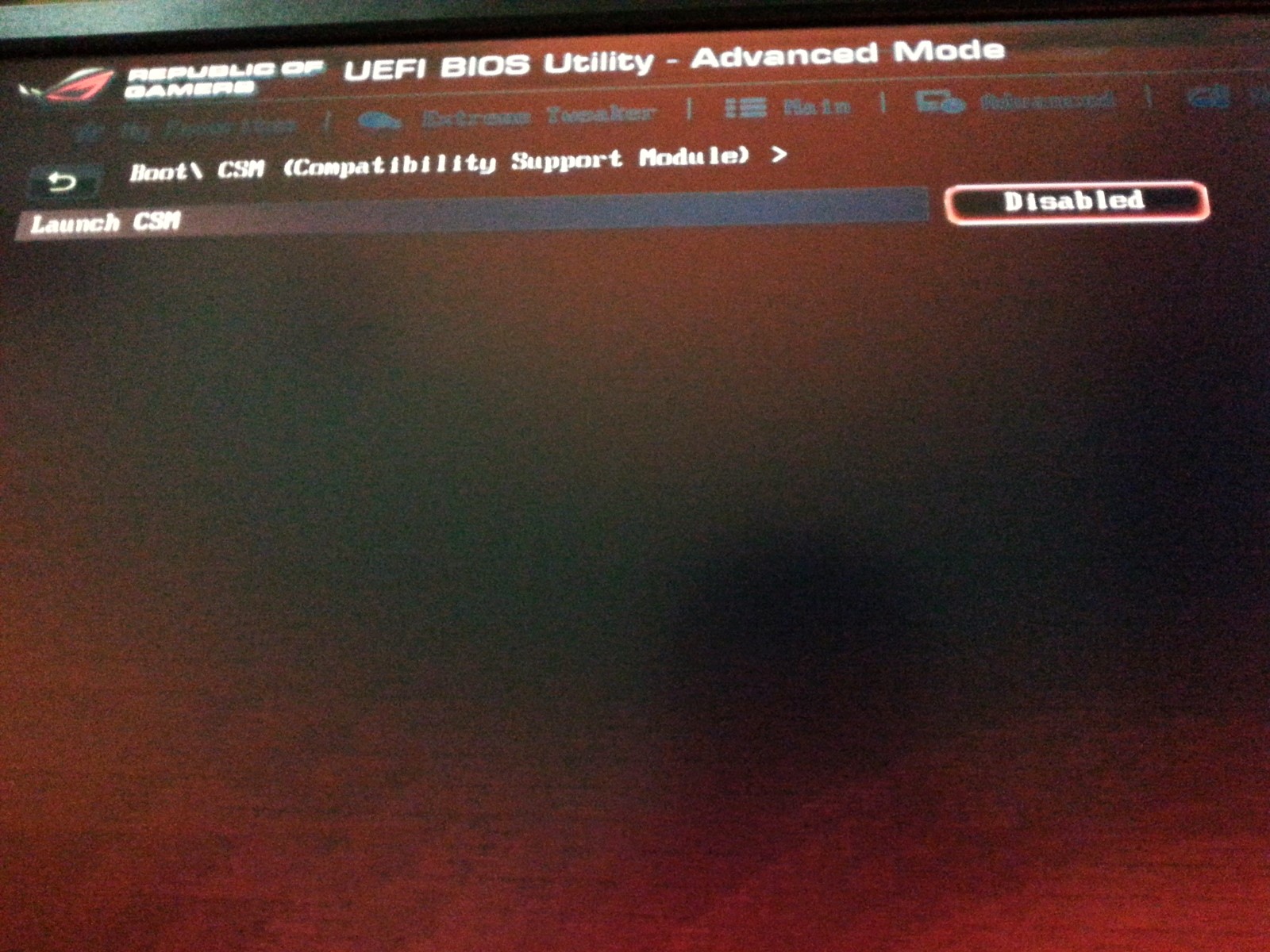
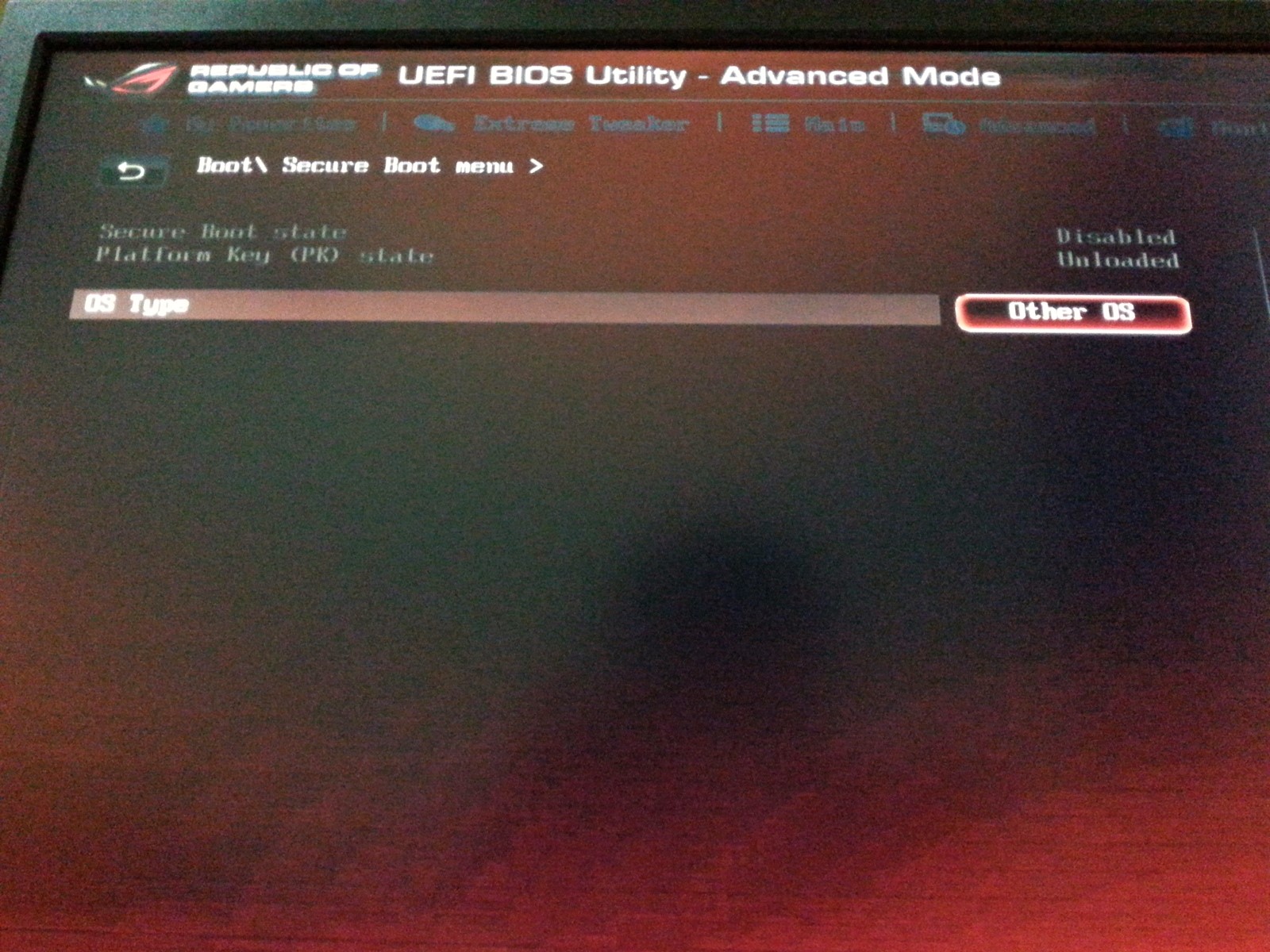
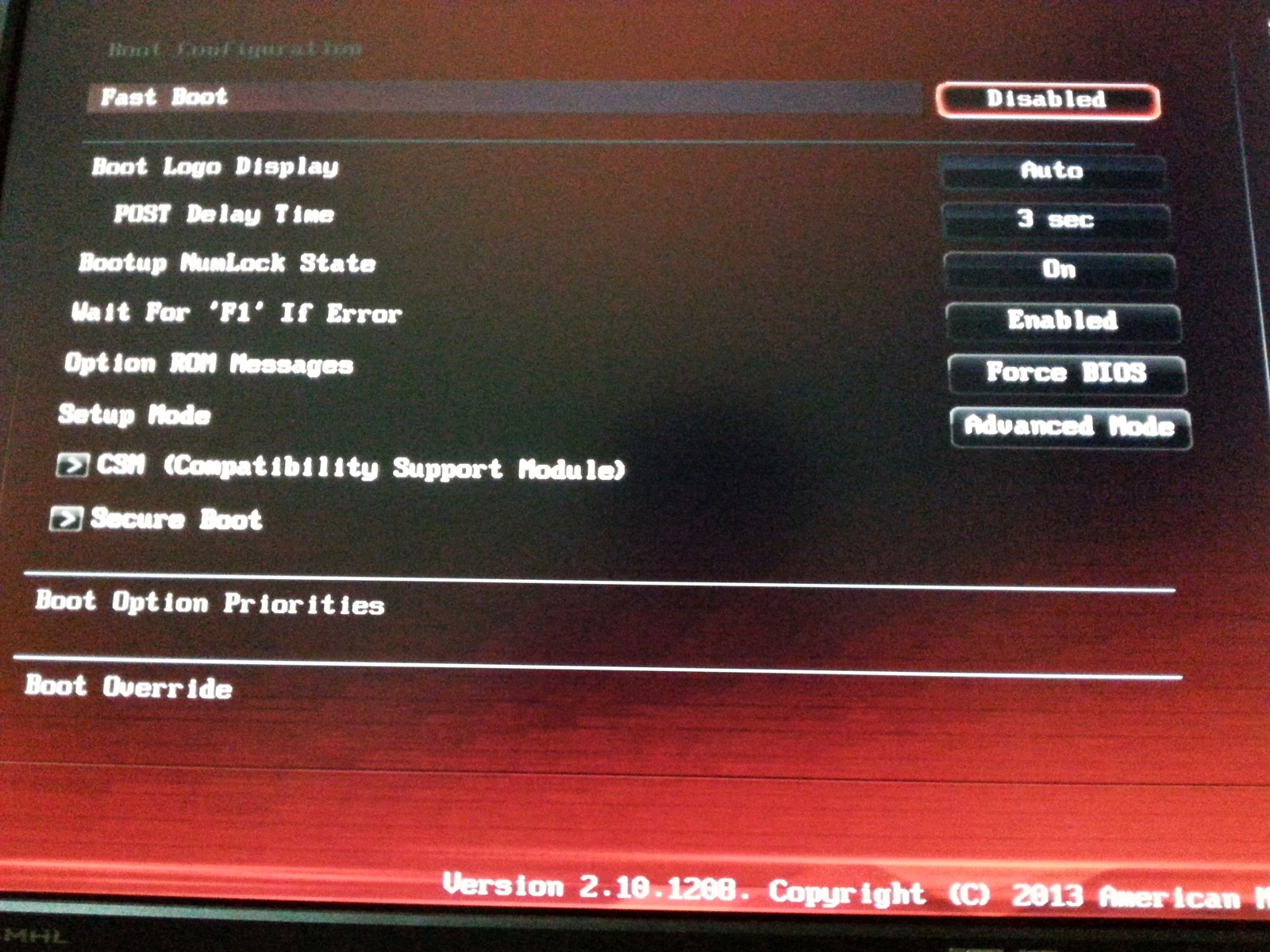
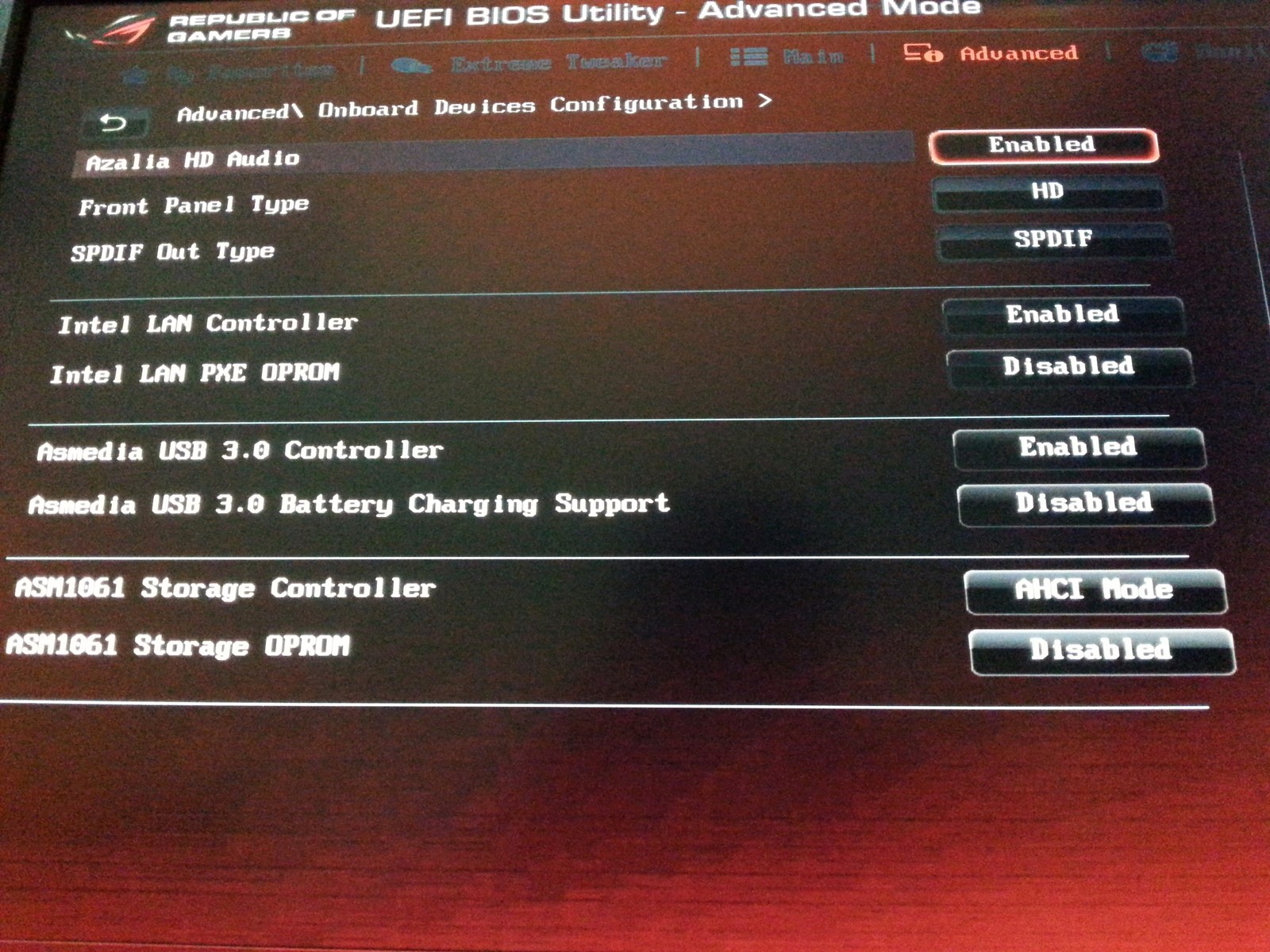
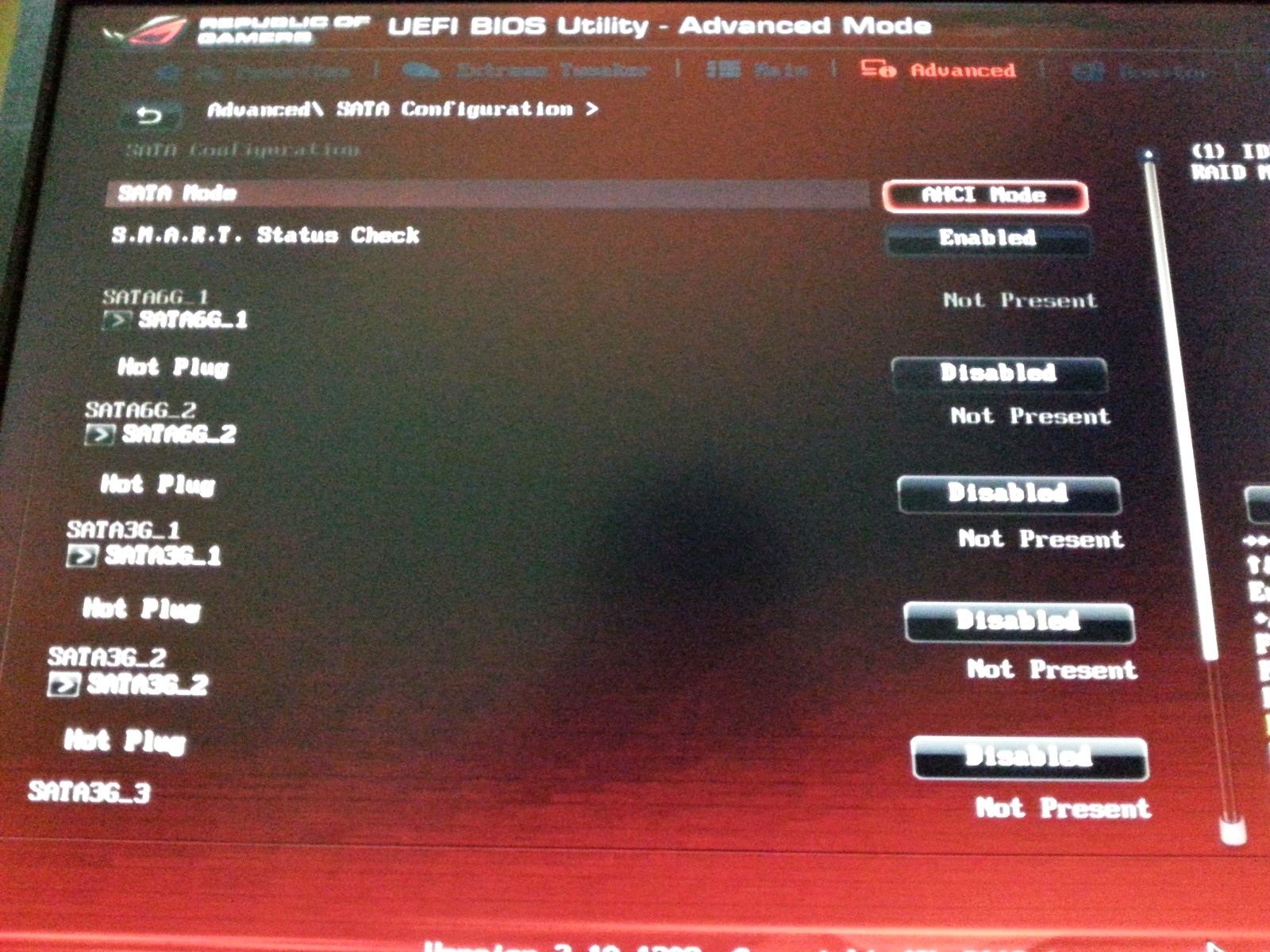

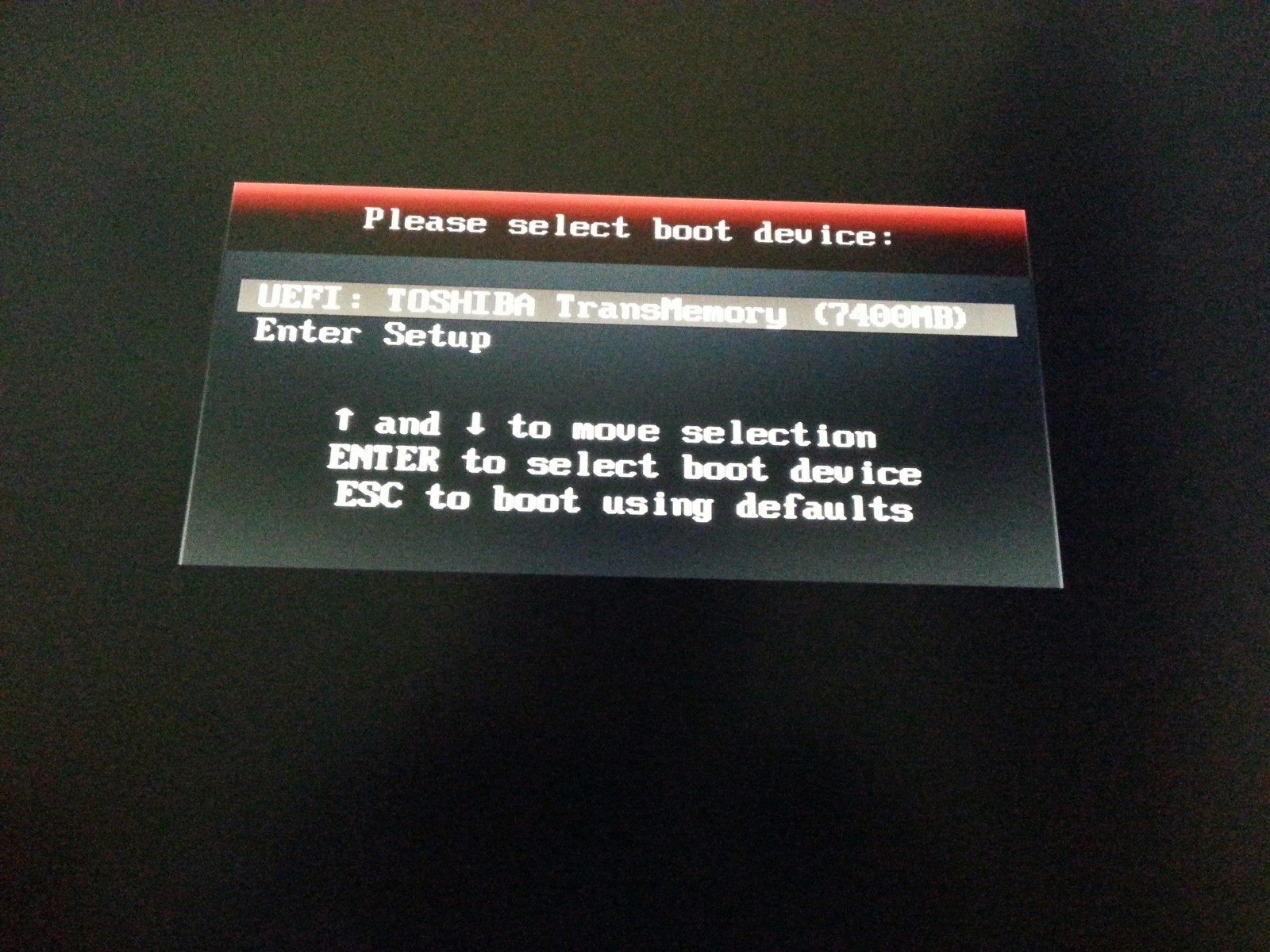
@Paulos7 Windows Boot Manager? What does it mean? you mean "UEFI TOSHIBA USB FLASH" ? so it appears in the "Boot Option Priorities" before format,Windows restarting after installation and I unplug USB and turn back to Bios so the Boot Option Priorities is the same,still blanked out.
That is simply not true. You didn’t answer to my question “Which graphics adapter is your system using?”
I own an ASUS Z68-V mainboard and had no problem to get the NVMe SSD bootable as system drive with this system.
By the way: This thread has more than 1 Mio. views and you would be the first one, who would fail.
I still think, that you haven’t successfully flashed the modded BIOS. You should see a Disk Drive named “PATA” or “PATA SS” within the BIOS. Otherwise no NVMe module will be loaded while booting in UEFI mode.
@memomix ,
Like Fernando said, “You should see a Disk Drive named “PATA” or “PATA SS” within the BIOS. Otherwise no NVMe module will be loaded while booting in UEFI mode”. “PATA” or “PATA SS” should be listed in “Boot Option Priorities”. If “Boot Option Priorities” is still blanked out, it is because there are no bootable drives available (no PATA or PATA SS).
If your “Boot Option Priorities” in your BIOS shows PATA or PATA SS and you install Windows 10 successfully, you will then also have “Windows Boot Manager” in “Boot Option Priorities”. “Windows Boot Manager” is a bootable UEFI drive, in this case it’s a successful install of Windows 10. If you have Windows 7 installed on another drive in the same system and you install it in UEFI mode without any other drives attached, it will also show up in the BIOS as “Windows Boot Manager”, and to boot into that Windows 7 OS you would have to select that “Windows Boot Manager” from “Boot Option Priorities” or the Boot menu by pressing F8 at boot up.
I agree with Fernando, it seems that your modded BIOS was not actually flashed. Also, when you finally see PATA in the BIOS, try not disabling CSM, but still disable Secure Boot and Fast Boot.