@memomix ,
I just looked at all of your pictures. Any of the red PCIe slots (x16, x16, and x8) are PCIe 3.0 slots and are fine for the 970 EVO, but not the black x4 slot (you probably already know this).
Just out of curiosity, enable CSM and check "Boot Option Priorities" for "PATA" or "PATA SS". I think "PATA" or "PATA SS" would show up with CSM disabled also, but who knows?
@Fernando what do you mean “Which graphics adapter is your system using?” I have only ASUS RTX 2080 in the PCIe x16 in the motherboard if you meant that. ASUS RAMPAGE IV GENE motherboard does not use integrated graphics in onboard. Sorry for my poor english.
So can you make for me a correct ASUS Rampage IV GENE Bios nvme mod file? I did step by step and I shared my Modded Bios file and you said the file is correct. I need this correct Bios nvme file. I already tried for THIS bios mod and my motherboard was succes to upload file I think. So I don’t know why is that only me having problem with this situtation,I’m feeling fool in pain.
@memomix :
You can verify, whether a modded BIOS has been successfully flashed or not, if you additionally update the Intel EFI RaidDriver module by using the UBU tool and check thereafter within the BIOS, which version the “Intel(R) Rapid Storage Technology” option shows.
By the way: You should change the “Option ROM Messages” BIOS setting from “Force BIOS” to " “Keep Current”.
Does it have a matching GopDriver EFI module? If not, you cannot disable CSM.
@Fernando I changed the “Option ROM Messages” BIOS setting from “Force BIOS” to " “Keep Current” now. But no luck.
By the way when I disable CSM and plug my HDD to boot windows,Warning messages shows up again so that’s mean,my graphics card don’t working without CSM. in the CSM I set with only UEFI for all sections but still getitng warning message. so does it means I can’t boot SSD with CSM? I would like to try Clover Boot,Would you recommend this method?
No, since you will be able to boot directly off the NVMe SSD.
The main task for you is to check, whether the modded BIOS has been successfully flashed or not. Once it is clear, that the NVMe EFI module is ready to work, the final step will be very easy.
I don’t know what is this,sorry, please give me a introduction link if possible. My brain suffering right now because I’ve been trying for it for 2 days for this situation. Please @Fernando make it simple for me. Which tool can make easier to find out if my motherboard has been succesfully or not? just give me the link… or tell me step by step how to do.
@memomix :
To make it as easy as possible for you, I have taken your attached NVMe modded BIOS as source and updated just the Intel EFI RaidDriver from v12.7.0.1936 to v13.1.0.2126. The result is attached.
So please unzip the attached BIOS file and flash it via USB Flashback.
Then open the BIOS, set CSM to “Disabled” and the Intel SATA Controller to RAID, save these BIOS settings and then power off the computer.
After a minute power on the computer, enter the BIOS and search for the option “Intel(R) Rapid Storage Technology”. Join it and look for the version.
If it should still be v12.7.0.1936, the modded BIOS hasn’t been successfully flashed, but if you should see v13.1.0.2126, the flashing was ok.
Good luck!
R4G.rar (4.07 MB)
@Fernando unfortunately motherboard refused the bios, I formatted my usb with FAT32 and pasted into the usb then flashed via flashback method but the light of usb blinking twice and stopped.
@memomix :
Is the name R4G.CAP the one which is requred to use the USB Flashback feature with your specific mainboard model? If not, correct the name the UBU tool has given to it.
@Fernando R4G.CAP name is mandatory for flashback bios. Check this out https://www.youtube.com/watch?v=JVvHwq3syqI
Also I uploaded ASUS RAMPAGE IV GENE latest Original Bios file,if you can add nvme module which is works and as you said before with IRST update I would be grateful.
Best Regards.Thank you.
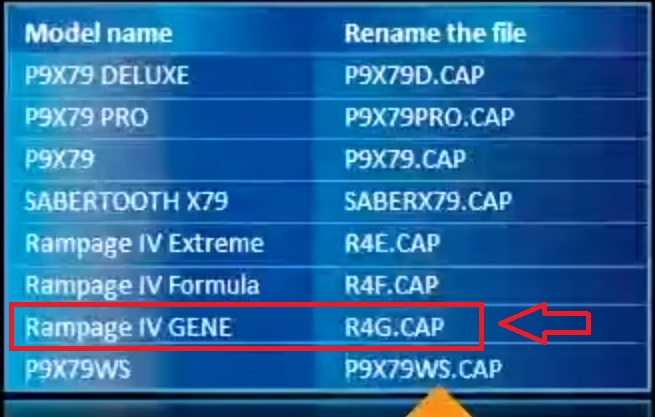
Rampage-IV-Gene-ASUS-4901.zip (4.51 MB)
@Fernando @Paulos7 I just realized about the bios update problem; I tried 3 different USB flash to Update Bios and I thought two USB was succesfully after blinking flashlight first and 5 mins later faster blinking and stopped. so I checked the bios dates still the same (for my latest date showing 2014/05/15) and this mean my motherboard corrupted to upload bios,also in EZ Flash method I tried upload ASUS Rampage IV GENE latest original Version 4901 2014/06/26 bios date but still showing 2014/05/15 bios in my information,so I tried your modded R4G.CAP nvme IRST v13.1.0.2126 integrated bios file and was succesfull with flashback method as the same after 5 mins. blinking stopped. and I returned to Bios as you said,I disabled CSM and changed AHCI to RAID and saved with F10 and I shutdown my pc as you said about 1-2 min and after I entered to the bios so in the SATA Controller under RAID the “Intel(R) Rapid Storage Technology” is disappeared. and I checked the date in EZ Flash Utility in bios,still same date 2014/05/15! I don’t know why, I did correctly everything but still can’t flashing original bios or modded. Asus Suite III Update Program doesn’t work anymore in Windows 10. I unplugged everything in the motherboard but Flashback Method doesn’t work too… I’m upset why is that I can’t figured anymore I’m so exhausted with this situation. so how can I update bios without flashback method? ![]()
or should I try to downgrade bios?
@memomix - smaller USB Better, like 256MB - 2GB, cheaper better too. It sounds like it’s working, blinking lights, getting faster as it ends, that’s working.
Anyway if you cannot get it, you can use FPT (Flash Programming Tool) from this Intel System Tools package - https://mega.nz/#!CF1l1LJK!K2l6_74FPsGig…Rvp8Efj8a5drZSc
First, make a backup using FPT >> FPTw.exe -bios -d backup.bin
And then keep that safe in case you need to fix serial/UUID later, in case you need to fix any ID’s later that are stored in BIOS Region.
Then open your modified .cap BIOS in UEIFTool, and right click BIOS region as shown in this image below, choose extract as-is, save as whatevernameyouwant.bin
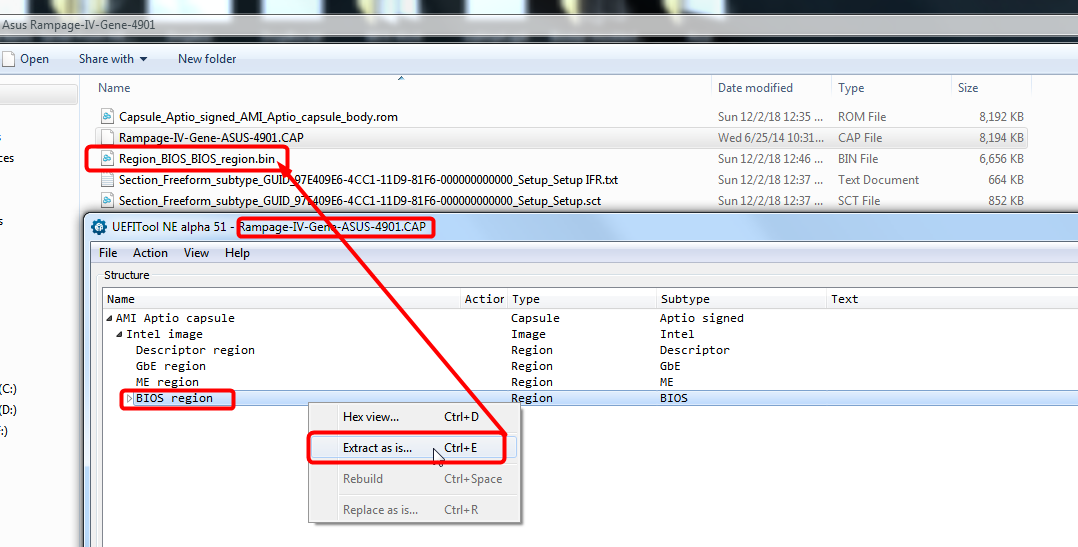
Then, run this command to flash BIOS region using the BIOS region file you extracted from your modified BIOS using UEFITool >> FPTw.exe -bios -f whatevernameyousavedaboveas.bin
Do not use this tool with .cap files, and do not proceed if you get a yellow or size warning, if you do show me image of command entered and warning shown and I’ll let you know what to do next.
@memomix ,
I wish I could help you with the BIOS flash issue, but I’m unfamiliar with Asus flashing. You’ll have to wait for Fernando to reply. But, don’t give up. It took me a solid week to figure out how to mod the BIOS, install Windows 10, and also install Windows 7. So, 2 or 3 days is not so bad :). It could be something as simple as the flash drives you’re using. I think smaller than 8GB and only USB 2.0 is best, but that’s just me.
@memomix :
Attached is the requested BIOS file.
This is what I have done with the original BIOS file:
1. insertion of the NvmExpressDxe_4.ffs module
2. update of the Intel RST EFI RAID and RAID ROM modules to v13.1.0.2126
3. renaming according to the ASUS Flashback rules
Good luck!
P.S.: If you should be able to get the modded BIOS successfully flashed, I recommend to additionally update the outdated and vulnerable CPU Microcodes of your BIOS. The attached BIOS doesn’t contain it, but I have already prepared such BIOS for you.
R4G-mod-by-Fernando.rar (4.08 MB)
@memomix I used the 0801 Beta ones straight off the ASUS Website and a Kingston PCIe M.2 Adapter Card.
The USB Stick I used was one I received with my copy of the Evolve game - Probably a generic AF 8GB stick which I quickly reformatted into FAT32.
Upgrade was fairly straightforward - Turn OFF PC - Insert USB Stick into ROG Connect USB Port on the IO Shield - Push and hold ( 3sec ) ROG Connect Button on the IO Shield - ROG Connect Button will light up, then slowly start blinking until it finishes with fast blinking then, after like 2min, signaling it’s done by turning off - Turn ON PC - Rejoice with working NVMe SSD =)
@Fernando thank you for your help,some helper are here saids 8 GB USB Flash is the problem for update to Bios,is it? I think my motherboard is soft bricked to bios update,EZ Flash or Flashback method doesn’t work,looks like it was updated successfully but when I turn back to in Bios is the same date with same IRST. by the way I didn’t try your mod yet… I will soon…
@Lost_N_BIOS thank you for your help,it’s seems need to be expert with dos stuffs to do this method I think,I don’t want brick my motherboard. is there any Video or screenshot guide with step by step please?
@memomix :
As long as you cannot even flash an original BIOS by using the EZ tool, I do not recommend to flash a modded BIOS.
Are you sure, that you have recently tried to update the BIOS to a newer original version, but within your MB’s BIOS chip there is still the old version?
Maybe crearing the CMOS may help.
@Fernando in THIS link is the latest official bios files on the top, “Version 4901” “2014/06/26” what I was send you. Now I’m using bios with modded but still can’t see if it is. in the Bios nothing changed,I can’t see in the “Boot Priorities” SSD or PATA or PATA SS so when I change AHCI to RAID the IRST showing up first before saving F10 but when I saved and restart and go to in Bios then IRST disappeared. so how can I find look up information IRST in Windows? I have AIDAX64 EXTREME EDITION but I didn’t find anywhere to looking IRST information if changed or not! UBU Tool wants only bios file to find out,so how can I reach this information if is changed?
@memomix :
This is the order, if you want to see the version of the Intel EFI RAID module, which is within your currently running BIOS:
1. Enter the BIOS.
2. Set the Intel SATA Controller to “RAID”.
3. Save the changed BIOS setting.
4. Power off the computer for a minute.
5. Power on the computer, enter the BIOS and click onto the option “Intel(R) Rapid Storage Technology”.
Which BIOS have you recently flashed? If it was the one, which has been modded by me today, you may even be able to boot in LEGACY mode and to press CTRL+I while booting. I have updated both Intel RAID modules (EFI and ROM).