Should I disconnect the battery from the laptop and the cmos? Then connect it to power and do the process you mentioned before?
@wsjbw You can try, i didnt know about this method. Just when power is off, memory with settings will be reseted like RAM after a some time.
I found information on the manual and the Bios Stock on the laptop page, but I suppose you should use one per range to reset the VMRAm and remove the chip from the laptop, right?
@wsjbw Im not fully understand you, but in case if CMOS reset not helping, you need a programmer ch341a+soic8(sop8). Chip removing is not needed, just connect directly with it(im not sure about your laptop model, better to ask somewhere in your model topic or Lost_N_BIOS with photo and chip name).
Sure bro just let me try, i got the Origina BIOS.rom and that tools its comming the next week, After that I write to see how it went THANKS!
@shtooka - Sorry, I mentioned FPT because it sounded like you had it booting from what you mentioned in post #394. Write it in with programmer of course, since that is only option
The first BIOS I sent you had one padding with system info in it added back into main BIOS region (windows key) + unlocked FD.
NVRAM Was not touched, it’s 100% stock NVRAM, that’s why I mentioned to boot to windows a few times, then dump and send back to me, so I could correct any system specific info that may need put in there (Serial, MAC etc)
Does your Ethernet work now?
What is attached file at #396? If it’s not the dump I asked for post a few windows boots, from the BIOS I sent you, please do that now and send me the dump
@wsjbw - You may need flash programmer (CH341A + SOCI8 test clip) - Try, remove hard drive, and remove one stick of memory. Then unplug power, remove main battery, press and hold case power on button for 30 seconds.
Then put battery and power cable back, and try to start with single memory and no hard drive.
hello I tried but it didn’t work either, I’ll wait for the tool to use the programmer (CH341A + SOCI8), I hope everything goes well, the components work perfectly, it just doesn’t give an image on the screen after touching the offsetvoltage.
Tongfang GK7CP6R XMG Core 17 (Core i7-9750H, GeForce GTX 1660 Ti, 144-Hz Display)
this is correct bios.rom??? BIOS_XMG_CORE_M19_GTX1660Ti_N.1.04???
@wsjbw - link me to the XMG BIOS download page, I will get you correct BIOS link. No, that does not look correct, you have Core 17 system and mentioned core M19 BIOS
@Lost_N_BIOS Yes. I had booting just with replace mine NVRAM with default NVRAM from the stock XMG bios, but you say just to replace only a bios region and that confused me and i make through ch341a full flash. That attach is a dump through FPT after flashing FixStockUnlockedPad.bin and few reboots. Im not using ethernet cable but it seems working and mac adress is generated automatically(in mine variant it was different if im not wrong and that was not FFFFFF after second booting). Only missed is serial number but im not very need it, so thanks for help at least im having working laptop.
@shtooka - BIOS region contains NVRAM area too, so when I replace BIOS region then stock NVRAM was also swapped in at same time. From the file I sent, you can flash BIOS region only, or entire BIOS via programmer
If Ethernet works, then MAC ID is stored in LAN Chip FW, unless it’s pulled from that padding I swapped back in that has some of your system specific info in it.
What is your Ethernet MAC ID, check it via >> IPCONFIG /ALL never mind, I can see it now (B025AA2CB07B), re-populated into NVRAM, so it’s either in LAN chip FW, or pulled from that pad area I mentioned 
Thanks for confirmation what that dump is, I will grab it now and see if I can fix back your serial 

* Edit - @shtooka - Here, please test, flash these BIOS regions in order as noted below. http://s000.tinyupload.com/index.php?fil…503785662422551
After flash, clear CMOS, then boot to BIOS, load optimized, save and reboot back to BIOS and check if serial is back or not. If not, repeat steps but with second BIOS instead.
1. BIOSregm2.bin
2. BIOSregm2NVF0.bin
And sorry, forgot to say you’re welcome! Yes, no matter what, great to see you have working system again! 
@Lost_N_BIOS
Tryed both variants, still show a standard serial. But idk connected it or not, before flashing i installed driver for usb wifi card and i got dead internal intel wifi+bt, tryed to reinstall driver i use before, a new drivers, windows connections reseting, reboot, CMOS reset, nothing help (intel wireless does not have binding with serial number?) and now i flashed your fixed bios and it works, but maybe its a coincidence, who knows. By the way i have stick with serial number on laptop back cover, i can input it with BPC or MMTool so? Saw somewhere that input points for serials etc.
And for some reason sleep mode is just not working, i close the lid or press button and power supply suddenly disappears with rebooting and so every time.
@shtooka - Sleep issue, wait, until we are done, because any number of incorrect things now may be causing that. Is your ME FW version still showing, or do you see N/A or 0.0.0.0
Sorry, I don’t know what you are saying there about serial, with stick etc?
Are you 100% sure you could see actual serial before, in whatever you are checking now? Often serial is in BIOS, but maybe not shown with certain tools, and or often generic placeholder serial is in BIOS only and never actual serial.
What is it you are looking at serial with, or where at? In BIOS Main page, or in software, or windows tools etc? Please check BIOS main page, does that show serial, if yes, is it correct now with either BIOS above?
What do you see as serial in HWINFO64 (This checks DMI data info, what you could change with AMIBCP, but generally this is NOT what any company uses to put the serial at)
What do you get with each of these commands now
wmic csproduct get name,identifyingnumber,uuid
wmic baseboard get serialnumber,product,Manufacturer,version
wmic bios get name,serialnumber,version
I can make you another BIOS, with your old actual NVRAM (The backup copy), and you can test if that is then bootable or not. But, it may brick too, not sure, you’d have to be ready to recover again
Do you want to try that? Or, I can also try replacing ONLY setup in NVRAM with stock, that may fix the issue as well, or could brick. If you want to test either one of these methods, let me know.
* Edit - Here, please test, be ready to recover from brick! This is your dumped BIOS, with 24 instances of Setup NVRAM replaced, across both NVRAM volumes, with stock setup NVRAM ONLY, this is the only change from your original bricked dump
I see one other section that may have changed, with what you changed OCSetup, but it’s not part of stock BIOS, so if the issue is here we can’t fix like this as there is no "Stock OCSetup data"
http://s000.tinyupload.com/index.php?fil…246386044682522
@Lost_N_BIOS
At first boot ME version is 0.0.0.0, after reboot its applying to ok.
Yes, a serial number in BIOS main page, but when its not present just showing "standard serial" mine serial was like OP-LP2BK1800655 as i remember and on back lid is written the same on the sticker(you might not have understood me before). And i seeing that moment in hwinfo too, standard serial and ‘to be filled by OEM’ everywhere with no specifical laptop info at all. And i dont really need it, i will try to use mine fix variant with NVRAM from the stock BIOS and nothing else changed.
Ive done that before, yes it works
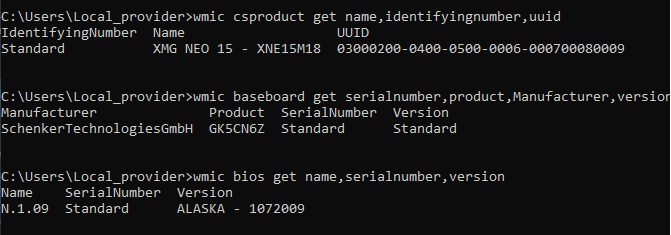
@shtooka - Did you do it as I mentioned, ie 24 instances? If not it may not be the same as what I did, please test the BIOS I posted above.
If it works/boots, then issue would be solved and all your serial/UUID etc all back in place as originally there, because that is 100% your original dump untouched except those changes x24 instances of setup body in NVRAM
"To be filled by OEM" this is always everywhere, no company fills in all this stuff! Serial in BIOS Main page would be back if you use BIOS I posted above, unless you had messed that up before you made the bricked issue and dumped that BIOS (Ie flashed in stock BIOS via incorrect method)
Sounds like you may have set ME Re-Flash option in BIOS to hard enabled, this would cause ME 0.0.0.0 on every startup (but not reboot). This needs to be set to disabled, unless you are enabling it for a reason (ie we’re not here, so disable)
Yes, I understood you about serial/sticker etc.
@Lost_N_BIOS
Flashed your latest upload. Flashing not broke a booting. Serial number and UUID come back, but sleeping is still broken, i do 6-7 resets reboots and CMOS reset.
ME at first boot after flash was 0.0.0.0, at second is ok. On screenshot it seems not all blocks were recovered.
With FPT dump or flash i always got internal error 3 on all BIOSes, maybe its important and ME is not fully functional, as i understand. What if to flash a stock BIOS through AFU, will be change something or i even can not flash(not sure what tool its using, probable ME too).
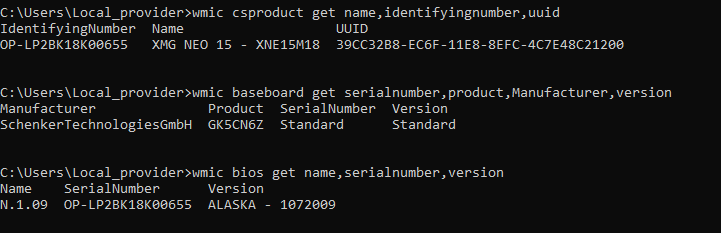
@shtooka - Looks good to me, what do you mean “Not all blocks recovered”? The ONLY thing we changed in that BIOS was setup variables (BIOS settings) to undue the bricking changes you made, nothing to do with anything in your above image, all that info is standard as per the manufacturer placed in BIOS.
Not all manufacturers put info into areas you can pull via WMIC commands. Do you see a Serial line/area on BIOS Main page, if not then they probably did not mean for it to be there.
Serial (1D051053Z1100500) is still in your BIOS properly, we did not touch this, try this command instead of bottom one in your image above.
wmic bios get name,serialnumber,identifyingnumber
Sleep broken, was it working before? If yes, probably ME FW is messed up, especially since you mention it keeps doing 0.0.0.0 at first, and your having FPT errors too. Shut down, wait 5 minutes or so, and on first boot again, is it 0.0.0.0?
We may need to fix ME FW, but first, please check and confirm for me this BIOS setting is set to Disabled >> Advanced 2 >> PCH-FW Configuration >> Firmware Update Configuration >> Me FW Image Re-Flash (Set Disabled)
Also, make sure Advanced 2 >> PCH-FW Configuration >> Firmware Update Configuration >> ME State is set to Enabled
Also, please run this command from ME System Tools >> Flash Programming Tool folder >> Win32 >> FPTw.exe -greset
^^ With above command, be ready for auto reboot, if it does not, then shut down, remove power cable, remove main batter, press and hold power on button for 15 seconds, then wait 1 full minute before putting everything back
ME FW drivers must be installed to run FPT as mentioend above, if you do not have them installed, or you get error 3 again, try FPT from DOS (make DOS bootable USB, copy DOS FPT and fparts.txt to run of DOS and then run same command >> FPT.exe -greset
If both BIOS settings mentioned above are correct and set as mentioned, and the greset command does not fix things, or you can’t run it. I will make you new clean ME FW and show you how to flash it via FPT (if you can), if not, we’ll program it.
Stock BIOS does not come with ME FW, so AFU/Stock method reflash will not help anything here, but don’t worry, we will fix 

Can you dump ME region with FPT, FD is unlocked so it should be possible from windows, if not due to driver issue then it should be possible from DOS >>>
FPTw.exe -me -d me.bin
Don’t get ahead of me and try flashing some random ME stuff with FPT, or you will be forced to fix things with programmer
Hi @Lost_N_BIOS ,
Edit: what do I need to provide as I’m getting confused, the FPT backup of my BIOS region? or just give you the original bios from PC Specialist for my laptop? If the latter then they’re below, plus the old version. Sorry for being a noob at understanding. Just don’t want to get confused in thi delicate subject.
—
I have a Tongfang GK7CP7S from PCSpecialist from the UK. I’ve got their latest BIOS v1.55.
https://mega.nz/file/QepXhBbK#48tQFBeqpx…BFacQh52oLSwJMY
https://mega.nz/file/5PgV3DxL#nQrrAjiAm6…-uIRG-txW75oPEI
Also, for some reason their latest BIOS, the splash/logo screen on boot is taking like 15 seconds to load to windows. Whereas their previous version (attached below the latest BIOS link) was quick. Not sure if this can be changed on the modded BIOS…
Thank you so much for your work! Please see your PM.
Thank you!
@jand1 - Hey! Sorry, from your PM, I thought we’d already done BIOS unlock for you 
I prefer to get the stock BIOS package as a whole (BIOS/EC, tools etc) if you have it, that way if needed I can reference it later, or if someone needs that version later etc. So yes, please send whatever you have, old is OK.
If you can get newer BIOS, best to update to latest BIOS/EC before doing the unlock.
The issue you mention at startup sounds ME FW related, can you see ME FW version in your BIOS main page? If yes, does it show a proper version, or N/A or 0.0.0.0?
If you cannot see this info in BIOS main page, then check with HWINFO64 as shown in below image
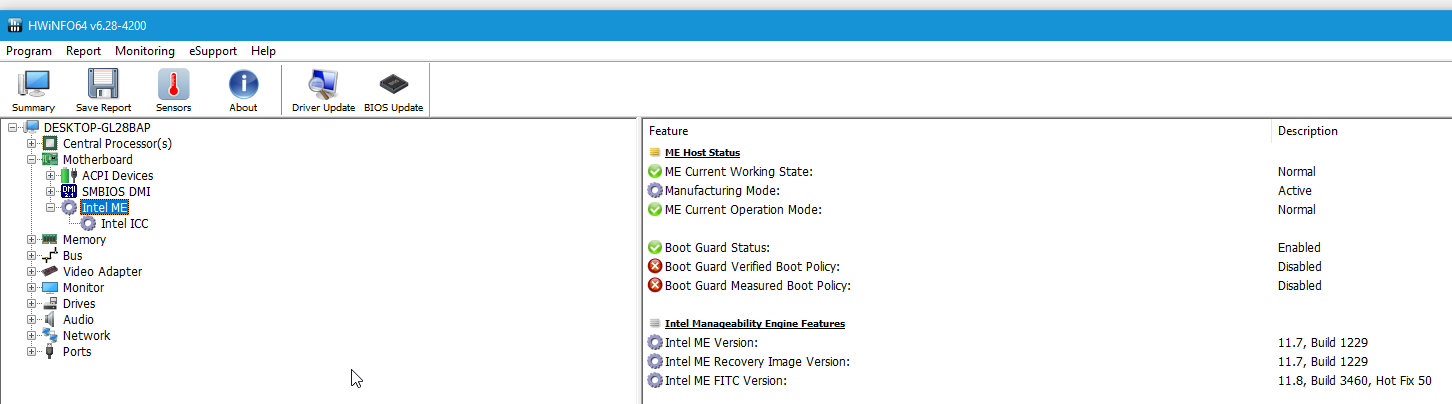
Then yes, I also need you to do the following, and send me your BIOS region dump from step #1, and let me know if you have error at step #2
Additionally, please remove all BIOS passwords, disable secure boot, and disable TPM or Encryption if you have enabled. Do this before moving on to below
If you do not have Intel ME drivers installed, install them now from your system driver download page, then start over here after reboot.
Check your BIOS’ main page and see if ME FW version is shown. If not then > DOWNLOAD HWINFO64 HERE <
Once HWINFO is open, look at the large window on the left side, expand motherboard, and find the ME area.
Inside that section is the ME Firmware version. Take note of the version. (ie. write it down or get a screenshot)
Once you have that, go to the thread linked below, and in the section “C.2” find and download the matching ME System Tools Package for your system.
(ie if ME FW version = 10.x get V10 package, if 9.0-9.1 get V9.1 package, if 9.5 or above get V9.5 package etc)
> DOWNLOAD " ME System Tools " packages HERE <
Once downloaded, inside you will find Flash Programming Tool folder, and then inside that a Windows or Win/Win32 folder (NOT x64).
Highlight that Win/Win32 folder, then hold shift and press right click. Choose “open command window here” (Not power shell! >> * See Registry file below *).
If you get an error, reply to this post with a screenshot of it, OR write down the EXACT command entered and the EXACT error given.
((If “open command window here” does not appear, look for the “Simple Registry Edit” below…))
Step #1
Now you should be at the command prompt.
You are going to BACKUP the factory un-modified firmware, so type the following command:
Command: " FPTw.exe -bios -d biosreg.bin "
>> Attach the saved "biosreg.bin ", placed into a compressed ZIP/RAR file, to your next post!!! <<
Step #2
Right after you do that, try to write back the BIOS Region dump and see if you get any error(s).
Command: " FPTw.exe -bios -f biosreg.bin "
^^ This step is important! Don’t forget! ^^
If you get an error, reply to this post with a screenshot of it, OR write down the EXACT command entered and the EXACT error given.
Here is a SIMPLE REGISTRY EDIT that adds “Open command window here as Administrator” to the right click menu, instead of Power Shell
Double-click downloaded file to install. Reboot after install may be required
> CLICK HERE TO DOWNLOAD CMD PROMPT REGISTRY ENTRY <
If the windows method above does NOT work for you…
Then you may have to copy all contents from the Flash Programming Tool \ DOS folder to the root of a Bootable USB disk and do the dump from DOS
( DOS command: " FPT.exe -bios -d biosreg.bin " )
Hi @Lost_N_BIOS
So, done step 1 and attached the zipped file. No error on Step 2
My ME FW Version is: 12.0.20.1307 shown on my BIOS Main tab
The attached biosreg,zip is based on the latest BIOS firmware 1.55 from PC Specialist.
The original firmwares from PC Specialist are on my original post (version 1.55 and 1.51)
Thank you!!!
biosreg.zip (3.95 MB)
@jand1 - Great there was no error at step #2, that means no further hassle for you, and you flash in mod BIOS just as you did step #2 but with mod BIOS name  >> FPTw.exe -bios -f biosregm.bin
>> FPTw.exe -bios -f biosregm.bin
Please confirm for me, after flash, on Original Advanced page you now see two “Light Effect” options, and on Original Boot page, you can now see "Boot Mode Select"
http://s000.tinyupload.com/index.php?fil…469324270753152
*** WARNING - To ANYONE with laptop and unlocked BIOS!!!
DO NOT try to enable this graphics card or disable that card, switch cards etc. Otherwise you will end up with no display output (ie black screen) and no way to recover except by blind flash or with flash programmer.
You can change graphics related settings, like changing memory sizes, or core speeds etc, just don’t try to disable one card or change which is main etc.
Additionally, be very careful when trying to undervolt CPU, you can leave BIOS unbootable due to CPU voltage too low (Sometimes even 0.05 is too much)
WARNING *** - This BIOS is user specific! If you are not user jand1 at Win-RAID.com forum, DO NOT USE THIS BIOS!!
If you do, and you are not jand1, then you will loose your serial, UUID, OG NVRAM, and possibly LAN MAC ID as well.
You have been warned!!!



